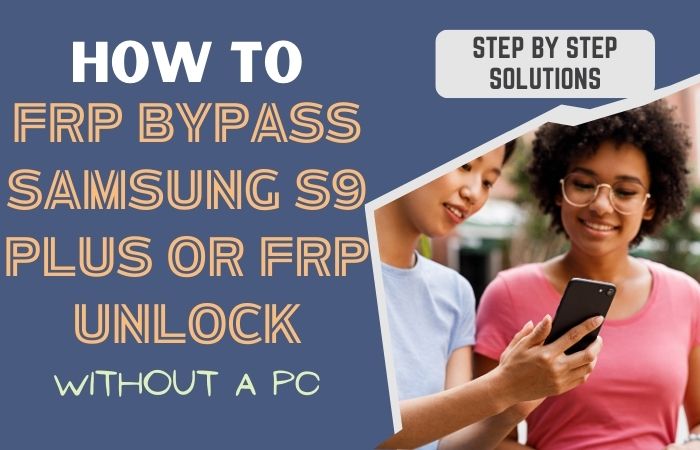This guide will show you how to bypass Google account verification Samsung A40 without using a PC. Google account verification is an essential security feature that prevents unauthorized access to your device. Suddenly, if you forget your Google account login details or purchase a secondhand phone without the previous owner’s login credentials, it can be challenging to access your device.
Here we will show ways to bypass Google account verification Samsung A40 without using a PC. By following the step-by-step instructions in this guide, you’ll be able to access your device in a short time.
Let’s get started and learn how to bypass Google account verification Samsung A40 without a computer!
Note:
- Keep the phone charged by at least 70% to complete the bypass Google account lock on Android phones Samsung A40 working on time.
- The success of your bypass Google account verification Samsung A40 methods process depends a lot on the internet connection and speed, so try to keep the internet connection and speed good.
- Your mobile data will be lost to complete the bypass Google account verification Samsung A40 without using a PC method. So make sure to backup the necessary data.
- You must download FRP bypass tools or FRP bypass apk to bypass Google account verification Samsung A40 without using a PC.
What is the FRP Lock
FRP Lock stands for Factory Reset Protection Lock. It is a security feature that was introduced by Google to protect Android devices from theft and unauthorized access. When FRP Lock is enabled on an Android device, it requires the user to enter their Google account login details after performing a factory reset.
This means that if someone steals your phone or you sell it to someone else, they won’t be able to access your data without your Google account credentials. FRP Lock is designed to prevent unauthorized access to your device, but it can also be a hassle if you forget your Google account login details or purchase a secondhand phone without the previous owner’s login credentials.
How to Bypass Google Account Verification Samsung A40 no PC
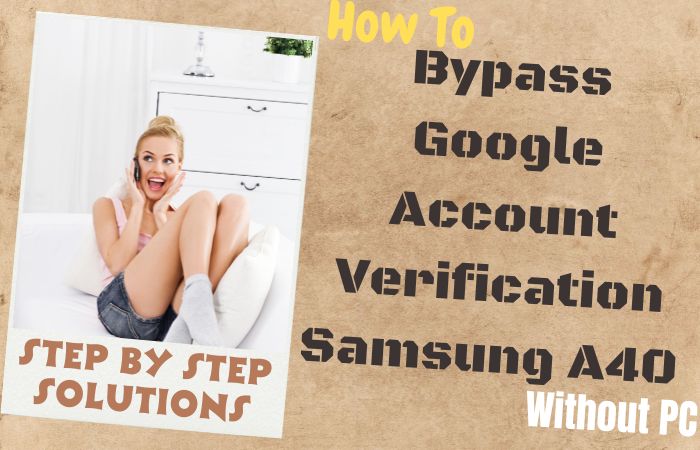
Now in this guide, we’ll show you how to bypass Google account verification Samsung A40 without PC using a Pangu FRP Bypass APK. Follow these steps carefully to regain access to your device. This method is effective and easy to follow. Here’s a step-by-step guide:
Method 1: Using a Pangu FRP Bypass APK
- Step 1: Download the Pangu FRP Bypass APK from a trusted source and copy it to a USB flash drive.
- Step 2: Insert the USB flash drive into your Samsung A40.
- Step 3: On your Samsung A40, go to “Settings” > “Biometrics and security” > “Install unknown apps.”
- Step 4: Locate the Pangu FRP Bypass APK on the USB flash drive and install it on your Samsung A40.
- Step 5: Once installed, open the Pangu FRP Bypass app.
- Step 6: Tap on “Start” to begin the FRP bypass process.
- Step 7: Follow the on-screen instructions and connect your Samsung A40 to Wi-Fi.
- Step 8: On the Google Account verification screen, tap on “Try” and select “Settings.”
- Step 9: Scroll down and tap on “About phone” > “Software information” > “Build number.”
- Step 10: Continue tap on “Build number” seven times to enable Developer options.
- Step 11: Back to the “Settings” menu and select “Developer options.”
- Step 12: For the next step scroll down and enable “OEM unlocking.”
- Step 13: Completing the above step restart your Samsung A40.
- Step 14: Again you will see the Google Account verification screen, tap on “Try” and select the “Settings” button.
- Step 15: Now scroll down and tap on “Backup and reset” > “Factory data reset” > “Reset device.”
- Step 16: Wait for the reset process to complete, and your Samsung A40 will restart without the FRP lock.
By following these steps, you should be able to bypass Google account verification Samsung A40 using the Pangu FRP Bypass APK. Now use your phone smoothly without any restrictions.
Method 2: Using a Combination File
- Step 1: Download the combination file for your Samsung A40 model from a trusted source.
- Step 2: Copy the combination file to a USB flash drive.
- Step 3: Turn off your Samsung A40 and insert the USB flash drive into the device.
- Step 4: Boot your Samsung A40 into the “Download Mode” by pressing and holding the Volume Down + Power + Home buttons simultaneously.
- Step 5: Once in “Download Mode,” connect your Samsung A40 to the computer using a USB cable.
- Step 6: Launch Odin software on your computer.
- Step 7: Click on the “AP” button and select the combination file you downloaded earlier.
- Step 8: Click on “Start” to begin flashing the combination file to your Samsung A40.
- Step 9: Once the flashing process is complete, disconnect your Samsung A40 from the computer and turn it off.
- Step 10: Now again turn on your Samsung A40 and connect it to Wi-Fi.
- Step 11: On the Google Account verification screen, click on “Get started” and follow the prompts until you reach the “Verify your account” page.
- Step 12: Enter any random password multiple times until a message pops up saying, “Try again in 30 seconds.”
- Step 13: Tap on the three dots in the top right corner and select “Browser Sign-In.”
- Step 14: Sign in to your Google account, and you should now be able to access your Samsung A40 without any issues.
Congratulation! Now you are able to bypass Google account verification Samsung A40 without a computer by using the techniques above.
How to Disable Factory Reset Protection (FRP)
Disabling Factory Reset Protection (FRP) can be useful if you’re having trouble accessing your device after a reset or if you’re selling or giving away your device. Here’s how to disable FRP on Android devices:
- On your Android device, go to “Settings” > “Accounts.”
- After tapping on “Google” select the account that you want to remove.
- In the step tap three dots in the top right corner and select “Remove account.”
- A warning message will appear stating that all data associated with the account will be removed from the device. Tap on “OK” to confirm.
- Once the account has been removed, go to “Settings” > “System” > “Security.”
- Now click on “Screen lock” and select the type of lock you want to use (e.g., PIN, pattern, or password).
- Set up your new screen lock and confirm it.
- Again go to “Settings” > “Backup and reset” > “Factory data reset.”
- Finally, carefully follow the prompts to reset your device.
Why do you Need FRP Bypass
FRP Bypass is needed when you are unable to access your Android device due to the Factory Reset Protection Lock. The main purpose of this lock is a security feature designed to protect your device from unauthorized access, theft, and misuse.
Several scenarios where you might need to bypass the FRP lock on your Android device. For instance, you may forget your Google account login details, or you might purchase a used phone that is locked with FRP. If, you won’t be able to access your device until you enter the correct Google account credentials.
Bypass the FRP lock you are able to regain access to your Android device and use it as usual. Without bypassing the FRP lock, your device will remain locked, and you won’t be able to use it. The FRP lock can save you from the hassle of having to contact the previous owner for their login credentials, and it can also help you save money on buying a new device.
Final Touch
Finally, the bypass Google account verification Samsung A40 without PC method is completed. There are two methods available to you. While using a PC to bypass FRP may be the most common method, there are also effective ways to bypass Google account verification Samsung A40 without a PC, such as using the Pangu FRP Bypass APK. However, it’s important to remember that FRP is an essential security feature that helps protect your device and personal data from unauthorized access. If you’re having trouble with FRP on your Samsung A40, try the methods outlined in this guide and remember to take appropriate security measures to protect your device and personal information.
Don’t Miss It:
- How To Samsung Galaxy S9 FRP Bypass Or Unlock Phone No PC
- How to FRP Bypass For Samsung Galaxy A50 Without A PC
- How To Samsung J3 Orbit FRP Bypass Without Computer Or Sim Card Free
- How To Samsung A10e FRP Bypass Without Sim Card/PC
- How To Samsung A11 Frp Bypass And Unlock Without A Pc
Frequently Ask Questions (FAQs):
Can I bypass Google account verification on my Samsung A40 without a PC?
Yes, you can bypass Google account verification on your Samsung A40 without a PC by using the Pangu FRP Bypass APK or by using a SIM card with a PIN code.
Can I use any FRP bypass APK on my Samsung A40?
No, it’s important to use an FRP bypass APK that’s compatible with your specific device model and Android version.
Will bypassing FRP on my Samsung A40 delete my data?
Bypassing FRP on your Samsung A40 may require a factory reset, which will erase all data on your device. It’s important to back up your data before attempting to bypass FRP.
Can I use a friend’s Google account to bypass FRP on my Samsung A40?
No, using someone else’s Google account to bypass FRP on your Samsung A40 is illegal and may result in legal consequences.
Will bypassing FRP on my Samsung A40 make my device less secure?
Bypassing FRP on your Samsung A40 can make your device less secure. It’s important to take appropriate security measures, such as setting a new screen lock, to protect your device and personal information.
What should I do if I can’t bypass FRP on my Samsung A40?
If you’re having trouble bypassing FRP on your Samsung A40, try using a different method or seek professional help.
Can I use a VPN to bypass FRP on my Samsung A40?
No, using a VPN won’t help you bypass the FRP lock on your Samsung A40 Android phone.
Can I bypass FRP on my Samsung A40 using the ADB method?
Sure, you can bypass FRP on your Samsung A40 phone using the ADB method, but it requires a PC and some technical knowledge. It’s important to follow instructions carefully to avoid causing damage to your device.