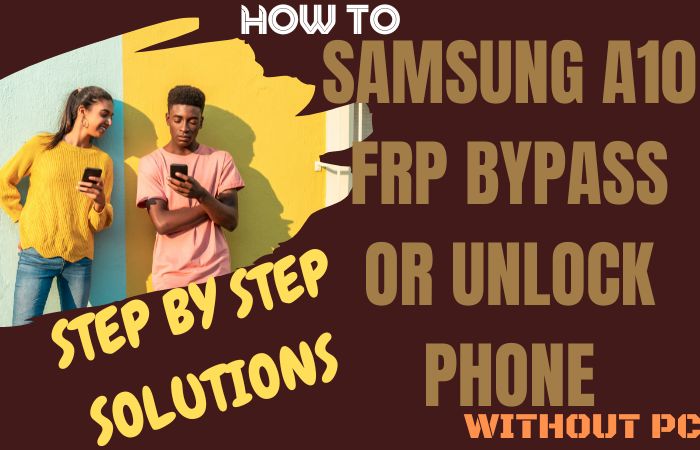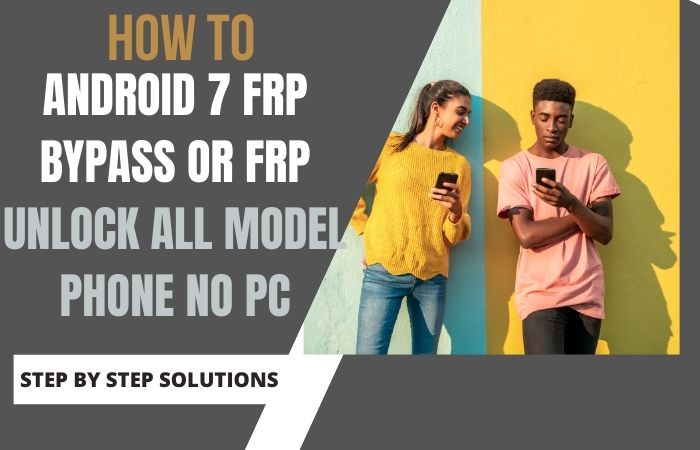FRP (Factory Reset Protection) means this is a lock. If someone resets your phone to factory mode or flashes with a PC to unlock your phone’s standard screen lock, your phone will be locked more powerfully.
This means you have to turn on your phone by logging in to the Gmail that you logged in to before resetting, or the phone cannot be turned on usually. However, the lock can be broken by the PC; even without it, the phone can be turned on by crossing the safety, but not everyone can do it.
Every phone company offers this feature on all Android phones. Now we will discuss the Samsung A11 Frp Bypass And Unlock Without A Pc.
What is FRP (Factory Reset Protection) Lock
The full name of FRP is Factory Reset Protection. FRP is a system that allows you to reset a forgotten or locked system. The FRP will pop up with the message, “This device was reset. Sign in with a Google Account previously synced on this device to continue.
Anyway, Factory Reset Protection (FRP) is a built-in security feature designed by Google for smartphones and tablets running Android 5.1 and later to restrict other people from using your smartphone or tablet. If they forcefully perform a factory reset on the phone.
Samsung Galaxy A11 Specification:
Samsung Galaxy A11 smartphone 6.4 inches, 100.5 cm2 (~81.6% screen-to-body ratio) PLS LCD display. And screen resolution of 720 x 1560 pixels, 19:5:9 ratio (~268 PPI density) pixels. Samsung Galaxy A11 smartphone photography Is the best.
Have a Triple camera configuration (13MP+5MP+2MP) on the rear and a Selfie Dual (8MP) camera. This device packs 64GB/4GB internal memory, and further microSDXC (dedicated slot).
Samsung Galaxy A11 smartphone comes powered by a Samsung Octa-core (1.8 GHz Cortex-A53 processor, and the Chipset is Qualcomm SDM450 Snapdragon 450 (14 nm).
This device is fueled by a 4000mAh Li-ion battery with fast charging 15 W support. The phone runs Android 10, upgradable to Android 11 One UI 3.1.
Read Also: How To FRP Bypass and Unlock Samsung S8 Without A PC?
How to Samsung A11 Frp Bypass And Unlock Without A Pc
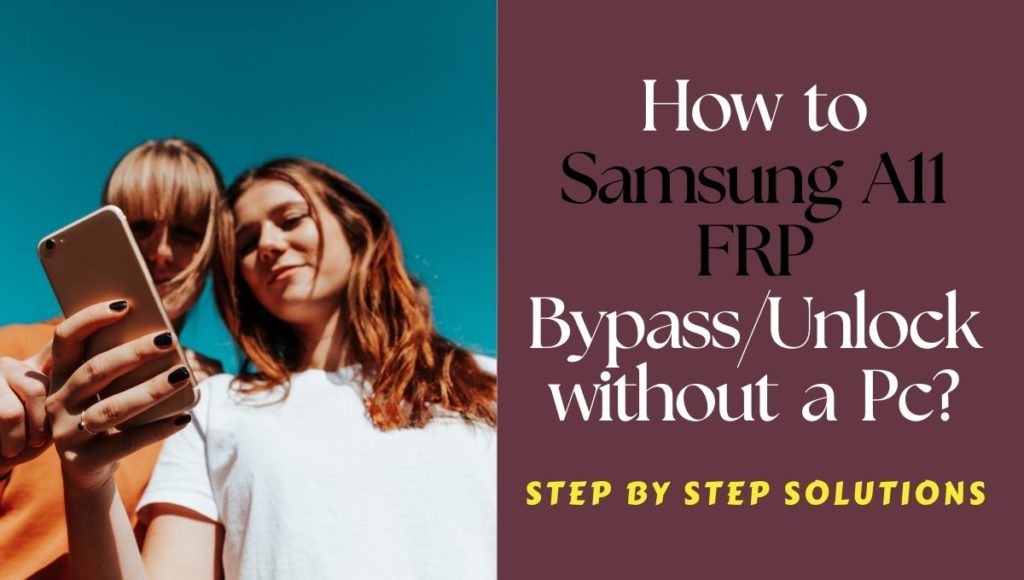
Samsung Galaxy A11, you can efficiently complete the task by going through a few steps. I shared a Samsung A11 Frp Bypass And Unlock Without A Pc process. Samsung Galaxy A11 is the best device at present. High configuration is included in this mobile.
So, follow the below process carefully the solve your problem. For example, suppose your device faces a problem on the Google Account Verification screen and then sees it; you can find all the possible ways to Samsung A11 Frp Bypass And Unlock Without A Pc. Without further ado, I went to work.
- Step 1: First turn on your device and go to “Let’s go Screen,” then click consistently “Start,” “Check out some info to get started,” “Next,” “Bring your old data for quicker setup,” and “Skip this for now” button.
- Step 2: Turn on your “WiFi connection,” then click “Next.” Find the “Checking for updates” and “Use my Google account instead” option, and click it.
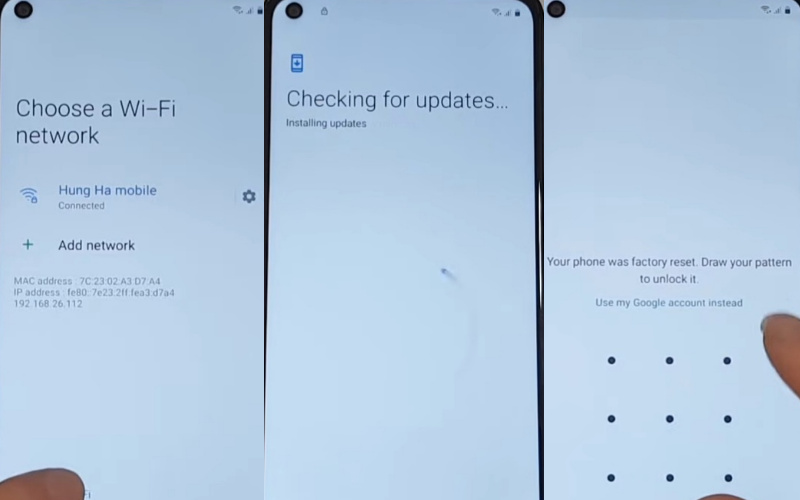
- Step 3: Now, find the “Google Verifying your account” option, and you can see them here is locked. Go to the “WiFi connection” screen and quickly tap the “Turn off WiFi and Next” option. You have to do this a few times. You will find the “Samsung setup wizard keeps stopping” option and click the “App info” button.
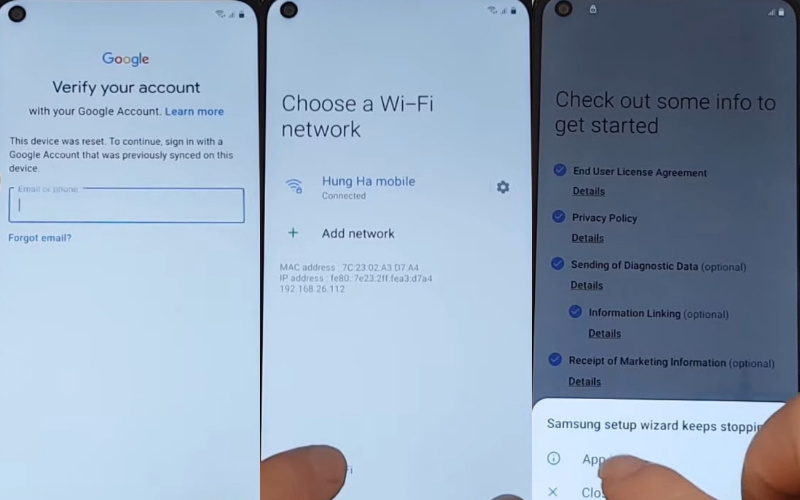
- Step 4: Go to the “Samsung setup wizard” option and click on the “Browser apps” button. Click on the “Search icon” and type the “Pin windows” word here. After finding click it and turn it on.
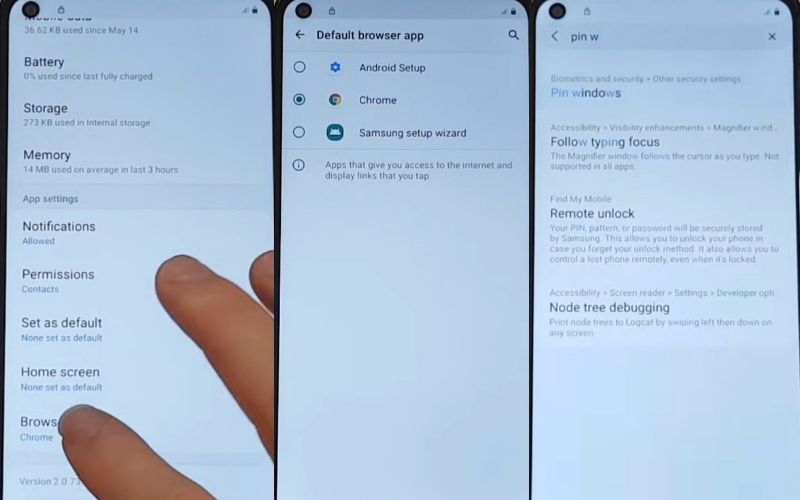
- Step 5: Same time turn on the “Use screen lock type to unpin” option. See the “Protect your phone” page and draw your “New pattern” with confirmation.
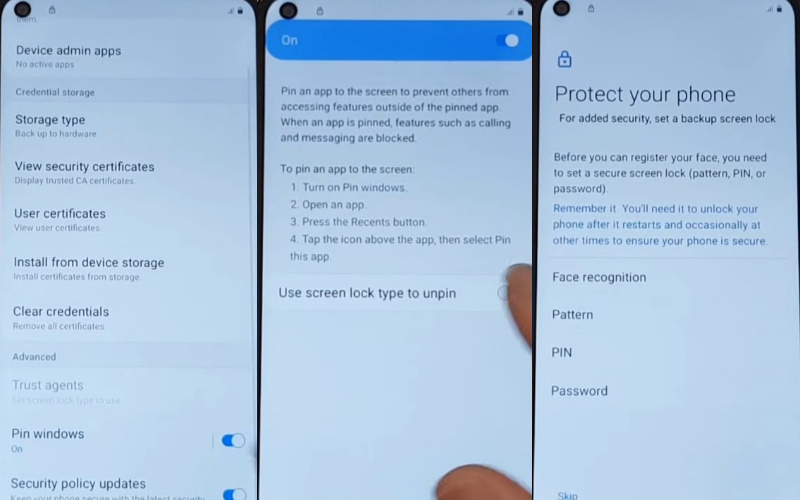
- Step 6: Back to the “Let’s go” screen and again go to the “WiFi” option; here, click on the “Next” button.
- Step 7: Find the “Lock screen” here and “Draw your new pattern” to open. Again find the “Google Sign-in” page here and press the “Skip” button.
- Step 8: After, you will see the “Skip account setup” page and tap on the “Skip” button. “Copy apps & data” will find here, then click the “don’t copy” option. Again see the “Google Sign-in” and “Skip account setup” pages and click “Skip” for both.
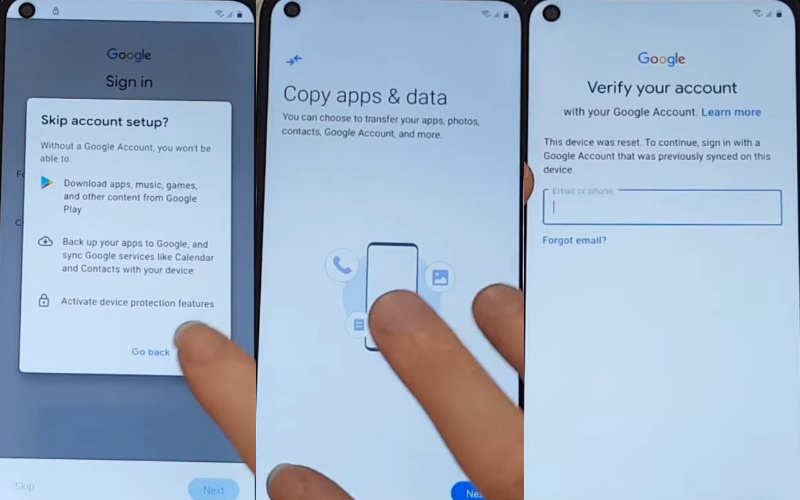
- The new option “Google Services” will find here; click on the “More and Accept” button. Next, you will find the “Review additional apps” page and click the “Ok” button. The last thing you will get is the “Get recommended apps” option and then click the “Next” button.
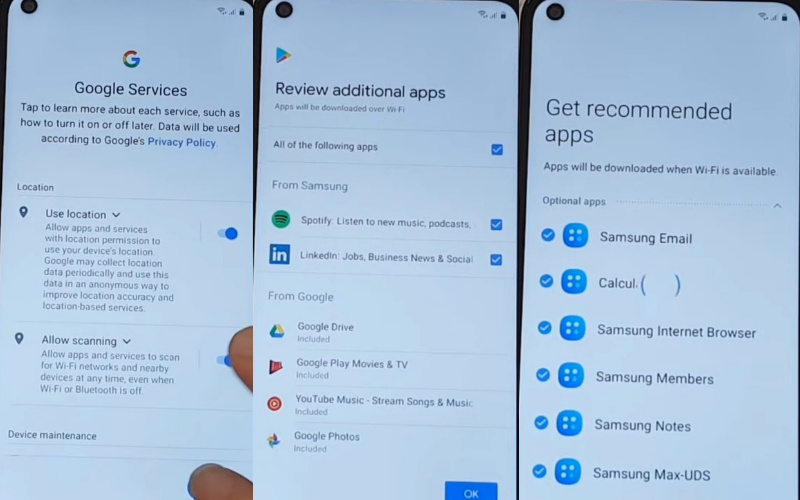
- Step 9: You can see the “Sign in to your Samsung account” page here; click on the “Skip” button. Same time, find the “Skip out on all these” pages here; click “Skip.” Finally, you will find the “All done” page and click “Finish.” This means your Samsung A11 Frp Bypass And Unlock Without A Pc will be completed.
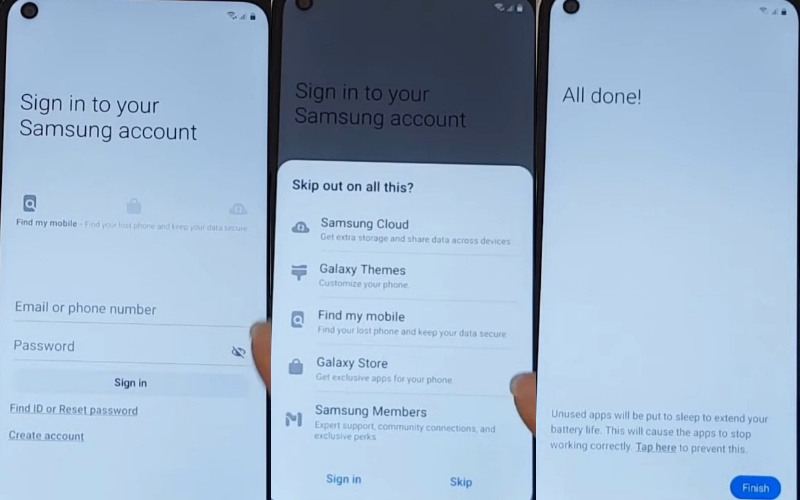
Frequently Ask Questions (FAQ) For Samsung Galaxy A11
How To Disable Factory Reset Protection?
The first time disables the FRP lock feature from your Samsung Galaxy A11 then; you need to delete the Gmail Account from the smartphone Settings. Now below process completely to disable the FRP (Factory Reset Protection) successfully: go to the Settings menu=>> Accounts=>> Select the Gmail id =>> Remove account =>> that’s it.
How Does FRP Work on Android Phones?
Factory Reset Protection (FRP) is automatically enabled on all Android devices during the Google Account setup process on mobile. Once FRP is enabled on an Android device, then one wants to reset the machine using the Backup and Reset feature in the Settings app.
Then the system will require the device’s security PIN to protect the owner’s data and files If the device decides to Samsung A11 Frp bypass and force unlock without Pc, the FRP lock will be set with a notification. Your device has been reset to continue signing in with the Google account that was previously synced to this device.
What Do You Need To Know About FRP?
- If you want to factory reset the smartphone, you must make sure, to remember your Google account email and password. The reason is that you have to provide the previously used email and password after the reset.
- Then reset your Android device and don’t remember your Google account name and password, need to know it.
- If you only know your Google Account username, reset your password. It may take up to 24 hours for the new password to sync with all registered devices. Verify your Google Account using the new password
- In case of using multiple Google Accounts and can’t remember which device you’re using. Then log into Android Device Manager using each account details to check if the device is listed in the statement.
- If you do not remember the Google Account username provided on your mobile, you can send the device to any authorized Android device center along with proof of mobile purchase. They will use the tools to unlock the device and unlock it.
Recap
Finally showing how to Samsung A11 Frp bypass and unlock without a Pc. Follow some very simple steps to get ultimate success. So follow Samsung A11 Frp Bypass And Unlock Without A Pc process very carefully and with patience. I hope your problem is solved here. You can also complete the task with photo collaboration. If you still have trouble understanding, please let us know via mail.