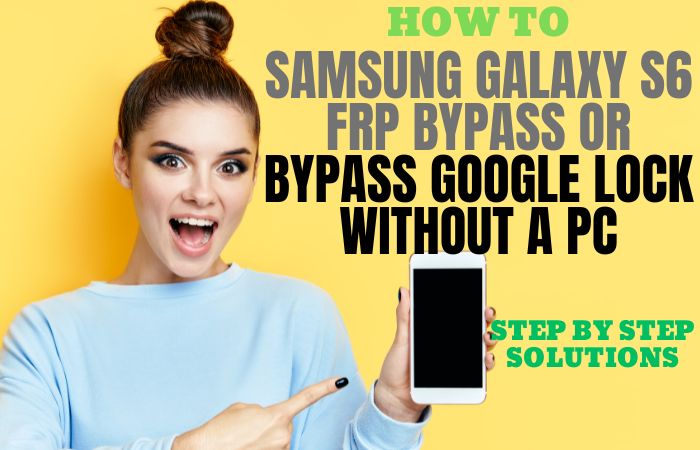Welcome to the world of Android 7 FRP Bypass or FRP Unlock All Model Phones without needing a PC! FRP, or Factory Reset Protection, is a feature designed to protect your device from unauthorized access. However, it can be a hassle when you forget your Google account login details, and you need to reset your device. This is where Android 7 FRP Bypass or FRP Unlock All Model Phones comes in.
With this solution, you can bypass the FRP lock on any Android 7 device without needing a PC. It’s a simple and straightforward process that anyone can follow, regardless of their technical expertise. Whether you own a Samsung, LG, HTC, or any other Android device, you can use this method to unlock your phone and regain access to your device.
This method is convenient and saves you time and money, as you don’t have to take your device to a repair shop or pay for any third-party software. So, if you’re looking for a reliable and easy way to bypass the FRP lock on your Android 7 device, look no further than Android 7 FRP Bypass or FRP Unlock All Model Phones.
What is the FRP Lock
FRP lock, or Factory Reset Protection, is a security feature introduced by Google in Android 5.1 Lollipop to prevent unauthorized access to a device after a factory reset. This feature is designed to protect your phone from thieves who might try to reset your device to sell it without your permission.
When you set up a Google account on your Android device, the FRP lock is automatically enabled. If you perform a factory reset on your device, the FRP lock will prompt you to enter the previously synced Google account details to verify your identity. This prevents unauthorized access to your phone in case it gets stolen or lost.
The FRP lock is a crucial security feature that ensures the privacy and safety of your data. It prevents anyone from accessing your device without your permission, even if they manage to perform a factory reset. However, it can also be a hassle if you forget your Google account login credentials or need to sell your device and forget to disable the FRP lock first.
Note:
- Keep the phone charged at least 80% to complete the bypass google account lock on android phones working on time.
- The success of the Android 7 FRP Bypass Or FRP Unlock All Model Phones without the need for a PC process depends a lot on the internet connection and speed, so try to keep the internet connection and speed good.
- Your mobile data will be lost to complete the Android 7 FRP Bypass Or FRP Unlock All Model Phones without needing a PC process. So make sure to backup the necessary data.
- You must download FRP bypass tools or FRP bypass apk for the Android 7 FRP Bypass Or FRP Unlock All Model Phones without a PC.
Why do you Need Android 7 FRP Bypass or FRP Unlock all Model Phones
There are various reasons why you might need to bypass or unlock the FRP lock on your Android 7 device. Here are some common scenarios where you might need to do so:
- Forgot Google account login credentials: If you forget your Google account login credentials, you will not be able to verify your identity during the FRP lock setup process after a factory reset.
- Bought a second-hand phone with FRP lock: If you bought a second-hand phone with the FRP lock enabled, you will not be able to access the device unless you have the previous owner’s Google account credentials.
- Need to perform a factory reset: If you need to perform a factory reset on your device, you will need to bypass the FRP lock setup process to regain access to your device.
- FRP lock malfunction: In some cases, the FRP lock might malfunction and prevent you from accessing your device even if you have the correct Google account login credentials.
How to Android 7 FRP Bypass Or FRP Unlock All Model Phones no PC
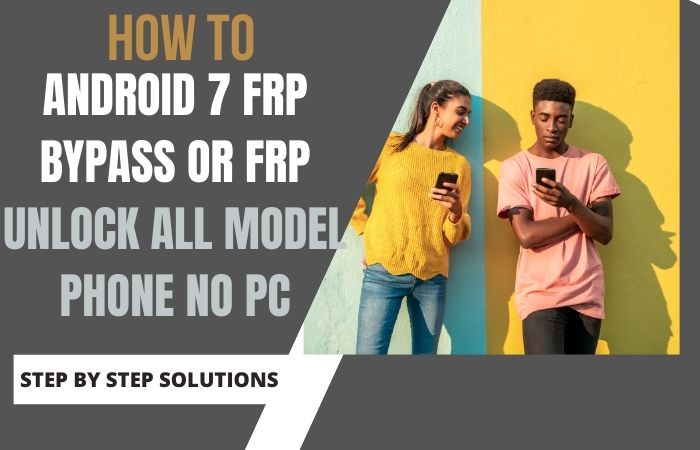
FRP or Factory Reset Protection is a security feature introduced by Google in Android 5.1 Lollipop to prevent unauthorized access to a device after a factory reset. However, sometimes users forget their Google account login credentials, and this results in a locked device. In this case, an Android 7 FRP Bypass Or FRP Unlock All Model Phones can help you regain access to your phone without a PC. Here are the steps to do so:
- Step 1: Start your Android phone and connect it to a Wi-Fi network.
- Step 2: On the Google Account Verification screen, tap on the “Email or phone” field to open the keyboard.
- Step 3: Long-press the “@” symbol until a popup appears. Tap on “Google Keyboard Settings.”
- Step 4: On the Google Keyboard Settings screen, tap on “Three dots” in the top right corner and select “Help & feedback.”
- Step 5: In the “Help” section, type “Settings” and select the “Search icon.”
- Step 6: Scroll down and tap on “About phone” or “About device.”
- Step 7: Scroll down again and tap on “Software information.”
- Step 8: Find the “Build number” and tap on it seven times quickly to enable Developer options.
- Step 9: Go back to the previous screen and tap on “Developer options.”
- Step 10: Scroll down and turn on “OEM Unlocking.”
- Step 11: Go back to the main screen and tap on “Backup & reset.”
- Step 12: Tap on “Factory data reset” and then “Reset phone.”
- Step 13: After the reset, set up your phone and skip the Google Account Verification process.
Congratulations! You have successfully bypassed the FRP lock on your Android 7 phone without a PC. Please note that this method may not work on all Android phone models, but it is worth a try. If you face any issues, you can always seek assistance from a professional.
Android 7 FRP Bypass Or FRP Unlock All Model Phones With Using a PC
If you’re facing a locked Android 7 device due to forgotten Google account login credentials, you can use a PC to bypass the FRP lock and regain access to your phone. Here are the steps to follow:
Step 1: Download and install the latest version of “RealTerm” and “Samsung USB Drivers” on your PC.
Step 2: Connect your locked Android 7 phone to your PC using a USB cable.
Step 3: Open “RealTerm” on your PC and select the “Port” tab. Find the correct port for your phone and enter it in the “Port” field.
Step 4: In the “Display” tab, tick the “Half Duplex” option and enter the following command in the “Send” field:
Copy codeat+creg?\r\n
Step 5: Click on “Send ASCII” to execute the command. You should receive a response message in the “Received” field.
Step 6: Enter the following command in the “Send” field:
Copy codeatd1234;\r\n
Replace “1234” with any random number.
Step 7: Click on “Send ASCII” again to execute the command. You should see the phone app open on your Android device.
Step 8: Dial “*#06#” to view your device’s IMEI number. Note down the 15-digit IMEI number.
Step 9: Open your web browser and search for “Samsung FRP Unlock Tool” or “FRP Hijacker Tool” and download the tool.
Step 10: Open the tool and select the correct device model and Android version.
Step 11: Enter your device’s IMEI number and click on “Unlock FRP.”
Step 12: Wait for the tool to complete the process. Once done, disconnect your phone from the PC.
Congratulations! You have successfully bypassed the FRP lock on your Android 7 phone using a PC. Please note that this method may not work on all Android phone models, and it can also void your device’s warranty. If you face any issues, you can always seek assistance from a professional.
How to Disable Factory Reset Protection (FRP)
Disabling the Factory Reset Protection (FRP) on your Android device is a straightforward process. Here are the steps to follow:
- Open your device’s settings app.
- Scroll down and tap on “Accounts”.
- Select the Google account you want to remove the FRP lock from.
- Tap on the three dots in the top right corner of the screen.
- Select “Remove Account” from the menu.
- A confirmation pop-up will appear on the screen. Tap on “Remove Account” to confirm.
- After removing the Google account, the FRP lock will be disabled on your device.
People Also Asked
What is FRP lock in Android 7?
FRP or Factory Reset Protection is a security feature introduced by Google in Android 5.1 Lollipop to prevent unauthorized access to a device after a factory reset. It is designed to protect your phone from thieves who might try to reset your device to sell it without your permission.
What happens when you forget your Google account login credentials?
If you forget your Google account login credentials, you will not be able to access your Android 7 device. It will prompt you to enter the previously synced Google account details to verify your identity, and failing to do so will result in a locked device.
Is it possible to bypass the FRP lock on Android 7 without using a PC?
Yes, it is possible to bypass the FRP lock on Android 7 without using a PC. You can follow the on-screen instructions to bypass the lock using your phone only.
Does this method work on all Android 7 phone models?
This method may not work on all Android 7 phone models, but it is worth a try. Some phone models may have a different process for FRP bypass or FRP unlock.
Will my phone be reset during the FRP bypass or FRP unlock process?
Yes, your phone will be reset during the FRP bypass or FRP unlock process. It will erase all your data and restore your phone to its factory settings.
Do I need to have access to the previous Google account to bypass the FRP lock?
No, you do not need to have access to the previous Google account to bypass the FRP lock. You can follow the on-screen instructions to bypass the lock using your phone or a PC.
Can I perform the FRP bypass or FRP unlock on my Android 7 phone myself?
Yes, you can perform the FRP bypass or FRP unlock on your Android 7 phone yourself by following the instructions carefully. However, if you are not confident in your skills, it is always better to seek assistance from a professional.
How long does the FRP bypass or FRP unlock process take?
The FRP bypass or FRP unlock process can take anywhere from a few minutes to an hour, depending on the phone model and the method you use.
What is the free best FRP bypass tools or apk?
There are many free FRP bypass tools and APKs available online, but it’s essential to use them with caution and only on devices that you own or have permission to unlock. Here are some of the best free FRP bypass tools and APKs:
- Pangu FRP Bypass Tool
- FRP Bypass APK
- D&G Unlocker Tool
- GSM Flasher ADB Bypass FRP Tool
- Technocare Tricks APK
Conclusion
The Android 7 FRP Bypass Or FRP Unlock All Model Phones without a pc is a security feature in Android devices that prevents unauthorized access to your phone’s data in case it is lost or stolen. However, if you forget your Google account credentials, FRP can become a headache. Thankfully, you can bypass FRP on Android 7 without a PC and unlock all model phones. This is a great solution if you are stuck on the Google verification screen and unable to access your device.
The FRP bypass methods mentioned above are effective and have been tested on various Android 7 devices. Also, it is essential to use these methods ethically and only on devices that you own or have permission to unlock. It is recommended to take preventive measures such as writing down your Google account credentials or enabling two-factor authentication to avoid being locked out of your device due to FRP.
In conclusion, Android 7 FRP Bypass Or FRP Unlock All Model Phones without pc can be a lifesaver if you find yourself locked out of your device. These methods are easy to follow and effective, but always remember to use them ethically and only on devices that you own or have permission to unlock.