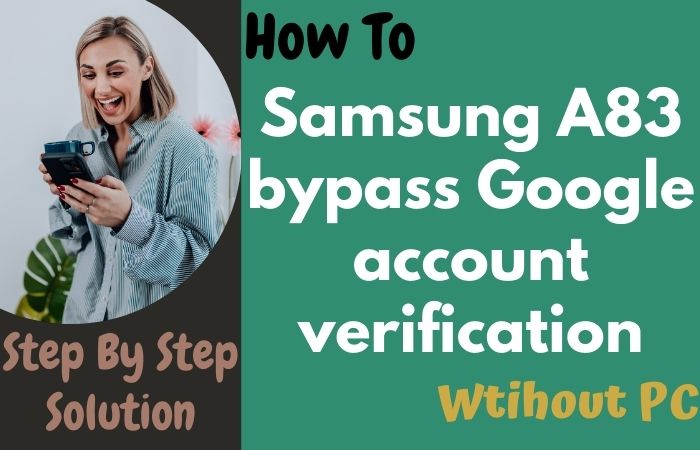A critical security feature of smartphones is called FRP. FRP stands for “Factory Reset Protection.” Many of us do not know FRP, why FRP is bypassed, and how Bypass/Unlock FRP Samsung Note 10 Lite Without PC is. Many people are in this problem and do not know how to solve the problem.
And if you want to know the answer to these questions, this article is for you. FRP is considered a smartphone safety belt. There is a possibility that the lock will stick more firmly if the standard wave of the smartphone is tried by going into the recovery mode and trying to reset it or using a computer.
It is almost impossible to open without knowing the previous Gmail and password. Smartphone companies have provided FRP facility by default in all mobiles from the Android 5.1 Lollipop version till now. Today we will discuss the Bypass/Unlock FRP Samsung Note 10 Lite Without PC.
How to Bypass/Unlock FRP Samsung Note 10 Lite without PC

This phone is currently known as a good phone in the market. This phone has a high configuration attached which will auto turn on when you log in to Gmail. It will give you good inexperience. No more worries about the camera and batteries.
After that, you will get good-quality cameras and batteries. The Bypass/Unlock FRP Samsung Note 10 Lite without PC method, has to be completed in a series of steps, so you have to go through the steps very carefully. Let s go to work without exaggerating.
- Step 1: “Turn ON” your “Samsung Galaxy Note 10 Lite” smartphone and go to the “Let s go screen” and click on the start button. After here, find the “Few legal to review-select all the items” and then click on the “Next” button.
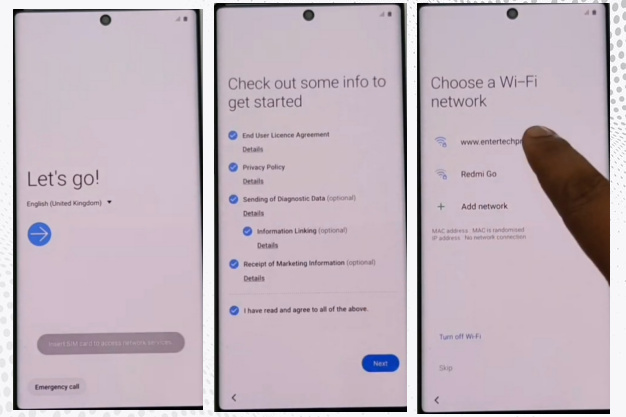
- Step 2: Go to the new “Wi-fi connection” display and set up the “Wi-fi connection” options. Then click on the “Next” and wait for a few seconds for the “Update,” “Phone ready,” “Check info,” and “Use my Google account instead.”
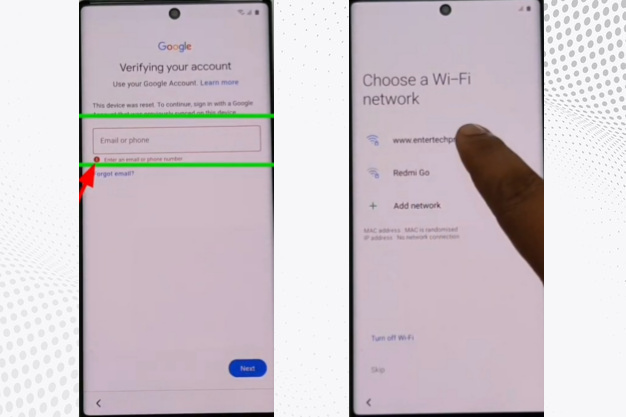
- Step 3: You will get a new “Verifying your account” page and go back to the previous place, which means the “Choose a wi-fi Network” page. Click on the “Add Network” options.
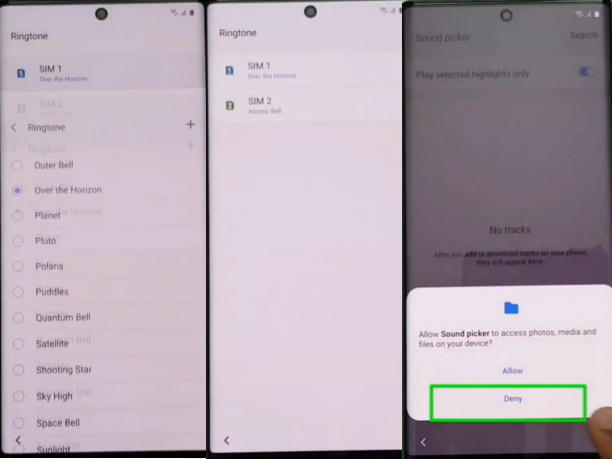
- Step 4: Go to the “Setting” options; now, you will get the “Samsung keyboard” page. Same time you will find the “Swipe touch and feedback,” “Touch feedback,” “Sound and vibration-Ringtone,” “sim1”, and “Plus icon click “Deny” on the pop-up (Allow Sound Picker) button. Again select the “Ringtone”-“Sim1”-“Plus” and click on the “Deny & don task” option. The last time you will select the “Ringtone” – “Sim”1 – “Plus icon,” click on the “Settings” option.
- Step 5: After going to the “Sound picker page” and clicking on the “Permissions.” Then go to the new “Search icon” after here typing on the “Other Security Settings” and then click on the “Turn On” with the “Pin Windows.”
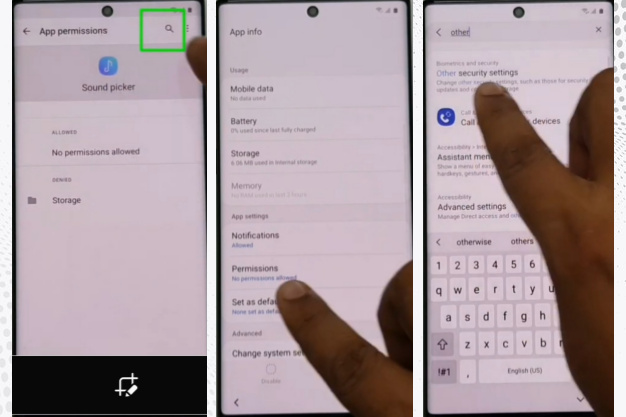
- Step 6: Now go to the “Use screen lock type to unpin” and click it. Then create a new “Pin or Pattern Lock” option, draw the pattern, and click on the “Continue” option.

- Step 7: Then go back again for the “Home screen,” which means “Let s go screen.” Same time you will get the “Check out some info to get started,” “Choose a wi-fi network,” “Check for updates,” and “Check the info” options. Now draw your pattern to unlock the phone.
- Step 8: After drawing, we can see the “Skip” options here, which means the Bypass/Unlock FRP Samsung Note 10 Lite without PC and the “Google FRP” Lock have been bypassed successfully.
- Step 9: Now wait for just a second for the “Google service” page and click on the “More” – “Agrees” – “Review additional apps” page, then click on the “Ok.” Then you will get the “Adding the finishing touches,” “Get recommended apps,” “Sign in to your Samsung account option,” and click on the “Skip” 2 times for the finishing.
- Step 10: You will get a new “Home screen” with “Welcome.” That means your Bypass/Unlock FRP Samsung Note 10 Lite without PC is ready to use smoothly. For better service on your device, please “Restart” your phone. Then open and use it smoothly.
Read Also: How to Bypass/Unlock FRP Samsung Galaxy M01 Without PC?
Samsung Galaxy Note 10 Lite Specifications
Samsung Galaxy S10 Lite Android 10 was first released in 2020 on January 21. The display type is very high; it also contains Super AMOLED HDR. Body dimension 163.7 x 76.1 x 8.7 mm (6.44 x 3.00 x 0.34 in)and Weight 199 g (7.02 oz).
Samsung Galaxy Note 10 Lite size is 6.7 inches, 107.8 cm2 (~86.6% screen-to-body ratio) and Resolution 1080 x 2400 pixels, 20:9 ratio (~394 PPI density). For protection, also use Corning Gorilla Glass 3 Always-on display.
Samsung Galaxy Note 10 Lite CPU is Octa-core (4×2.7 GHz Mongoose M3 & 4×1.7 GHz Cortex-A55), and Chipset is Exynos 9810 (10 nm), making it more powerful. No worries about the memory microSDXC (uses shared SIM slot) and internal 128GB 6GB RAM and 128GB 8GB RAM.
Samsung Galaxy Note 10 Lite the camera is very powerful with quality. The main camera is Triple 12 MP, f/1.7, 27mm (wide), 1/2.55″, 1.4µm, Dual Pixel PDAF, OIS 12 MP, f/2.4, 52mm (telephoto), 1/3.6″, 1.0µm, PDAF, OIS, 2x optical zoom 12 MP, f/2.2, 12mm (ultrawide).
The selfie camera is a Single 32 MP, f/2.2, 25mm (wide), 1/2.8″, 0.8µm. Samsung Galaxy Note 10 Lite mobile has a very powerful battery of Type Li-Po 4500 mAh, non-removable with a 25W fast charging system. Which will give you a long-time mobile user experience.
Conclusion
When the mobile is reset, the FRP lock becomes automatic, and the phone cannot be unlocked. To open the phone, you must know the previous Gmail and password. Therefore, the phone cannot be used without unlocking it. And that’s why the smartphone has to bypass FRP. Above is thoroughly discussed how to Bypass/Unlock FRP Samsung Note 10 Lite Without PC.
To complete the Google account verification and Bypass/Unlock FRP Samsung Note 10 Lite Without PC correctly, follow the steps and the instructions in the image carefully. If you have any problem understanding this article, please mail us. We will try to solve your problem.