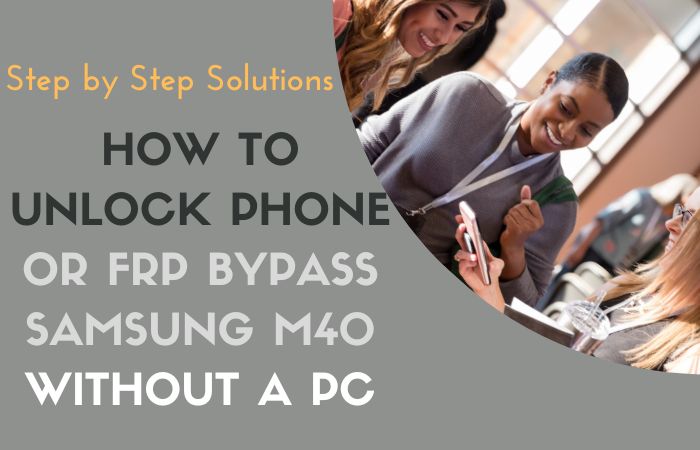Are you facing difficulties accessing your Android 12 device due to the Factory Reset Protection (FRP) lock? Don’t worry, solution is here. FRP lock is designed by Google to prevent unauthorized access to your device in case of theft or loss, but it can also become a nuisance when you forget your login Gmail and password. Luckily, has a methods available on how to Android 12 FRP bypass all model phones without a PC.
Here, we’ll guide you through the process of bypassing FRP on all model phones, step-by-step. Whether you have a Samsung, Xiaomi, Huawei, or any other Android 12 device, we’ve got you covered. Our guide will be friendly and easy to understand.
So, if you’re ready to Android 12 FRP bypass all model phones without a PC, let’s go in and get started!
What is the FRP Lock
FRP (Factory Reset Protection) lock is a security feature designed to prevent unauthorized access to an Android device after a factory reset or initialization. This feature was introduced by Google in Android 5.1 Lollipop and has been present in every Android version since.
FRP lock works by requiring the user to enter their Google account credentials (username and password) after a factory reset or initialization. This is intended to deter thieves from resetting stolen devices and selling them without the original owner’s permission.
Why Do You Need to FRP Bypass or Unlock Phone on an Android 12 Device
One common reason for bypassing FRP is when you purchase a second-hand device that has been factory reset without the previous owner’s Google account credentials. In this case, you would need to bypass FRP to access the device and use it as your own.
Another reason to bypass or unlock FRP is when you forget your Google account credentials or lose access to the account. Without the correct credentials, you would be unable to access your device and perform a factory reset.
In some cases, you may also need to bypass or unlock FRP when troubleshooting issues with your device, such as a software update that caused the device to become locked.
How to Android 12 FRP Bypass All Model Phones Without a PC
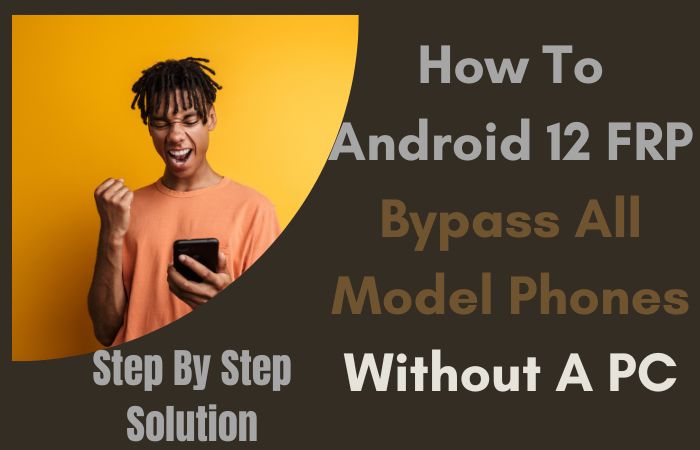
That being said, here is a step-by-step guide on how to Android 12 FRP bypass all model phones without a PC:
Note:
- Keep the phone charged at least 80% to complete the bypass Google account lock on Android phones working on time.
- The success of the Android 12 FRP bypass all model phones without a PC process depends a lot on the internet connection and speed, so try to keep the internet connection and speed good.
- Your mobile data will be lost to complete the Android 12 FRP bypass all model phones without a PC process. So make sure to backup the necessary data.
- You must download FRP bypass tools or FRP bypass apk for the Android 12 FRP bypass all model phones without a PC.
Step-by-Step Solutions
- Step 1: Turn on your Android device and connect it to a Wi-Fi network.
- Step 2: On the Google account verification screen, tap on the “Emergency Call” option.
- Step 3: Dial any random emergency number such as 911 and tap on the call button.
- Step 4: As soon as the call is initiated, swipe down the notification panel and tap on the “Settings” icon.
- Step 5: This should open the device’s settings menu. From there, scroll down and tap on the “System” option.
- Step 6: Next, tap on the “About Phone” option and locate the “Build Number” option.
- Step 7: Tap on the “Build Number” option seven times in quick succession. This will enable developer options on your device.
- Step 8: Go back to the “System” menu and tap on the “Developer Options” option.
- Step 9: In the developer options, scroll down and find the “OEM unlocking” option. Turn it on.
- Step 10: Reboot your device and connect it to a Wi-Fi network again.
- Step 11: When the Google account verification screen appears again, tap on the “Emergency Call” option once again.
- Step 12: Dial ##4636## and tap on the “Call” button.
- Step 13: This should open the device’s tasting menu. From there, tap on the “Usage Statistics” option.
- Step 14: Scroll down and find the “Google Play Services” option. Tap on it and then tap on the “Force Stop” button.
- Step 15: Go back to the Google account verification screen and enter any Google account credentials that you have access to. If you don’t have any, you can create a new Google account by tapping on “Create Account.”
- Step 16: After entering the credentials, your device should be successfully bypassed and you should be able to access your Android 12 device without any issues.
How to Android 12 FRP Bypass All Model Phones Using a PC
That being said, here is a step-by-step guide on how to Android 12 FRP bypass all model phones without a PC:
Requirements:
- A PC with Windows 10 OS.
- A USB cable.
- A stable internet connection.
- Android SDK platform tools.
- ADB drivers for your device.
- Step 1: Download and install Android SDK platform-tools on your PC. You can download it from the official Android developer website.
- Step 2: Download the ADB drivers for your device and install them on your PC.
- Step 3: Connect your Android 12 device to your PC using a USB cable.
- Step 4: Go to the Android SDK platform-tools folder on your PC and open the command prompt.
- Step 5: Type “ADB devices” in the command prompt and press enter. This will show the list of connected devices.
- Step 6: Now, type “ADB shell” and press enter. This will open the device shell.
- Step 7: Type “cd /data/data/com.google.android.GSF.login/databases/” and press enter.
- Step 8: Type “sqlite3 accounts.db” and press enter.
- Step 9: Type “update accounts set password=’ ‘ where _id=1;” and press enter. This will reset the password.
- Step 10: Type “update accounts set options=0;” and press enter.
- Step 11: Type “.exit” and press enter to exit the device shell.
- Step 12: Reboot your device and it should automatically bypass FRP.
What is the FRP Bypass
After a factory reset or initialization, FRP activates by requesting the user to input their Google account credentials (username and password). This function is designed to discourage thieves from wiping out stolen devices and selling them without the owner’s consent.
However, there are some circumstances when you might need to get around FRP, including when you buy a used device that has been factory reset without the Google account information of the prior owner. To gain access to the device and operate it as your own in this situation, you would need to circumvent FRP.
The device’s recovery mode can be accessed using a combination of keys, custom firmware or ROM can be flashed, or specialist software tools made specifically for FRP bypass can be used.
How to Disable Factory Reset Protection (FRP)
To disable Factory Reset Protection (FRP) on an Android device, you will need to follow a few steps:
- First, go to the “Settings” app on your device.
- Scroll down and select the “Accounts” option, then tap on the Google account associated with your device.
- Tap on the three-dot menu icon in the top-right corner of the screen and select “Remove account.”
- Once the account has been removed, go back to the “Settings” app and select “Security” or “Biometrics and Security,” depending on your device.
- Find the “Device Administrators” option and tap on it.
- Uncheck the box next to “Find My Device” or any other device administrator associated with FRP.
- You may need to enter your device PIN, password, or pattern to complete this step.
- After disabling the device administrator, you can proceed with a factory reset or any other action that would normally require FRP to be disabled.
It’s important to note that disabling FRP can leave your device vulnerable to unauthorized access, so it’s recommended to keep FRP enabled unless you have a specific reason to disable it. If you ever need to re-enable FRP, simply go back to the “Device Administrators” option and check the box next to the relevant administrator.
Final Word
Finally, bypassing the FRP lock on an Android device can be a complex process, but with the right tools and knowledge, it can be done successfully. If you are unable to Android 12 FRP bypass all model phones without a PC, using a PC can be a great alternative. By following the steps outlined in this guide, you can successfully bypass the FRP lock on any model phone running Android 12 without encountering any issues.
People Also Asked
What is FRP, and Why is it Necessary to Bypass It?
FRP (Factory Reset Protection) is a security feature implemented by Google to prevent unauthorized access to a device after it has been reset. Bypassing FRP may be necessary if you have forgotten your login credentials or purchased a used device with an unknown Google account associated with it.
Is it Possible to Bypass FRP Without a PC?
Yes, it is possible to bypass FRP without a PC, but the process may vary depending on the device’s manufacturer and model.
Do I need to Root my Android Device to Bypass FRP Using a PC?
No, rooting your device is not necessary to bypass FRP using a PC. However, you may need to unlock the bootloader and enable USB debugging on your device.
Can I use this Method to Bypass FRP on any Android 12 Device?
No, this method may not work on all Android 12 devices and can vary depending on the device’s manufacturer and model.
Will Bypassing FRP Using this Method Erase My Data?
No, bypassing FRP using this method will not erase your data.
What Should I do if the Method doesn’t Work on my Device?
If the method doesn’t work on your device, you can try alternative methods, such as using a different tool or seeking professional help.
Can I use this Method to Bypass FRP on Android 11 Devices as Well?
No, this method is specifically for Android 12 devices. To bypass FRP on Android 11 devices, you will need to use different methods.