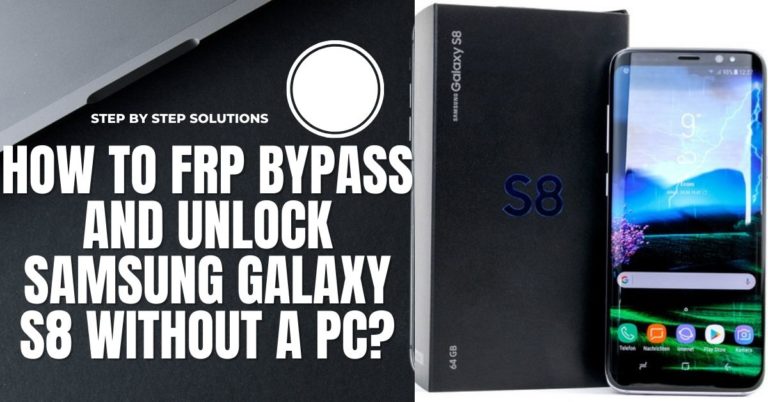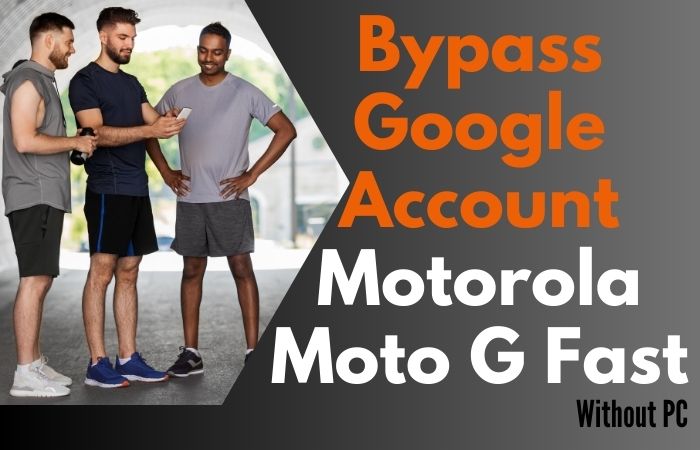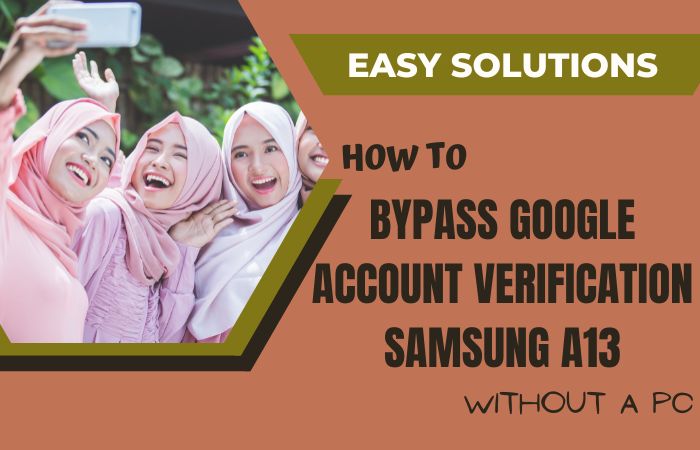The travel to set free your unlock or FRP bypass Samsung S24 Ultra 5G without the necessity of a computer involves navigating a digital labyrinth with finesse. This tutorial serves as your compass, providing a creative roadmap for unlocking or FRP bypassing your device.
As we delve into this ingenious process, you’ll discover a series of uncommon maneuvers that dance around conventional methods, ensuring a seamless and secure liberation of your Samsung S24 Ultra.
Bid farewell to PC dependencies and embrace the freedom that awaits as we decode the intricate steps, making your device truly yours. Ready to embark on this unconventional quest?
Let’s unlock the potential of your Samsung S24 Ultra together.
What is the FRP Bypass?
FRP Bypass, my friend, is like a secret tunnel in the digital fortress guarding your phone. It’s a method to outsmart the Factory Reset Protection, that pesky Android feature that turns your shiny gadget into a brick if you wipe it without remembering your Google account details.
Think of it as a backdoor crafted with code, not crowbars, letting you reclaim your digital kingdom.
But remember, this power is like a lightsaber – use it wisely! Bypassing FRP on someone else’s phone is a major no-no, like borrowing their toothbrush without asking.
Stick to unlocking your own devices and revel in the liberating feeling of tech mastery!
Read More: How To All Samsung Android 14 Phones FRP Bypass Without PC
Unlock or FRP Bypass Samsung S24 Ultra Without PC: 2024 Step-by-Step Instruction

Requirements to Unlock/Bypass FRP Lock
- Keep the phone charged by at least 70% or 80% to complete the bypass Google verification on Samsung S24 Ultra phones working on time.
- The success of your unlock or FRP bypass Samsung S24 Ultra without the computer method depends a lot on the internet connection and speed, so try to keep the internet connection and speed good.
- Your mobile data will be lost to complete the Samsung S24 Ultra phone FRP bypass without a PC. So make sure to backup the necessary data.
- You must download FRP bypass tools or FRP bypass APK to bypass Google account lock Samsung S24 Ultra Android 14 phone without a computer.
Step-by-Step Instruction:
- Step 1: For the start procedure turn on the Samsung S24 Ultra 5G Android 14 device, with the “Welcome” screen, and click “Start.”
- Step 2: Get multiple common options and click continue “For your review>Agree>Permission for Samsung apps and services>More>Agree>Choose a Wi-Fi network>Next>Confirm pattern>Use my Google account instead.”
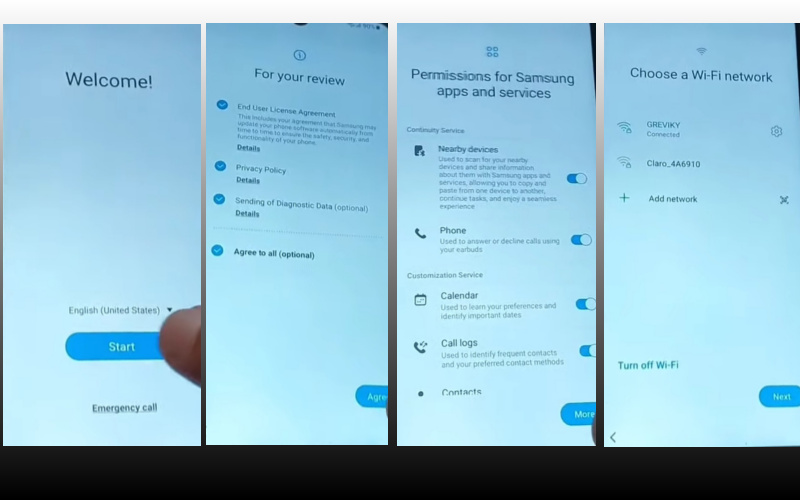
- Step 3: Now reach the “Verify your account” page but it’s locked and press both volume keys to turn on Talkback. Draw the reverse L then click “Welcome to Talkback>Use>While using the app>Use voice command.”
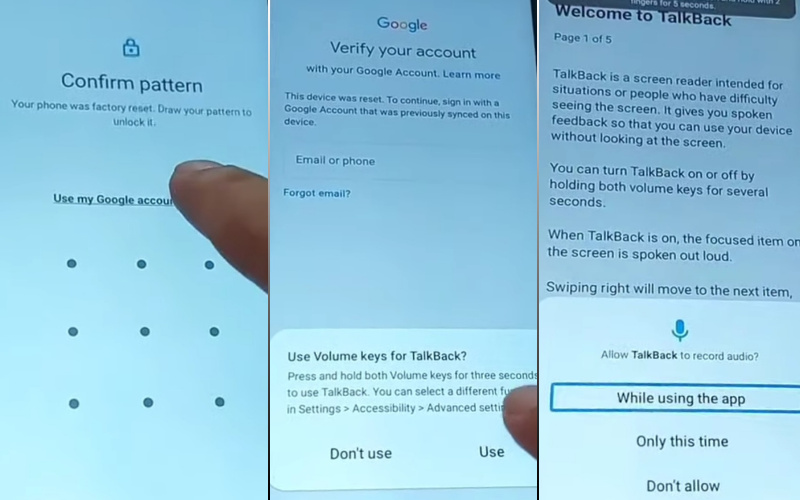
- Step 4: Then here say loudly “Google Assistant” to open “YouTube” and turn off Talkback then click “Youtube user icon>Setting>About>YouTube term of service.”
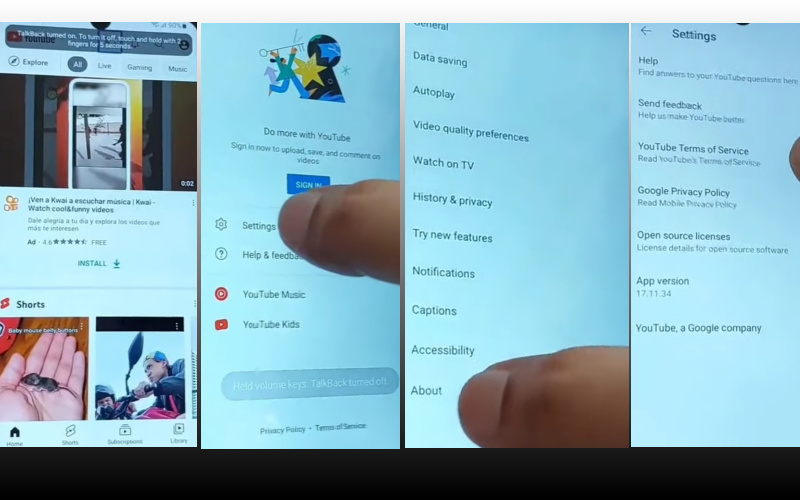
- Step 5: In this step click step-by-step “Welcome to Chrome>Accept & continue>Turn on sync>No thanks.” Open the Chrome search bar and write “androidtvcell” then open it.
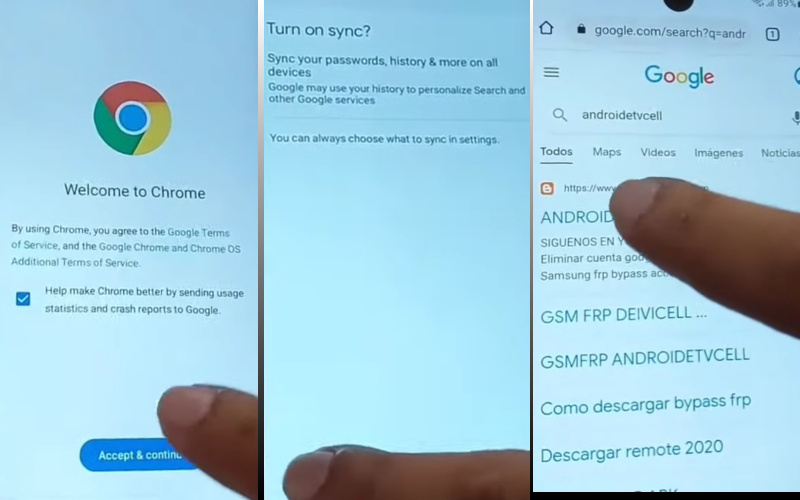
- Step 6: Carefully click “GSM,FRP androidtvcell” and see below to open the “Paquete deshabilitador pro” and download the “PackageDisabler.”
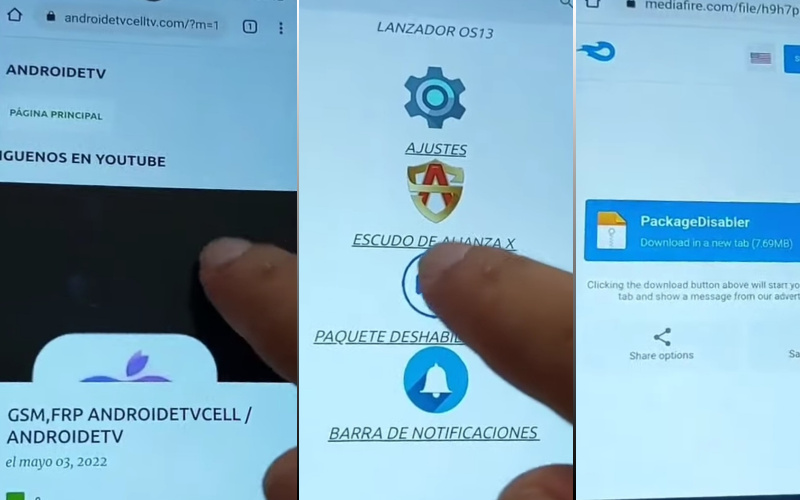
- Step 7: Follow the instructions serially and click “Lanzador os13>Welcome to the Galaxy Store>Continue>OS13 Launcher, Control center, I OS13 theme>Install.” If you don’t have a Samsung account, create a Samsung account to install the apps.
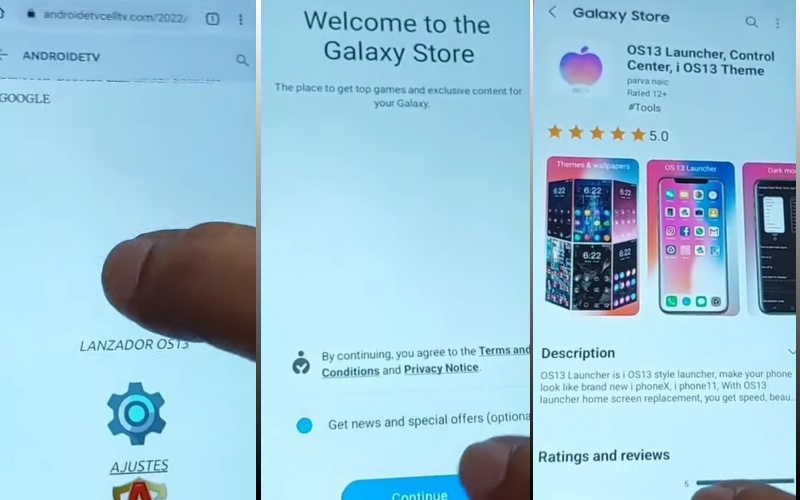
- Step 8: Again search the other “Files shortcut” app to download it. Now open the “PackageDisabler.apk” and install it. If it’s not installed try to install it several times then again open the “Files shortcut” app here and install “Package Disabler Pro.”
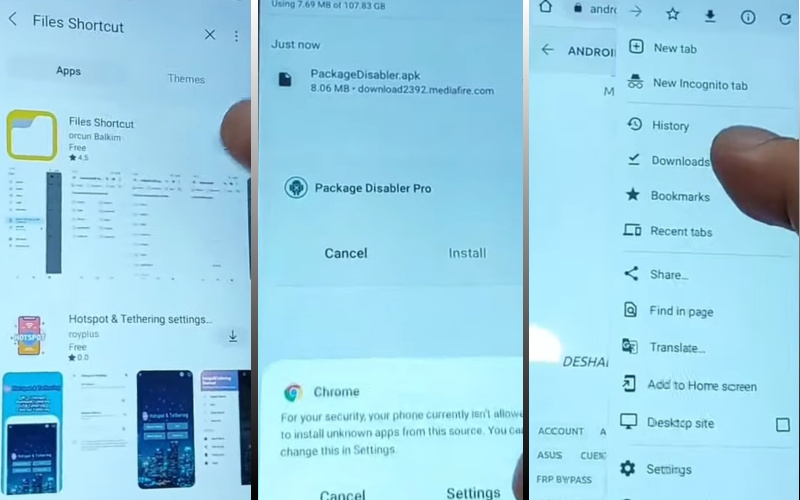
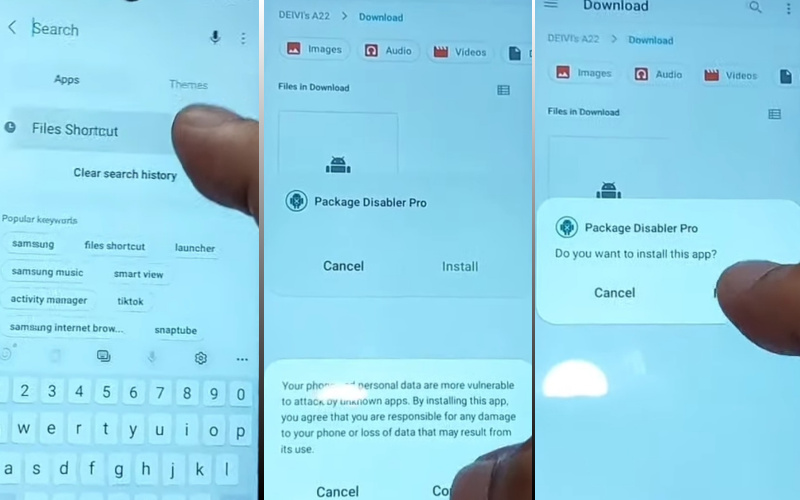
- Step 9: Now open the OS13 Launcher and click serially “Enter>Manage app icons>Notification center>Start.”
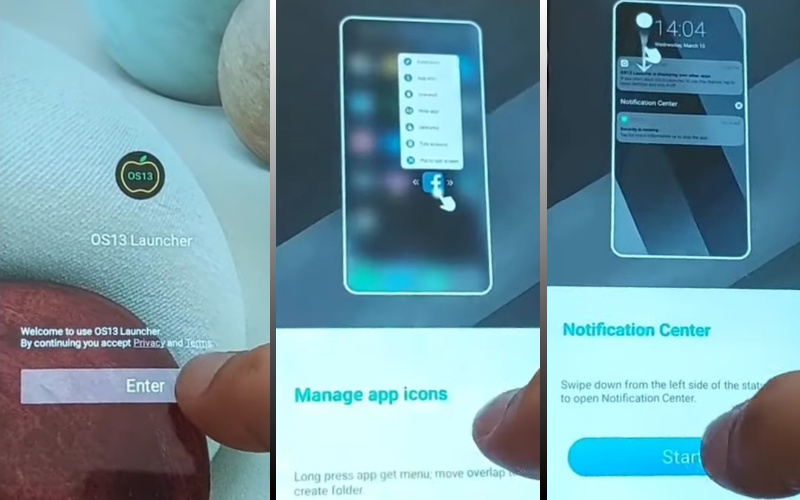
- Step 10: Go to the “Phone setting” option and click “Privacy>Permission Manager>Files and Media>Show System.”
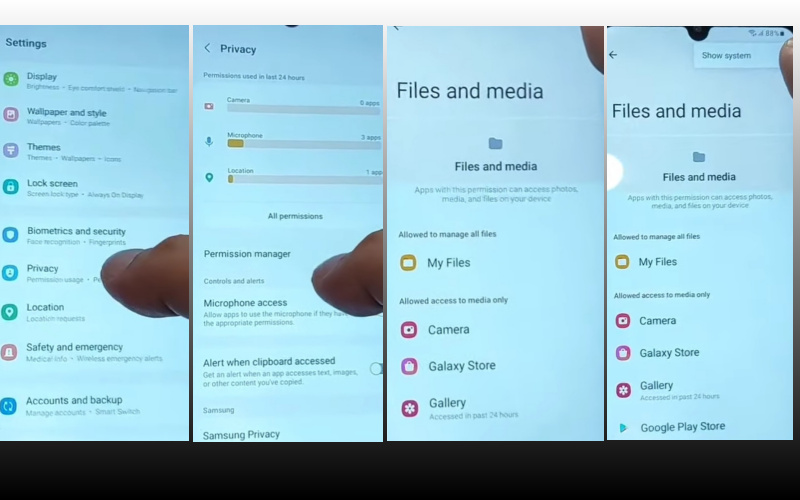
- Step 11: Click sequence the “Package Disabler Pro>Allow management of all files>Allow.”
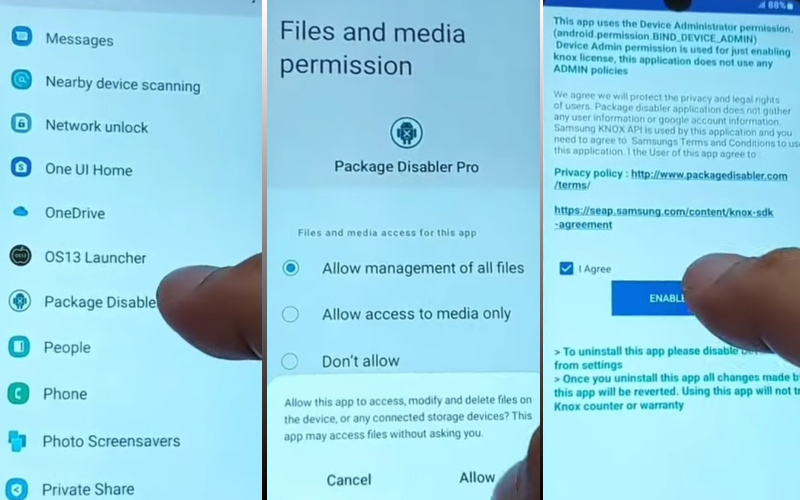
- Step 12: Stop the “Wi-Fi” then go to the “Package Disabler pro>I agree>Enable Admin>Activate>Know license activation>Agree>Retry.”

- Step 13: Open the “Package Disabler Pro” apps search and select the “Android setup wizard>Samsung setup wizard>Clear data>Samsung setup wizard>Always.”
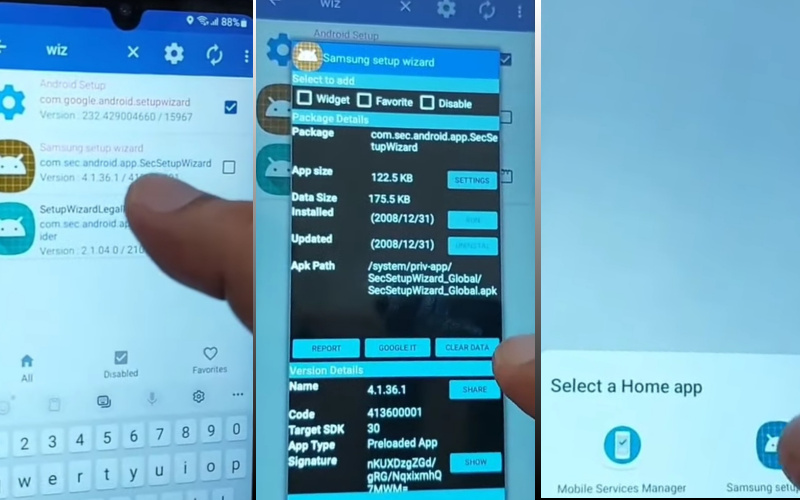
Step 14: Finally, find the “Restore your data from Samsung Cloud>Skip>You’re all set up>Finish.”
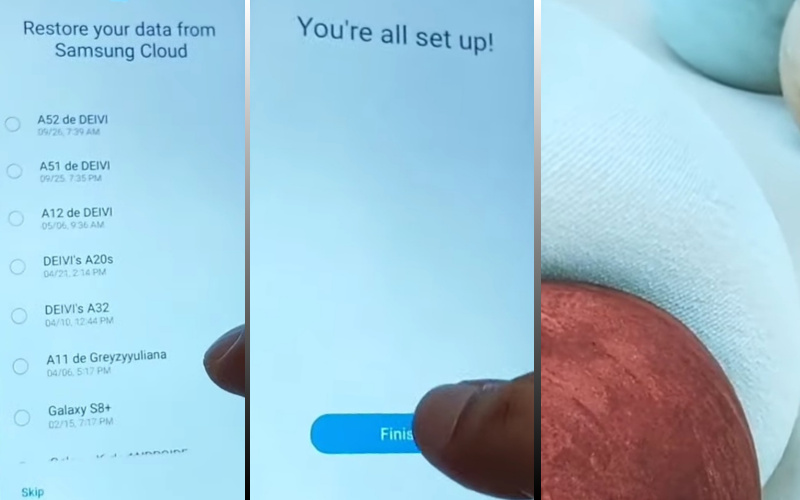
That means you unlock or FRP bypass Samsung S24 Ultra 5G without a PC process easily completed successfully.
Additional Easy Solution:
Unlocking or bypassing the FRP (Factory Reset Protection) on your Samsung S24 Ultra can be accomplished without the need for a computer. Follow these step-by-step on-screen solutions to successfully navigate through the process:
- Step 1: Begin by turning on your Samsung S24 Ultra and proceeding with the initial setup. Connect to a stable Wi-Fi network and reach the Google Account verification screen.
- Step 2: Tap on the “Accessibility” option, usually found in the bottom right corner of the screen. This step is crucial in enabling settings that will aid in the FRP bypass process.
- Step 3: Navigate to the “Vision” settings within Accessibility. Look for options such as “Magnification gestures” or “TalkBack” to enhance the accessibility features.
- Step 4: Activate the TalkBack feature and confirm your selection. This feature will facilitate interaction with on-screen elements through spoken feedback.
- Step 5: Using two fingers, draw an “L” shape on the screen. This action opens the Global Context Menu, providing access to additional settings.
- Step 6: From the Global Context Menu, go to “TalkBack Settings.” This will lead you to a new menu where you can further configure TalkBack preferences.
- Step 7: Tap on the “TalkBack Tutorial” option. This will guide you through a series of gestures and interactions, ultimately leading to the next step.
- Step 8: While the TalkBack tutorial video is playing, pause it by using two fingers on the screen. This action will reveal a YouTube video title.
- Step 9: Tap on the YouTube title, which will redirect you to the YouTube app. This step is crucial for gaining access to the device settings.
- Step 10: Within the YouTube app, look for the three dots in the top right corner. From there, navigate to “Settings” and choose “Privacy Policy” or “Terms & Conditions.”
- Step 11: Select any web browser from the available options. This will allow you to open the chosen link within the browser.
- Step 12: In the browser’s address bar, type the following URL: “bit.ly/FRPUnlock” and press “Go.” This link will take you to a page with instructions on FRP bypass.
- Step 13: Follow the instructions on the webpage to download the FRP Bypass APK to your Samsung S24 Ultra.
- Step 14: Locate the downloaded APK file, install it, and open the application. This step is crucial for finalizing the FRP bypass process.
- Step 15: Follow the on-screen instructions within the FRP Bypass app to finalize the setup. This typically involves adding a new Google account to the device.
By following these steps, you can successfully unlock or FRP bypass your Samsung S24 Ultra 5G without the need for a computer. Remember to exercise caution and ensure that the process aligns with local laws and regulations.
Specification of Samsung Galaxy S24 Ultra 5G Android 14 Device
- Os: The Samsung Galaxy S24 Ultra, a dual-SIM (Nano) marvel, emerges as a technological maestro, unfurling its prowess with an Android 14-based One UI 6.1 experience.
- Display: Its expansive 6.8-inch quad-HD+ AMOLED canvas, boasting a dynamic refresh spectrum from 1Hz to a brisk 120Hz, invites users into a visual extravaganza.
- Processor: Fueling this digital symphony is Qualcomm’s Snapdragon 8 Gen 3 chip, harmonized
- Storage: With a substantial 256GB 12GB RAM, 512GB 12GB RAM, and 1TB 12GB RAM, ensuring a seamless orchestration of tasks.
- Camera: A colossal 200-megapixel primary lens, a 12-megapixel ultra-wide-angle companion, a 50-megapixel telephoto marvel with 5x optical zoom, and a 10-megapixel virtuoso collectively redefine visual storytelling. Selfies find their muse in the 12-megapixel front-facing camera.
- Connectivity: Connectivity options include 5G, 4G LTE, Wi-Fi 7, Bluetooth 5.3, GPS, NFC, and a USB Type-C port.
- Battery: The robust 5,000mAh battery supports 45W charging (brick sold separately), featuring Fast Wireless Charging 2.0 and Wireless PowerShare.
- Dimension: Resilient against dust and water with an IP68 rating, the Galaxy S24 Ultra stands elegantly at 162.3x79x8.6mm, weighing 233g, epitomizing innovation in a sleek form.
- Price: The Galaxy S24 and Galaxy S24 Plus prices start at $799.99 and $999.99, respectively, while the Galaxy S24 Ultra starts at $1,299.99. All of the phones are available starting on January 31st.
Final Word
Finally, this avant-garde guide has unveiled an ingenious path to liberate your Samsung S24 Ultra from the clutches of Factory Reset Protection (FRP) sans the conventional tether to a PC. By deftly navigating the intricacies of unconventional maneuvers, you’ve successfully harnessed the power to unlock and FRP bypass your device with finesse.
Bid adieu to the limitations of dependency, and welcome a newfound autonomy over your Samsung S24 Ultra. As you revel in the victory of a liberated device, remember that empowerment often comes from daring to tread uncharted paths.
Your journey concludes not just with a liberated smartphone but with the mastery of a digital feat. Here’s to a device that’s truly yours, unshackled and ready for whatever digital adventures lie ahead. Cheers to the liberation of your Samsung S24 Ultra!
People Also Ask
What is FRP on Samsung S24 Ultra?
FRP stands for Factory Reset Protection, a security feature on Samsung devices that prevents unauthorized access after a factory reset. It requires the original Google account credentials to unlock the device.
Why would I need to unlock or FRP bypass Samsung S24 Ultra without a PC?
There might be situations where you don’t have access to a computer, and you need to regain access to your device.
Can I unlock Samsung S24 Ultra without a PC?
Yes, it’s possible to bypass FRP without a PC using certain methods or tools specifically designed for mobile devices.
Are there official methods to unlock or bypass FRP on Samsung S24 Ultra without a PC?
No, the official methods typically involve using a computer and the device’s original Google account credentials.
Can I use third-party apps to unlock my Samsung S24 Ultra without a PC?
Be cautious with third-party apps as they may not be secure or reliable. Always use reputable sources and research thoroughly before attempting.
Is FRP bypass legal?
While FRP bypass itself is not illegal, using unauthorized methods to unlock a device could breach terms of service or warranty agreements.
Can I reset my Samsung S24 Ultra to bypass FRP?
Simply resetting the device won’t bypass FRP; you’ll need the original Google account credentials. This is part of the security feature.
Can I contact Samsung support for assistance with FRP issues without using a PC?
Yes, you can reach out to Samsung support for guidance on FRP-related issues, even without a PC. They may provide official solutions or direct you to authorized service centers.