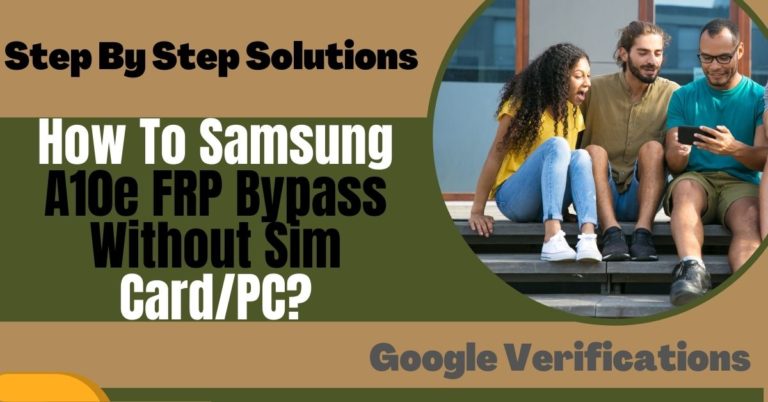Welcome to this informative guide unlock phone Motorola Moto G13 or FRP bypass without using a PC. If you’re a proud owner of the Moto G13 and find yourself locked out of your device or unable to access certain features due to FRP, you’ve come to the right place. In this article, we will walk you through the steps to Unlock Phone Motorola Moto G13 Or FRP Bypass without the need for a computer, making it convenient and hassle-free.
Unlocking your phone or bypassing FRP can be a helpful solution in various scenarios. Whether you’ve forgotten your device’s lock screen PIN, pattern, or password, or you’ve acquired a second-hand phone with FRP enabled, we understand the frustration it can cause. Fortunately, the following methods will allow you to regain access to your Moto G13 without the necessity of a PC.
Now, let’s delve into the step-by-step instructions for unlock phone Motorola Moto G13 or FRP bypass without relying on a PC. By following these methods carefully, you’ll be able to regain control of your phone and enjoy its features once again.
Remember, patience and attentiveness are key as you navigate through the process. So, without further ado, let’s get started to unlock phone Motorola Moto G13 or FRP bypass without the need for a PC.
Note:
- Keep the phone charged by at least 60% or 80% to complete the bypass Google account verification on Android phones working on time.
- The success of your unlock phone Motorola Moto G13 or FRP bypass without PC method depends a lot on the internet connection and speed, so try to keep the internet connection and speed good.
- Your mobile data will be lost to complete the unlock phone Motorola Moto G13 or FRP bypass without a PC. So make sure to backup the necessary data.
- You must download FRP bypass tools or FRP bypass apk to unlock phone Motorola Moto G13 or FRP bypass without a PC.
What is the FRP Lock
FRP (Factory Reset Protection) Lock is a security feature implemented by mobile device manufacturers, including Motorola, to protect user data and prevent unauthorized access in case of theft or loss. It is a built-in security measure that requires you to verify your identity before gaining access to your device after a factory reset.
When you enable FRP on your Android phone, it links your Google account to the device. After a factory reset, your device will prompt you to enter the Google account credentials that were previously associated with the device. This verification process ensures that only the rightful owner can access and use the device.
FRP Lock serves as an effective deterrent against unauthorized use and protects your personal information, as well as any sensitive data stored on the device. It helps to prevent someone from resetting the device and gaining access to your files, apps, and settings without your permission.
Overall, FRP Lock is a valuable security feature that provides an additional layer of protection for your Android device. This ensures that only the authorized user can access the device after a factory reset. While it may cause inconvenience in certain situations, it is an effective means of safeguarding your data and maintaining the security of your device.
How to Unlock Phone Motorola Moto G13 or FRP Bypass no PC

If you’re looking to unlock phone Motorola Moto G13 Or FRP bypass without using a PC, you’ve come to the right place. Follow these step-by-step instructions to regain access to your device without the need for a computer.
Step-by-step instruction
- Step 1: First, power on your Motorola Moto G13 Android phone.
- Step 2: On the “Welcome” screen, select your preferred language and tap “Next.”
- Step 3: This moment connect to a Wi-Fi network and proceed to the “Verify your account” screen.
- Step 4: On the “Verify your account” screen, tap “Emergency Call.”
- Step 5: Go to the dialer, and type ##4636## to open the “Testing” menu.
- Step 6: From the menu, select “Phone information” and scroll down to find the “Set preferred network type” option.
- Step 7: Next tap on “Set preferred network type” and select “LTE/GSM auto (PRL)” from the list.
- Step 8: Return to the “Testing” menu and choose “Usage statistics.”
- Step 9: Press on the back arrow to go back to the “Settings” menu.
- Step 10: This time again scroll down and select “Accounts” or “Users & accounts,” depending on your device’s software version.
- Step 11: Here tap on “Add account” and select “Google.”
- Step 12: Follow the on-screen prompts to add a new Google account. You will need a SIM card for this step.
- Step 13: Once the Google account is added, restart your Motorola Moto G13.
- Step 14: After the restart, complete the initial setup process.
- Step 15: When you reach the “Verify your account” screen, enter the newly added Google account credentials to bypass the FRP Lock.
Another Important Method
Certainly! I can provide you with a detailed, friendly, and informative guide on how to unlock your Motorola Moto G13 or bypass the FRP (Factory Reset Protection) without using a PC. Please note that the method I’ll be describing involves using the Pangu FRP Bypass APK. Let’s get started:
Step 1: Preparing Your Device
- Ensure that your Motorola Moto G13 is charged and connected to a stable Wi-Fi network. This method requires an internet connection to download and install the necessary files.
Step 2: Downloading Pangu FRP Bypass APK
- Using the web browser on your Moto G13, visit a reliable source to download the Pangu FRP Bypass APK.
- You can search for “Pangu FRP Bypass APK download” in your browser.
- Look for a trusted website that offers the latest version of the APK file.
Step 3: Allowing APK Installation
- Before installing the Pangu FRP Bypass APK, you need to enable installation from unknown sources on your device.
- To do this, go to “Settings” > “Security” or “Privacy” > “Unknown Sources.”
- Toggle the switch to enable installation from unknown sources.
- You may see a warning message but don’t worry, as long as you’re downloading the APK from a reputable source.
Step 4: Installing Pangu FRP Bypass APK
- Locate the downloaded Pangu FRP Bypass APK file on your Motorola Moto G13.
- Tap on the file to start the installation process.
- Follow the on-screen prompts and grant any necessary permissions.
Step 5: Bypassing FRP Lock
- Once the Pangu FRP Bypass APK is successfully installed, open the app.
- You will be directed to the Pangu FRP Bypass screen.
Step 6: Starting the FRP Bypass Process
- On the Pangu FRP Bypass screen, you’ll find a button labeled “START.”
- Tap on it to initiate the FRP bypass process.
- The app will start working to bypass the FRP lock on your device.
Step 7: Wait for the Bypass Process
- The Pangu FRP Bypass APK will take some time to complete the bypass process.
- Please be patient and allow the app to do its work.
- Do not interrupt the process or turn off your device during this time.
Step 8: Completing the Bypass
- Once the bypass process is complete, you will see an “FRP Bypass Success” message on the screen.
- At this point, you have successfully bypassed the FRP lock on your Motorola Moto G13.
Step 9: Accessing Your Device
- After the FRP lock is bypassed, you will be directed to the device’s home screen.
- You can now access your Moto G13 without any FRP restrictions.
- From here, you can set up a new Google account or use the device as you normally would.
That’s it! You have successfully unlock phone Motorola Moto G13 or FRP bypass without using a PC. Remember, this method utilizes the Pangu FRP Bypass APK, which is a third-party application. I hope this guide was helpful to you. Enjoy using your Motorola Moto G13!
Specifications of Motorola Moto G13 Android 13
Specifications:
- Display: 6.5-inch IPS LCD display with Full HD+ resolution (720 x 1600 pixels), 90Hz refresh rate
- Processor: Mediatek MT6769Z Helio G85 (12nm) Octa-core (2×2.0 GHz Cortex-A75 & 6×1.8 GHz Cortex-A55)
- GPU: Mail-G52 MC2
- RAM: 4GB
- Storage: 64GB/128GB, microSDXC (dedicated slot)
- Operating System: Android 13
- Rear Camera: Triple-camera setup
- 50 MP, f/1.8, (wide), 0.64µm, PDAF
- 2 MP, f/2.4, (macro)
- 2 MP, f/2.4, (depth)
- Front Camera: 8 MP, f/2.0, (wide), 1/4″, 1.12µm
- Battery: 5,000mAh non-removable battery
- Charging: 20W or 10W fast charging support
- Ports: USB Type-C, 2.0mm
- Features: Fingerprint (side-mounted), accelerometer, gyro, proximity
- Dimensions: 162.7 x 74.7 x 8.2 mm (6.41 x 2.94 x 0.32 in)
- Weight: 183.5 g (6.49 oz)
- Colors: Matte Charcoal, Blue Lavender, Rose Gold
Price (Estimated): The estimated price for the Motorola Moto G13 varies depending on the region and availability. The expected price range for the Moto G13 is around $161.5 to $200 USD.
Final Touch
Finally, the unlock phone Motorola Moto G13 or FRP bypass without using a PC method is possible by following the steps outlined in this guide. By utilizing the Pangu FRP Bypass APK, you can successfully bypass the FRP lock on your device and regain access to its features and functionalities. By following these instructions, you can successfully unlock phone Motorola Moto G13 or FRP bypass without the need for a PC. Enjoy using your device to its fullest potential!
Frequently Asked Questions (FAQs):
What is FRP and why is it important?
FRP stands for Factory Reset Protection, a security feature designed to protect your device and data in case of theft or loss. It requires you to verify your Google account credentials after a factory reset to ensure that only authorized users can access the device.
Can I unlock my Motorola Moto G13 or bypass FRP without using a PC?
Yes, it is possible to unlock the Moto G13 or bypass FRP without a PC by following the instructions mentioned earlier using the Pangu FRP Bypass APK.
Do I need an internet connection to unlock my Moto G13 or bypass FRP without a PC?
Yes, an internet connection is required to download and install the Pangu FRP Bypass APK. Additionally, a stable Wi-Fi connection is recommended to ensure smooth functionality.
Can I use this method if I forgot my Google account credentials?
This method assumes that you have access to your Google account credentials. If you forgot your credentials, it’s advisable to recover or reset your Google account before attempting to bypass FRP.
Will unlocking my Moto G13 or bypassing FRP erase my data?
The FRP bypass process should not erase your data. However, it’s always recommended to back up your important data before attempting any modifications on your device.