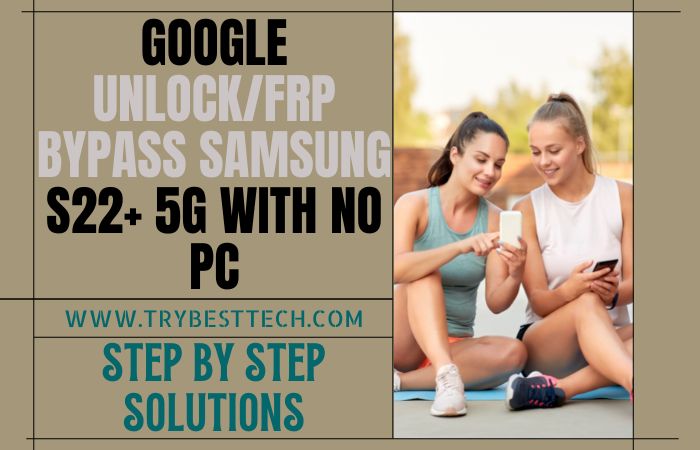The most amazing solution is FRP bypass or unlock phone Google Pixel 7 without PC is akin to embarking on a digital odyssey. Yet, the omnipresent guardian known as Factory Reset Protection (FRP) can often hinder your journey. In this digital age, where innovation is commonplace, the need for ingenious methods to circumvent FRP on your Google Pixel 7 without the crutch of a PC has become more pressing than ever.
So, prepare to unravel the enigmatic process of FRP bypass, where the arcane secrets of Google’s security measures will be laid bare. By the time you reach the culmination of this expedition, the Google Pixel 7 shall transform from a digital conundrum into an unlocked marvel of technological achievement.
Let’s chart a course through uncharted waters, where uncommon words and innovative methods converge to give you the keys to unlocking your Google Pixel 7’s potential.
What is the FRP Lock
In the intricate web of digital security, the FRP (Factory Reset Protection) lock serves as an unyielding sentinel, safeguarding your device from unauthorized access. This unique feature, often overlooked, is a testament to the ever-evolving landscape of technology.
It’s a digital guardian that remains vigilant even in the face of a factory reset, ensuring that your device remains a fortress of personal data. Understanding the enigmatic essence of the FRP lock empowers you to navigate the digital realm with greater security and finesse
In conclusion, the FRP lock is the invisible shield that fortifies your device, reminding us that in the world of technology, knowledge is the ultimate key to unlocking its potential.
Read More: How To FRP Bypass On Google Pixel 7 Pro Without PC
FRP Bypass or Unlock Phone Google Pixel 7 Without PC: Step-by-Step Solution

Requirements to Unlock/Bypass FRP Lock
- Keep the phone charged by at least 60% or 80% to complete the bypass Google account verification on Android phone Google Pixel 7 devices working on time.
- The success of your FRP bypass or unlock phone Google Pixel 7 without the computer method depends a lot on the internet connection and speed, so try to keep the internet connection and speed good.
- Your mobile data will be lost to complete the bypass verification of Google Pixel 7 without a PC. So make sure to backup the necessary data.
- You must download FRP bypass tools or FRP bypass apk to FRP bypass or unlock phone Google Pixel 7 without a computer.
Step-by-Step Instruction:
- Step 1: Turn on your Google Pixel 7 device go to the “Welcome to your Pixel” page and click “Get Started.”
- Step 2: Some of the options are found here click continue to “Connect to Mobile network>Skip>Copy apps & data>Don’t copy>Verify PIN>Use my Google account instead.”
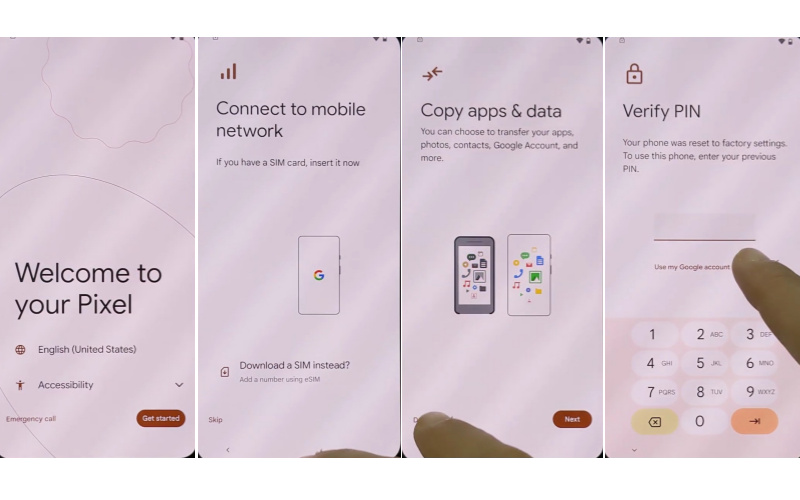
- Step 3: Present here comes the “Verify your account” page but it’s locked. Type any word then copy it to send by clicking the “Share” option.
- Step 4: Go above, for the “Message” option, and click “New Message” Then type any number and click “OK.”
- Step 5: See the right corner and click the “Three-dot” icon with the “Help & Feedback” option.
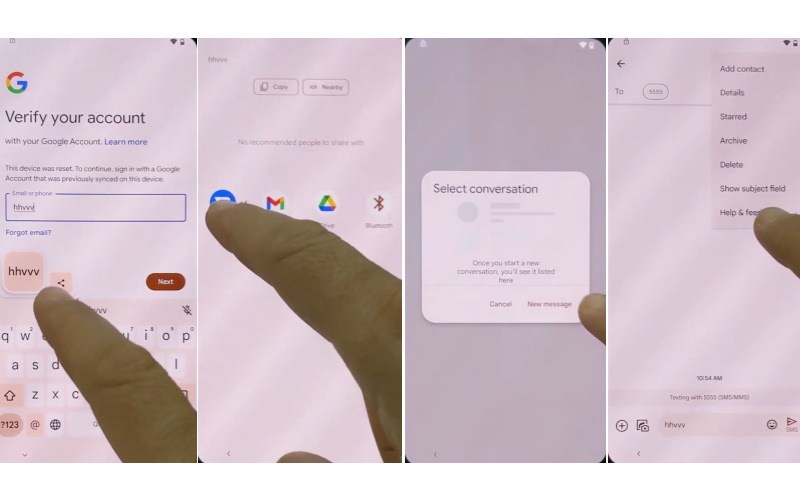
- Step 6: Click the search bar and type the “Find, lock, or erase a lost Android device” option to open it.
- Step 7: Swipe up and “Play video” then click the “Share>Three-dot icon>Term& privacy & policy.”
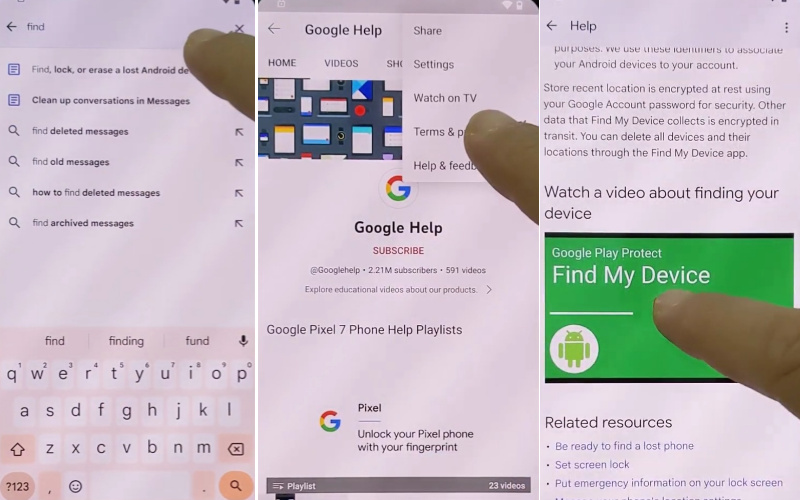
- Step 8: At this moment find the “Welcome to Chrome>Accept & continue>Turn on sync>No thanks>Open bypass Google account frp lock all here!!!FRPFILE.COM.”
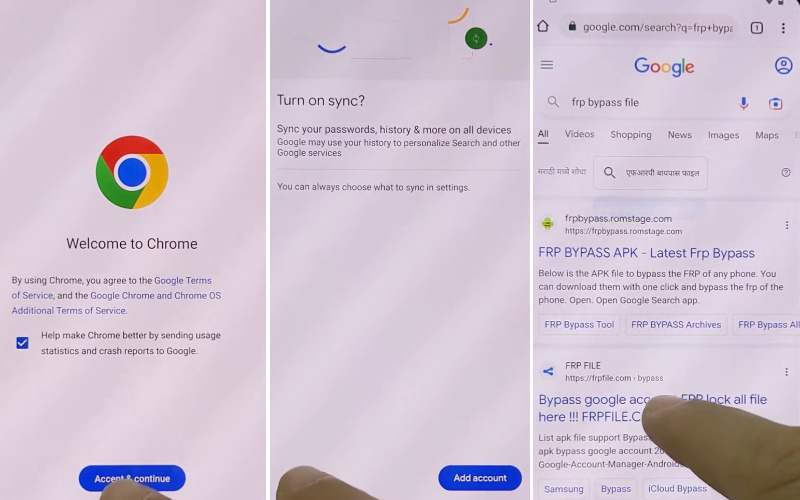
- Step 9: Scroll up and click serially “Open set lock screen>Protect your phone>Pattern.”
- Step 10: Now draw the pattern several times until get the “Confirm” button.
- Step 11: Next step here see the “Keep your device unlocked while it’s on you>YES I, M IN>All set>Got it.”
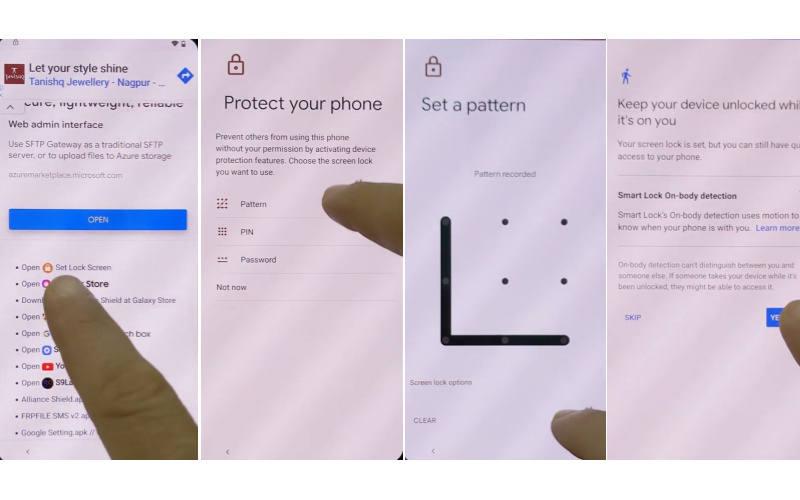
- Step 12: Back to the “Home screen” again click “Get Started>Connect to mobile network>Skip>Copy apps & data>Don’t copy.”
- Step 13: Draw your pattern and find the “Google Sign-in>Skip>Skip account setup>Skip.”
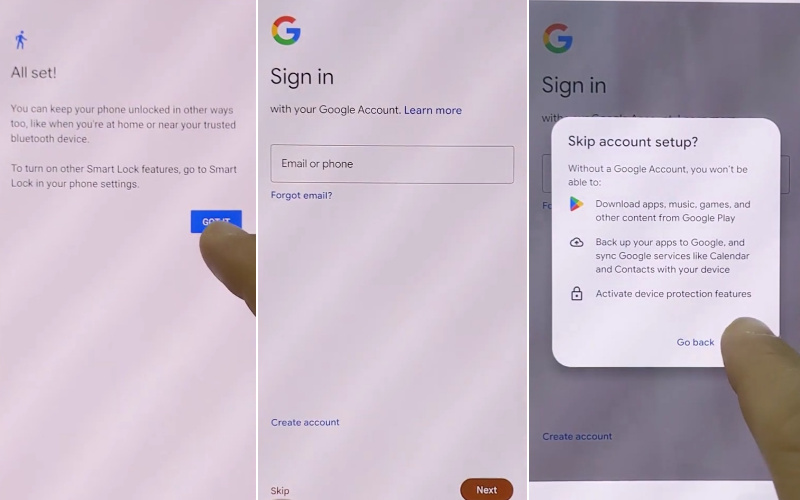
- Step 14: Next, you will get the “Google services>More & Accept>Confirm your pattern>Set up Face unlock>More.”
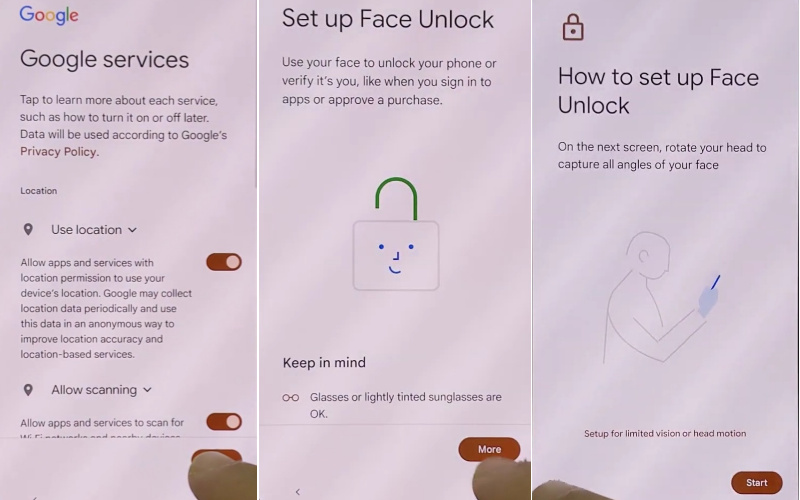
- Step 15: Reach the final stage and find the “How to set up face unlock>Skip>Review additional apps>OK>Swipe to navigate your phone>Skip>All Set.”
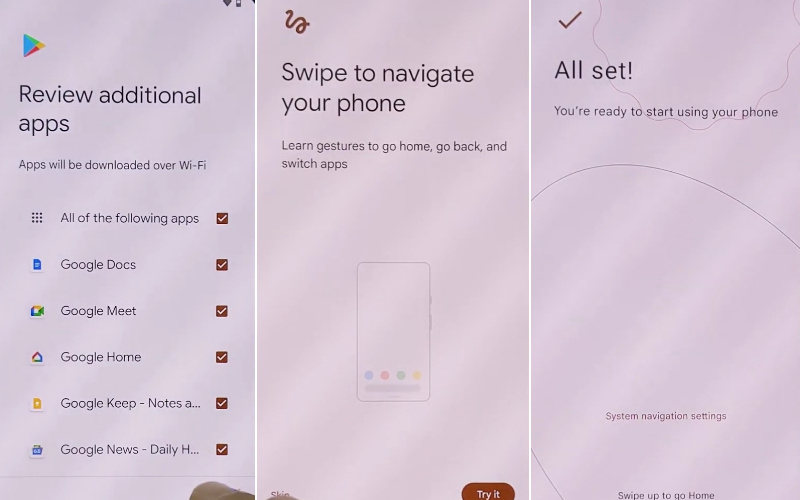
That means your FRP bypass on Google Pixel 7 Pro without a PC process will be completed successfully. Restart your device for smooth use.
Another Easy Solution
Method: The ‘Voice Command’ Evasion
Step 1. Start by turning on your Google Pixel 7 and reaching the “Verify your account” screen after a factory reset.
Step 2. Connect your device to a Wi-Fi network, and proceed to the keyboard input screen.
Step 3. Tap on the text field to bring up the keyboard.
Step 4. Begin your journey into the realm of eloquence by enunciating “Open Google” with exceptional clarity.
Step 5. The magic words will trigger Google Assistant, which will obediently open the Google app.
Step 6. From here, you can explore the depths of the web, where you will find the keys to unlock your Pixel 7 without a PC.
In this unusual expedition through FRP bypass techniques for your Google Pixel 7, we’ve explored methods that don’t rely on a computer. With creativity and a dash of linguistic flair, you can regain access to your device without the conventional tools.
How to Disable Factory Reset Protection (FRP)
Disabling Factory Reset Protection (FRP) can be quite intricate, but it’s essential to navigate the labyrinth of smartphone security. FRP is a security feature designed to thwart unauthorized access by necessitating the Google account credentials linked to the device before a factory reset can be performed.
- To embark on this quest, you must first acquaint yourself with the device’s settings.
- Unearth the “Accounts” section, which often harbors the key to this enigma.
- Delve deep into the “Google” account, and within its confines, you’ll encounter an option to “Remove Account.”
- Once selected, you’ll be prompted to enter your device’s PIN or pattern for validation.
Beware, for this path is fraught with peril, as the removal of your Google account will have implications for various applications and services linked to it. Brace yourself for potential loss of data and temporary disruption of services.
Specification of Google Pixel 7 Android 13
- Display: The Google Pixel 7 boasts an expansive 6.5-inch Ultra HD OLED display. The Adaptive ProMotion feature ensures a smooth refresh rate that dynamically adjusts to the content, creating an immersive viewing experience for every user.
- Performance: Equipped with the latest iteration of the Qualcomm Snapdragon series, the Pixel 7 operates on the lightning-fast Snapdragon 8 Gen 2 platform. With a groundbreaking 6-nanometer architecture, this powerhouse enables users to effortlessly navigate through demanding applications.
- Camera: The primary 108-megapixel sensor, accompanied by a 20-megapixel ultra-wide lens and an innovative periscope telephoto lens, captures every detail with astonishing precision, even in challenging lighting conditions.
- Security: Ensuring uncompromised security, the Pixel 7 incorporates an advanced biometric authentication system. Additionally, the device employs cutting-edge facial recognition technology that employs 3D mapping for secure and convenient unlocking.
- Battery: Empowering users to stay connected throughout the day, the Pixel 7 features an intelligent 5000mAh battery that supports fast wired and wireless charging, minimizing downtime and maximizing productivity.
- Design: Exuding elegance and sophistication, the Pixel 7’s sleek and streamlined design seamlessly combines aerospace-grade aluminum and Corning Gorilla Glass Victus, ensuring durability without compromising on aesthetics.
- Operating System: The Google Pixel 7 operates on the latest iteration of Android 13, offering an intuitive and seamless user interface that prioritizes user customization and accessibility.
Conclusion
In the realm of digital ingenuity, we’ve uncovered the secrets of bypassing FRP and liberating the Google Pixel 7 sans the need for a PC. This unconventional journey has showcased the creative prowess of human innovation.
As you embark on your own FRP bypass adventure, may the keywords “FRP bypass” and “Unlock Phone Google Pixel 7” guide you through the uncharted waters of technological freedom.
With newfound knowledge and the courage to be different, you’re ready to unlock the full potential of your Google Pixel 7.