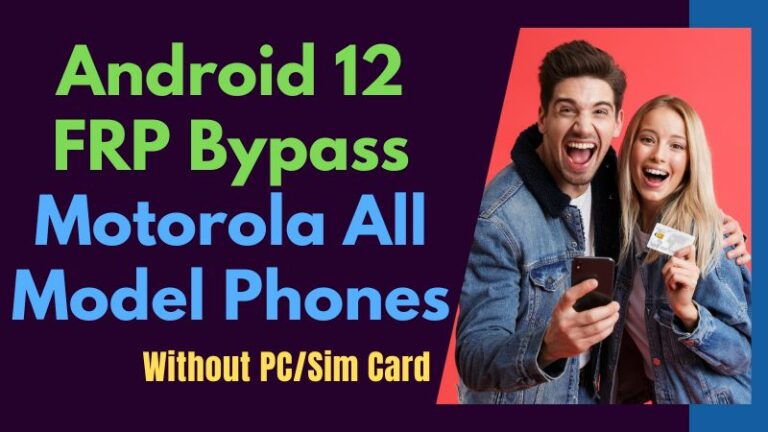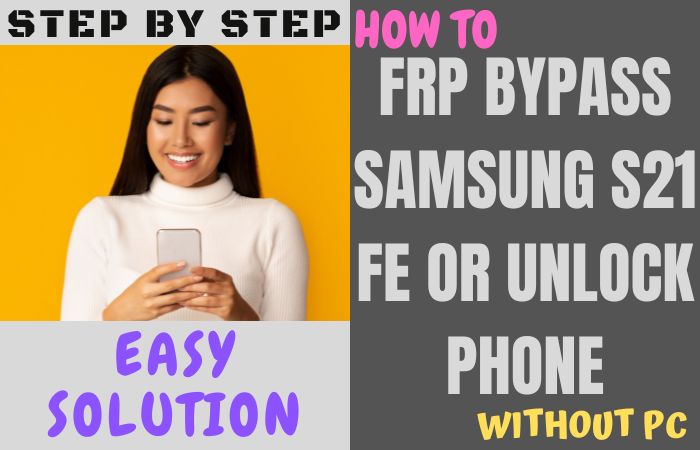Smartphones are a very essential thing, we face problems from time to time. FRP bypass on mobile is one of them. Almost all mobile companies provide frp lock security features on their Android devices. If you lose your mobile, reset it by mistake, or buy an old mobile, you may face frp lock. While there are several ways to bypass frp, this article covers the bypass without the need for a computer or SIM card. In that continuation today we will discuss how to FRP bypass on Google Pixel 7 Pro without a PC.
Our solution is different from the conventional process which will give you peace of mind. No one will need help to solve the process and you can solve it yourself just by using mobile. So let’s try to solve the FRP bypass on Google Pixel 7 Pro without a PC method.
What is the FRP Lock?
The FRP lock, short for “Factory Reset Protection” lock, is a clever security feature guarding your smartphone like an unyielding sentinel. FRP lock digital shield that leaps into action when someone tries to reset your device. Actually, it is a digital guardian, ensuring that only the rightful owner can access and reset the phone. This security lock functions like a virtual fortress, requiring the user’s Google account credentials to unlock the device after a factory reset. The main purpose of FRP lock is to deter thieves and protect your precious data from falling into the wrong hands. So, in simple terms, the FRP lock is your device’s standing guard to keep your information safe.
FRP Bypass on Google Pixel 7 Pro Without PC: Step-by-Step Solution

FRP bypass tools, frp bypass apk files, and SIM Card are widely used to frp bypass or phone unlock. Today we will solve the FRP bypass on Google Pixel 7 Pro without the PC method using the most medium frp bypass apk. So start the step-by-step procedure with caution.
Requirements:
- Keep the phone charged by at least 60% or 80% to complete the bypass Google account verification on Android phone Google Pixel 7Pro devices working on time.
- The success of your FRP bypass on Google Pixel 7 Pro without the computer method depends a lot on the internet connection and speed, so try to keep the internet connection and speed good.
- Your mobile data will be lost to complete the bypass Google verification Google Pixel 7 Pro without a PC. So make sure to backup the necessary data.
- You must download FRP bypass tools or FRP bypass apk to bypass Google verification Google Pixel 7 Pro without a computer.
Step by Step Instruction:
- Step 1: Turn on your Google Pixel 7 Pro device get the “Welcome to your Pixel” page and click “Get Started.”
- Step 2: Now find the Connect to Mobile network click Skip >Copy apps & data click Don’t copy>Verify PIN page click Use my Google account instead.
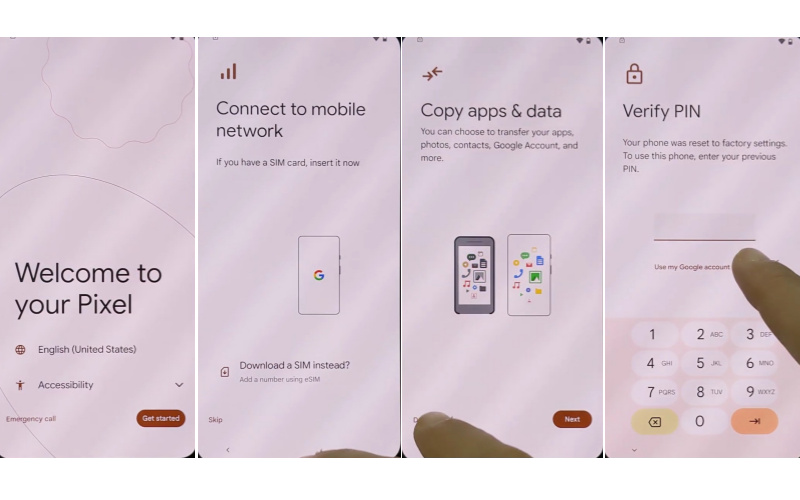
- Step 3: Present here “Verify your account” but it’s locked. Type any word then copy it by clicking the “Share” option.
- Step 4: Swipe up, see the “Message” option, and click “New Message” then type any number and click “OK.”
- Step 5: Go to the right corner and click the “Three-dot” icon with the “Help & Feedback” option.
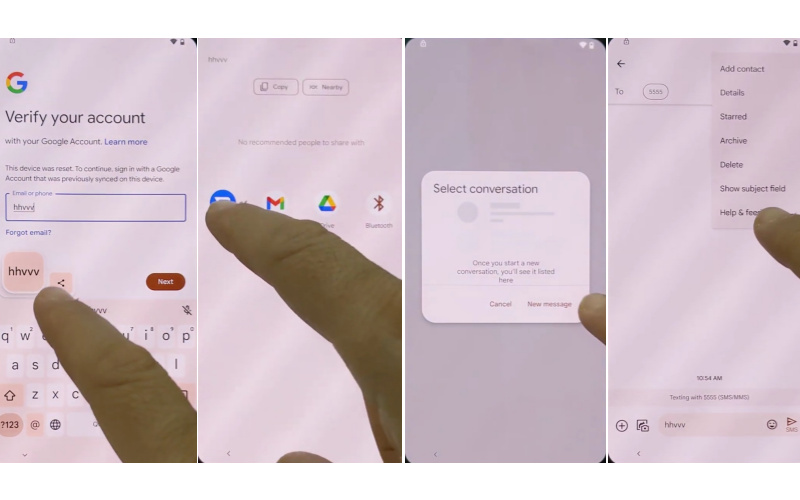
- Step 6: Find the search bar and type the “Find, lock, or erase a lost Android device” option to open it.
- Step 7: Now swipe up and “Play video” then click the Share>Three-dot icon>Term& privacy & policy.
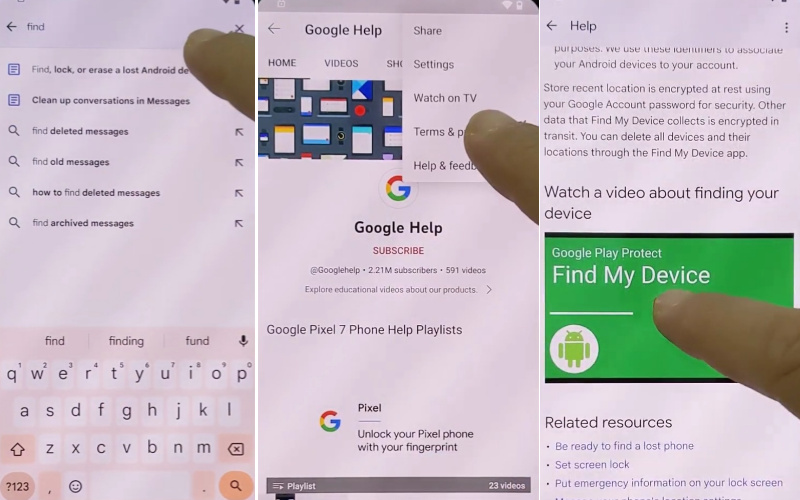
- Step 8: At this moment find the Welcome to Chrome>Accept & continue> Turn on sync>No thanks> Open bypass Google account frp lock all here!!!FRPFILE.COM.
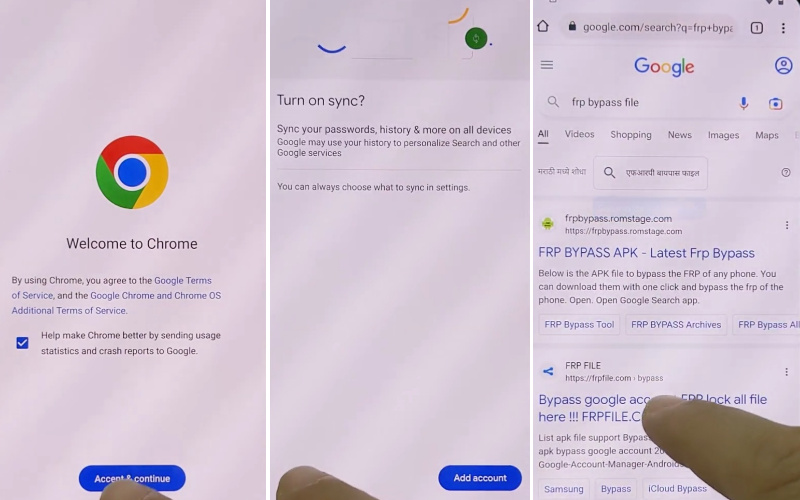
- Step 9: Now scroll up and click Open set lock screen>Protect your phone>Pattern.
- Step 10: Draw the pattern several times until get the “Confirm” button.
- Step 11: Next step here see the Keep your device unlocked while it’s on you>YES I, M IN>All set>Got it.
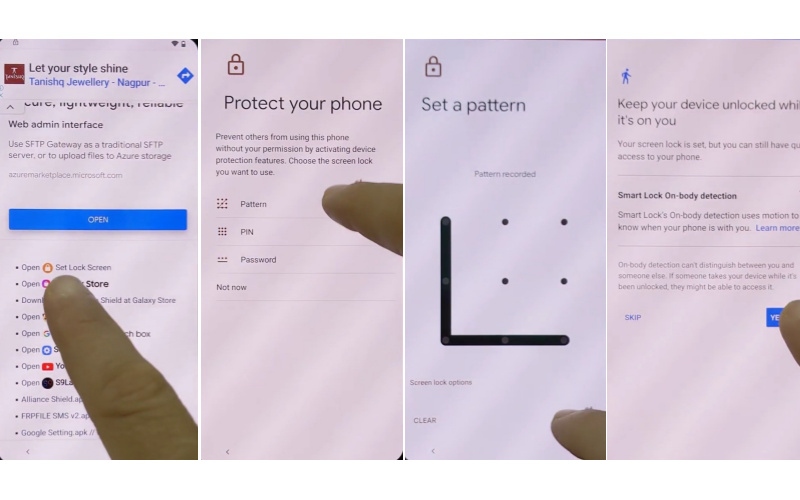
- Step 12: Back to the “Home screen” again click Get Started>Connect to mobile network>Skip>Copy apps & data>Don’t copy.
- Step 13: Draw your pattern and find the Google Sign-in>Skip>Skip account setup>Skip.
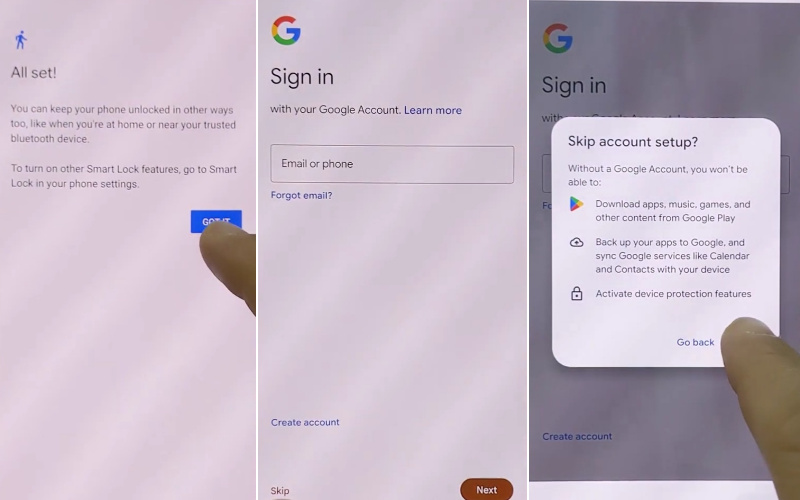
- Step 14: Next, you will get the Google services>More & Accept>Confirm your pattern>Set up Face unlock>More.
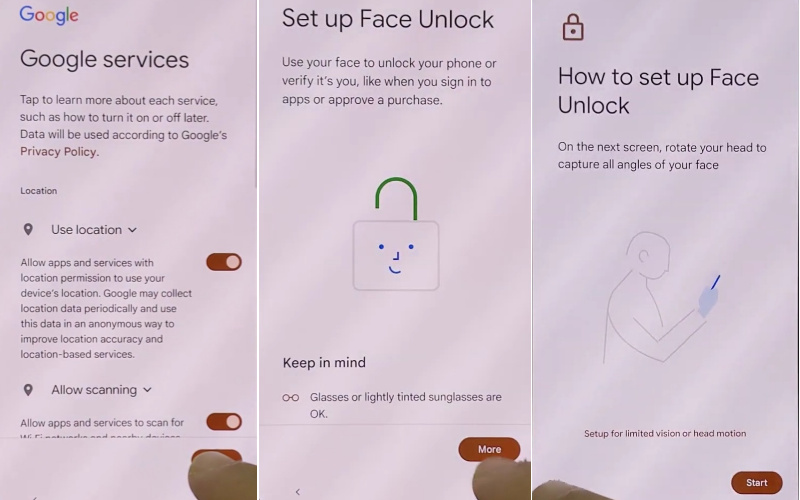
- Step 15: Final stage and find the How to set up face unlock>Skip>Review additional apps>OK>Swipe to navigate your phone>Skip>All Set.
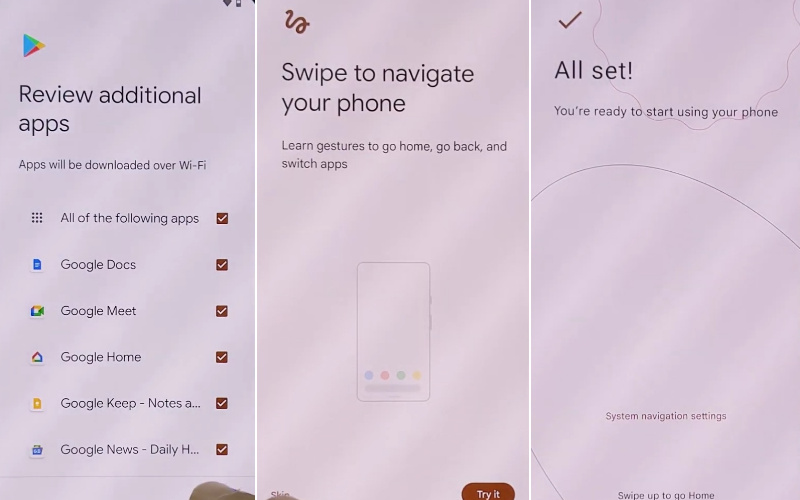
That means your FRP bypass on Google Pixel 7 Pro without a PC process will be completed successfully. Restart your device for smooth use.
How to Disable Factory Reset Protection (FRP)
To deactivate Factory Reset Protection (FRP) on your device, follow these steps:
- Open your device’s “Settings” menu, usually represented by an icon that looks like a gear.
- Within the settings menu, look for the section that manages your device’s accounts. This section may have a name like “Accounts” or “User & Accounts.”
- Under the accounts section, locate and tap on the “Google” option. This is where your Google account settings reside.
- Once in the Google account settings, find the option to remove or manage your Google account on the device. And the wording varies slightly depending on your device’s make and model.
- Next, carefully follow the on-screen instructions to confirm removing your Google account from your device. This action is critical in disabling FRP.
- After removing the Google account, restart your device to apply the changes.
- You can now perform a factory reset on your device without encountering FRP restrictions. Be cautious, as this will erase all data on your device.
Bottom Line
The above discussion shows how to FRP Bypass On Google Pixel 7 Pro Without a PC step by step. The knowledge of this article will encourage you to solve the problems ahead. I hope you have solved the frp bypass problem on your Android phone. Follow the picture instructions along with the steps given in the article for proper understanding. FRP Bypass On Google Pixel 7 Pro Without a PC is a method that will strengthen your world of knowledge.
People Also Asked
What is FRP on Google Pixel 7 Pro?
FRP stands for Factory Reset Protection, a security feature that prevents unauthorized access to your device after a factory reset. It requires you to enter the Google account associated with the phone.
Why would I need to bypass FRP on my Google Pixel 7 Pro without a PC?
Bypassing FRP without a PC can be necessary if you’ve forgotten your Google account credentials or don’t have access to a computer. It allows you to regain access to your device.
Is FRP bypass legal and safe?
Bypassing FRP on your own device is generally legal, but it can void your warranty. Safety-wise, it’s essential to be cautious and only use this method on devices you own to prevent unauthorized access.
Can I bypass FRP without losing my data?
Unfortunately, bypassing FRP usually involves a factory reset, which erases all data on your device. Make sure to back up your data before attempting this process.
Can I use a SIM card to bypass FRP on Google Pixel 7 Pro without a PC?
No, a SIM card won’t bypass FRP on its own. The process involves more steps, like accessing settings and removing or adding accounts.
Can I bypass FRP without an internet connection on my Google Pixel 7 Pro?
An internet connection is typically required because FRP verification involves verifying your Google account online. A stable Wi-Fi or mobile data connection is necessary.
Is there any official support from Google for bypassing FRP without a PC?
Google doesn’t officially support FRP bypass without a PC, as it’s designed to enhance device security.