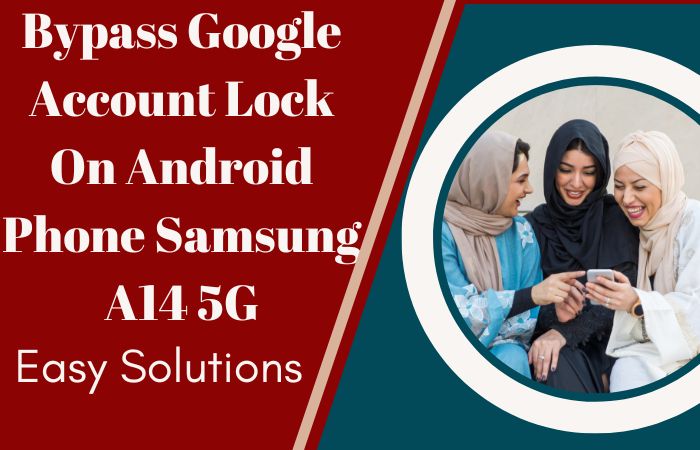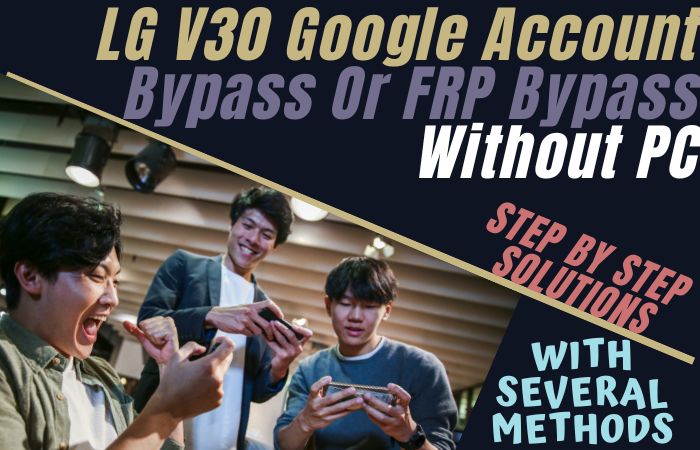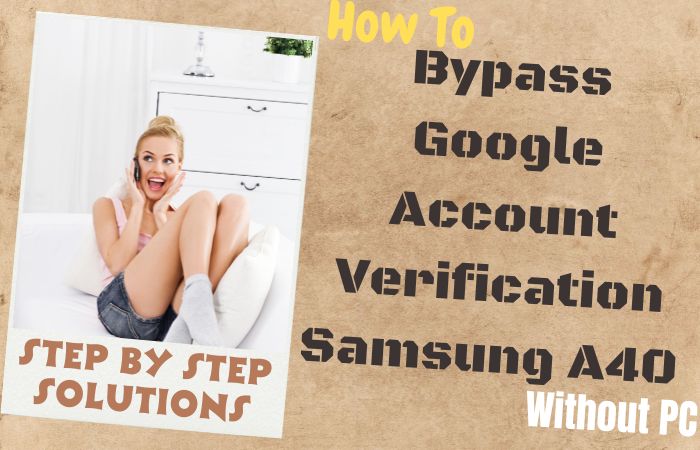FRP lock is known as the strongest guidance of security. which is used in mobile to prevent intrusion. But if you purchase an old mobile phone by mistake then you need to bypass the FRP lock unless you know the previous Gmail and password. But there is no need to worry about this problem, the happy news is that today I have come up with an Android 12 FRP bypass Motorola all model phones without a PC article that can bypass all of them.
Using this method you can unlock or bypass all mobiles of Android version 12 without the help of a computer, SIM card, FRP bypass tools, or any PIN code. I offer special facilities to you here don’t need any money for Google account verification it’s absolutely free.
Why is FRP Locked?
The first and main reason is that if you go to recovery mode and reset the phone to open the normal lock scan lock without knowing it, the phone wears the FRP lock more strongly. Then it is not possible to open without a previous Gmail and password.
Another reason is that after purchasing an old phone if you do not know the Gmail and password of that mobile phone when you use the phone, it will be FRP locked. In that case, you need to bypass FRP. Basically, the main purpose of using this FRP lock security feature is to prevent theft or intrusion.
How to Android 12 FRP Bypass Motorola All Model Phones Without a PC

Requirements to Unlock/Bypass FRP Lock
- Keep the phone charged by at least 60% or 80% to complete the bypass Google account verification on all Motorola Android 12 phones working on time.
- The success of the Android 12 FRP bypass Motorola all model phones without the computer method depends a lot on the internet connection and speed, so try to keep the internet connection and speed good.
- Your mobile data will be lost to complete the unlock FRP Android 12 Motorola all model phones without a PC/SIM card. So make sure to backup the necessary data.
- You must download FRP bypass tools or FRP bypass apk to Android 12 FRP bypass Motorola all model phones without the computer.
Step-by-Step Solution:
- Step 1: First power on then see the “Hi there” screen and click the “Start” button. Serially click Connect to mobile network > Skip > Privacy & software updates > Accept & continue > Copy app & data > Don’t copy.
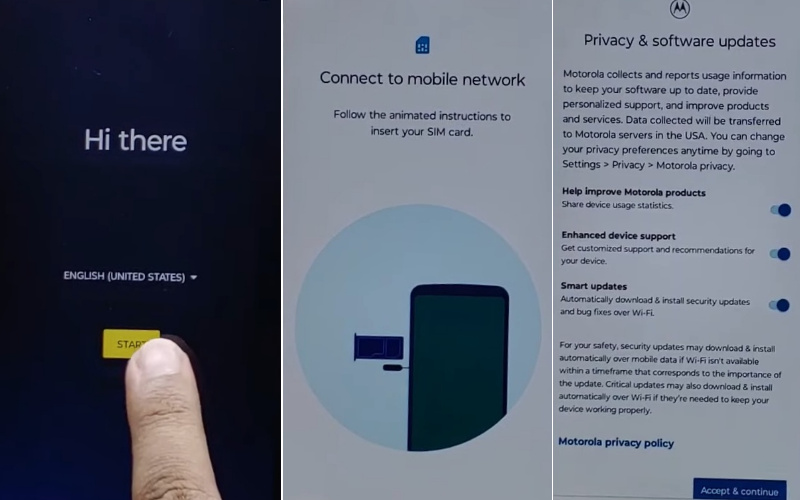
- Step 2: Now you can see the “Verify Pin” page here and click “Use my Google account instead.” Next, stage here find the “Verify your account” but this page is locked. Go back to the Setup Wizard (Language Selection).
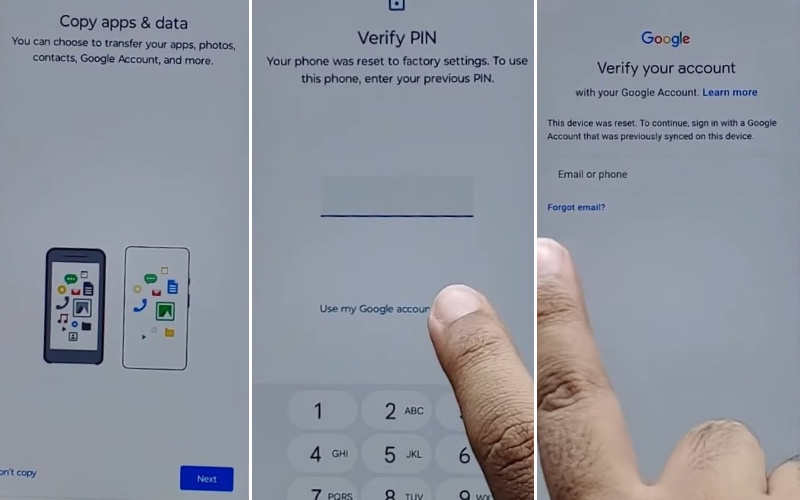
- Step 3: In this condition press and hold both “Volume keys” to Enable/Disable Talkback. Then tap the “Vision setting” option.
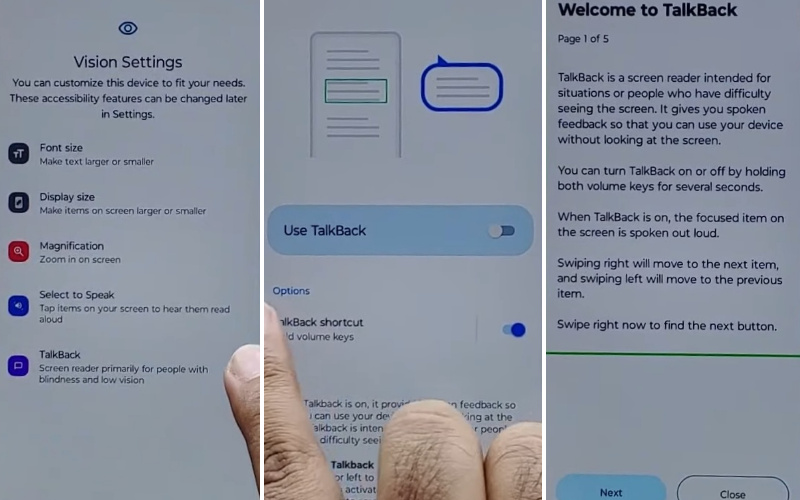
- Step 4: Go to the next step and click step-by-step TalkBack > Use TalkBack > Welcome TalkBack > draw Reverse L > While using the app > Use voice command to control TablBack > Use Voice command.
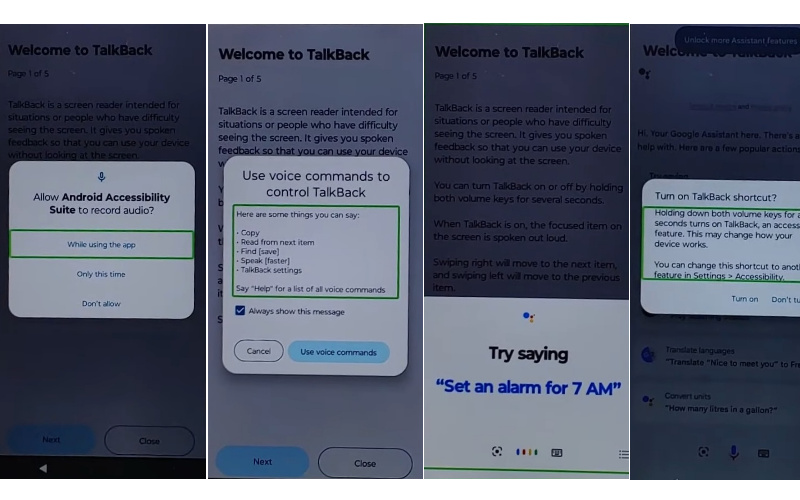
- Step 5: Here double-tap “Use voice command” and say loudly “Google Assistant.” Then disable the TalkBack and tap both “Volume” keys at the same time for 2 or 3 seconds.
- Step 6: See below and click the “Keyboard icon” and tap it then type “Open YouTube” and send it.
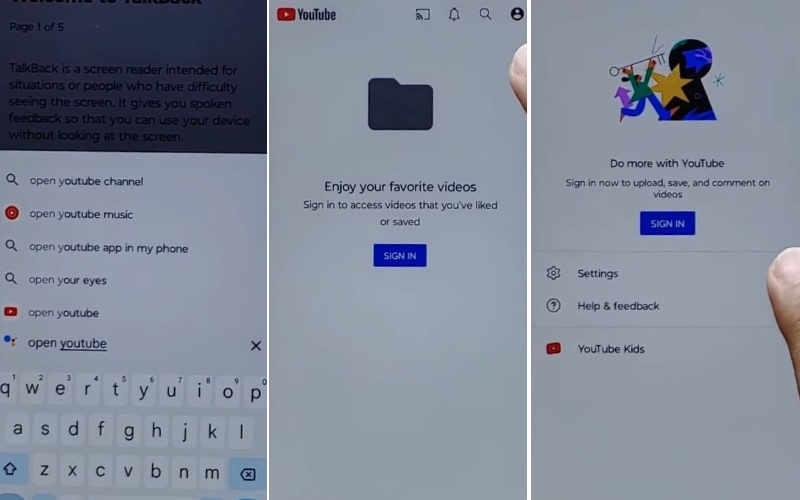
- Step 7: Click the step-by-step Sign in icon > Settings > About > Google privacy policy.
- Step 8: You can see the new page “Welcome to Chrome” page and click the “Accept & continue” option. Finding the “Turn on sync” option here click “No thank.”
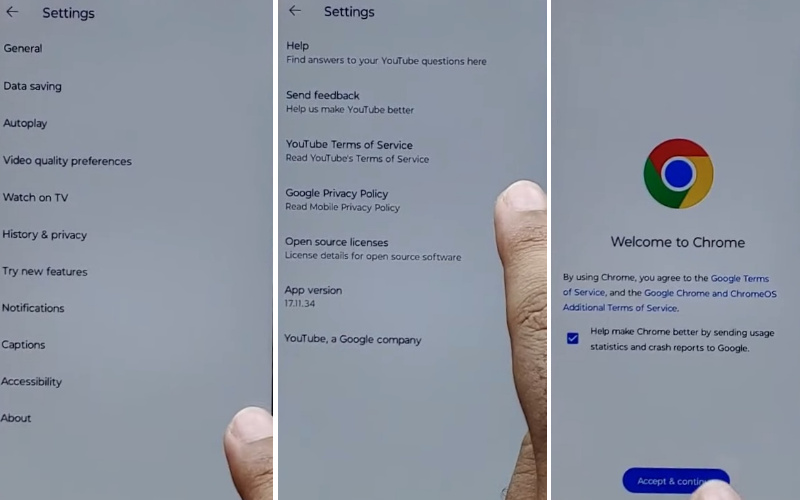
- Step 9: Carefully type “frpfile.com/bypass” and then tap it. Also, see the “Set lock Screen” and then open it. See and get the “Protect your phone.” We will have to “Set Pattern” a few times until it’s locked.
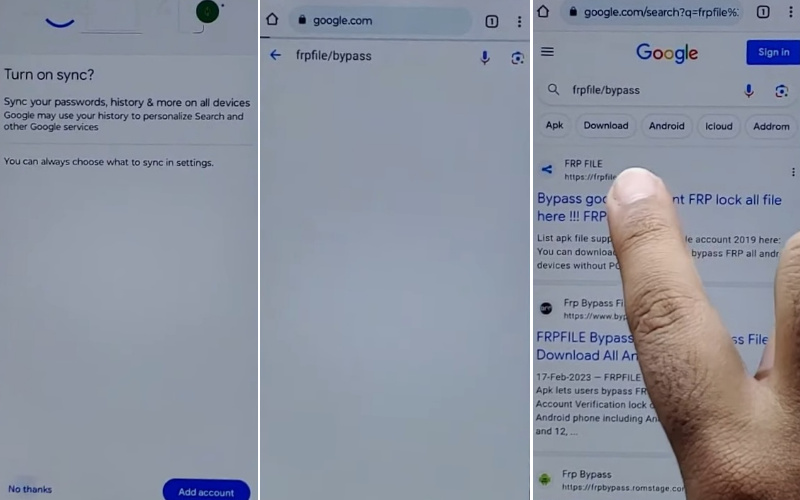
- Step 10: Wait a few seconds get the “Keep your device unlocked while it’s on you” option and click on the “YES I’M IN” and “Got it.”
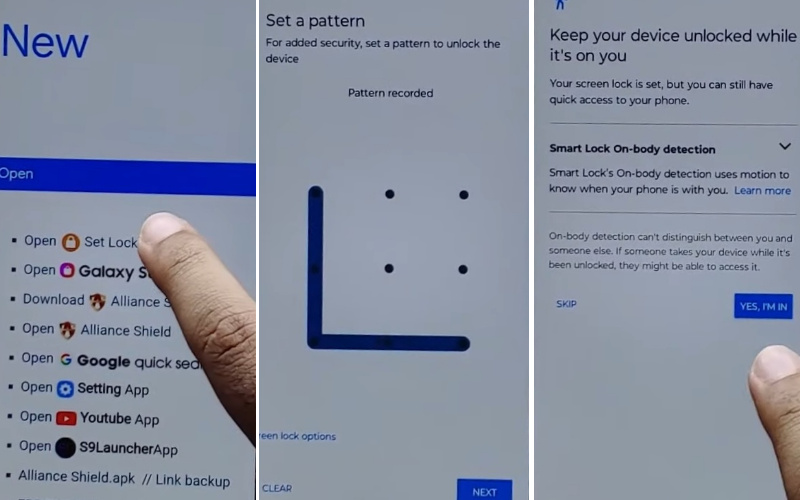
- Step 11: Now back to the “Hi there” screen again and click the “Start” button. Go to the next stage serially click Connect to mobile network > Skip > Privacy & software updates > Accept & continue > Copy app & data > Don’t copy.
- Step 12: Draw your Pattern and confirm to Bypass FRP/Google lock. Again see and click serially Skip account setup > Skip > Sign in > Skip.
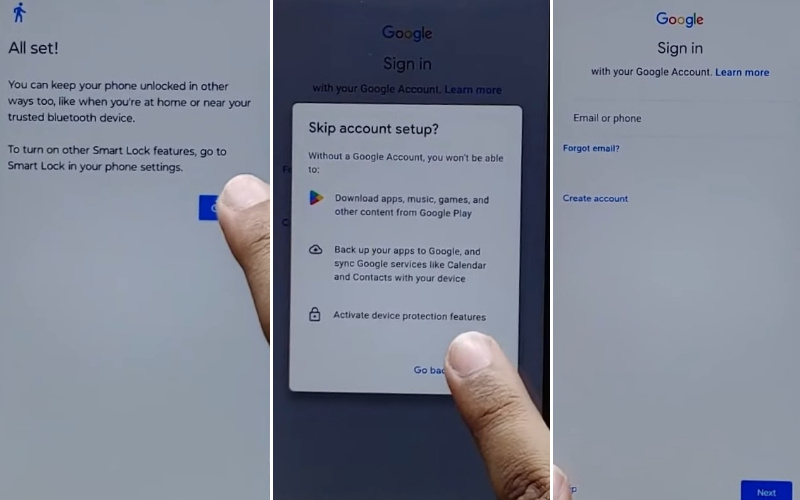
- Step 13: Finally, get the Google services > More & Accept > Confirm your pattern > Unlock with your fingerprint > Skip > Review additional apps > OK.
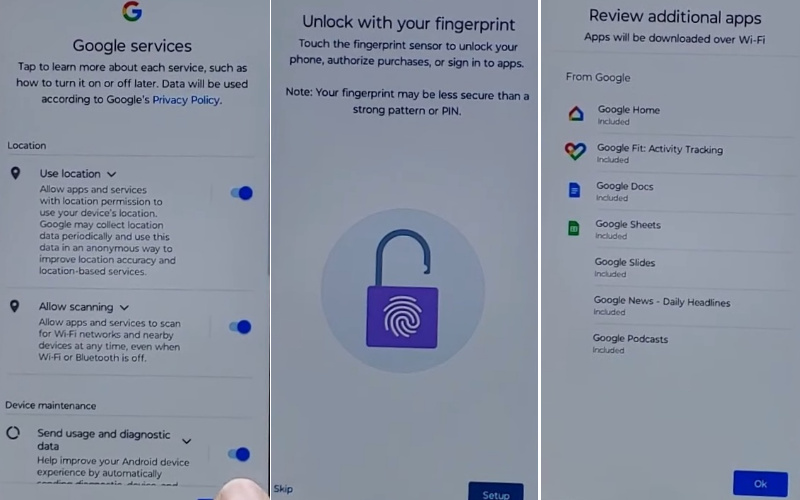
- Step 14: This is the last stage and click Let’s stay in touch > More > You’re all set > Done.
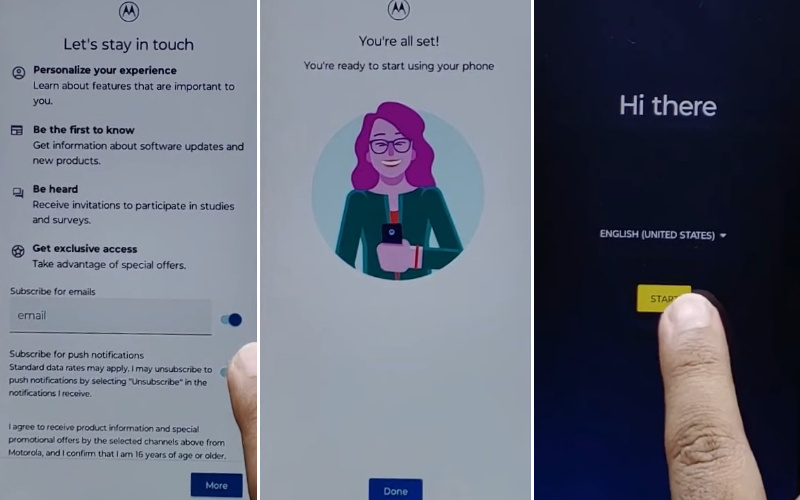
- Step 15: That means Android 12 FRP bypass Motorola all model phones method is completed successfully.
How to Disable Factory Reset Protection (FRP)
The simple way to deactivate Factory Reset Protection (FRP) on your device follow these steps carefully:
- Power on then go to the Android 12 device “Settings” option.
- See below and click the “Accounts” or “User & Accounts” option then click it.
- Where your Google account settings reside tap on the “Google” option.
- You see the “Remove” or “Manage” option then click it. It depends on the device model.
- Now follow serially the on-screen instructions to remove your Google account.
- Complete the removal of your Google account, and restart your device to use it easily.
Bottom Line
Basically, FRP lock is a very important security system for mobile which is always required to prevent intrusion in mobile. But if the phone is FRP locked by mistake then it needs to be bypassed. In the above article, you can Android 12 FRP bypass Motorola all model phones without the help of a computer or SIM card.
Frequently Asked Questions (FAQs)
What is Android 12 FRP Bypass for Motorola Phones?
Android 12 FRP Bypass for Motorola phones is a method to remove the Factory Reset Protection (FRP) lock on any Motorola phone running Android 12 without using a computer.
Why is FRP Lock Activated on My Motorola Phone?
FRP Lock is activated when you reset your phone and then attempt to set it up again without entering the Google account credentials used on the device before the reset. It’s a security feature to prevent unauthorized access to the device.
Can I Bypass Android 12 FRP on All Motorola Models?
Yes, this method works for all Motorola models running Android 12. Be it a Moto G, Moto E, or any other model, the procedure is generally the same.
Can I Bypass FRP on a Locked Motorola Phone?
No, you need access to the phone settings to perform the FRP Bypass. If your phone is locked, you must unlock it first.
What Are the Basic Steps for FRP Bypass on Android 12 Motorola Phones?
The basic steps involve connecting to a Wi-Fi network, adding a Google account, and then performing a factory reset. Detailed instructions can be found online.
Will This Method Remove All My Data?
Yes, performing a factory reset as part of the FRP Bypass process will erase all data on the device. Make sure to back up any important information beforehand.
What If I Forgot My Google Account Password?
If you forgot your Google account password, you’ll need to recover it through Google’s account recovery options. Without the correct password, you can’t proceed with the FRP Bypass.