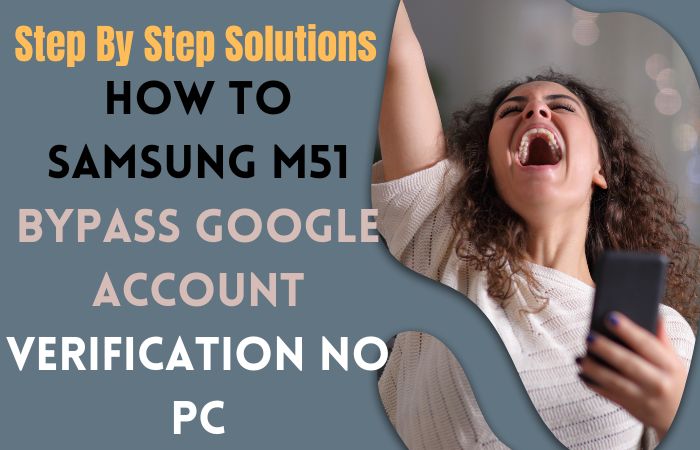Unlocking the full potential of your Samsung A71 5G can be an exciting experience, but it can also be frustrating if you’re locked out due to the Google Verification process. Whether you’ve forgotten your Google account credentials or purchased a used device with a locked screen, fear not! In this guide, we’ll walk you through the process of how to bypass Google Verification on Samsung A71 5G without the need for a PC. We understand the urgency and the need for a straightforward solution, so let’s dive in and get you back to enjoying your device’s features without any hassle.
Google Verification, also known as Factory Reset Protection (FRP), is a security feature implemented by Google to protect your device and personal data in case it falls into the wrong hands. It requires you to sign in with the previously synced Google account after a factory reset. While this is undoubtedly a useful security measure, it can be inconvenient if you’re unable to access your account information.
Now, let’s move on to the step-by-step process of how to bypass Google Verification on Samsung A71 5G without the need for a PC. We’ll explore a few methods that have proven to be effective for many users. Remember, patience is key, and it’s crucial to carefully follow each step to achieve the desired outcome.
So, without further ado, let’s get started on how to bypass Google Verification on Samsung A71 5G without the need for a PC. Get ready to reclaim your device and resume using it to its fullest potential!
- Keep the phone charged by at least 80% to complete the bypass Google account lock on Android phones working on time.
- The success of your how to bypass Google Verification on Samsung A71 5G without PC method depends a lot on the internet connection and speed, so try to keep the internet connection and speed good.
- Your mobile data will be lost to complete the how to bypass Google Verification on Samsung A71 5G without a PC. So make sure to backup the necessary data.
- You must download FRP bypass tools or FRP bypass apk to the how to bypass Google Verification on Samsung A71 5G without a PC.
What is the FRP Lock
FRP (Factory Reset Protection) Lock is a security feature implemented by Google on Android devices running Android 5.1 or higher. Its primary purpose is to protect your personal data in case your device gets lost, stolen, or unauthorized access is attempted. FRP Lock ensures that only the original owner can access the device after a factory reset.
When FRP Lock is enabled, your device is bound to your Google account. After a factory reset, the device will require you to enter the Google account credentials that were previously associated with it. This verification process ensures that unauthorized users cannot access the device and your personal information.
The FRP Lock is automatically activated when you set up a Google account on your Android device and enable the “Backup & Reset” feature. It becomes active when you perform a factory reset through the device settings or using recovery mode.
The purpose of FRP Lock is to discourage theft and protect your data. Even if someone gains physical access to your device and performs a factory reset, they will be unable to use it without the Google account credentials associated with it. This adds an extra layer of security and makes it more challenging for thieves to sell or reuse stolen devices.
The FRP Lock is a security feature implemented by Google on Android devices to protect personal data and deter theft. It requires users to enter their Google account credentials after a factory reset, ensuring that only the original owner can access the device.
How to Bypass Google Verification on Samsung A71 5G no PC

In this guide, we’ll introduce you to a convenient and effective solution on how to bypass Google Verification on Samsung A71 5G without the need for a PC. We’ll be using the Pangu FRP Bypass APK, a trusted and widely-used tool specifically designed to help users bypass FRP locks on various Android devices. By following the steps outlined in this guide, you’ll be able to regain access to your Samsung A71 5G quickly and hassle-free.
Now that we’ve covered the necessary disclaimers, let’s move on to the step-by-step instructions on how to bypass Google verification on Samsung A71 5G without using a PC.
Method 1: Using a Pangu FRP Bypass APK
Step 1: Downloading the Pangu FRP Bypass APK
To begin, you’ll need to download the Pangu FRP Bypass APK file to your Samsung A71 5G. Since we won’t be using a PC, we’ll directly download the APK file on your device. Follow the steps below:
- Open the web browser on your Samsung A71 5G.
- Visit a trusted APK download website, such as apkpure.com or apkmonk.com.
- In the search bar, type “Pangu FRP Bypass APK” and search for it.
- From the search results, choose a reliable source to download the APK file.
- Click on the download button or link to initiate the download.
- Make sure to download the latest version of the Pangu FRP Bypass APK to ensure compatibility and access to the most up-to-date features.
Step 2: Allowing Installation from Unknown Sources
Before you can install the Pangu FRP Bypass APK on your Samsung A71 5G, you need to enable the “Unknown Sources” option. This allows your device to install applications from sources other than the Google Play Store. Follow these steps:
- Go to the “Settings” app on your Samsung A71 5G.
- Scroll down and select “Biometrics and security” or “Security and privacy.”
- Look for the “Unknown Sources” option and toggle it on.
- A warning message will appear; click “OK” to proceed.
- Enabling this option may vary slightly depending on the software version and Android skin on your device.
Step 3: Installing the Pangu FRP Bypass APK
Once you have the APK file downloaded and enabled installation from unknown sources, you can proceed with installing the Pangu FRP Bypass APK on your Samsung A71 5G. Follow these steps:
- Locate the downloaded APK file, usually in the “Downloads” folder or the notification panel.
- Tap on the APK file to initiate the installation process.
- A confirmation prompt will appear; click “Install” to proceed.
- Wait for the installation to complete. This may take a few moments.
- Once the installation is finished, click on “Open” to launch the Pangu FRP Bypass app.
- Congratulations! You have successfully installed the Pangu FRP Bypass APK on your Samsung A71 5G. In the next steps, we’ll guide you through the process of bypassing Google verification using the app.
Step 4: Bypassing Google Verification
- After opening the Pangu FRP Bypass app, you will be presented with the app’s interface.
- Tap on the “Bypass FRP” or similar option within the app.
- The app will initiate the bypass process, which may take a few minutes.
- Follow the on-screen instructions provided by the app to complete the bypass process.
- Please note that the exact steps within the Pangu FRP Bypass app may vary based on the version you have downloaded. It’s important to carefully read and follow the instructions provided within the app.
Step 5: Completing the Setup
- Once you have successfully bypassed the Google verification process, you will regain access to your Samsung A71 5G.
- You can now complete the device setup, including creating a new Google account or signing in with an existing one.
By following the steps outlined in this guide and using the Pangu FRP Bypass APK, you can easily bypass Google verification on Samsung A71 5G without the need for a PC. With this guide, you’re now equipped with the knowledge to bypass Google verification on Samsung A71 5G without the need for a PC using the Pangu FRP Bypass APK. Best of luck with unlocking your device and enjoy using it to its full potential!
Method 2: Using a Google Keyboard
Welcome to our comprehensive guide on how to bypass Google verification on Samsung A71 5G without using a PC. If you’ve recently purchased or reset your Samsung A71 5G, you might encounter the FRP (Factory Reset Protection) feature that requires you to verify your Google account credentials before gaining access to your device. This security measure is designed to protect your personal information in case your phone gets lost or stolen.
Here’s a step-by-step guide on how to bypass Google Verification on your Samsung A71 5G without using a PC:
- Step 1: Begin by turning on your Samsung A71 5G and connecting it to a stable Wi-Fi network.
- Step 2: On the Google Account verification screen, where you’re prompted to enter the Google account email and password, tap on the “Email or phone” field to bring up the keyboard.
- Step 3: Long-press the “@” symbol on the keyboard until a menu appears. From the menu, select “Google Keyboard Settings.”
- Step 4: In the Google Keyboard Settings, tap on “Text correction” and then select “Personal dictionary.”
- Step 5: Tap on the three dots in the top-right corner of the screen and choose “Add.”
- Step 6: In the “Type a word” field, enter any random word or phrase. For example, you can enter “OpenAI” without the quotation marks.
- Step 7: After entering the word, long-press on it until a menu appears. From the menu, select “Share.”
- Step 8: On the sharing options, tap on “Email.”
- Step 9: In the email field, enter any valid email address, and then tap on the send button to initiate the email.
- Step 10: While the email is being sent, quickly tap on the “Cancel” option to stop the email-sending process.
- Step 11: Now, you’ll find yourself in the email draft screen. Tap on the back arrow or back button to go back to the previous screen.
- Step 12: You’ll now be redirected to the Settings menu. Scroll down and tap on “Accounts and backup,” then select “Accounts.”
- Step 13: From the list of accounts, tap on “Add account” and choose “Google.”
- Step 14: Follow the on-screen instructions to add a new Google account. Enter your own valid Google account credentials and sign in.
- Step 15: Once signed in, restart your Samsung A71 5G by holding down the power button and selecting “Restart” from the options.
- Step 16: After the restart, you’ll find yourself on the Google Account verification screen again. This time, enter the Google account email and password that you just added and sign in.
Congratulations! You’ve successfully completed how to bypass Google verification on Samsung A71 5G without using a PC.
How to Disable Factory Reset Protection (FRP)
Disabling Factory Reset Protection (FRP) is not recommended, as it compromises the security of your device and personal information. FRP is designed to protect your data and prevent unauthorized access in case of theft or loss. However, if you are the legitimate owner of the device and want to disable FRP for any reason, here are the steps to do so:
- Go to the “Settings” app on your Android device.
- Scroll down and select “Accounts” or “Users & Accounts” (the exact option may vary based on your device).
- Look for the Google account associated with the FRP Lock and tap on it.
- In the account settings, you should find an option called “Remove Account” or “Remove this account.” Tap on it.
- A confirmation message will appear, warning you about the consequences of removing the account. Read the message carefully and proceed if you understand the implications.
- Confirm your action by selecting “Remove Account” or a similar option.
- You may be asked to enter your device’s security PIN, pattern, or password to proceed with the account removal. Provide the necessary credentials to continue.
- Once the Google account is successfully removed, the FRP Lock associated with that account will be disabled on your device.
Specifications of Samsung Galaxy A71 5G Android 10 One UI
Specifications:
- Display: 6.7-inch Super AMOLED Plus Infinity-O Display with Full HD+ resolution (1080 x 2400 pixels)
- Processor: Qualcomm Snapdragon 765G Octa-core (2.4 GHz)
- RAM: 6GB or 8GB
- Storage: 128GB internal storage (expandable up to 1TB via microSD card)
- Operating System: Android 10 with Samsung One UI
- Rear Camera:
- 64MP main camera with f/1.8 aperture
- 12MP ultra-wide camera with f/2.2 aperture
- 5MP macro camera with f/2.4 aperture
- 5MP depth sensor with f/2.2 aperture
- Front Camera: 32MP with f/2.2 aperture
- Battery: 4,500mAh non-removable battery with 25W fast charging support
- Connectivity: 5G, 4G LTE, Wi-Fi 802.11 a/b/g/n/ac, Bluetooth 5.0, NFC, USB Type-C
- Additional Features:
- In-display fingerprint sensor
- Face recognition
- Dolby Atmos support
- 3.5mm headphone jack
- Colors: Prism Cube Black, Prism Cube Silver, Prism Cube Blue
Price (Approximate): $400 to $500 (price may vary based on region and retailer)
Note: The price can vary depending on the market, promotions, and time of purchase. It’s always recommended to check with local retailers or online stores for the most up-to-date pricing information.
Recap
Finally, how to bypass Google verification on Samsung A71 5G without PC method is completed with the help of the Pangu FRP Bypass APK and Google keyboard. How to bypass Google verification on Samsung A71 5G without PC method has provided you with a step-by-step process to regain access to your device if you find yourself locked out due to the Factory Reset Protection (FRP) feature. By following the steps outlined in this guide and using the Pangu FRP Bypass APK, you can regain access to your Samsung A71 5G efficiently and conveniently.
Frequently Asked Questions (FAQs):
What is Google Verification on Samsung A71 5G?
Google Verification, also known as Factory Reset Protection (FRP), is a security feature on Android devices that requires you to enter the Google account credentials previously associated with the device after a factory reset.
Why would I need to bypass Google verification on my Samsung A71 5G?
You may need to bypass Google verification if you have forgotten your Google account credentials or purchased a second-hand device without the necessary account information.
What is the Pangu FRP Bypass APK?
The Pangu FRP Bypass APK is a tool that can help bypass Google verification on Samsung A71 5G without using a PC. It allows users to regain access to their devices if locked out due to FRP.
How do I enable installation from unknown sources on my Samsung A71 5G?
To enable installation from unknown sources, go to the “Settings” app, select “Biometrics and Security” or “Security and Privacy,” and toggle on the “Unknown Sources” option.
Can I bypass Google verification without a Google account?
No, a Google account is required to bypass Google verification. You need to provide the Google account credentials associated with the device to complete the bypass process.
Will bypassing Google verification remove all data from my Samsung A71 5G?
Bypassing Google verification does not remove data from your device. However, it’s important to note that a factory reset, which may be required during the bypass process, will erase all data on the device.
What should I do if I encounter issues during the bypass process?
If you encounter any difficulties or errors while bypassing Google verification, you should seek assistance from reputable sources such as official support forums or service centers. They can provide guidance specific to your device model and help troubleshoot the issue.
Will bypassing Google verification permanently disable FRP on my device?
Bypassing Google verification temporarily disables FRP on your device, allowing you to access it. However, FRP may be reactivated if you perform another factory reset or security-related actions on the device.