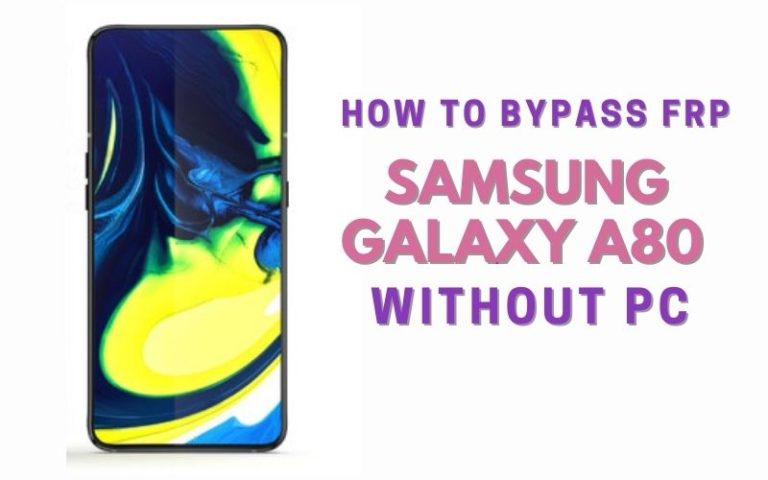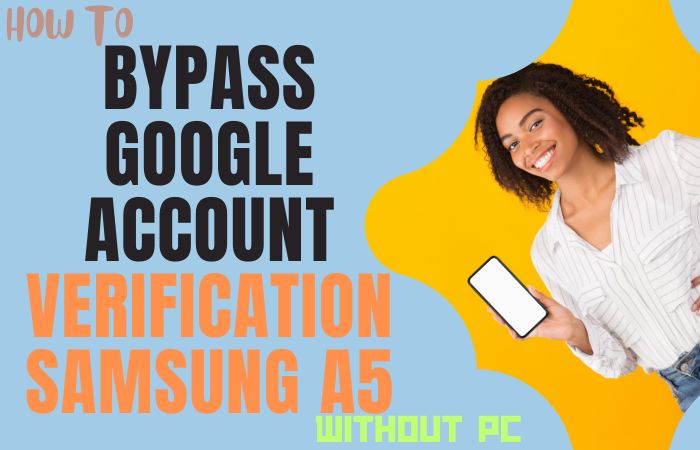Welcome to our comprehensive guide on how to bypass Google verification Samsung J2 Pro without the need for a PC. If you’ve encountered the FRP (Factory Reset Protection) lock on your device and are looking for an efficient and hassle-free solution, you’ve come to the right place.
Samsung J2 Pro is a popular smartphone that offers a range of impressive features and functionalities. However, like many Android devices, it incorporates a security measure called FRP, which aims to protect your data in case of theft or unauthorized access. While FRP serves as a valuable security feature, it can sometimes become a hindrance, especially when you’re locked out of your device after a factory reset.
We understand the frustration that comes with being locked out of your device, and we aim to provide you with a clear and simple step-by-step process to regain access to your Samsung J2 Pro. Rest assured that this method is safe, and efficient, and does not involve any complicated technical procedures.
Now, let’s get started the bypass Google Verification Samsung J2 Pro without the need for a PC. Follow along with the instructions provided, and soon enough, you’ll have access to your device once again. Remember, stay safe, be cautious, and let’s begin the process of bypass Google Verification Samsung J2 Pro without a PC!
Note:
- Keep the phone charged by at least 60% or 80% to complete the bypass Google account verification on Android phones working on time.
- The success of your bypass Google Verification Samsung J2 Pro without PC method depends a lot on the internet connection and speed, so try to keep the internet connection and speed good.
- Your mobile data will be lost to complete the bypass Google Verification Samsung J2 Pro without a PC. So make sure to backup the necessary data.
- You must download FRP bypass tools or FRP bypass apk to bypass Google Verification Samsung J2 Pro without a PC.
What is the FRP Lock
FRP (Factory Reset Protection) lock is a security feature introduced by Google to protect your Android device and personal data in the event of theft, loss, or unauthorized access. It was first introduced in Android 5.0 Lollipop and has since become a standard feature on most Android devices.
The primary purpose of FRP lock is to ensure that even if someone performs a factory reset on your device, they won’t be able to access it without your Google account credentials. When FRP lock is enabled, your device will require the previously used Google account and password to be entered after a factory reset or when setting up the device for the first time.
The FRP lock works by associating your Google account with your device. During the initial setup process, you’re prompted to sign in with your Google account and verify ownership. Once you’ve successfully logged in, your device is linked to your Google account, and the FRP lock is activated.
The FRP lock adds an extra layer of security by preventing unauthorized individuals from bypassing the factory reset process and gaining access to your device, as well as your personal data, apps, and settings. It acts as a deterrent against theft and ensures that even if your device falls into the wrong hands, your data remains protected.
Overall, the FRP lock is an essential security feature designed to protect your Android device and personal data. It acts as a safeguard against unauthorized access and ensures that your information remains secure even in the event of a factory reset.
How to Bypass Google Verification Samsung J2 Pro Without PC

I can provide you with a friendly and informative answer on how to bypass Google verification Samsung J2 Pro without using a PC. Here is a step-by-step guide on how to bypass Google verification Samsung J2 Pro without using a PC:
- Step 1: Start by turning on your Samsung J2 Pro and connecting it to a stable Wi-Fi network.
- Step 2: On the Google verification screen, enter any random password or pattern multiple times until you see the “Forgot pattern” or “Forgot password” option. Tap on it.
- Step 3: You’ll be directed to a screen where you can enter your Google account credentials. Here, instead of entering your credentials, tap on the “Back” button to go back to the Wi-Fi network selection screen.
- Step 4: On the Wi-Fi network selection screen, tap on the “Add network” option. This will allow you to add a new Wi-Fi network manually.
- Step 5: In the network name (SSID) field, enter any random text or characters.
- Step 6: Long-press the text you entered, then tap on the “Share” option that appears.
- Step 7: Next, select the “Messaging” app or any other app that allows you to send a text message.
- Step 8: In the messaging app, create a new message and enter any recipient’s number.
- Step 9: Now, tap on the option to attach a file or insert a picture. This will open up the file explorer.
- Step 10: Look for and select the option to open the “Galaxy Apps” or “Internet” app from the file explorer.
- Step 11: This will open the respective app you chose (either Galaxy Apps or Internet). In the app, search for and download the “Google Account Manager” application. Make sure to choose the version that corresponds to your device’s Android version.
- Step 12: After the download is complete, tap on the “Open” button to launch the Google Account Manager app.
- Step 13: In the Google Account Manager app, you will see a list of email addresses and password fields. Select the option that says “Try” or “Email address not recognized.”
- Step 14: On the next screen, tap on the three-dot menu icon or the ellipsis and select “Browser sign-in.”
- Step 15: You will now be prompted to enter your Google account credentials. Tap on “Add account” and enter the details of a Google account that you have access to. This account will be added to your device.
- Step 16: Once the account is added, restart your Samsung J2 Pro.
- Step 17: After the restart, go through the device setup process until you reach the Google verification screen again. This time, sign in using the Google account you added in the previous step.
Congratulations! You have successfully bypass Google verification Samsung J2 Pro without using a PC. Now you can enjoy full access to your device and its features.
Another Method:
Google verification, also known as Factory Reset Protection (FRP), is a security feature designed to protect your device and personal data. However, if you’ve forgotten your Google account credentials and need to bypass Google verification Samsung J2 Pro without a PC, you can use the Pangu FRP Bypass APK method.
Step 1: Connect to a Wi-Fi network
Start by connecting your Samsung J2 Pro to a Wi-Fi network. Make sure you have a stable internet connection as you will need it during the bypass process.
Step 2: Enter the Google Account verification screen
After connecting to Wi-Fi, proceed with the setup process until you reach the Google Account verification screen. Here, you will be prompted to enter the Google account credentials that were previously synced with the device.
Step 3: Download the Pangu FRP Bypass APK
Using the Samsung J2 Pro’s internet browser, go to a reliable source and search for “Pangu FRP Bypass APK.” Look for a trusted website that offers the official Pangu FRP Bypass APK for download. Once you find a reliable source, download the APK file to your device.
Step 4: Install the Pangu FRP Bypass APK
After downloading the APK file, locate it in your Samsung J2 Pro’s file manager or downloads folder. Tap on the file to start the installation process. You may need to enable app installations from unknown sources in your device’s settings if you haven’t done so already.
Step 5: Open the Pangu FRP Bypass app
Once the installation is complete, open the Pangu FRP Bypass app on your Samsung J2 Pro. You will be presented with a screen where you need to tap on the “Google Account Manager” option.
Step 6: Select “Type Email and Password”
After tapping on “Google Account Manager,” you will see several options. Choose the “Type Email and Password” option to proceed.
Step 7: Enter a new Google Account
In the “Type Email and Password” screen, enter a new Google Account that you want to use on your Samsung J2 Pro. This Google Account will replace the previous account that was synced with the device.
Step 8: Restart your device
After entering the new Google Account, restart your Samsung J2 Pro. This will allow the changes to take effect and complete the bypass process.
Step 9: Complete the initial setup
Once your device restarts, proceed with the initial setup. You should no longer be prompted to enter the previous Google Account credentials, as the bypass process should have been successful. Follow the on-screen instructions to set up your device and customize it according to your preferences.
Congratulations! You have successfully bypass Google verification Samsung J2 Pro without using a PC, using the Pangu FRP Bypass APK. You can now use your device freely without any restrictions.
Specifications of Samsung Galaxy J2 Pro Android 7.1 (Nougat)
Specifications:
- Display: 5.0-inch Super AMOLED capacitive touchscreen with a resolution of 540 x 960 pixels
- Processor: Quad-core 1.4 GHz Cortex-A53
- RAM: 1.5GB
- Storage: 16GB (expandable up to 256GB via microSD card)
- Operating System: Android 7.1 (Nougat)
- Rear Camera: 8MP with LED flash, autofocus, and HD video recording
- Front Camera: 5MP with LED flash
- Battery: Removable Li-Ion 2600 mAh
- Connectivity: Wi-Fi 802.11 b/g/n, Bluetooth 4.2, GPS, FM Radio
- SIM: Dual SIM (Micro-SIM, dual stand-by)
- Sensors: Accelerometer, proximity
- Colors: Black, Blue, Gold
- Dimensions: 143.8 x 72.3 x 8.4 mm (5.66 x 2.85 x 0.33 in)
- Weight: 153 grams (5.40 ounces)
Price (approximate): The approximate price range for the Samsung Galaxy J2 Pro was around $120 to $150 USD.
Note: The prices may have changed since then, and it’s always a good idea to check with local retailers or online marketplaces for the most up-to-date pricing information.
Final Touch
Finally, the bypass Google verification Samsung J2 Pro without using a PC method can be achieved through the utilization of the Pangu FRP Bypass APK. By following the step-by-step instructions provided, users can navigate through the Google Account verification screen and gain access to their device without the need for a computer. While the Pangu FRP Bypass APK provides a potential solution for bypassing Google verification on the Samsung J2 Pro, it’s essential to exercise prudence and consider the implications.
People Also Asked
What is Google Verification on Samsung J2 Pro?
Google Verification, also known as Factory Reset Protection (FRP), is a security feature on Samsung devices that prevents unauthorized access to the device after a factory reset. It requires you to sign in with the Google account that was previously used on the device.
Can I bypass Google Verification on Samsung J2 Pro without using a PC?
Yes, it is possible to bypass Google Verification on Samsung J2 Pro without using a PC by following certain methods that do not require a computer.
How can I bypass Google Verification on Samsung J2 Pro without a PC?
One method to bypass Google Verification on Samsung J2 Pro without a PC is by using a SIM card with a PIN code. You can insert a SIM card with a PIN code, then enter the incorrect PIN multiple times until the device asks for the Google account associated with the device. At this point, you can remove the SIM card to bypass the verification process.
Can bypassing Google Verification without a PC harm my Samsung J2 Pro?
If the bypass methods are followed correctly, they should not cause any harm to your Samsung J2 Pro. However, it’s always advisable to proceed with caution and ensure you’re using reliable and trustworthy sources for instructions.
Will bypassing Google Verification remove all the data from my Samsung J2 Pro?
Bypassing Google Verification should not remove any data from your device. However, it’s important to note that this process is typically performed during the initial setup or after a factory reset, which can result in the loss of data if not backed up.
Can I use a professional service to bypass Google Verification on my Samsung J2 Pro without a PC?
Yes, there are professional services available that claim to bypass Google Verification on Samsung devices without a PC. However, it’s crucial to research and choose a reputable service to avoid scams or potential damage to your device.