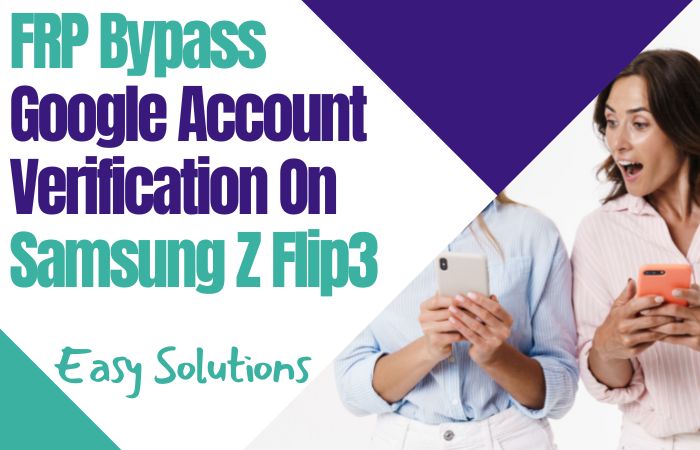Are you the proud owner of a Samsung Z Fold FE 5G but struggling to unlock it due to the Factory Reset Protection (FRP) lock? If so, you’re in luck because, in this article, we’ll be discussing how to FRP bypass Samsung Z Fold FE 5G or unlock phone without the need for a PC.
FRP is a security feature implemented by Samsung to protect your device in case it gets lost or stolen. It can sometimes be a nuisance when you forget your Google account credentials or can’t access them for some reason. But fear not, as we have a step-by-step guide that will help you bypass the FRP lock and regain access to your device in no time.
So, whether you’re locked out of your Samsung Z Fold FE 5G or just want to learn how to FRP bypass Samsung Z Fold FE 5G or unlock phone without using a PC, this guide will provide you with all the information you need to successfully unlock your phone. Let’s get started!
Note:
- Keep the phone charged by at least 80% to complete the bypass Google account lock on Android phones Samsung Z Fold FE 5G working on time.
- The success of your FRP bypass Samsung Z Fold FE 5G or unlock phone without using a PC process depends a lot on the internet connection and speed, so try to keep the internet connection and speed good.
- Your mobile data will be lost to complete the FRP bypass Samsung Z Fold FE 5G or unlock phone without using a PC. So make sure to backup the necessary data.
- You must download FRP bypass tools or FRP bypass apk to FRP bypass Samsung Z Fold FE 5G or unlock phone without using a PC.
What is the FRP Lock
If you own an Android device, you may have heard of the FRP lock. FRP stands for “Factory Reset Protection,” and it is a security feature that Google introduced to Android devices to prevent unauthorized access to your device in case it is lost or stolen.
The Google account login information that was previously used on the device after doing a factory reset must be entered when you enable FRP on your device. This implies that even if your phone is stolen and reset to factory settings, a thief won’t be able to use it without your Google account login details. Because of this, it is challenging for criminals to sell or use your smartphone, acting as a strong deterrent to theft.
Although FRP is a great security feature, it occasionally presents issues for customers who forget their Google account login details or are unable to use it for some other reason. After a factory reset, your phone will be locked if you are unable to log in.
How to FRP Bypass Samsung Z Fold FE 5G or Unlock Phone No PC

I’ll be happy to help you with that. Before we dive into the steps on how to FRP bypass Samsung Z Fold FE 5G or unlock phone without a PC, let’s first define what FRP is. Now, let’s get started with the steps on how to FRP bypass Samsung Z Fold FE 5G or unlock phone without a computer:
Method 1: Using an Emergency Call Feature
- Step 1: Turn on your Samsung Z Fold FE 5G and connect to a Wi-Fi network.
- Step 2: Now here back to the welcome screen and select the language and region.
- Step 3: Next here press the “Emergency Call” button on the bottom left corner of the screen.
- Step 4: Type ##4636## in the dial pad and tap on “Phone Information”.
- Step 5: See down t the bottom of the page and tap on “Run Ping Test”.
- Step 6: While the test is running, swipe down from the top of the screen to access the notification panel and tap on the “Settings” icon.
- Step 7: Go to “About Phone” and tap on “Software Information”.
- Step 8: Tap on “Build Number” multiple times until you see a message that says “You are now a developer”.
- Step 9: Again reach the settings menu, and you’ll see a new option called “Developer Options”.
- Step 10: Now tap on “Developer Options” and enable “OEM Unlocking” and “USB Debugging”.
- Step 11: Reboot your device into recovery mode by holding down the power button and selecting “Power Off” and then “Recovery Mode”.
- Step 12: Once in recovery mode, use the volume buttons to navigate to “Wipe Data/Factory Reset” and select it using the power button.
- Step 13: Reboot your device, and you’ll be able to set it up without needing to sign in with your Google account.
Methods 2: Using a Pangu FRP Bypass APK
In this answer, I’ll provide you with step-by-step instructions on how to FRP bypass Samsung Z Fold FE 5G or unlock phone without a PC using the Pangu FRP Bypass APK. Now, let’s get started:
- Step 1: Turn on your Samsung Z Fold FE 5G and connect to a Wi-Fi network.
- Step 2: Go back to the welcome screen and select the language and region.
- Step 3: Tap on the “Emergency Call” button.
- Step 4: Dial ##7378423## or ##4636## to access the “Service Menu”.
- Step 5: From the Service Menu, select “Service Tests > NFC > Pangu FRP Bypass APK Download“.
- Step 6: Once the Pangu FRP Bypass APK is downloaded, tap on “Open” to install the app.
- Step 7: Once the app is installed, tap on “Open” to launch it.
- Step 8: From the Pangu FRP Bypass APK, select “Account login” and then “Google Account Manager”.
- Step 9: Tap on “Install” and then “Done” to install Google Account Manager.
- Step 10: Go back to the Pangu FRP Bypass APK and select “Bypass FRP” and then “Browser Sign-In”.
- Step 11: Sign in with your Google account and complete the setup process.
Congratulations! You’ve successfully FRP bypassed your Samsung Z Fold FE 5G or unlock phone without a PC using the Pangu FRP Bypass APK.
Why do you Need FRP Bypass
There are several reasons why you may need to perform an FRP bypass on your Android device. The most common reason is that you forgot your Google account login information, and you’re locked out of your phone after a factory reset. Other reasons include buying a second-hand device that still has the previous owner’s Google account information, or encountering an error during the setup process that prevents you from accessing your device.
Performing an FRP bypass is essential in situations where you’re locked out of your device, and you need to regain access to your phone. Without bypassing the FRP lock, you won’t be able to use your device, and it’ll become essentially useless.
If you’re a technician or IT expert, you could also need to do an FRP bypass to assist your customers who are having trouble accessing their Android devices. You’ll be able to unlock the FRP lock and give them back access to their devices, which might be a tremendous relief for them.
Specifications of the Samsung Galaxy Z Fold FE 5G Device
Specifications:
- Display: 7.6 inches Foldable Dynamic AMOLED 2X, 2208 x 1768 pixels resolution
- Cover Display: 6.2 inches Dynamic AMOLED, 832 x 2268 pixels resolution
- Processor: Qualcomm Snapdragon 888 5G (US version) or Exynos 2100 5G (Global version)
- RAM: 12 GB
- Internal Storage: 256 GB / 512 GB
- Rear Camera: Triple camera setup: 12 MP wide, 12 MP ultrawide, 12 MP telephoto
- Front Camera: Single camera setup: 10 MP
- Battery: 4,400 mAh
- Operating System: Android 11 with One UI 3.5
- Connectivity: Wi-Fi, Bluetooth 5.2, NFC, GPS, 5G connectivity
- Sensors: Fingerprint (side-mounted), accelerometer, gyro, proximity, compass, barometer
- Colors: Phantom Black, Phantom Silver
Price: The Samsung Galaxy Z Fold FE 5G is priced at $1,199.99 for the 256GB storage variant and $1,249.99 for the 512GB storage variant in the US market.
Bottom Line
The FRP bypass Samsung Z Fold FE 5G or unlock phone without a PC can be achieved using two methods such as using the Emergency Call and Pangu FRP Bypass APK. If you do choose to use the Pangu FRP Bypass APK, the steps outlined in this answer can guide you through the process. But always be careful and proceed at your own risk. Ultimately, it’s important to keep your device secure and protected, so make sure to take appropriate measures to safeguard it against potential threats.
Frequently Ask Questions (FAQs):
What is FRP and why is it enabled on Android devices?
FRP (Factory Reset Protection) is a security feature on Android devices that prevents unauthorized access to a device after a factory reset. It’s enabled to protect user data in case the device is lost or stolen.
Can I disable FRP on my Samsung Z Fold FE 5G?
No, you cannot disable FRP on your Samsung Z Fold FE 5G, but you can bypass it using one of the available methods.
Can I use a different bypass APK instead of Pangu FRP Bypass APK?
Yes, there are several other FRP bypass APKs available, but it’s recommended to use a reputable one and verify its compatibility with your device and Android version.
Will I lose my data after FRP bypasses my Samsung Z Fold FE 5G?
FRP bypassing may result in data loss, so it’s recommended to back up your data before proceeding with the bypass process.
Can I use FRP bypassing to unlock my Samsung Z Fold FE 5G carrier lock?
No, FRP bypassing is not the same as carrier unlocking, and it will not unlock your device from a carrier lock.
What should I do if I forget my Google account credentials?
If you forget your Google account credentials, you can try recovering them using the Google account recovery process or contacting Google for assistance.
Can I bypass FRP on my Samsung Z Fold FE 5G without a SIM card?
Yes, you can bypass FRP on your Samsung Z Fold FE 5G without a SIM card using one of the available methods.
How long does FRP bypassing take?
The time it takes to bypass FRP on your Samsung Z Fold FE 5G may vary depending on the method used and your technical expertise. It’s recommended to follow the instructions carefully and take your time to ensure a successful bypass.