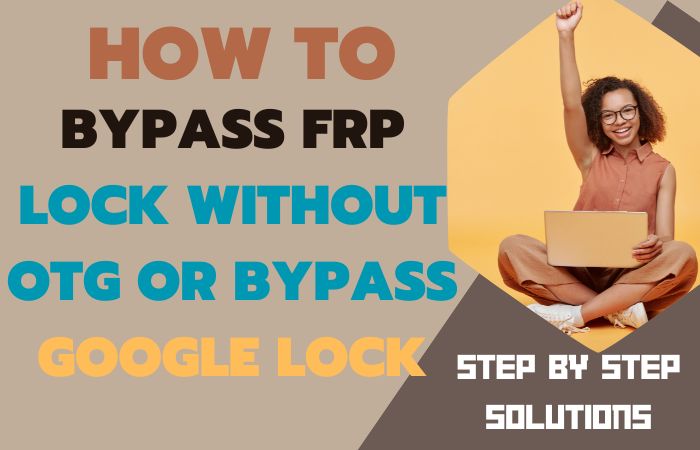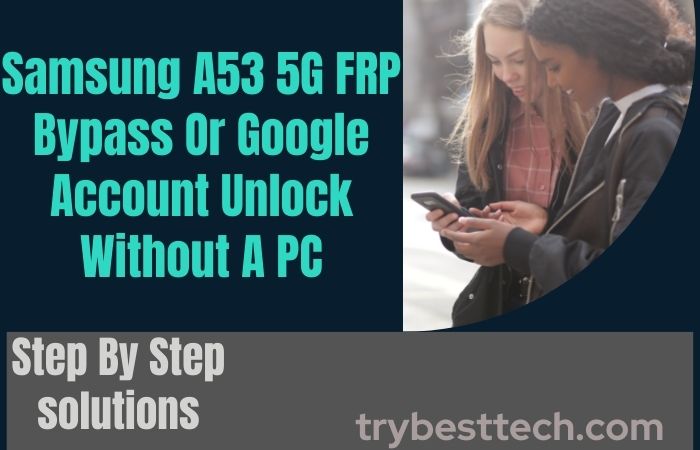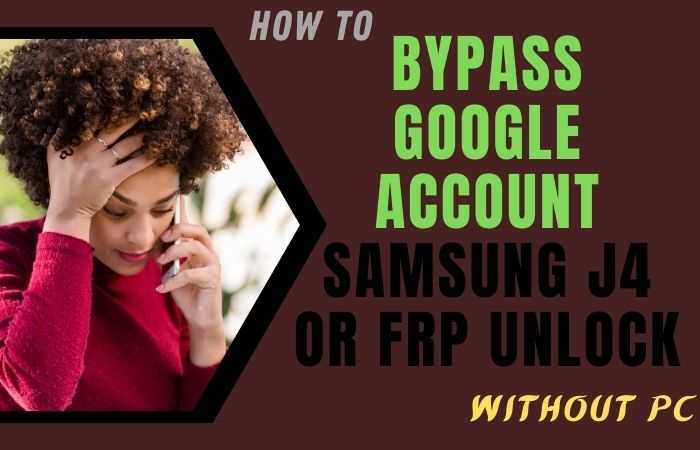An important security measure for smartphones is FRP. The full name of FRP is Factory Reset Protection. This feature has already been activated on all mobiles above the Android 5.1 Lollipop version. You will now get this feature on all new mobiles. FRP means factory reset protection but works as a kind of protection on our mobile.
FRP (Factory Reset Protection) will play an important role if you forget your Gmail password after resetting your phone. Today we will discuss the How To FRP Bypass Samsung Galaxy S20 FE 5G Without A Pc.
What is FRP (Factory Reset Protection) Lock
FRP is a system that allows you to reset a forgotten or locked system. The FRP will pop up with a message, “This device was reset.” Sign in with a Google Account previously synced on this device to continue.
Anyway, Factory Reset Protection (FRP) is a built-in security feature designed by Google for smartphones and tablets running Android 5.1. And later to restrict other people from using your smartphone or tablet. If they forcefully perform a factory reset on the phone.
Samsung S20 Android 11 One UI 3.1 Specification:
Samsung Galaxy S20 smartphone is 6.2 inches, 93.8 cm2 (~89.5% screen-to-body ratio), and dynamic AMOLED 2X, 120Hz, HDR10+, 1200 nits (peak) display. And screen resolution of 1440 x 3200 pixels, 20:9 ratio (~563 P PI density) pixels.
Samsung Galaxy S20 smartphone photography Is the best. Have a Triple camera configuration (12MP+64MP+12MP) on the rear and a Selfie 10MP camera. This device packs 128GB/8GB and 128GB/8GB internal memory, and further microSDX (uses a shared SIM slot).
Samsung Galaxy S20 smartphone comes powered by a Samsung Octa-core (2×2.73 GHz Mongoose M5 & 2×2.50 GHz Cortex A76 & 4X 2.0 GHz Cortex- A55 – International processor, and the Chipset is Exynos 990 (7nm+) – International.
This device is fueled by a 4000mAh Li-ion battery with fast charging 25 W support. USB Power Delivery 3.0, Fast Qi/PMA wireless charging 15W, and Reverse wireless charging 4.5W. The phone runs Android 10, is upgradable to Android 11, and has One UI 3.0.
How To FRP Bypass Samsung Galaxy S20 FE 5G Without A Pc

Samsung Galaxy S20 FE 5G smartphone is the best device at present. High configuration is included in this mobile. So, follow the below process carefully for the FRP Bypass Samsung Galaxy S20 FE 5G Without A Pc.
Writing about the Android FRP bypassing Samsung Solutions and Android problems, if your device faces a problem on the Google Account Verification screen and then sees it, you can find all the possible ways to Bypass it.
Samsung Galaxy S20 FE, you can easily complete the task by going through a few steps. I successfully shared a detailed process for FRP Bypass Samsung Galaxy S20 FE 5G Without A PC with Google Verifications.
- Step 1: Turn on your “Samsung Galaxy S20” device, and go to “Welcome Screen,” and click the “Start” button. See the “For Your Review” and select all items, then click the “Next” button. Set up “Wi-Fi” connection options, then click “Next.”
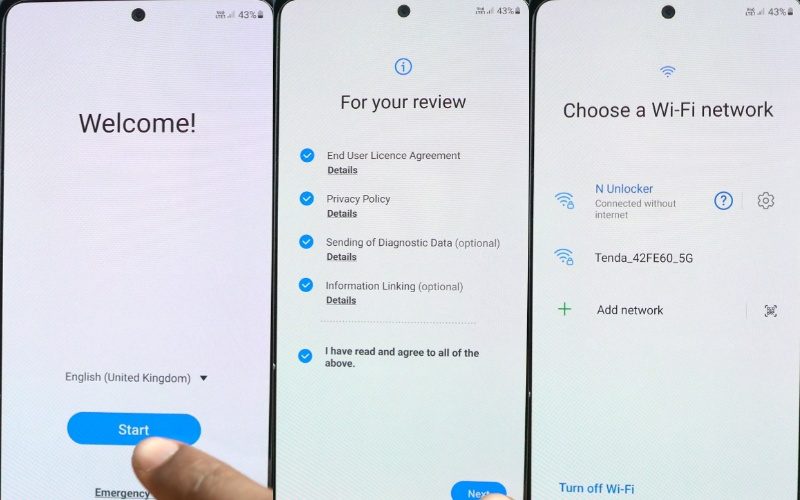
- Step 2: Wait a few moments for some update; here, it’s complete automatically. Now find the “Lock” screen display here click on the “Use my Google account instead” option with the “Google Verify Your Account” page here is locked. Press the “Volume+ and Power” keys and click the “Use” button.
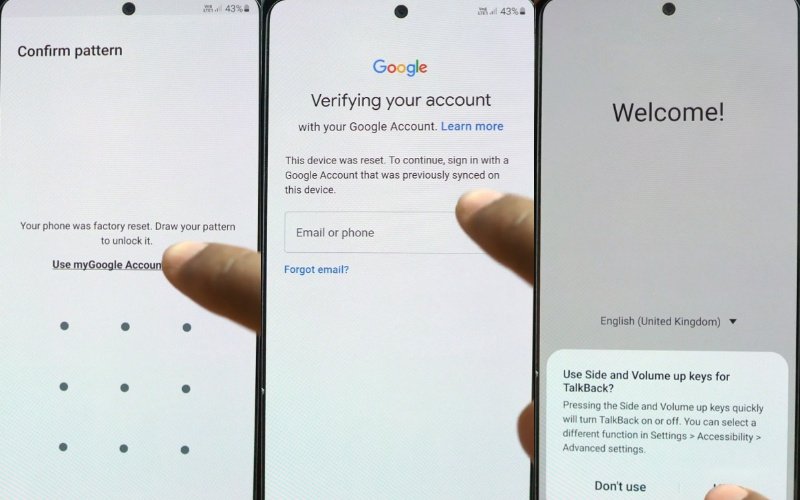
- Step 3: Get the “TalkBack” option “Touch” the screen, then click on the “While using the apps.” You will find the “Use voice command to control TalkBack” option; tap on the “Use Voice Command” button. Now open “Google Assistant” and tell him after finding the “Welcome to Bixby” option.
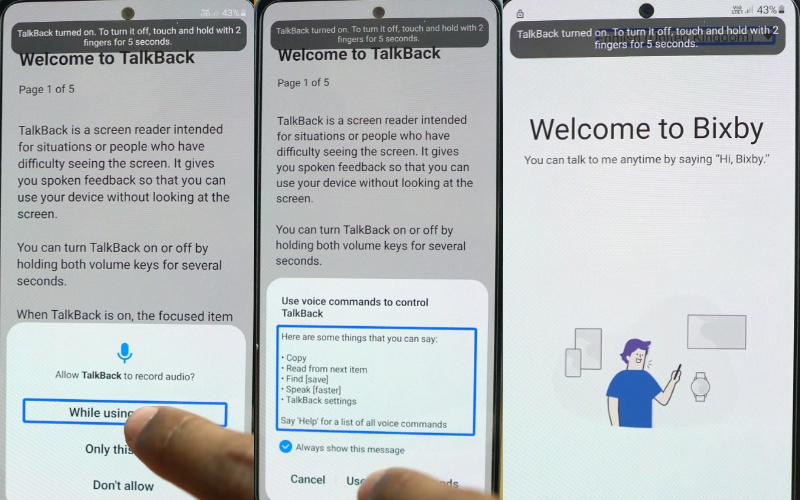
- Step 4: Now click the “Sign-in” button to add a “Samsung account.” Get the “Welcome to your Samsung account” page, then constantly click “More and Agree” and “Cancel.” Again find the “Welcome to Bixby” option here; tap on the “Start” button.
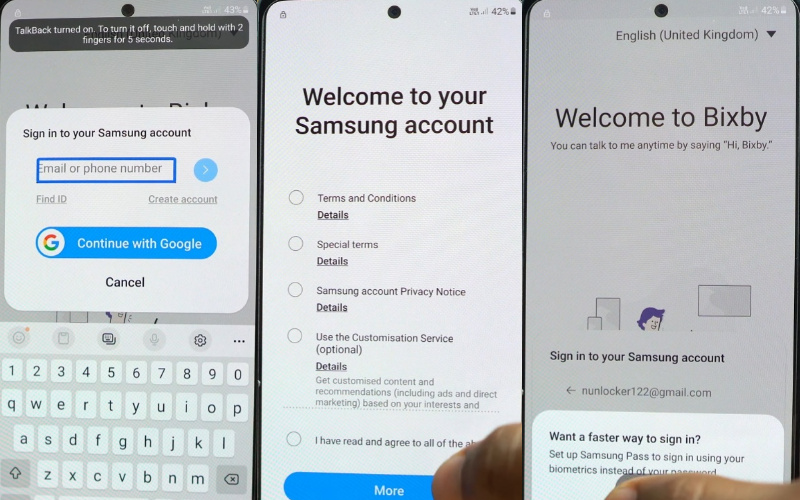
- Step 5: The new page “Samsung Bixby uses these permissions” is coming, and click the “Continue” button. Click on the “3 dot icon,” You will get the “My capsules” option there, and click on it. Now select the “Galaxy Store” and click it.
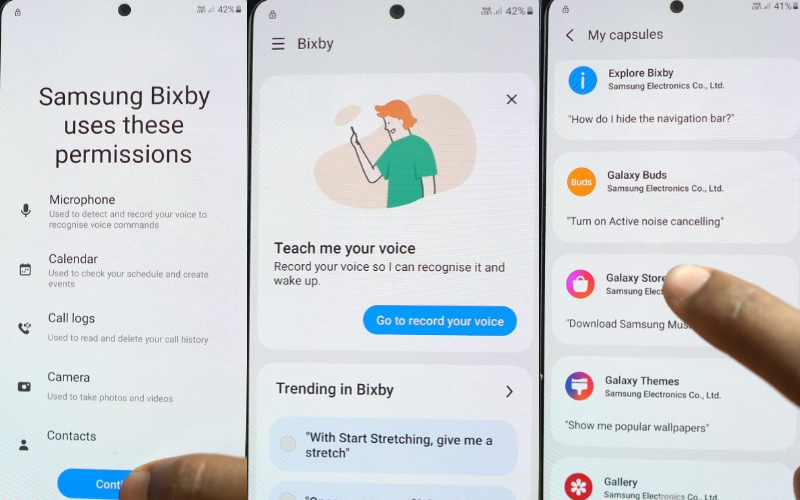
- Step 6: After opening the “Galaxy Store,” click on “Show me popular games.” Open the apps and, go to the “Welcome to the Galaxy Store” here, click “Continue.” Click on the “Search icon” and type “Alliance Shield.”
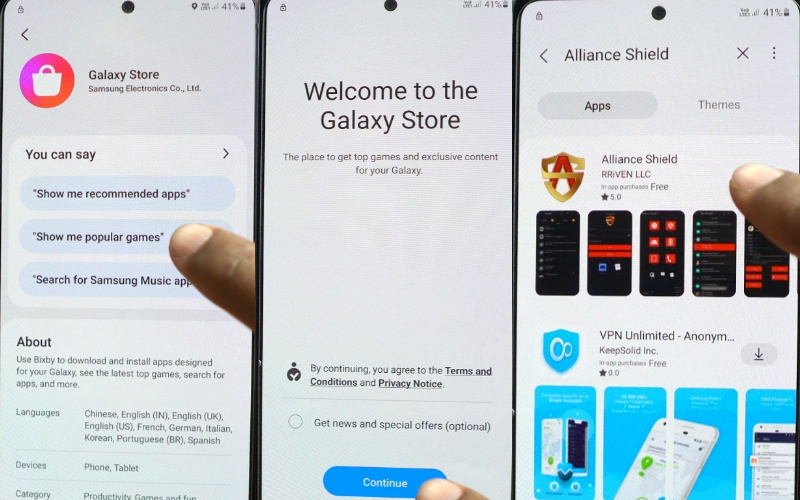
- Step 7: Download and install the “Alliance Shield app,” then open it. You will get the “Welcome to Alliance Shield X” option after pressing “Next.” At the same time find the “Permissions” option here; click on “Next.” You can see the “Privacy Promise” page here; click the “Next” button. Again find the “Getting Started” option here; click on the “Next.” Create the “Alliance Shield Account” here; give the “Username and Password.”
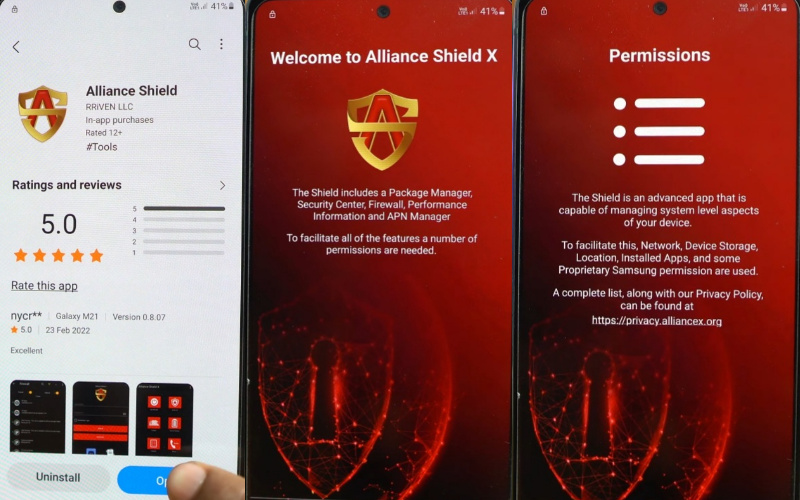
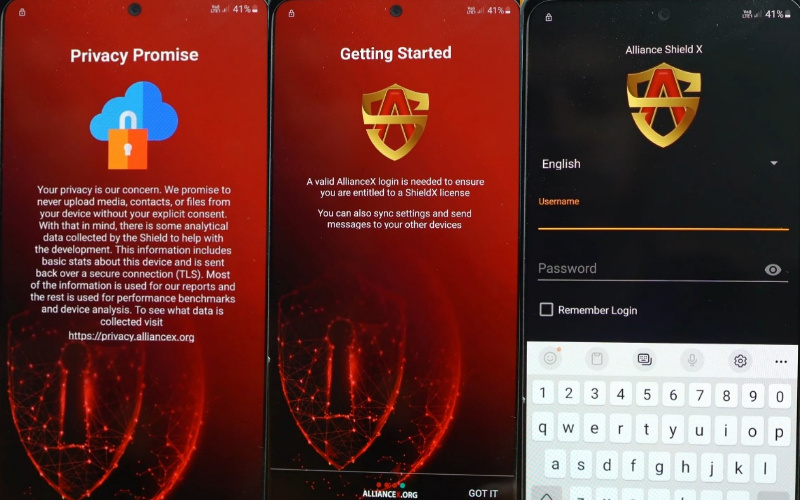
- Step 8: Now give your “Device Name,” then press “Next.” Find the “Device Setup” option, then “Turn on” the “Device Admin” button. You see the “Activate device admin app” page; here, click the “Activate” button. Again get the “Device Setup” page and click “Next.” Same time, find the “Samsung Knox” option here “Turn on.”
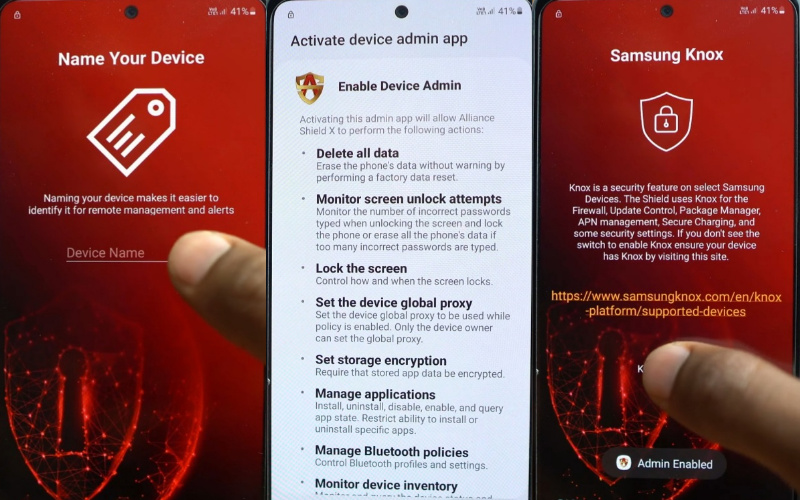
- Step 9: Go to the “Knox license activation” page and tap on “Agree.” Again find the “Samsung Knox” option here; tap on “Next.” The “Import” option will find here; click “Finish.” Then click the “App Manager” option here, find the “Android Setup” button and open it. Find the “App Details” option here; click on the “Action” button and press “Force Stop” and “Wipe App Data” by clicking “OK.”
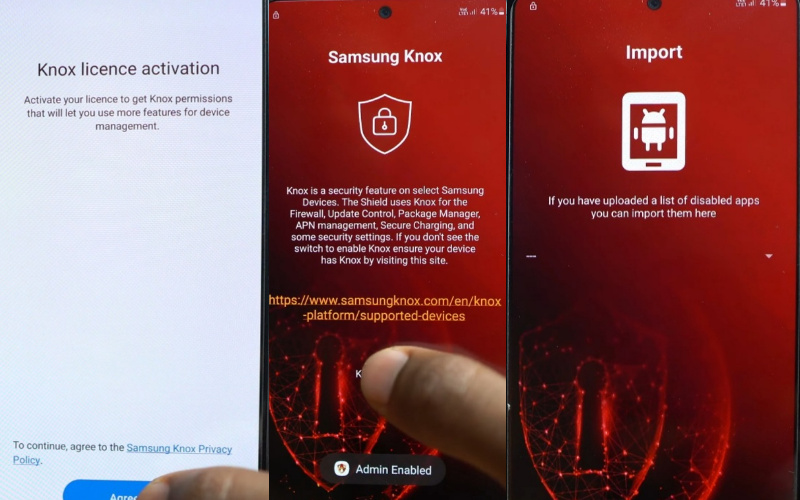
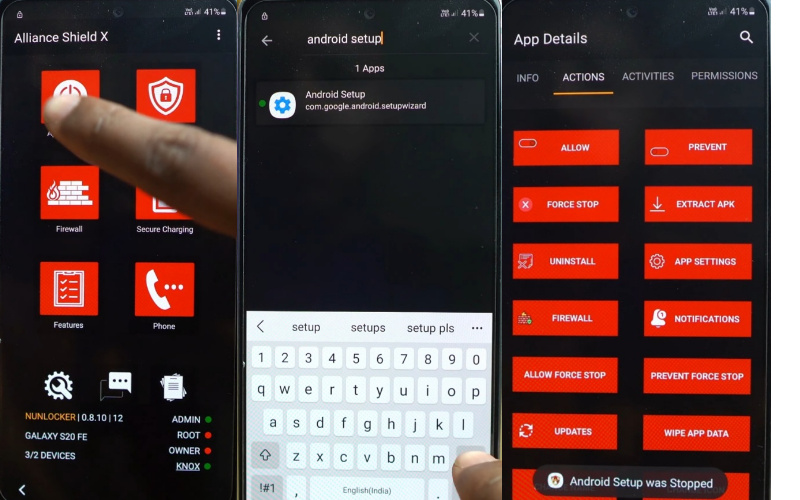
- Step 10: Same time, go to the “Samsung setup wizard” option; after pressing the “Action” here, click “Force Stop” and “Wipe App Data” by clicking “OK. Search the “Google Play service” find the action button here, and click “Force Stop” and “Wipe App Data” by clicking “OK.”
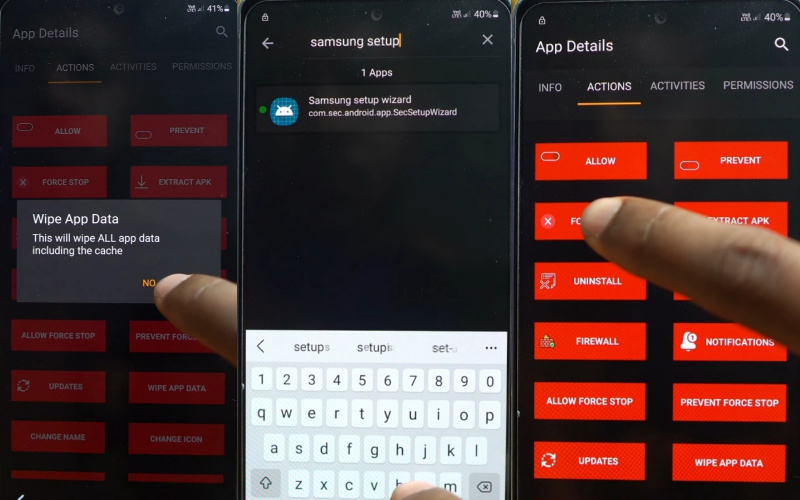
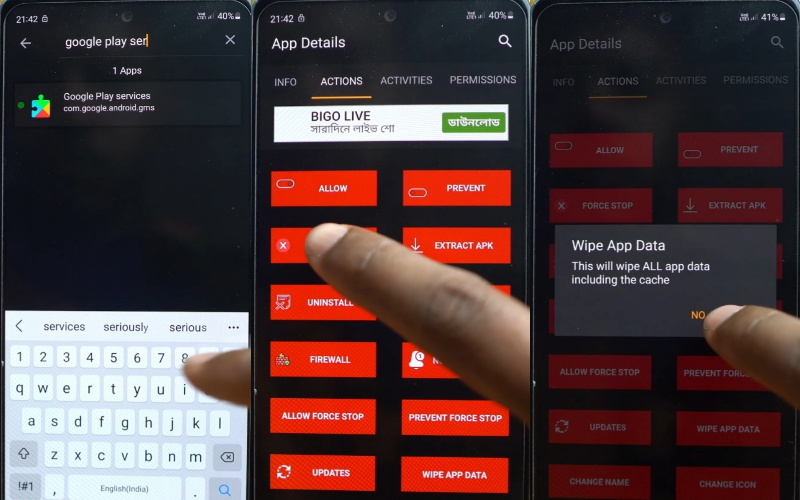
- Step 11: You will find the “Samsung setup wizard” option and click the “Activities” button then select “com.sec.android.app.SecSetupWizard.SecSetupWizardActivity” with open.
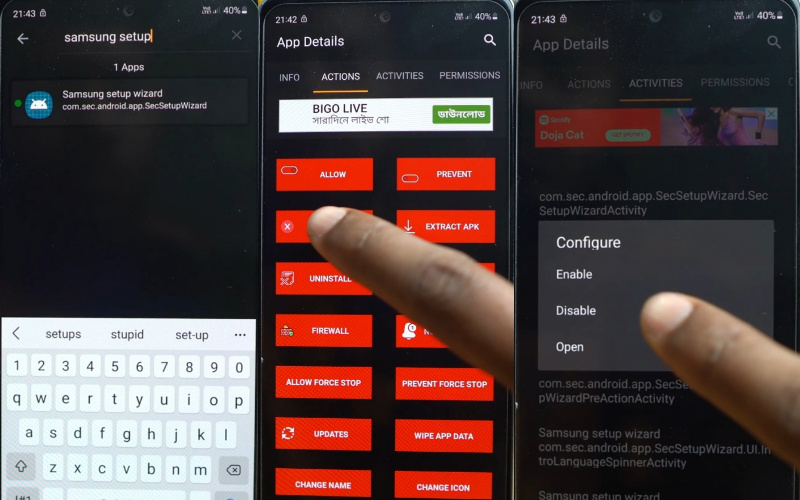
- Step 12: In the last step, you will get the “Get recommended apps” option and tap the “OK” button. After finding the “Restore your Data from Samsung Cloud” option, click on the “Skip.” Finally, you will see the “You’re all set up” page here; press the “Finish” button. That means your FRP Bypass Samsung Galaxy S20 FE 5G Without A PC will be completed successfully. For better work on your device, please “Restart” your phone. Then open it and use it smoothly.
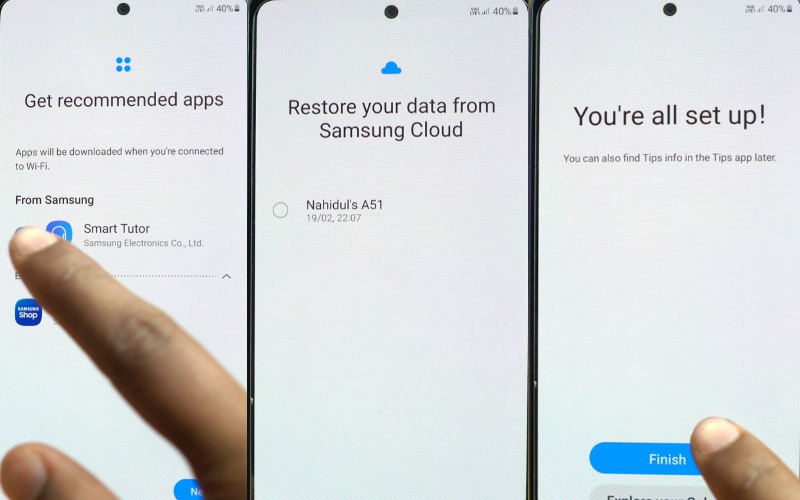
Read Also: Samsung S21 Google Account FRP Bypass And Unlock Without PC
FAQ(Frequently Ask Questions) For Samsung Galaxy S20 FE 5G
What is The Best Free FRP Bypass Tool?
Below are the top 6 among many FRP bypass tools. You will get these tools for free.
- D&G Password Unlocker Tool.
- GSM Flasher Tool.
- Pangu FRP Unlocker Tool.
- FRP Unlocker.
- FRP Hijacker Tool.
- Google Verification Bypass Tool.
What is the Google Account?
Google account is a free product of Google through which you can connect with any type of website for life. Here you can complete the task by filling in a form.
How To Disable Factory Reset Protection?
If you want to disable your FRP lock feature from your Samsung Galaxy S20 then; first you need to delete the Gmail Account from the smartphone Settings option. Then follow the below process completely to disable the FRP (Factory Reset Protection) successfully: then go to the step-by-step Settings menu =>> Accounts =>> select the Gmail id =>> Remove account =>> that’s it. Just a simple way to FRP Bypass Samsung Galaxy S20 FE 5G Without A PC.
How is The Factory Reset Done?
Know in advance about the username email and password of the Google account logged in on your phone. This information is requested after a phone reset. Then if you can’t log in to the account you have previously logged in to, you can get into trouble. Factory reset deletes all data on the phone. Before factory reset, back up your Google account if necessary.
The most important thing is to keep enough charge on the mobile phone. Confirm the presence of WiFi or mobile network. Go to the step-by-step Settings app > Tap on System > Select Reset > Select Erase All Data (factory Reset) > Tap on Erase All Data > Provide phone PIN when asked > Then tap on Erase All Data / Delete all data to complete the factory reset.
How Does FRP Bypass Work on Android Phones?
Factory Reset Protection (FRP) is automatically enabled on all Android devices when a Google Account is set up on the mobile. Once this method is activated on the mobile, the lock is more firmly stuck if you try to restart it using settings or reset it. This lock is almost impossible to open without only a previous Gmail and password. You must use the last Gmail to enable the phone.
Recap
The above discussion completes the FRP Bypass Samsung Galaxy S20 FE 5G computer-free method. Follow the entire process step by step carefully. Only then you can complete your task very quickly. Also, follow the instructions shown in the image. Mail us for any problem related to FRP Bypass Samsung galaxy S20 FE 5G smartphone.