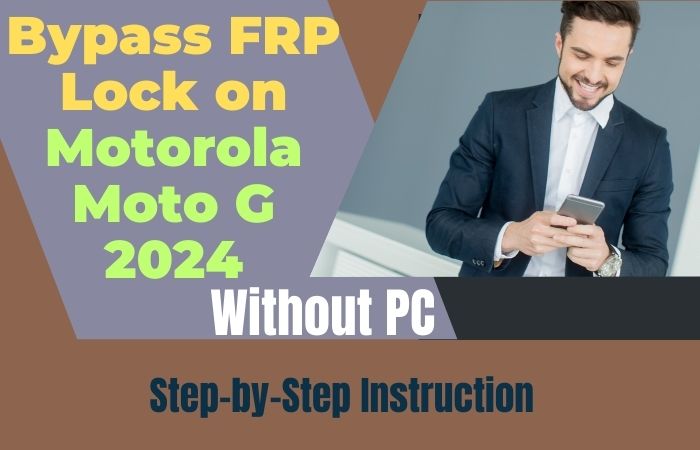Welcome to the world of smartphones! Nowadays, our phones have become an integral part of our lives. We store important documents, pictures, and memories on them. But what happens when we forget our phone’s password or pattern lock? Or worse, what if we can’t access our phone because of the Factory Reset Protection (FRP) lock? Don’t worry, we’ve got you covered!
In this article, we will guide you on how to unlock phone or FRP Bypass Samsung S10 Without a PC. We understand how frustrating it can be to not have access to your phone, but with the right knowledge and tools, you can easily bypass the locks and regain access to your phone.
We’ll provide you with step-by-step instructions, along with useful tips and tricks to make the process as easy as possible. Whether you’re a tech-savvy person or just a casual phone user, this guide is for you. So, get ready to learn how to unlock your Samsung S10 phone or bypass the FRP lock without a PC. Let’s get started!
Note:
- Keep the phone charged by at least 70% to complete the bypass google account lock on android phones working on time.
- The success of the unlock phone or FRP Bypass Samsung S10 without a PC process depends a lot on the internet connection and speed, so try to keep the internet connection and speed good.
- Your mobile data will be lost to complete the unlock phone or FRP Bypass Samsung S10 without a PC. So make sure to backup the necessary data.
- You must download FRP bypass tools or FRP bypass apk for the unlock phone or FRP Bypass Samsung S10 without a PC.
What is the FRP Lock
In the world of smartphones, security is of utmost importance. With the increase in the number of cyber-attacks and thefts, phone manufacturers have taken necessary measures to ensure the safety of their users. One of the security features that have gained prominence in recent years is the Factory Reset Protection (FRP) lock.
The FRP lock is a security feature developed by Google for Android devices. It was introduced with the Android Lollipop operating system to prevent unauthorized access to a user’s phone. The FRP lock is designed to make it difficult for someone to access a phone after it has been reset to its factory settings.
When a phone is reset to its factory settings, the FRP lock requires the user to enter their Google account details before they can access the phone’s features. This means that if someone tries to reset the phone without the owner’s permission, they will not be able to access it without entering the Google account credentials of the original owner.
While the FRP lock is an effective security feature, it can sometimes become a nuisance for users who forget their Google account details or purchase a second-hand phone with an FRP lock. However, with the right knowledge and tools, it is possible to bypass the FRP lock and regain access to your phone.
In this article, we will provide you with a comprehensive guide on what the FRP lock is and how to unlock phone or FRP Bypass Samsung S10 without a PC. Whether you’re a tech-savvy person or just a casual phone user, this guide is for you. So, let’s dive in and learn all about the FRP lock.
Why do you Need to Unlock Phone or FRP Bypass
Smartphones have become an essential part of our lives. We store important information, documents, and memories on our phones, and we use them to stay connected with the world. However, there are times when we forget our lock screen password or pattern, or we purchase a second-hand phone that is locked with the Factory Reset Protection (FRP) lock.
In such situations, unlocking your phone or bypassing the FRP lock becomes necessary. Unlocking your phone allows you to use it with any carrier of your choice and save money on expensive roaming charges. It also helps you to switch carriers without having to purchase a new phone.
Bypassing the FRP lock is important when you want to reset your phone to its factory settings, but you don’t remember your Google account credentials. The FRP lock is designed to prevent unauthorized access to your phone, and it requires you to enter your Google account details after a factory reset. Bypassing the FRP lock allows you to regain access to your phone without having to enter your Google account credentials.
In this article, we will guide you on how to unlock your phone or bypass the FRP lock safely and securely. We will provide you with step-by-step instructions and useful tips to make the process as easy and hassle-free as possible. So, let’s get started and learn all about how to unlock phone or FRP Bypass Samsung S10 Without a PC.
How to Unlock Phone or FRP Bypass Samsung S10 Without a PC

Using Pangu FRP Bypass APK is a quick and easy way to unlock your Samsung S10 phone or bypass the FRP lock without using a PC. Follow the instructions carefully, and you will be able to regain access to your phone’s features and functionality in no time. Therefore, it is crucial to proceed with caution and only use this method if it is absolutely necessary.
Method 1: Use Pangu FRP Bypass APK to Unlock Samsung S10
- Step 1: Download the Pangu FRP Bypass APK file on your Samsung S10 phone from a reliable source.
- Step 2: Once the download is complete, go to the “Downloads” folder and tap on the APK file to install it on your phone.
- Step 3: Before installation, you may need to allow installation from unknown sources. Go to “Settings” > “Security” > “Unknown sources” and toggle the switch to enable it.
- Step 4: Once the installation is complete, open the Pangu FRP Bypass app on your phone.
- Step 5: The app will guide you through the process of bypassing the FRP lock. Follow the on-screen instructions carefully.
- Step 6: Once the FRP lock is bypassed successfully, you can access all the features and functionalities of your Samsung S10 phone.
Method 2: Use Google Account to Unlock Samsung S10
- Step 1: On your Samsung S10 phone, enter an incorrect password or pattern multiple times until you see the “Forgot Password” or “Forgot Pattern” option.
- Step 2: Tap on “Forgot Password” or “Forgot Pattern,” and you will be prompted to enter your Google account credentials that are associated with your Samsung S10.
- Step 3: Enter the email address and password of your Google account and tap “Sign in.”
- Step 4: Once you have signed in, you will be prompted to create a new password or pattern for your Samsung S10 phone.
- Step 5: Set a new password or pattern, and your phone will be unlocked.
How to Unlock Phone or FRP Bypass Samsung S10 Using a pc
If you’re looking for a method to unlock your Samsung S10 or bypass the FRP using a PC, GSM Flasher Tools is a great option. This third-party tool can help you bypass the FRP on your device and unlock your phone. In this article, we’ll explore the steps to unlock phone or FRP bypass Samsung S10 using GSM Flasher Tools.
GSM Flasher Tools is a free software tool that can help you bypass the FRP on your Samsung S10. Here’s how you can use it to unlock your phone:
- Download and install GSM Flasher Tools on your PC.
- Download the firmware for your Samsung S10 from a trusted source.
- Put your Samsung S10 into download mode by pressing and holding the volume down, power, and Bixby buttons.
- Connect your Samsung S10 to your PC using a USB cable.
- Launch GSM Flasher Tools and click on the “Samsung FRP” button.
- Select the firmware file that you downloaded and click on the “Start” button.
- Wait for the flashing process to complete. Once it’s done, disconnect your Samsung S10 from your PC.
- Reboot your Samsung S10 and follow the on-screen instructions to complete the setup process.
By following these steps, you should be able to bypass the FRP on your Samsung S10 using GSM Flasher Tools. Once the FRP is bypassed, you’ll be able to unlock your phone and use it without any issues.
In conclusion, GSM Flasher Tools is an effective tool that you can use to unlock phone or FRP Bypass Samsung S10 Using a pc. Make sure to follow the instructions carefully to avoid any issues.
How to Disable Factory Reset Protection (FRP)
To disable Factory Reset Protection (FRP) on your Android device, follow these steps:
- Go to the “Settings” app on your device.
- Scroll down and tap on “Accounts”.
- Tap on “Google”.
- Tap on the three dots icon in the top-right corner and select “Remove account”.
- Confirm the action and enter your device PIN or password if prompted.
- Once the account is removed, FRP will be disabled on your device.
Note: Disabling FRP may compromise the security of your device and is not recommended unless you have a valid reason to do so. It is a security feature designed to protect your device and personal data in case it is lost or stolen.
Specification of Samsung Galaxy S10 Device
- Display: 6.1-inch Dynamic AMOLED HDR+ display
- Resolution: 3040 x 1440 pixels
- Processor: Exynos 9820/Snapdragon 855
- RAM: 8GB
- Storage: 128GB/512GB, expandable up to 1TB with microSD
- Rear Camera: 12MP f/1.5-2.4 primary camera, 12MP f/2.4 telephoto lens, 16MP f/2.2 ultrawide lens
- Front Camera: 10MP f/1.9
- Battery: 3400mAh with fast charging and wireless charging support
- Operating System: Android 9.0 Pie with One UI
Prices (at the time of writing):
- Samsung Galaxy S10 128GB: $749
- Samsung Galaxy S10 512GB: $899
People Also Asked
What is FRP Lock on Samsung S10?
The FRP (Factory Reset Protection) Lock is a security feature on Samsung S10 phones that prevents unauthorized access to your phone by requiring a Google account and password to be entered after a factory reset.
Why do I need to Unlock my Samsung S10 Phone?
You may need to unlock your Samsung S10 phone if you have forgotten your password or pattern, or if you have purchased a second-hand phone that is locked.
Can I Unlock my Samsung S10 Phone Without a PC?
Yes, you can unlock your Samsung S10 phone without a PC by using the methods mentioned above.
Will Unlocking my Samsung S10 Pone Delete all my Data?
No, unlocking your Samsung S10 phone will not delete your data.
How can I Prevent my Samsung S10 Phone from Getting Locked Again?
You can prevent your Samsung S10 phone from getting locked again by setting a strong password or pattern and enabling two-factor authentication on your Google account.
Can I Unlock my Samsung S10 Phone Using my Fingerprint or Facial Recognition?
No, you cannot unlock your Samsung S10 phone using your fingerprint or facial recognition if it is locked with the FRP lock.
What Should I do if I Forget my Google Account Credentials?
If you forget your Google account credentials, you can recover them by visiting the Google account recovery page.
Can I use a Third-party App to Unlock my Samsung S10 Phone?
Yes, there are third-party apps available that claim to unlock Samsung S10 phones, but using them can be risky as they may compromise the security of your phone.
Can I Unlock my Samsung S10 Phone Without Losing my Data?
Yes, you can unlock your Samsung S10 phone without losing your data by using the methods mentioned above.
What Should I do if None of the Methods Work to Unlock my Samsung S10 Phone?
If none of the methods work to unlock your Samsung S10 phone, you may need to contact Samsung customer support or visit a Samsung service center for assistance.
Is it Possible to Unlock a Samsung S10 Phone that is Locked to a Specific Carrier?
Yes, it is possible to unlock a Samsung S10 phone that is locked to a specific carrier by contacting the carrier or using a third-party unlocking service.
Recap
In conclusion, if you find yourself locked out of your Samsung Galaxy S10 due to the FRP lock, there are several methods available to unlock phone or FRP Bypass Samsung S10 without Using a pc. From using the Pangu FRP Bypass APK to the emergency dialer method, there are multiple ways to regain access to your device.
It is important to note that FRP is a security feature designed to protect your personal data in case your device is lost or stolen, so bypassing it should only be done if you have a valid reason to do so. With these methods, you can successfully unlock your Samsung Galaxy S10 and continue to use it as you normally would.