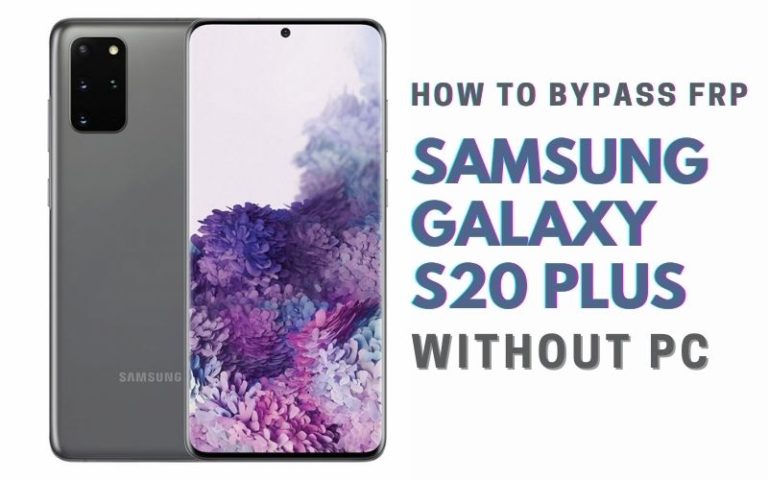Welcome to our comprehensive guide on how to successfully Google FRP Bypass Samsung A Quantum without using a PC. If you’re a Samsung A Quantum user and find yourself locked out of your device due to the Factory Reset Protection (FRP) feature, don’t worry! We’re here to help you navigate through the process and regain access to your phone without the need for a computer.
In this article, we’ll explain what FRP is and why it can sometimes pose a challenge for Samsung users. We’ll then delve into the step-by-step process of Google FRP Bypass Samsung A Quantum using Google’s services alone, eliminating the requirement for a PC.
We understand the frustration that comes with being locked out of your own device, and we want to empower you with the knowledge and tools necessary to overcome this obstacle. So, let’s dive in and learn how to Google FRP Bypass Samsung A Quantum using only Google.
We’ve carefully curated a step-by-step process that is straightforward and easy to follow, ensuring that you can regain access to your Samsung A Quantum without the need for a computer or technical expertise. Rest assured, this method is safe, and efficient, and does not require any external tools or software.
So, if you’re ready to unlock your Samsung A Quantum and regain control of your device, let’s proceed to the main steps of our FRP bypass guide using Google services exclusively.
But first, let’s briefly understand what FRP is and why it exists.
Note:
- Keep the phone charged by at least 80% to complete the bypass Google account lock on Android phones working on time.
- The success of your Google FRP Bypass Samsung A Quantum without PC Google account verification Samsung A40 methods process depends a lot on the internet connection and speed, so try to keep the internet connection and speed good.
- Your mobile data will be lost to complete the Google FRP Bypass Samsung A Quantum without PC. So make sure to backup the necessary data.
- You must download FRP bypass tools or FRP bypass apk to Google FRP Bypass Samsung A Quantum without PC.
What is the FRP Lock
FRP (Factory Reset Protection) Lock is a security feature implemented by Google on Android devices running Android 5.1 or higher. Its primary purpose is to protect the personal data of device owners in case their phone is lost, stolen, or accessed without authorization.
When FRP is enabled on an Android device, it links the device to the owner’s Google account. This means that if a factory reset is performed on the device, the user will be prompted to enter the Google account credentials associated with the device before they can access it.
The FRP lock is designed to deter thieves from resetting a stolen device and gaining unrestricted access to the data stored on it. By requiring the original owner’s Google account details, FRP acts as an additional layer of protection, making it more difficult for unauthorized individuals to use or sell stolen devices.
The activation of FRP occurs when you perform a factory reset through the device’s settings or recovery mode. After the reset, the device will prompt you to enter the Google account username and password that was previously associated with the device. If the correct credentials are not provided, the device remains locked, restricting access to its features and functions.
While FRP is an effective security measure, it can sometimes pose a challenge for users who forget their Google account credentials or purchase a second-hand device that is still locked by the previous owner’s account. In such cases, the FRP lock may seem like an inconvenience, but its purpose is to safeguard your personal information and prevent unauthorized use of your device.
FRP Lock is a security feature introduced by Google to protect the personal data of Android device owners. While it can sometimes be challenging to bypass, it serves as an important safeguard against unauthorized access, ensuring that your data remains protected in case your device falls into the wrong hands.
How to Google FRP Bypass Samsung A Quantum Without PC

FRP (Factory Reset Protection) is a security feature introduced by Google for Android devices to protect user data in case of theft or loss. However, if you forget your Google account credentials after a factory reset, it can become a hassle to bypass FRP. Thankfully, there’s a method called the Pangu FRP Bypass APK that allows you to Google FRP Bypass Samsung A Quantum without using a PC. Follow the step-by-step instructions below to bypass FRP on your device:
Method 1: Using a Pangu FRP Bypass APK
- Step 1: Connect your Samsung A Quantum to a Wi-Fi network. Make sure you have an active internet connection.
- Step 2: On the Google Account verification screen, when prompted to enter your Google account and password, carefully type any random text multiple times until the keyboard suggestion feature appears.
- Step 3: Tap on the keyboard suggestion bar, and it should display the three-dot menu icon. Tap on it, and then select the “Settings” option.
- Step 4: Inside the Settings menu, locate the “Privacy Policy” option and tap on it. This will open the Privacy Policy page in your device’s web browser.
- Step 5: On the Privacy Policy page, scroll down until you find the “Terms & Conditions” hyperlink. Tap on it to open a new page.
- Step 6: Now, long-press any text on the Terms & Conditions page to select it, and then tap on the “Share” option.
- Step 7: From the sharing options, select the “Samsung Internet” browser. This will open the selected text in the Samsung Internet browser.
- Step 8: In the Samsung Internet browser, search for “Pangu FRP Bypass APK” using the Google search engine.
- Step 9: Look for a trusted source to download the Pangu FRP Bypass APK. Once you find a reliable website, download the APK file to your device.
- Step 10: After the download is complete, tap on the APK file to install the Pangu FRP Bypass app. Make sure to enable the “Unknown sources” option in your device’s settings to allow installation from third-party sources.
- Step 11: Once the installation is finished, open the Pangu FRP Bypass app. It will provide you with on-screen instructions to bypass the FRP lock on your Samsung A Quantum.
- Step 12: Follow the instructions carefully, and the app will guide you through the necessary steps to complete the FRP bypass process.
By following these steps, you should be able to Google FRP Bypass Samsung A Quantum without using a PC using the Pangu FRP Bypass APK. Good luck!
Method 2: Using Google Keyboard Feature
Here’s a step-by-step guide on how to Google FRP bypass Samsung A Quantum without using a PC:
- Step 1: Start by powering on your Samsung A Quantum device and connecting it to a stable Wi-Fi network.
- Step 2: On the Google Account Verification screen, where you’re prompted to enter the Google account credentials, make sure you have an active SIM card inserted into your phone.
- Step 3: Tap on the “Email or Phone” field to bring up the keyboard.
- Step 4: Long-press the “@” key on the keyboard until a menu appears with various options related to the “@” symbol.
- Step 5: From the menu, select “Google Keyboard Settings” or “Samsung Keyboard Settings,” depending on the keyboard app you’re using.
- Step 6: This will take you to the keyboard settings. From here, select “Text Shortcuts” or “Personal Dictionary,” depending on your device’s settings.
- Step 7: Tap on the “+” symbol or “Add” to create a new text shortcut.
- Step 8: In the “Phrase” or “Word” field, enter a random combination of characters or words.
- Step 9: In the “Shortcut” field, enter a sequence of characters or letters that you can remember easily, such as “123” or “xyz.”
- Step 10: Save the text shortcut by tapping on “Save,” “OK,” or the equivalent option on your device.
- Step 11: Now, go back to the Google Account Verification screen and tap on the “Email or Phone” field again.
- Step 12: Type the shortcut you created in Step 9 (“123” or “xyz”) and double-tap it to highlight the characters.
- Step 13: With the characters highlighted, you should see a magnifying glass or a search icon near the text input field. Tap on it.
- Step 14: This action will trigger a Google search using the highlighted characters.
- Step 15: On the search results page, tap on any link or article to open it in the browser.
- Step 16: Once the browser opens, you can now access the device settings and navigate to the “Backup & Reset” or “General Management” section.
- Step 17: From there, perform a factory reset or any other relevant option that allows you to remove the Google account associated with the device.
- Step 18: After completing the reset process, your Samsung A Quantum device should restart and no longer prompt you for the previous Google account credentials.
By following these steps, you can attempt to Google FRP Bypass Samsung A Quantum using Google services without the need for a PC.
Specification of Samsung Galaxy A Quantum Android 10 with One UI 2.0
Specifications:
- Display: 6.7-inch Super AMOLED Infinity-O display
- Resolution: 2400 x 1080 pixels
- Processor: Exynos 980 octa-core processor
- RAM: 6GB or 8GB
- Storage: 128GB internal storage (expandable up to 1TB with microSD card)
- Rear Camera: Quad camera setup
- 64MP primary camera
- 12MP ultra-wide-angle camera
- 5MP depth sensor
- 5MP macro camera
- Front Camera: 32MP selfie camera
- Operating System: Android 10 with One UI 2.0
- Battery: 4,500mAh battery with 25W fast charging support
- Connectivity: 4G LTE, Wi-Fi 802.11ac, Bluetooth 5.0, NFC, USB Type-C
- Security: In-display fingerprint sensor, Face recognition
- Other Features: Samsung Pay, Bixby virtual assistant, Dolby Atmos support
Estimated Prices (may vary):
- 6GB RAM variant: $350 – $400
- 8GB RAM variant: $400 – $450
Note: The prices mentioned above are estimates based on market trends and may vary depending on the region and the time of purchase. It’s always recommended to check with local retailers or Samsung’s official website for the most accurate and up-to-date pricing information.
Final Touch
The Google FRP Bypass Samsung A Quantum without a PC is possible by using the Pangu FRP Bypass APK and Google Keyboard feature. This method allows users to regain access to their devices in case they forget their Google account credentials after a factory reset. By following the step-by-step instructions provided in this guide, users can successfully navigate through the FRP verification screen and install the Pangu FRP Bypass app. With the right approach, users can effectively Google FRP Bypass Samsung A Quantum without the need for a PC, ensuring a smooth and hassle-free experience with their device.
People Also Asked
What is FRP bypass on a Samsung A Quantum?
FRP (Factory Reset Protection) is a security feature on Samsung devices that prevents unauthorized access to the device after a factory reset. Bypassing FRP allows you to regain access to your device if you forget your Google account credentials.
Can I bypass FRP on my Samsung A Quantum without using a PC?
Yes, it is possible to bypass FRP on a Samsung A Quantum without using a PC. There are various methods and tools available that can help you bypass FRP directly from your device.
How does the FRP bypass method work without a PC?
The FRP bypass methods without a PC usually involve using specific applications or steps to exploit certain vulnerabilities in the Android operating system, allowing you to bypass the FRP lock without the need for a computer.
What are some commonly used FRP bypass tools for Samsung A Quantum without a PC?
There are several popular FRP bypass tools that can be used on a Samsung A Quantum without a PC, such as SideSync, Pangu FRP Bypass, Technocare Apk, and QuickShortcutMaker.
Can I use FRP bypass methods on any Samsung device without a PC?
The FRP bypass methods may vary depending on the device model and Android version. While some methods may work universally, others might be specific to certain devices. It’s recommended to check for methods specifically designed for the Samsung A Quantum.
Can I find step-by-step tutorials for FRP bypass on Samsung A Quantum without a PC?
Yes, there are many online resources and video tutorials available that provide step-by-step instructions on how to bypass FRP on a Samsung A Quantum without a PC. It’s advisable to follow reliable sources and read user reviews before proceeding.
Are there any alternatives to bypass FRP without a PC?
Yes, some alternative methods to bypass FRP without a PC include using an OTG cable and USB drive to install an APK file or using a combination of key presses during the device setup to access the settings and disable FRP.
Can I remove the FRP lock permanently without a PC?
Removing the FRP lock permanently without a PC can be challenging. Most FRP bypass methods without a PC provide temporary access to the device. For a permanent solution, it’s recommended to contact a professional service center or use official methods provided by Samsung.