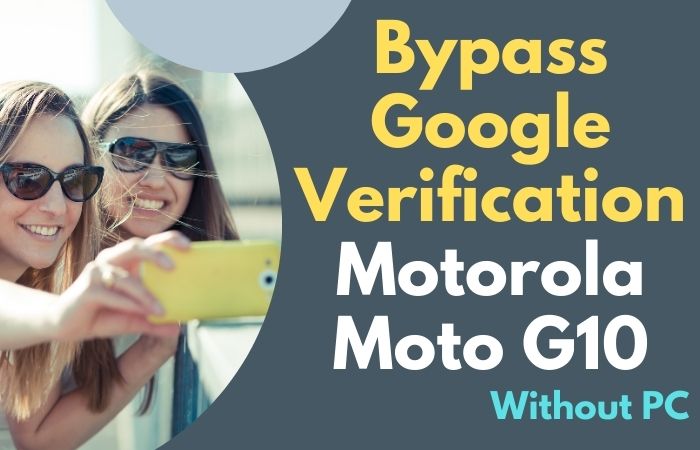Today our journey on the voyage to liberate your Samsung Galaxy M14 5G from the confines of Google Lock, sans the tether of a personal computer, is a formidable endeavor. Fear not, as we delve into an unconventional, wizardry-free method to bypass or unlock Google lock Samsung Galaxy M14 5G without a PC on your esteemed device. This guide is a beacon through the labyrinth, promising an emancipation odyssey like no other.
In this digital tapestry, discover the secret handshake of maneuvers that enables a seamless escape from the clutches of Google Lock. As we traverse the non-linear pathways of ingenuity, rest assured that this guide is your compass, steering clear of mundane methods and charting a course marked by eloquence, uniqueness, and effectiveness.
Embark with us on this linguistic odyssey, where we unravel the mysteries of bypassing or unlocking Google Lock on the Samsung Galaxy M14 5G, paving the way for a liberated digital existence. No PC? No problem. Let the journey commence!
Read More: How To Unlock Phone Or FRP Bypass Samsung F14 5G Without PC
What is the FRP Bypass?
FRP Bypass, or Factory Reset Protection Bypass, is a savvy maneuver designed to navigate the security protocols embedded in Android devices. This intricate process facilitates the unlocking of a device, allowing users to regain access when confronted with the formidable barricade of a forgotten Google account login. In simpler terms, FRP Bypass serves as a digital locksmith, enabling users to circumvent the stringent security measures implemented during factory resets.
This ingenious workaround is particularly handy when a user finds themselves locked out of their device due to misplaced credentials. By deftly sidestepping the Factory Reset Protection, users can regain control of their Android device without resorting to the conventional channels.
However, it’s crucial to note that FRP Bypass should be employed judiciously, respecting privacy and legal boundaries. In essence, it’s a digital key that unlocks the gateway to your device, ensuring that technological hiccups don’t transform into digital impasses.
How to Bypass or Unlock Google Lock Samsung Galaxy M14 5G Without PC

Requirements to Unlock/Bypass FRP Lock
- Keep the phone charged by at least 60% or 80% to complete the bypass Google verification on the Samsung Galaxy M14 5G phone working on time.
- The success of your bypass or unlock Google lock Samsung Galaxy M14 5G without the computer method depends a lot on the internet connection and speed, so try to keep the internet connection and speed good.
- Your mobile data will be lost to complete the bypass FRP of a Samsung Galaxy M14 5G without a PC. So make sure to backup the necessary data.
- You must download FRP bypass tools or FRP bypass apk to unlock phone or FRP bypass Samsung M14 5G without a computer.
Step-By-Step Instruction:
- Step 1: First ensure you turn on the Samsung Galaxy M14 5G device, with the “Welcome” page, and click “Start.”
- Step 2: Find some general options and click continue “For your review>Next>Copy apps & data>Don’t copy>Confirm Pattern>Use my Google account instead.”
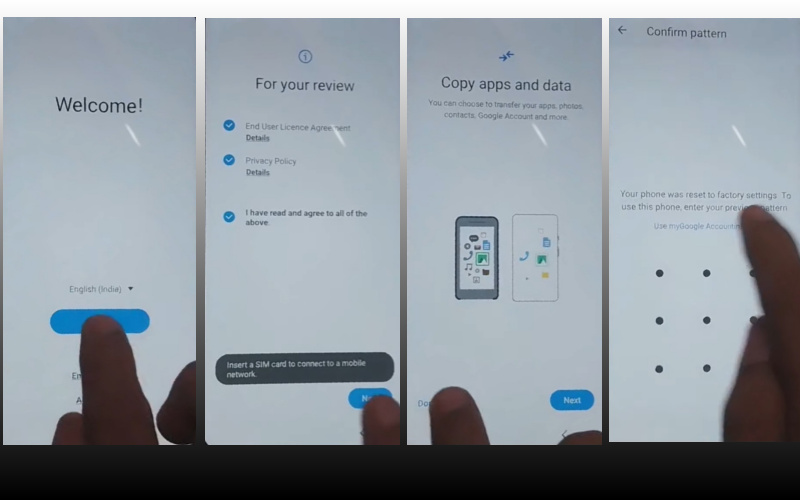
- Step 3: After completing the above step, go back to the “WiFi network” sharing options and click “Settings icon>QR code>Nearby share>Need help sharing.”
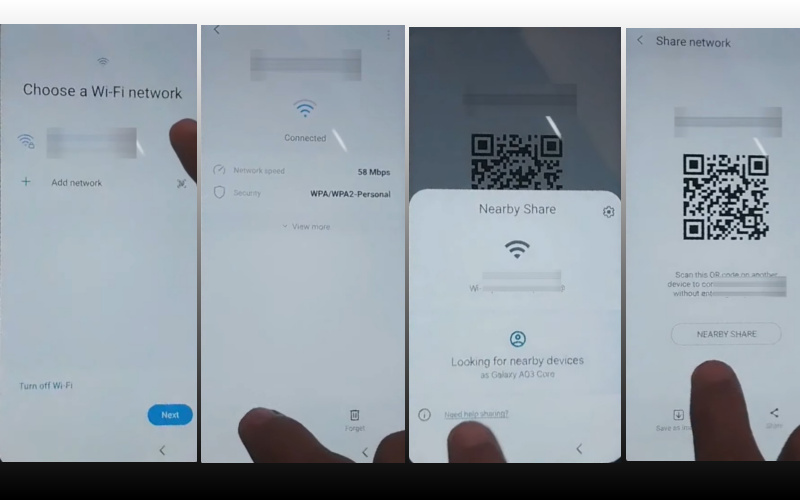
- Step 4: Now click the “3 dot icon” with the “Share article” and then press the “Power key” 2 times. Open the “Google Go” browser and click the “Use without a Google account” option.
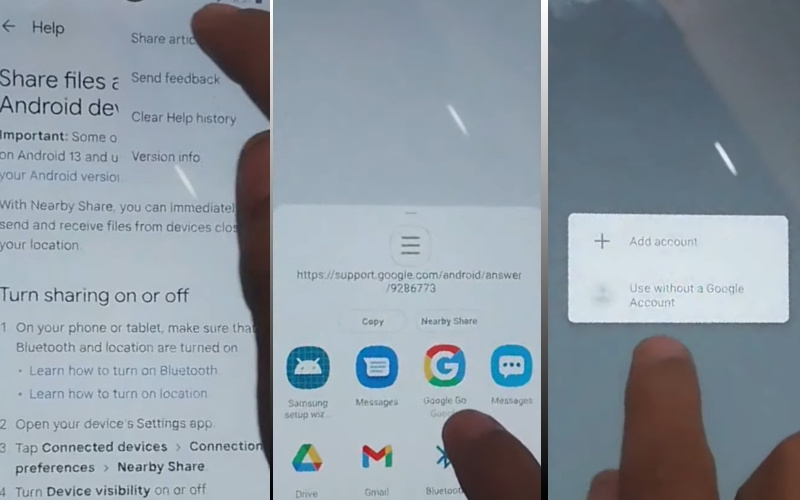
- Step 5: Select the “English” language from the language option then see the “Welcome to Google Go” option and click “Done.” Write the Google search bar “addRom.com” and then open it.
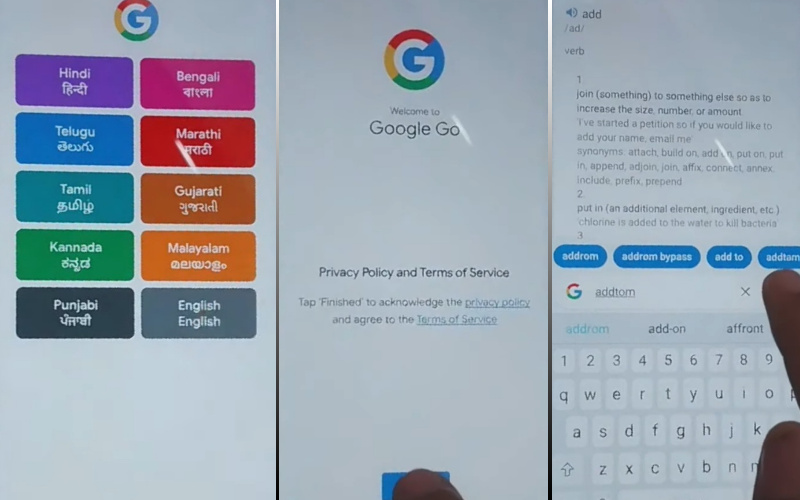
- Step 6: Reach the “Screen smartlock” option to set up your “PIN” and you may need to try more than 6/8 times until you reach the “Keep your device unlocked while it’s on you” option then click “Skip.”
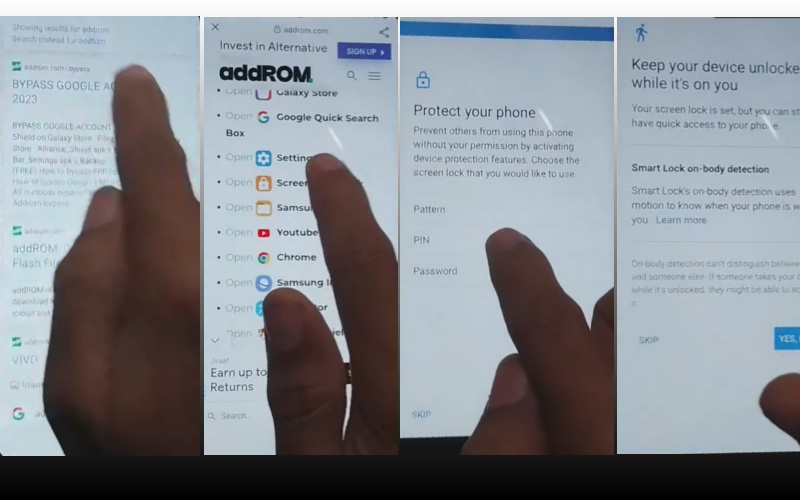
- Step 7: Again back to “Welcome>Start>For your review>Next>Copy apps & data>Don’t copy.” Now Click the “Verify PIN” page, give your “Password” then click “Continue.”
- Step 8: Click step-by-step “Google Sign in>Skip>Skip account setup>Skip>Google service>More & accept.”
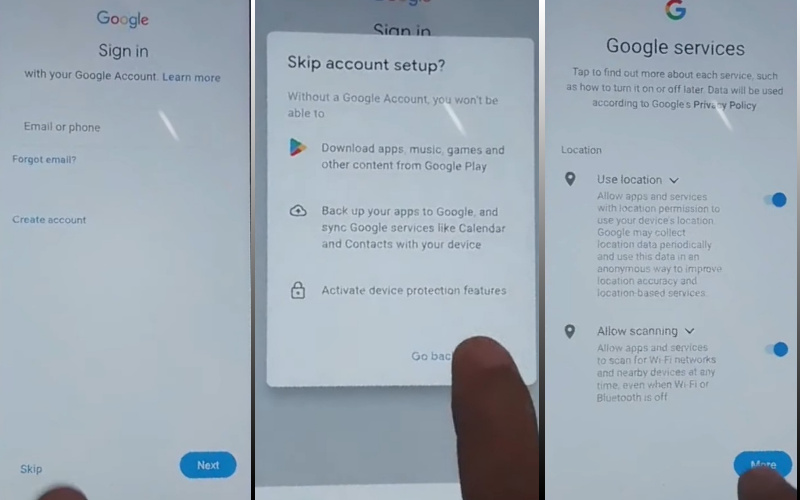
- Step 9: You stay final step click carefully “Samsung account>Skip>Phone optimization>Next>You’re all set up>Finish.”
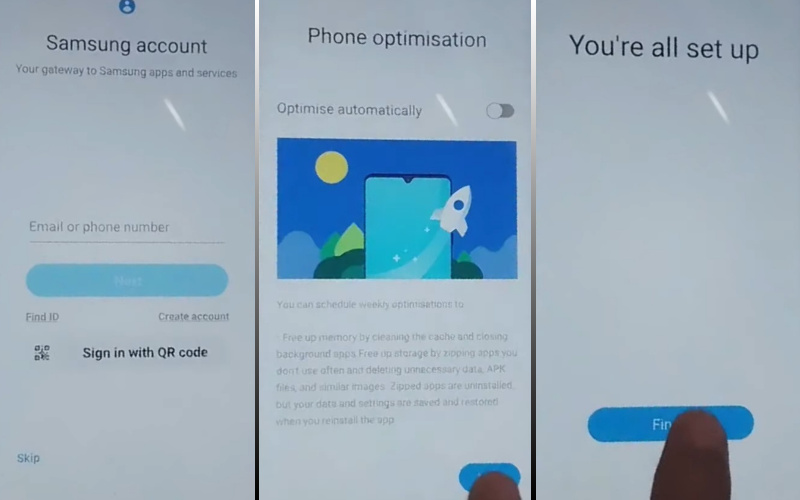
That means you unlock or FRP bypass the Samsung Galaxy M14 5G without the PC process being completed successfully.
Additional Easy Method:
- Step 1: Begin your odyssey by powering off your Samsung Galaxy M14 5G.
- Step 2: Once the device is in a state of rest, initiate the sacred sequence: press and hold the volume up button, the power button, and the Bixby button simultaneously until the celestial glow of the Samsung logo graces your screen.
- Step 3: In this sacred space, navigate the ethereal landscape using the volume buttons, ultimately arriving at the illustrious “Wipe Data/Factory Reset” option.
- Step 4: Upon selecting the “Wipe Data/Factory Reset” option, a celestial menu will appear, prompting you to confirm your covenant by selecting “Yes.”
- Step 5: Witness the digital rebirth of your device as it undergoes the cleansing process. This marks the end of the old and the dawn of a new era, unshackled from the clutches of Google Lock.
- Step 6: Upon the completion of the sacred rites, your Samsung Galaxy M14 5G shall ascend to the illustrious home screen. Here, you are free to set up your device anew, unburdened by the fetters of Google Lock.
Congratulations, noble seeker, for you have successfully traversed the labyrinth of Google Lock and unlocked the potential of your Samsung Galaxy M14 5G without the aid of a PC.
How to Disable Factory Reset Protection (FRP)
Disabling Factory Reset Protection (FRP) requires a strategic approach to navigate the security fortifications on your Android device. This process, though intricate, ensures that you can regain control and customize your device without the hindrance of FRP. Here’s a succinct guide to disable FRP:
- Dive into the settings menu of your device, locating the “Accounts” section.
- Navigate to “Google” under Accounts and select the Google account linked to the FRP-protected device.
- Once inside the Google account, find the option to remove or delete the account from your device. Confirm your intention to proceed.
- Head to the device’s security settings, locating the “Screen Lock” or “Security” section.
- Disable the screen lock or set it to a more lenient option, like a simple PIN or pattern.
- Now, you can perform a factory reset without being impeded by FRP. This step will wipe the device clean, granting you a fresh start.
Remember, this process must be executed with caution and only on devices for which you have the rightful ownership and authorization. Disabling FRP should be approached responsibly, ensuring privacy and ethical usage.
Recap
In the grand tapestry of unlocking escapades, our guide has steered you through the intricate dance of liberation for your Samsung Galaxy M14 5G from the digital shackles of Google Lock, all accomplished without the reliance on a personal computer. As we conclude this unique odyssey, remember that our unconventional approach has not only bypassed the conventional but has also unraveled the complexities with finesse.
This journey, marked by creativity and resourcefulness, has showcased that the unlocking ritual need not be mundane but can be an eloquent ballet of digital emancipation. Your Samsung Galaxy M14 5G, now unburdened from the clutches of Google Lock, stands as a testament to the triumph of ingenuity over adversity.
People Also Ask
How to hard reset the Samsung M14 5G?
Performing a hard reset on the Samsung M14 5G involves navigating to the device’s settings, selecting “System,” then “Reset,” and finally choosing “Factory data reset.” Confirm your choice, and the device will reset to its factory state, erasing all user data.
Is it possible to bypass the FRP lock on Samsung?
Yes, it is possible to bypass the FRP (Factory Reset Protection) lock on Samsung devices. However, it’s essential to note that FRP bypass methods can vary and should be approached with caution. Some methods involve account verification, while others may utilize specific tools or techniques to navigate FRP.
What is Samsung FRP unlock?
Samsung FRP unlock, or Factory Reset Protection unlock, refers to the process of circumventing the security feature implemented by Samsung on its devices. This feature requires the user to verify their Google account credentials after a factory reset. FRP unlock methods aim to bypass or disable this verification, allowing users to regain access to their Samsung device without the original Google account credentials. It’s crucial to approach FRP to unlock methods responsibly and adhere to ethical considerations.