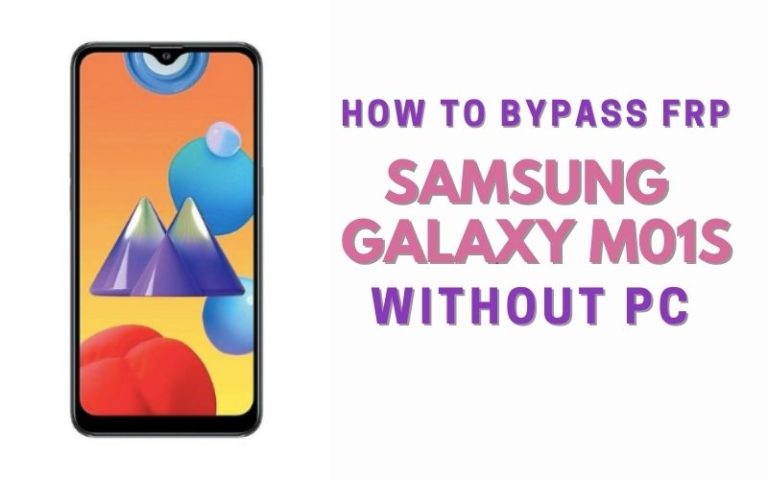Greetings, savvy navigators of the digital realm! Today, we explore a bypass FRP Google Pixel Android 10 all model phones without computers. Brace yourselves for a paradigm shift, as we delve into an unconventional odyssey, steering clear of the traditional PC tether.
Together, let’s unlock the gates of liberation for every model in the Google Pixel pantheon, revealing a path less traveled in the artful dance of circumventing Factory Reset Protection. Join me in this linguistic sojourn, where every word is a brushstroke painting on the canvas of knowledge.
What is the FRP Lock?
The FRP (Factory Reset Protection) lock is an ingenious digital sentinel, standing sentinel at the gateway of your device’s security fortress. Crafted to thwart unauthorized access, this electronic custodian requires a meticulous dance of credentials during the device setup or after a factory reset.
Its mission is to ensure that only the rightful digital sovereign can ascend the throne of the device, fortifying the bastions of privacy and data integrity. In essence, the FRP lock is the vigilant guardian, warding off any interlopers attempting to breach the sanctity of your digital kingdom.
Read More:How To FRP Bypass Google Pixel Android 11 All Model Phone
Why is FRP Bypass Necessary
The necessity of FRP (Factory Reset Protection) bypass arises as a digital exigency, a nuanced solution sought by those navigating the intricate landscape of device ownership. When faced with the labyrinthine challenge of forgotten credentials or a factory reset, the FRP bypass emerges as the key to reclaiming access to one’s digital sanctum.
This circumvention is not merely a capricious act but a pragmatic endeavor, ensuring that rightful owners can harmoniously regain control over their devices without being ensnared in the intricacies of forgotten passkeys or inadvertently triggered security protocols. In essence, FRP bypass becomes the proverbial locksmith, liberating users from the confines of digital forgetfulness or inadvertent lockdowns.
How to Bypass FRP Google Pixel Android 10 All Model Phone Without PC

Requirements to Unlock/Bypass FRP Lock
- Keep the phone charged by at least 60% or 80% to complete the bypass Google verification on Android 10 all model phones working on time.
- The success of your unlock phone Google Pixel Android 10 all model phones without the computer method depends a lot on the internet connection and speed, so try to keep the internet connection and speed good.
- Your mobile data will be lost to complete the bypass FRP of an Android 10 all-model phone without a PC. So make sure to backup the necessary data.
- You must download FRP bypass tools or FRP bypass apk to FRP bypass Google Pixel Android 10 all model phones without a computer.
Step-by-Step Solution:
- Step 1: Power on the Google Pixel Android 10 device, with the “Welcome to your Pixel” page and click “Get Started.”
- Step 2: Find some of the primary options and click continue “Connect to Mobile network>Skip>Copy apps & data>Don’t copy>Verify Pattern>Use my Google account instead.”
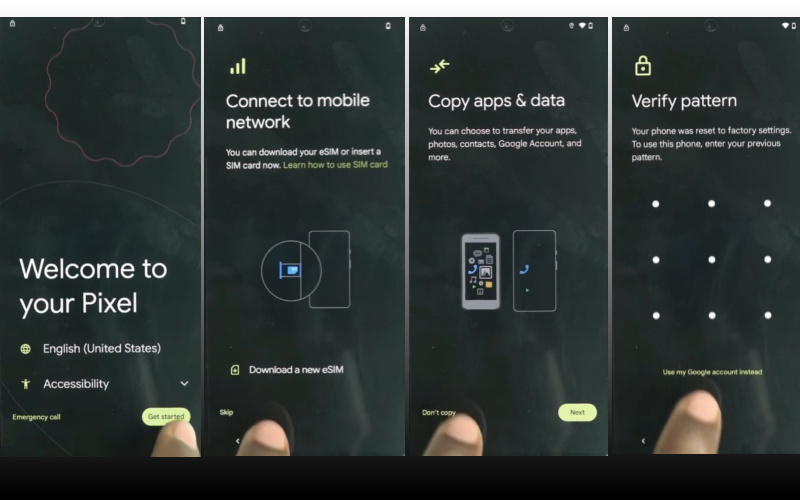
- Step 3: Here step get the “Verify your account” page but it’s locked. Again return and click “Welcome to your Pixel>Connect to Mobile network>Skip>Copy apps & data>Next>Use your old device>Next>Insert the cable into your old device>Next>Connect both devices.”
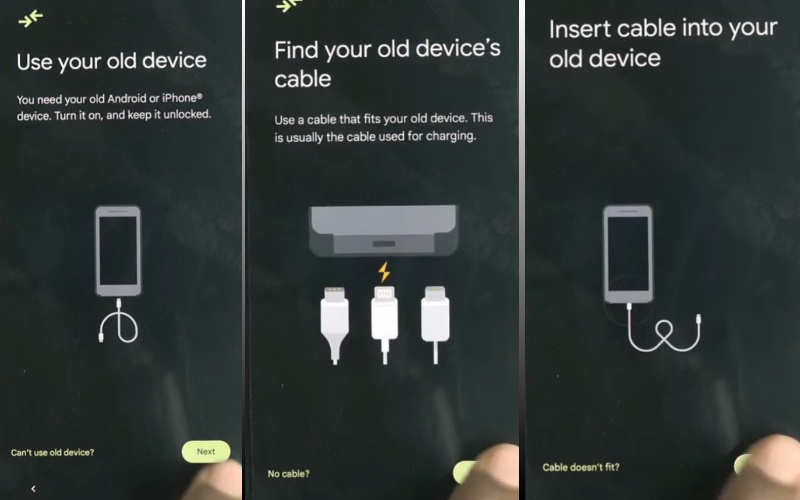
- Step 4: This stage connects any Android phone (Without Samsung) to a Google Pixel Android 10 device. Then disconnect the phone and use “OTG” to copy-paste any “HTML file.” After collecting the HTML file open it with “Welcome to Chrome.”
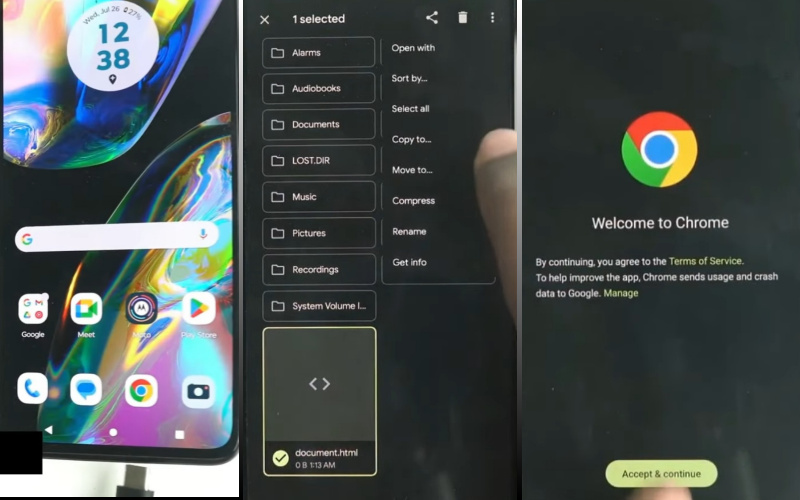
- Step 5: Click “Chrome>Turn on sync>No thanks>Chrome notification make things easier>No thanks.” Click the Chrome search bar and write “flashfilebd.com” then open it.
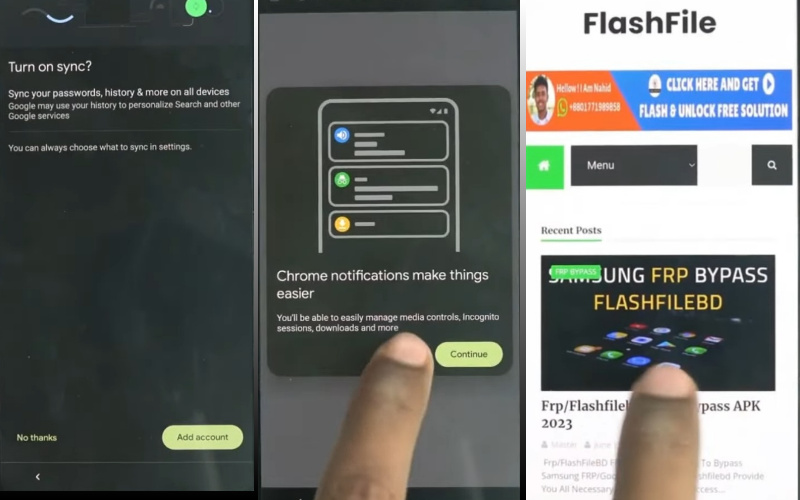
- Step 6: See and click the “Open screen smart lock” option to Get the “Protech your phone” page here set the screen lock until you reach the “Keep your device unlocked while it’s on you” option then click “Skip.”
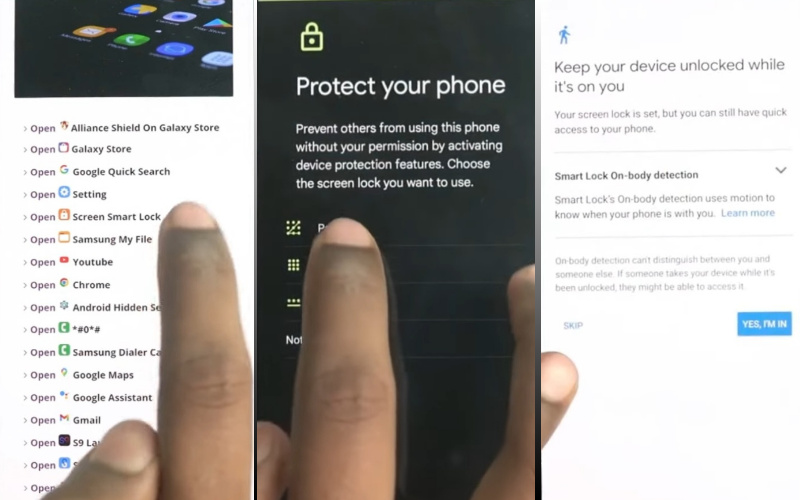
- Step 7: Now restart your device and wait for complete rebooting. After following step by step “Welcome to your Pixel>Connect to Mobile network>Skip>Copy apps & data>don’t copy.”
- Step 8: Go to the “Verify your pattern” page and draw your “Pattern lock” to open it then click one by one “Google Sign in>Skip account setup>Skip>Google service>More & accept>limited warranty>Next.”
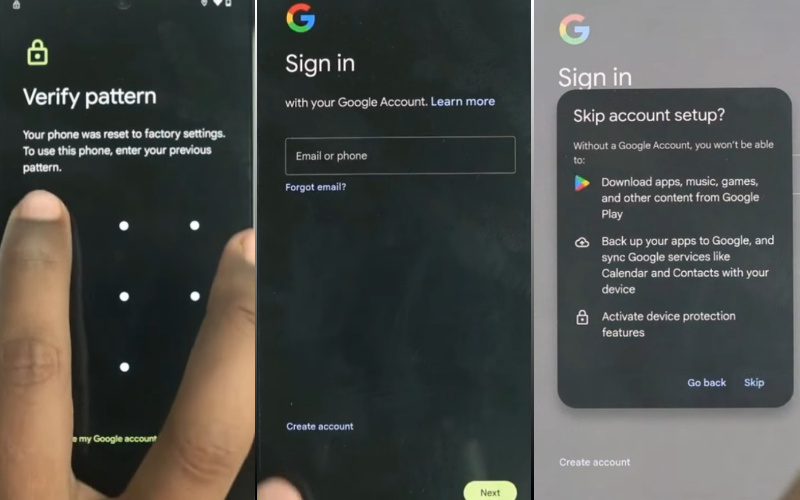
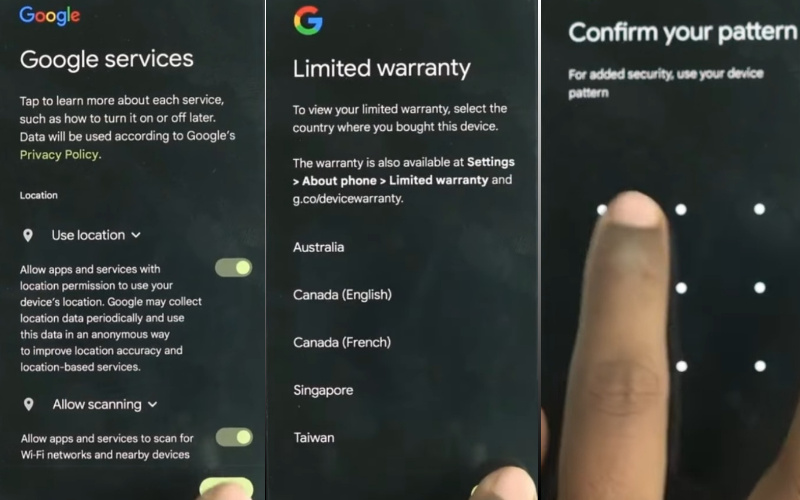
- Step 9: Again here unlock your pattern lock and then click serially “Setup fingerprint unlock>More & I agree>How to set up your fingerprint>do it later>skip anyway.”
- Step 10: The last stage and click “Set up face unlock>Next>How to set up face unlock>Next>Swipe to navigate>Skip>All set.”
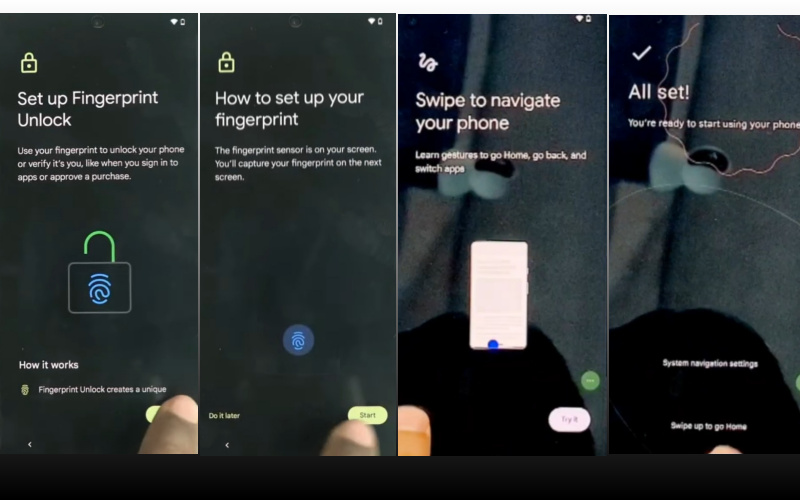
That means you unlock or FRP bypass Google Pixel Android 10 all model phones without the PC process being completed successfully.
Another Easy Solutions
Greetings, fellow tech enthusiasts! Today, we embark on a journey to liberate your Google Pixel running Android 10 from the clutches of FRP (Factory Reset Protection) without the need for a computer. Buckle up as we explore a method that’s not only innovative but also devoid of the usual PC tether.
- Step 1: To initiate the process, delve into the abyss of accessibility settings on your Google Pixel. Navigate to “Settings,” then tap on “Accessibility.”
- Step 2: Here lies the key to circumventing FRP without the customary reliance on a personal computer.
- Step 3: Unleash the power of hidden menus by selecting “Vision” within the Accessibility settings.
- Step 4: Here, you’ll encounter a treasure trove of options designed to enhance your device’s functionality. Choose “Magnification gestures” and toggle the switch to enable this feature.
- Step 5: Now, let’s put those fingers to work. Utilize the pinch-to-zoom gesture on the screen thrice in rapid succession.
- Step 6: In this clandestine realm, locate and activate “Talkback” from the menu.
- Step 7: Brace yourself for an auditory journey as Talkback narrates the elements on your screen. This audible guide will be your compass in the uncharted territory of FRP bypass.
- Step 8: With Talkback as your guide, master the art of gestures. Swipe, tap, and draw specific patterns on the screen to navigate through the menus.
- Step 9: This dance of fingers will unlock the hidden potential to access the settings required for FRP liberation.
- Step 10: Sail through the labyrinth of settings until you reach the “System” category. From there, embark on a quest to locate “Reset options.” Herein lies the gateway to freedom from FRP shackles.
- Step 11: Within “Reset options,” choose “Erase all data (factory reset)” to commence the liberation process. Confirm your decision and let the device work its magic.
- Step 12: Brace yourself for a clean slate, sans the FRP restrictions that once bound your Google Pixel.
Congratulations! You’ve successfully emancipated your Google Pixel running Android 10 from FRP without the customary reliance on a PC. May your Google Pixel now roam freely, unburdened by the chains of Factory Reset Protection. Happy navigating!
How to Disable Factory Reset Protection (FRP)
To gracefully disable Factory Reset Protection (FRP), embark on this navigational endeavor with finesse:
- First, open your device’s “Settings” menu, unveiling the labyrinth of security options.
- Delve into the bowels of “Accounts” and find the “Google” account tethered to your device. Unleash your dexterity as you tap into the account and, with a swipe of your digital prowess.
- Locate the “Remove Account” option and confirm your intent to sever the digital tether, liberating your device from FRP’s watchful gaze.
- As the last echoes of confirmation resonate, revel in the newfound autonomy of your device—an emancipated digital companion, unencumbered by the shackles of Factory Reset Protection.
Final Word
In the symphony of technological liberation, our journey through the esoteric realm of bypassing FRP on the illustrious Google Pixel graced with the Android 10 aura, draws to a harmonious close. Through the judicious dance of fingertips and the incantations of accessibility features, we have transcended the conventional boundaries, unlocking every model in the Pixel pantheon.
As we bid adieu to this odyssey, may your newfound knowledge guide your every touch and gesture, transforming each interaction with your device into a poetic symphony of technological mastery. Until our next rendezvous in the enchanting realms of innovation, happy navigating!