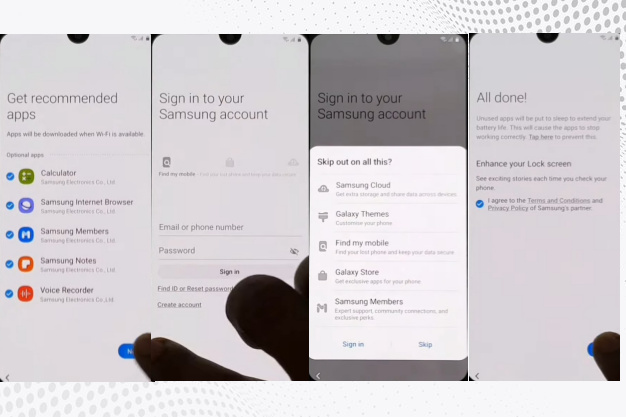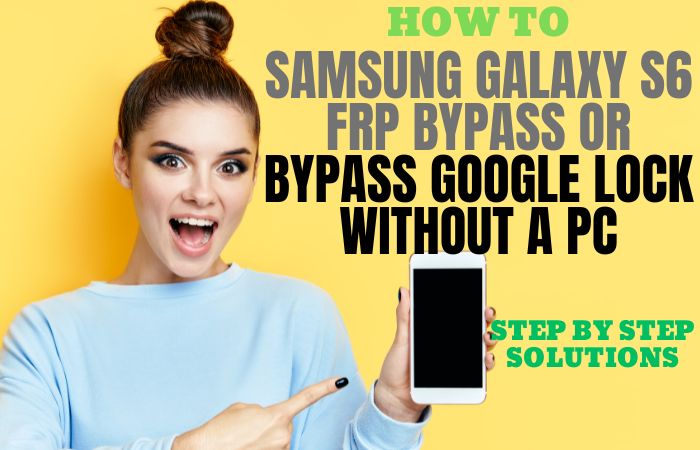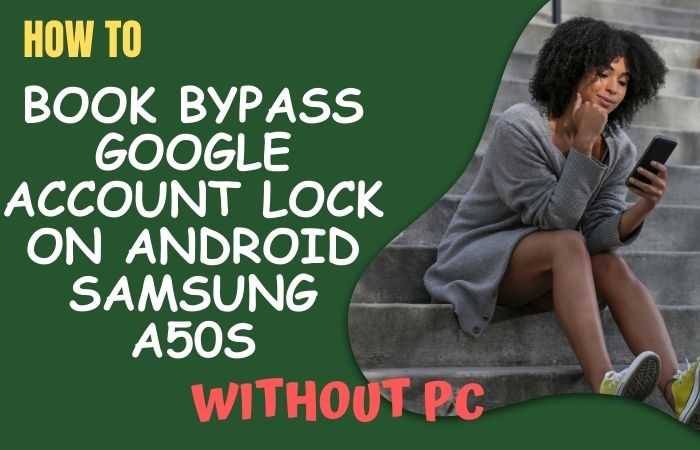If you want to reset the mobile then you must know what FRP lock actually is. How to easy FRP Bypass/Unlock Samsung Galaxy M01s Without PC. Because if the FRP lock is stuck on your mobile, you will not be able to use your mobile anymore. Many people don’t know many people don’t it works many people are facing this problem.
If you don’t know then keep reading this article completely. Through this article, you will get some information about FRP Lock. The full name of FRP is factory reset protection. This feature is already activated on all the mobiles which are above the Android 5.1 Lollipop version.
But you will get this feature in all new mobiles, FRP means factory reset protection works as a kind of protection in our mobiles. We reset the mobile, and after that, this feature is activated on our mobile.
This is activated so that if your mobile is stolen or lost then your mobile can not be misused by that person, but this feature is activated in our mobiles. Today we will discuss the How To Easy FRP Bypass/Unlock Samsung Galaxy M01s Without PC.
How to FRP Bypass/Unlock Samsung Galaxy M01s Without PC
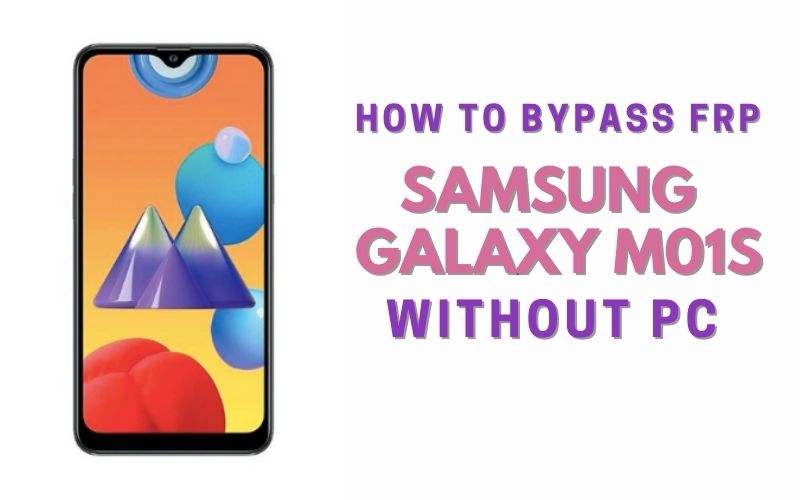
Samsung Galaxy M01s you can easily complete the task by going through a few steps. I shared a detailed process for FRP bypass/unlock Samsung Galaxy M01s without PC with Google Verifications. Samsung Galaxy M01s is the best device at the present time. High configuration presents mobile.
So, follow the below process carefully the solve your problem. This is hard work to write about the Android FRP Solutions and Android problems. If your device faces a problem on the Google Account Verification screen then see it. Also, you can find all the possible ways to Bypass it.
- Step 1: “Turn on” your “Samsung Galaxy M01s” phone and go to the “Let,s go screen”. After going to the “Check out some info to get started” option select All items then click on “Next”.
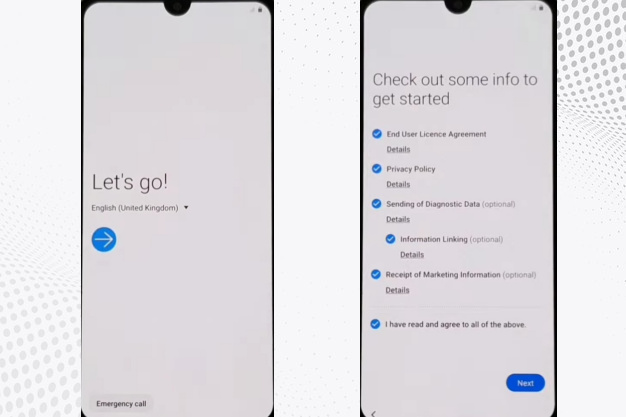
- Step 2:Go to the new “Wi-Fi connection” page with set up “Wi-Fi connection” options then click the on the “Next” wait a few seconds for the “Checking for updates”, and the “Checking info” option here is complete e automatically after you get the “Pattern lock” display here click on the “Use my Google account instead” option.
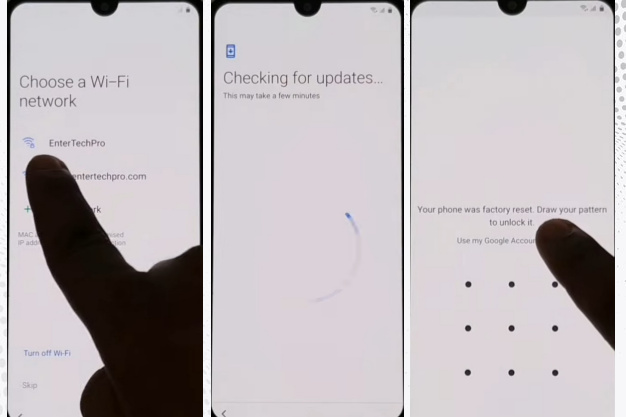
- Step 3: Then some moment we see the “Checking info” option here,s complete automatically then you will get the “Google verifying your account” page but your Google account is locked. Now go to the back “Wi-Fi” option here and tap on the “Turn off Wi-Fi” and “Next” buttons together.
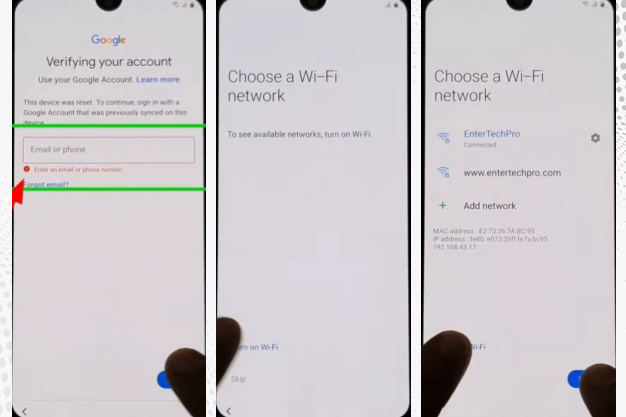
- Step 4: Same time you get the “Turn off Wi-Fi” option and tap on the 2 or 3 times. Again tap on the “Turn off Wi-Fi” and “Next” buttons together. After running this process 3 or 4 times you go to the “Let,s go screen” again. Now you get the “Check out some info to get started” option by selecting all items and then clicking on “Next”.
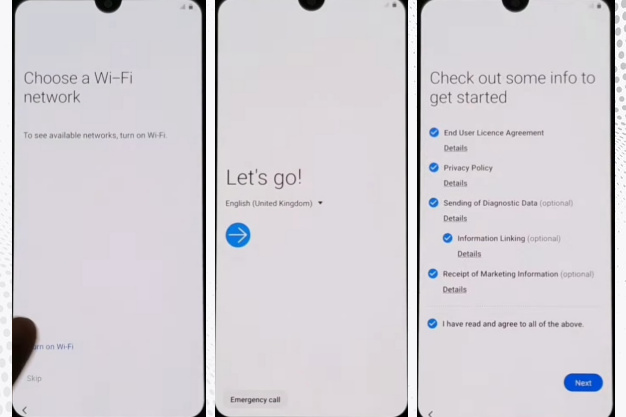
- Step 5: Go to the “Wi-Fi” display here tap on the “Turn off Wi-fi” option then again “Turn off WiFi” & tap on the “Next” button at the same time. After you will get the “Check out some info to get started” page here we can see the “App info” option then click it.
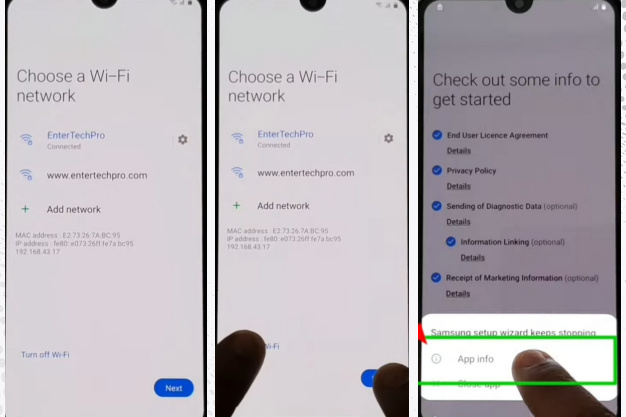
- Step 6: Now go to the “Samsung setup wizard” page where you get the “Permission” option and click it with finding the “Searching” option then here type the “Other Security Settings” word and click it.
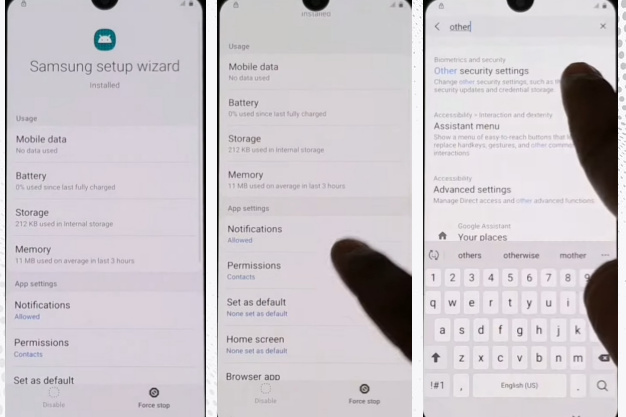
- Step 7: Finding the “Other security settings” option now Turn on “Pin Windows” then go to the “Use screen lock type to unpin” option and turn on it. Now you will find the “choose screen lock” page here to create “Pin” or “Pattern lock”.
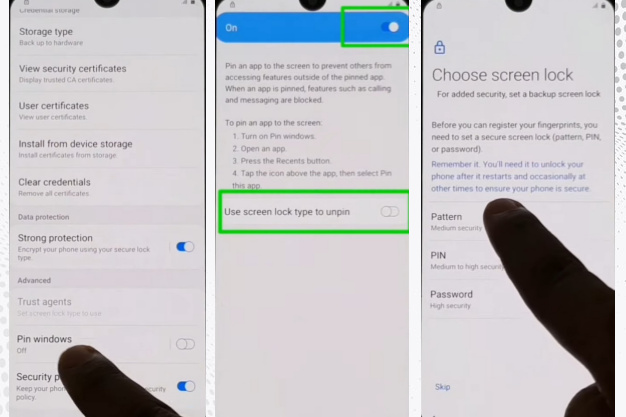
- Step 8: Again go to the back “Let,s go” and “Check out some info to get started” option with select all items then click “Next” after you get the “WiFi” display here tap return on wifi” option then click on the “Next“. Same time you get the “Checking for updates“, and “checking info” options.
- Step 9: Draw your “Pattern” or enter “Pin” to unlock the smartphone. Go to the “Google Sign-in” page here We can see the “Skip” option and click it which means your “Google FRP” lock has been bypassed successfully. After you will get the “Skip account setup” page click on “Skip”.
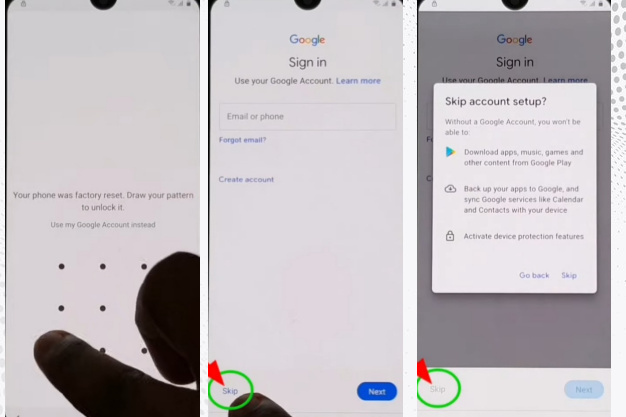
- Step 10: Click the “Copy apps & data” display and click on the “Don,t copy” again you will find the “Sign-in” page and click on the “Skip“. same time you will find the “Skip account setup” page here click on the “Skip” with waiting a moment.
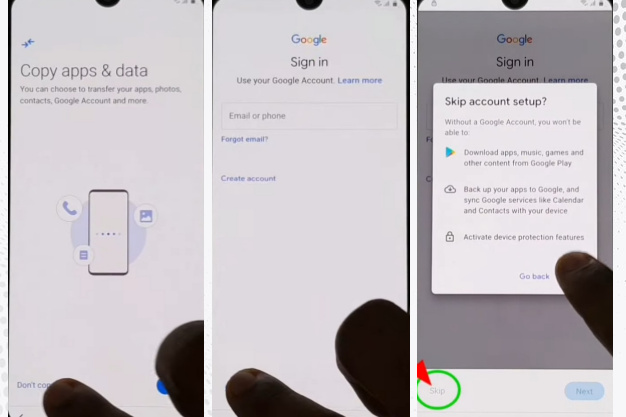
- Step 11: Now go to the “Google service” page and click on the “More” same time you get the “Device Maintenance” page here click on the “Accept”. After you go to “Review additional apps” and click on “OK”. We can see the “Adding the finishing touches” option here it,s completed automatically.
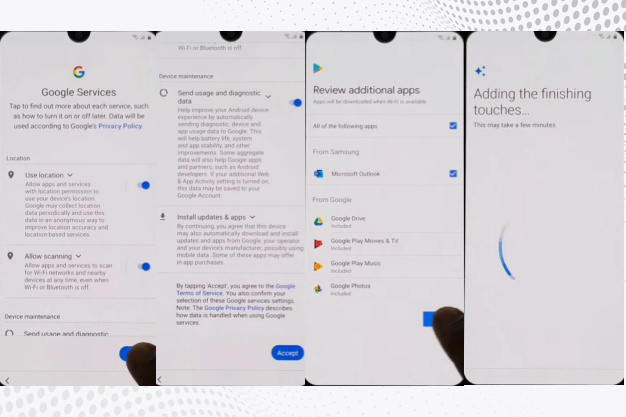
- Step 12: Later you will get the “Get recommended apps” to click on the “Next”, “Sign in to your Samsung account” page here click on the “Skip”, “Skip out on all this” page here click on the “Skip”, and the final moment you will find the “All done” page here click on the “Finish”.
- Step 13: Last moment you will get a new “Home screen” with “Welcome”. This means your FRP Bypass/Unlock Samsung Galaxy M01s Without PC. For better work please “Restart” your smartphone before using it. After “Restarting” open your phone and use it smoothly.
Read Also: How to FRP Bypass/Unlock Samsung Galaxy A30s Without PC?
Samsung Galaxy M01s Android V9.0 Pie Specifications
Samsung Galaxy M01s Android V9.0 Pie was first released on 16 July 2020. The display type is very high it also contains SPLS IPSuper. Body dimension is 156.9 x 75.8 x 7.8 mm (6.18 x 2.98 x 0.31 in)and weight 168 g (5.93 oz).
Samsung Galaxy M01s Android V9.0 Pie size is 6.2 inches, 95.9 cm2 (~80.7% screen-to-body ratio), and Resolution 720 x 1520 pixels, 19:9 ratio (~271 PPI density). For protection also use a Glass front, plastic back, and plastic frame. Octa-core (4×2.0 GHz & 4×1.5 GHz) and Mediatek MT6762 Helio P22 (12 nm) are making it more powerful.
No worries about the memory and also, use microSDXC (dedicated slot) Internal 32GB 3GB RAM. Samsung Galaxy M01s Android V9.0 Pie the camera is very powerful with quality. Main the compelling 13 MP, f/1.8, 28mm (wide), 1/3.1″, 1.12µm, AF 2 MP, f/2.4, (depth) with LED flash, and the selfie camera is Single 8 MP, f/2.0.
Samsung Galaxy M01s Android V9.0 Pie smart mobile has a very powerful battery of Type Li-Po 4000 mAh, non-removable. Which will give you a long-time mobile user experience. Other features are Sensors Fingerprint (rear-mounted), accelerometer, and proximity.
Conclusion
Finally, we show you how to FRP Bypass/Unlock Samsung Galaxy M01s Without PC and Google account verification. Success can be easily achieved if the task is completed with patience and caution. Follow the steps shown in the image one by one. If you have a problem understanding FRP Bypass/Unlock Samsung Galaxy M01s Without PC then mail us, we are determined to solve your problem.