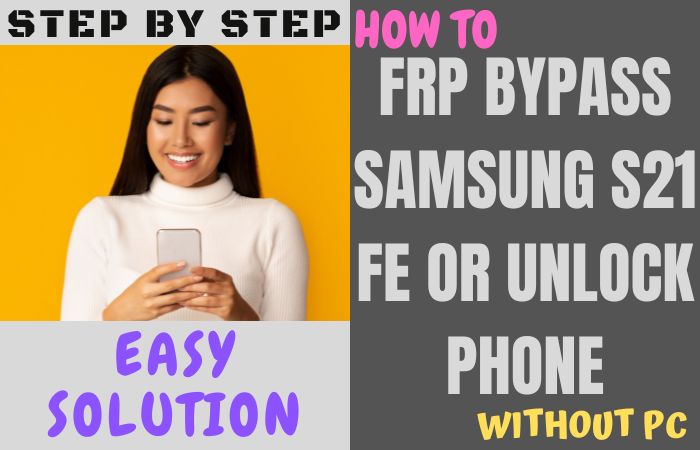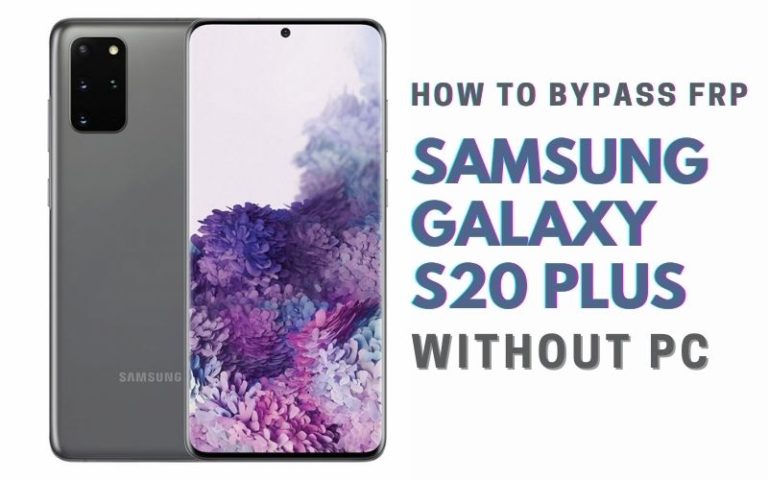Greetings to all the Moto G Play users out there who are seeking a hassle-free solution to unlock their cherished devices! If you’ve ever found yourself in a situation where your phone’s FRP (Factory Reset Protection) has you unlock phone Motorola Moto G Play or FRP bypass without access to a computer, worry not we’ve got you covered.
In this guide, we’re about to embark on a journey that will empower you to unlock phone Motorola Moto G Play or FRP bypass without the need for a PC by your side. So, saddle up and prepare to discover the secrets of unlocking and FRP bypassing in a manner that’s refreshingly straightforward and devoid of any technical complexities.
Note:
- Keep the phone charged by at least 60% or 80% to complete the bypass Google account verification on Android phone Motorola Moto G Play devices working on time.
- The success of your unlock phone Motorola Moto G Play or FRP bypass without the computer method depends a lot on the internet connection and speed, so try to keep the internet connection and speed good.
- Your mobile data will be lost to complete the unlock phone Motorola Moto G Play or FRP bypass without a PC. So make sure to backup the necessary data.
- You must download FRP bypass tools or FRP bypass apk to unlock phone Motorola Moto G Play or FRP bypass without a computer.
What is the FRP Lock
FRP locks as a digital guardian for your smartphone, a safeguard designed to ensure that your personal data remains secure even if your phone falls into the wrong hands. FRP, or Factory Reset Protection, is like a virtual lock that activates whenever you perform a factory reset on your device. Its purpose is noble to deter unauthorized access and prevent potential thieves from wiping your phone clean to make it their own.
When you set up your Android device for the first time or link it to your Google account, FRP gets activated behind the scenes. If, at a later point, you decide to perform a factory reset which essentially erases all your data and settings the FRP lock steps in. It’s like a sentry that demands verification before allowing a new user to access the device. This verification typically involves logging in with the Google account credentials that were previously associated with the phone.
FRP lock is a gatekeeper to your personal information, making it a formidable shield against unauthorized factory resets and potential data breaches. While it might seem like a minor annoyance when you’re resetting your own device, its significance becomes clear when you consider the implications of a lost or stolen phone.
How to Unlock Phone Motorola Moto G Play or FRP Bypass no PC

Absolutely, I’d be happy to provide you with step-by-step instructions on how to unlock phone Motorola Moto G Play or FRP bypass without using a PC. Follow these clear on-screen instructions to achieve your goal:
- Step 1: Start by turning on your Motorola Moto G Play. If you’re facing the FRP lock after a factory reset, you’ll see the initial setup screen asking for Google account credentials.
- Step 2: Tap on the “Add Network” option during the setup process.
- Step 3: Connect to a Wi-Fi network by selecting it and entering the password.
- Step 4: In the “Add Network” screen, draw an “L” shape on the screen using your finger.
- Step 5: This will bring up the “Global Context Menu” that allows you to enable TalkBack, a text-to-speech feature.
- Step 6: Double-tap on “TalkBack Settings” to open the TalkBack settings menu.
- Step 7: Then, tap the toggle switch at the top to turn on TalkBack.
- Step 8: With TalkBack enabled, you can navigate the screen using specific gestures.
- Step 9: Swipe up or down with two fingers to scroll, and use a single-finger double-tap to select items.
- Step 10: Navigate to the “Settings” gear icon on the top-right corner of the screen and double-tap to select it.
- Step 11: This will take you to the device’s settings.
- Step 12: In the settings, locate the “Accessibility” option.
- Step 13: Now here double-tap to enter this menu.
- Step 14: Then, find and double-tap on “TalkBack” to open its settings.
- Step 15: Now, tap the toggle switch to turn off TalkBack and confirm your choice when prompted.
- Step 16: Press the back button multiple times to return to the main settings menu.
- Step 17: Look down and find the “System” section.
- Step 18: Inside, locate and select “Advanced” and then choose “Reset options.”
- Step 19: Tap on “Erase all data (factory reset)” and confirm your choice.
- Step 20: After the reset is complete, your Moto G Play will reboot.
- Step 21: Follow the initial setup process, and this time, you won’t encounter the FRP lock.
- Step 22: You can set up your device with a new Google account.
Congratulation! You will successfully complete the unlock phone Motorola Moto G Play or FRP bypass without using the computer.
Additional Easy Method
Now here unlock phone Motorola Moto G Play or FRP bypass without using a PC, the VnROM FRP Bypass APK can be a handy tool. This method allows you to regain access to your device even if you’ve forgotten your Google account credentials. Follow the steps below to unlock your phone successfully.
- Step 1: On your Moto G Play, open a web browser, and search for “VnROM FRP Bypass APK download.”
- Step 2: Look for a reliable source to download the APK file.
- Step 3: Go to your phone’s “Settings.”
- Step 4: Scroll down and tap on “Security” or “Biometrics & Security.”
- Step 5: Find the option labeled “Install unknown apps” or “Install apps from unknown sources.”
- Step 6: Locate your web browser and toggle on the switch next to it.
- Step 7: Here carelly install VnROM FRP Bypass APK
- Step 8: Open your device’s file manager and navigate to the folder where the downloaded APK file is located.
- Step 9: Tap on the APK file to begin the installation process.
- Step 10: A prompt will appear asking for your confirmation. Tap “Install” to proceed.
- Step 11: Once the installation is complete, tap “Open” to launch the VnROM FRP Bypass app.
- Step 12: In the app, you’ll find various options and tools.
- Step 13: Look for the option related to FRP bypass.
- Step 14: Tap on it and follow the on-screen instructions provided by the app.
- Step 15: After successfully bypassing the FRP lock, you’ll be prompted to reboot your Moto G Play.
- Step 16: Restart your device as instructed by the app.
- Step 17: Once your device restarts, you should have successfully unlocked your Moto G Play.
- Step 18: Follow the on-screen instructions to set up your device, including connecting to Wi-Fi, signing in with a Google account, and customizing settings.
The VnROM FRP Bypass APK is a useful tool for unlock phone Motorola Moto G Play or FRP bypass without needing a PC. Now you can regain access to your device and use it freely.
Pros and Cons of Unlock Phone Motorola Moto G Play Or FRP Bypass
Pros:
- Convenience: Bypassing FRP without a PC offers convenience, especially if you don’t have access to a computer. This method can be helpful in urgent situations.
- Accessibility: This approach allows users with limited computer skills to unlock their devices, making it more accessible to a broader audience.
- Cost Savings: You won’t need to spend money on a computer or any specialized software to perform the FRP bypass.
- Immediate Access: By following the steps to bypass FRP, you can quickly regain access to your Motorola Moto G Play without waiting for PC setups.
- User-Friendly: This method often involves using recovery options and email verification, making it straightforward for users who are familiar with their Google account details.
- Emergency Usage: When your device is locked due to FRP, this method can be a lifeline, enabling you to use your phone when needed the most.
Cons:
- Security Risks: Bypassing FRP without a PC can expose your device to potential security risks. The process involves bypassing a security feature, which might compromise the safety of your data.
- Limited Functionality: After bypassing FRP, your device might not fully function as it would with a proper reset using a PC. Some features could remain locked or restricted.
- Data Vulnerability: Unlocking without proper precautions might lead to data loss or unauthorized access to sensitive information.
- Potential Errors: The bypass process might not work for all devices or under all circumstances, leading to frustration and wasted time.
- Device Warranty: Bypassing FRP without a PC could void your device’s warranty or lead to complications if you require manufacturer support in the future.
- Lack of Updates: Skipping the proper FRP unlock process might prevent your device from receiving essential software updates, leaving it vulnerable to security threats.
How to Disable Factory Reset Protection (FRP)
FRP prevents unauthorized access to your device after a factory reset. If you need to disable FRP for specific reasons, follow these steps:
- Open “Settings” on your device.
- Go to “Accounts” or “Users & Accounts.”
- Choose your Google account linked to the device.
- Access “Account sync” settings and turn off sync for all items.
- Return to the Google account settings and select “Remove account.”
- Confirm the removal to complete the process.
- Restart your device for the changes to take effect.
Bottom Line
In the realm of unlock phone Motorola Moto G Play or FRP bypass without a PC, the landscape is a mixture of convenience and caution. This method, while handy for swift access and catering to those without a computer, comes with a spectrum of considerations. This method opens the door to swift resolution, but it’s essential to remain vigilant about safeguarding your data. The journey to unlock phone Motorola Moto G Play or FRP bypass without a PC, while offering a shortcut, requires careful navigation and consideration of the long-term consequences.
Frequently Asked Questions (FAQs):
What is FRP?
FRP stands for Factory Reset Protection, a security feature in Android devices that requires your Google account credentials to access the device after a factory reset.
Why would I want to bypass FRP without a PC?
Bypassing FRP without a PC can be helpful if you don’t have access to a computer, need quick access to your device, or are unfamiliar with PC-based methods.
Is bypassing FRP without a PC safe?
While it can provide quick access, bypassing FRP without a PC may expose your device to security risks and compromise data safety.
Can I unlock any Android device using this method?
This method’s effectiveness varies based on the device model and Android version. It may not work on all devices.
Will this method delete my data?
Bypassing FRP without a PC typically doesn’t erase your data, but it’s crucial to follow instructions carefully to avoid accidental data loss.
Will my device function normally after bypassing FRP without a PC?
Functionality might be limited, and some features might remain locked until proper FRP unlocking is performed.
Can I continue to use my Google account after bypassing FRP without a PC?
Yes, once you regain access to your device, you can continue using your Google account as before.
Should I back up my data before attempting this method?
Yes, it’s a good practice to back up your data before attempting any method that involves device modifications.