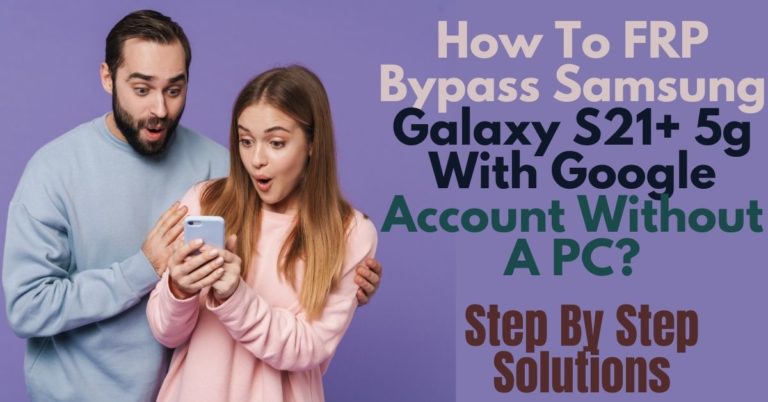What is FRP bypass?, what is FRP lock?, how is FRP bypass done?, how is Google account verification done? How To Bypass/Unlock FRP Samsung S20 Plus Without PC? etc. The answer is unknown to many of us. If you don’t know the answer to these questions then this article is for you.
In terms of bringing the whole world into the palm of your hand. The most important role played by the device is the mobile phone. This phone has made people’s life comfortable. And so various phone companies have given special importance to the security of their phones.
FRP is a security system for mobile phones. Which is complete with FRP(Factory Reset Protection). All phones from Android version 5.1 Lollipop till now have FRP built-in. Automatic FRP lock after mobile hard reset. It is almost impossible to open FRP lock without knowing the email and password.
How to Bypass/Unlock FRP Samsung S20 Plus Without PC

Almost all phone companies offer this facility. It acts as a safety belt on the mobile. When the phone is reset, it turns on automatically. And to Bypass/Unlock FRP Samsung S20 Plus Without PC, you have to use your previous Gmail. Otherwise, it is impossible to open. Of course, you have to go to the phone “Settings” and “Account“.
This phone is currently known as a good phone in the market. This phone has a high configuration attached which will auto turn on when you log in to Gmail. It will give you good inexperience. No more worries about the camera and batteries.
Also, include good-quality cameras and batteries. The Bypass/Unlock FRP Samsung S20 Plus Without PC method has to be completed in steps, so you have to go through the steps very carefully. Let’s go to work without exaggerating.
- Step 1: Frist time, turn On your “Samsung Galaxy S20 Plus” smartphone, then goes to the “Let’s Go screen” and click on the “Start” button. Same time go to the “Check out some info to get started” with select all items, then clicks the “Next” button for the next step.

- Step 2: Go to the new “Wi-Fi connection” display and set up a “Wi-Fi connection” then click the “3 dots” menu then, select the “Samsung pass”, and tap on “Continue”.

- Step 3: Go to the “Welcome to Samsung pass” and click on “Update”. Now you get the “Legal information” page with select all items and tap on “Agree”.

- Step 4: After you get the “Galaxy Store“ page and click on the “Update”, wait for a few seconds. Now you will go back to the “Wi-Fi” page after updating. Again tap on the “3 dots icon” and select “Samsung pass” options, then go to the “Welcome to Samsung pass” page by clicking “Update” for the next steps.

- Step 5: Now tap the back icon to open “Galaxy Store App”, then search for “Hidden settings”. After installing it, you will find an app’s “Play services Hidden settings”.

- Step 6: Please give the “Email” with the “Password” for the “Sign-in to your Samsung Account”. Here you will get the “Welcome to your Samsung account” page, then select all items by clicking “Agree”.

- Step 7: Then you get a new “Two-step verification” page with “Pin-code” for your “Samsung Account”. Now open your “Play service hidden settings” and then select the “Google play service (WebpageOnbodyPromotion)” options.
- Step 8: At the same time, you will get the “Protect your phone” page here, create a “Pattern lock”, and click on “Continue” with “Keep your device unlocked while it’s on your” page, then “Restart” your smartphone now.

- Step 9: After the “Restart”, you go to the “Let’s go screen” again, then click the “Start” button for the “Check out some info to get started” with selecting All items. Then click the “Next” button for the next step again.
- Step 10: Again, set up a “Wi-Fi” connection and wait for the “Checking for Updates”, and “Checking info“, then draw your “Pattern to bypass FRP & Google lock“. Now you get the “Sign-in” page and click “Skip” after you go to the “Skip account setup” page again, click the “Skip” for the next steps.
- Step 11: Go to the “Google Services” page and click “More” and “Agree“. After finding the “Review additional apps” page, select All items, then click “OK“. At the same time, you will get the “Setup and Transfer” page and click “Accept” then, you also find the “Transfer content” and click the “Skip”.
- Step 12: Again, you go to the “Set up later” page by clicking the “Exit”, then go to the “Secure your favorite memories” page and click “Ok”. After, you will find the “AT&T” page and click “Ok”. Go to the “Bring your old data for quicker setup” page and click the “Skip” option. Then you find the get “Recommended apps” with the “Bring your data from Samsung cloud” page and click the “Skip”.
- Step 13: You get an “All done” option and tap on “Finish” with the new Home screen, which means Bypass/Unlock FRP Samsung S20 Plus Without PC is ready to use. For better service on your device, please “Restart” your smartphone again. Then open and use it smoothly.
Read Also: How to Bypass/Unlock FRP Samsung Galaxy S10 Lite Without PC?
Samsung Galaxy S20 Plus Specifications
The camera is compelling with quality for Samsung Galaxy S20 Plus Android 10. The main camera is Triple Quad 12 MP, f/1.8, 26mm (wide), 1/1.76″, 1.8µm, Dual Pixel PDAF, OIS 64 MP, f/2.0, 29mm (telephoto), 1/1.72″, 0.8µm, PDAF, OIS, 1.1x optical zoom, 3x hybrid zoom 12 MP, f/2.2, 13mm, 120˚ (ultrawide), 1/2.55″ 1.4µm.
Super Steady video 0.3 MP, TOF 3D, f/1.0, (depth) are also used in this mobile. The selfie camera is a Single 10 MP, f/2.2, 26mm (wide), 1/3.24″, 1.22µm, Dual Pixel PDAF.
Samsung Galaxy S20 Plus mobile has a very powerful battery of Type Li-Po 4500 mAh with a 25W fast charging system, which will give you a long-time mobile user experience.
Final Word
Finally, FRP lock is very important for mobile. If you don’t know FRP Bypass you can face any problem with your mobile anytime. And so minimum knowledge about FRP lock and FRP bypass is required. Test your alertness and patience to complete the above process.
Follow the instructions shown in the image to complete the Google account verification and Bypass/Unlock FRP Samsung S20 Plus Without PC step by step. Email us if you have a problem bypassing.