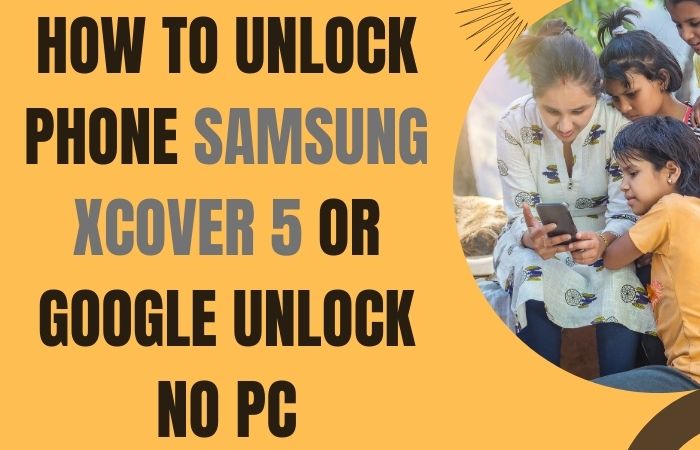Greetings, dear smartphone explorer! If you’ve found yourself FRP bypass or unlock phone Motorola Razr without the need for a computer, you’re in for a treat. This guide is your compass, leading you through the labyrinth of FRP bypass. FRP? It stands for Factory Reset Protection – a safety net that can sometimes become a roadblock.
But fret not, for we’re about to embark on a journey together to FRP bypass or unlock phone Motorola Razr without the need for a computer wizard. So, gather your curiosity, and let’s uncover the secret path to reclaiming access to your cherished device.
Note:
- Keep the phone charged by at least 60% or 80% to complete the bypass Google account verification on Android phone Motorola Razr devices working on time.
- The success of your FRP bypass or unlock phone Motorola Razr without the computer method depends a lot on the internet connection and speed, so try to keep the internet connection and speed good.
- Your mobile data will be lost to complete the FRP bypass or unlock phone Motorola Razr without a PC. So make sure to backup the necessary data.
- You must download FRP bypass tools or FRP bypass apk to FRP bypass or unlock phone Motorola Razr without a computer.
What is the FRP Lock
Imagine a lock, not made of metal, but of digital enchantment. It’s called the FRP Lock – Factory Reset Protection Lock, if we use its full name. This mystical shield was cast by smartphone sorcerers to guard your device. When you create a magic circle (Google account) around your device, this lock becomes active.
Now, you decide to part ways with your device, maybe to share it or fix it. You do a mystical dance known as a factory reset. But alas, the FRP lock stands strong, ensuring that only the one who conjured it (your Google account) can enter. It’s like a guardian dragon that only obeys your command – making sure that even if your device ventures into strange hands, its secrets stay safe.
The FRP Lock’s purpose is noble to shield your data from being accessed by unwanted wanderers. But worry not, for there are ways to tame this digital dragon, should you find yourself locked out. Just remember, every enchantment has its key, and with the right guidance, you’ll be the master of your device’s destiny.
How to FRP Bypass or Unlock Phone Motorola Razr Without PC

Our instructions will walk you through the process step by step, ensuring a smooth and stress-free experience. Let’s dive in!
Step-by-Step Guide:
- Step 1: First, turn on your Motorola Razr device then see the “Hi there” screen and click “Start.”
- Step 2: Then here find the “Connect mobile network” page and click “OK.”
- Step 3: Get the “Copy apps & data” option and click the “don’t copy” key.
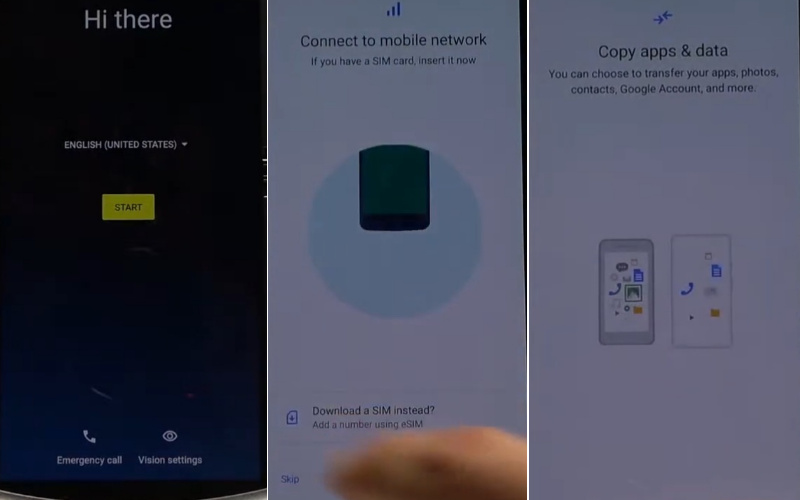
- Step 4: Look “Verify PIN” page then click “Use my Google Account instead.”
- Step 5: See the next step “Verify your account” page and click the constantly Glove icon>language setting>Add keyboard.
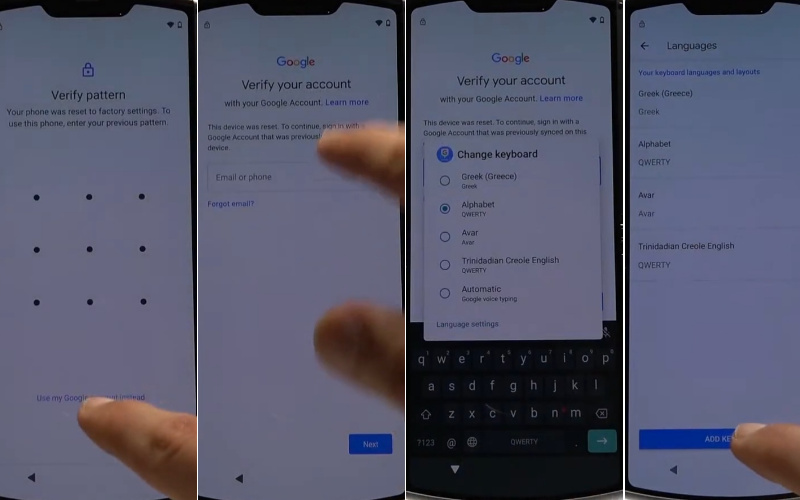
- Step 6: Select and click Albanian>three-dot icon>click the Help and feedback.
- Step 7: Then here find the “Support” page and click “Describe your issue.”
- Step 8: Type “Use Morse code” then click it.
- Step 9: After here see the “Video” and click the “Watch later.”
- Step 10: Now you get the “Google sign-in” page and here search bar type “hardreset.info.”
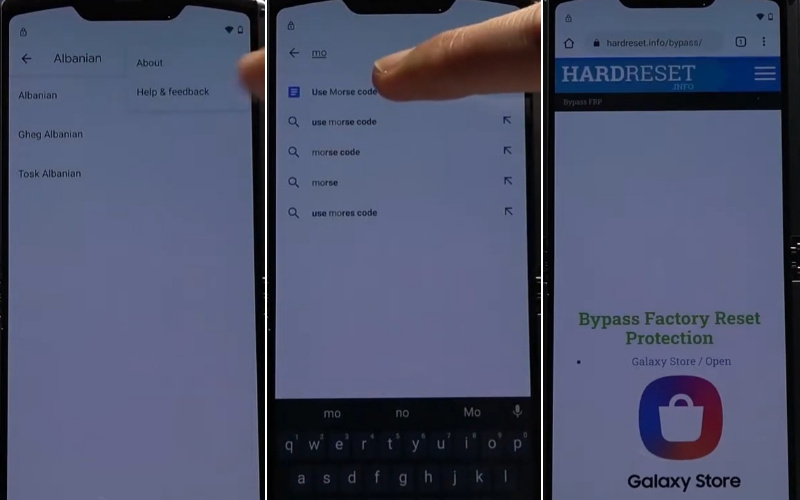
- Step 11: Look below and click the “Setting app” option.
- Step 12: Click the step-by-step Security>Screen pinning>Enable lock device when unpinning.
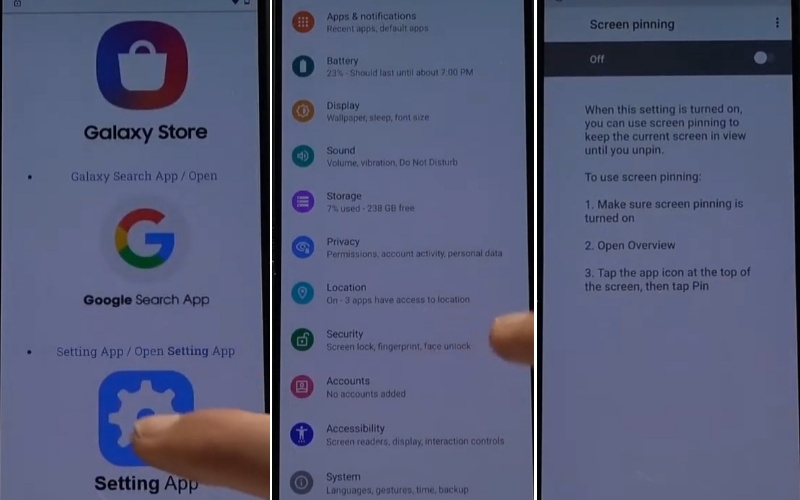
- Step 13: The “Fingerprint+Pin” option will show here and give a pin then see “Set screen lock” and click “Next.”
- Step 14: Back to the “Copy apps & data” option and click the “Don’t copy.”
- Step 15: At this stage again find the “Verify PIN” page here and give your “PIN.”
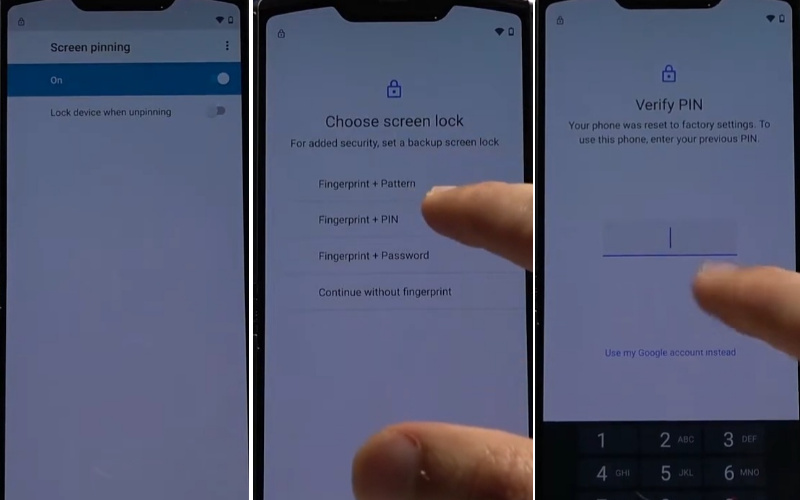
- Step 16: Now here present the “Google Sign-in” page and click “Skip.”
- Step 17: Click continuously Skip account setup>Skip>Google service>More and Accept>Choose your search provider>Google>Next.
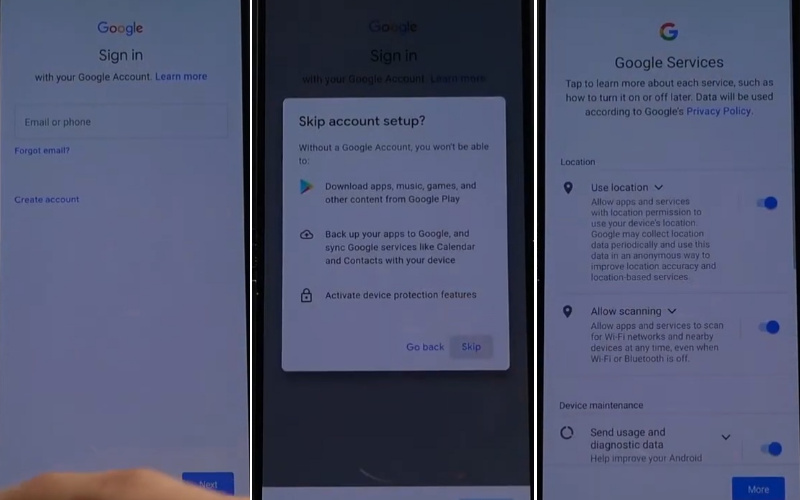
- Step 18: This step will ask you to “Re-enter your PIN” and give your “PIN.”
- Step 19: Next, see and click serially Unlock with your fingerprint>Skip>Review additional apps>Ok.
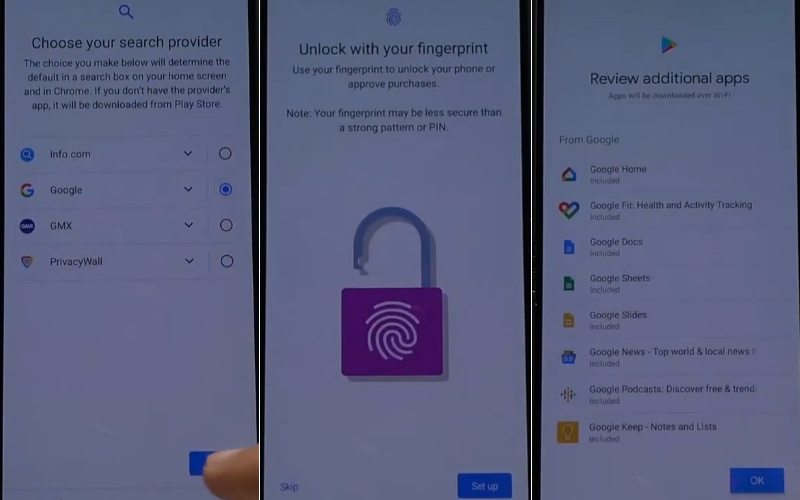
- Step 20: Carefully click About your privacy>Accept & Continue>Let’s stay in touch>More and Next.
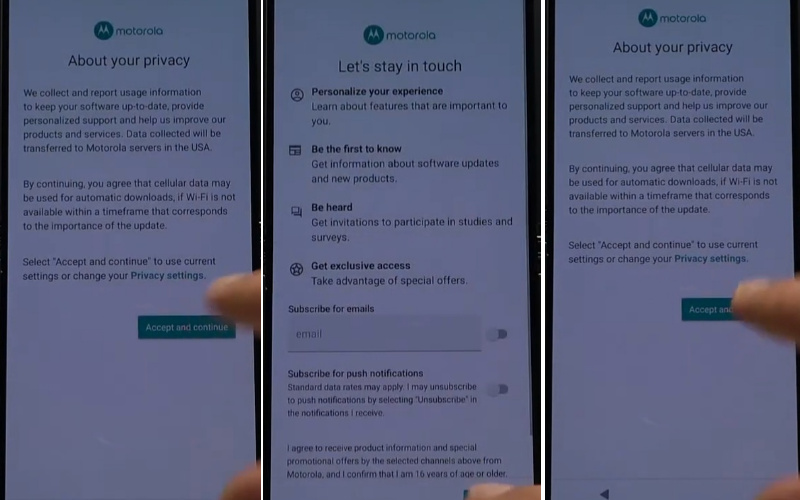
- Step 21: Then here you get the “Carrier location access” option and click “Nex” with “Allow all the time.”
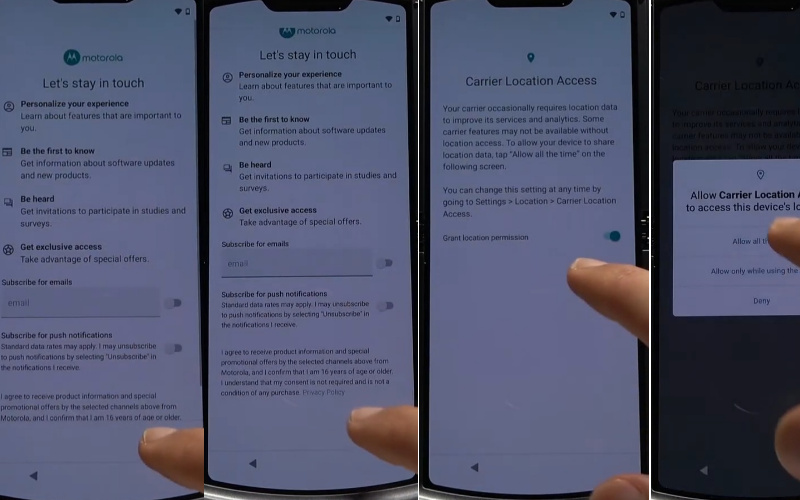
- Step 22: Now continue to click A new way to navigate>Get started>Go home>Next>Set recent app>Next> Go back>Next.
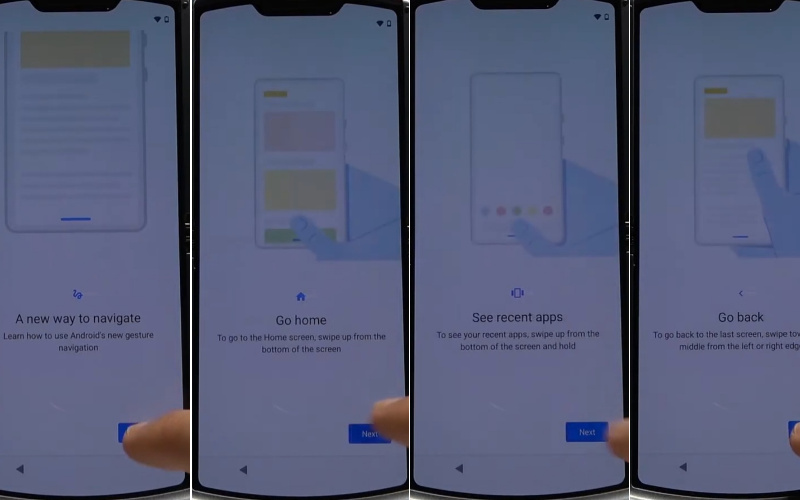
- Step 23: Now scroll up then go to the “Setting app” and click Setting>System>Advance>Reset option>Erase all data (factory reset)>Erase all data with the given pin.
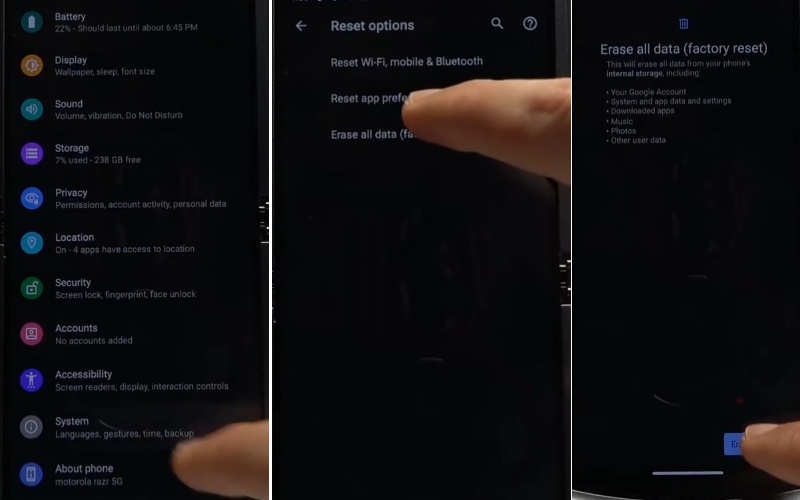
- Step 24: You see the new “Hi there” screen page and “Start” then follow Connect mobile network>Skip>Set up offline>Continue.
- Step 25: Now here initial steps click Date and time>Next>Googe service>More and Accept>Set screen lock>Skip>Skip pin setup>Skip.
- Step 26: Lastly, again serially click About your privacy>Accept & Continue>Let’s stay in touch>More and Next>Carrier location access>Next>Allow all the time>A new way to navigate>Get started>Go home>Next>Set recent app>Next>Go back>Next.
- Step 27: Once setup is complete, restart the device to use smoothly.
Congratulations! You’ve successfully FRP bypass or unlock phone Motorola Razr without the need for a computer. Enjoy using your unlocked Motorola Razr to its fullest potential!
Additional Easy Method
Now here is showing hassle-free guide to unlocking your Motorola Razr without the need for a PC! We’ll walk you through the process step by step using the Pangu FRP Bypass APK.
- Step 1: First, turn on your device and here see the Hi there screen then click Start.
- Step 2: On your alternate working mobile phone, open a web browser and search for “Pangu FRP Bypass APK download.”
- Step 3: Locate a trustworthy source and download the APK file.
- Step 4: Make sure to enable “Install from Unknown Sources” in your settings to install the app.
- Step 5: Once the Pangu FRP Bypass APK is downloaded, transfer it to your locked Motorola Razr using Bluetooth or a microSD card.
- Step 6: On your Motorola Razr, navigate to the location where you transferred the APK file.
- Step 7: Tap on the file to initiate the installation process.
- Step 8: Follow the on-screen instructions to install the app.
- Step 9: Open the Pangu FRP Bypass app. You might encounter a warning about device security.
- Step 10: Don’t worry, the app is safe to use. Tap on “Continue” to proceed.
- Step 11: In the Pangu FRP Bypass app, you’ll find an interface that guides you through the FRP bypass process. Follow the prompts carefully.
- Step 12: The app might request access to your phone’s settings – grant the necessary permissions.
- Step 13: You’ll be prompted to add a new Google account.
- Step 14: This account will replace the previous Google account linked to the device.
- Step 15: Enter the required details and proceed.
- Step 16: Once you’ve added the new Google account successfully, the app will guide you to restart your phone.
- Step 17: Upon reboot, you’ll find that the FRP lock is bypassed, and you have access to your Motorola Razr.
Congratulations! You’ve successfully FRP bypass or unlock phone Motorola Razr without the need for a PC, thanks to the Pangu FRP Bypass APK. This method provides a simple and effective way to regain access to your phone when locked out due to forgotten Google account credentials.
Pros and Cons of FRP Bypass or Unlock Phone Motorola Razr Without PC Method
Pros:
- Ease of Access: Unlocking the Motorola Razr without a PC using FRP Bypass methods is convenient, especially if you don’t have a computer available.
- Quick Solution: It offers a rapid way to regain access to your device, saving you time and frustration.
- No Technical Expertise Required: Most FRP Bypass methods are designed to be user-friendly, requiring minimal technical knowledge.
- Cost-effective: As you don’t need a computer for the process, you avoid additional costs associated with PC-based methods.
- Independence: Unlocking without a PC provides autonomy, letting you regain control of your device without external assistance.
Cons:
- Security Risks: Bypassing FRP without a PC can involve installing third-party apps or APKs, which may pose security risks if downloaded from untrusted sources.
- Device Compatibility: Not all FRP Bypass methods are compatible with every phone model, including the Motorola Razr. Ensuring compatibility is crucial.
- Voiding Warranty: In some cases, using unofficial methods to bypass FRP could void your device’s warranty if any damage occurs.
- Data Loss Risk: Some methods may involve factory resetting your device, resulting in the potential loss of personal data that isn’t backed up.
- Unpredictable Outcomes: Due to the diversity of FRP Bypass methods, results may vary, and success isn’t guaranteed.
- Remember, while bypassing FRP without a PC can be a viable solution, it’s important to exercise caution, choose reputable sources for any software you install, and be aware of the potential risks involved.
How to Disable Factory Reset Protection (FRP)
Factory Reset Protection (FRP) is like a magical seal that protects your device from unauthorized access. If you’re planning to disable it, here’s how you can do it step by step:
- Unlock Your Device: Begin by unlocking your device using your PIN, password, or pattern.
- Access Settings: Swipe down from the top of your screen to reveal the notifications panel, then tap on the gear icon to access your device settings.
- Navigate to Accounts: Scroll down and find the “Accounts” section in your settings. It might be named slightly differently, like “Users & Accounts.”
- Select Google Account: Tap on your Google account. This is the account that’s linked to FRP on your device.
- Open Account Sync Settings: Once you’re in your Google account settings, find the “Sync Account” option or something similar. Tap on it to open the sync settings.
- Toggle Off “Find My Device”: Inside the sync settings, you’ll find an option called “Find My Device” or “Find My Phone.” Toggle it off to disable FRP.
- Confirm the Action: Your device might ask for confirmation before disabling FRP. Follow the prompts to confirm the action.
- Restart Your Device: After disabling FRP, it’s a good idea to restart your device. This ensures that the changes take effect properly.
Final Word
In the realm of smartphone mysteries, the path of FRP bypass or unlock phone Motorola Razr without a PC unveils itself as both a convenient shortcut and a realm of caution. As we journey through the enchanted forests of convenience, we find solace in the fact that swift access to our device is possible, all without the need for a computer magician. Yet, like any spell, this path has its shadows.
The tapestry of device compatibility and the potential for loss of precious data remind us that while this path is a viable one, it’s not without its thorns. Our tale concludes with a whisper of wisdom choose the path of FRP bypass or unlock phone Motorola Razr without a PC if it aligns with your needs, but do so with open eyes and cautious steps.
People Also Ask
What is FRP Bypass for a Motorola Razr?
FRP Bypass, or Factory Reset Protection Bypass, is a technique to unlock your locked Motorola Razr device without using a computer.
Is unlocking my Motorola Razr without a PC safe?
While it can be safe, it’s essential to use trusted sources and methods to avoid potential security risks.
Can I bypass the FRP lock without a PC on any smartphone?
Not all smartphones support bypassing FRP without a PC, and compatibility varies by device.
How do I download FRP Bypass apps without using a PC?
You can download FRP Bypass apps directly from your phone’s browser or a trusted source.
Is it possible to bypass FRP without losing my data?
Some methods may require a factory reset, which could result in data loss. Back up your data before attempting any bypass.
Can I use FRP Bypass if I forgot my Google account details?
Yes, FRP Bypass methods can help you regain access to your device if you’ve forgotten your Google account details.
How can I ensure the FRP Bypass method is compatible with my Motorola Razr?
Look for resources specific to your device model and read user reviews to ensure compatibility.
Is FRP Bypass a legal method?
While FRP Bypass itself is not illegal, ensure you’re using legitimate methods and not engaging in unauthorized activities.
Are there any free FRP Bypass methods available?
Some methods might be free, but be cautious of sources that promise a free unlock, as they could be risky.
Do I need any technical knowledge to unlock without a PC?
Basic technical understanding can be helpful, but many FRP Bypass methods are designed to be user-friendly.