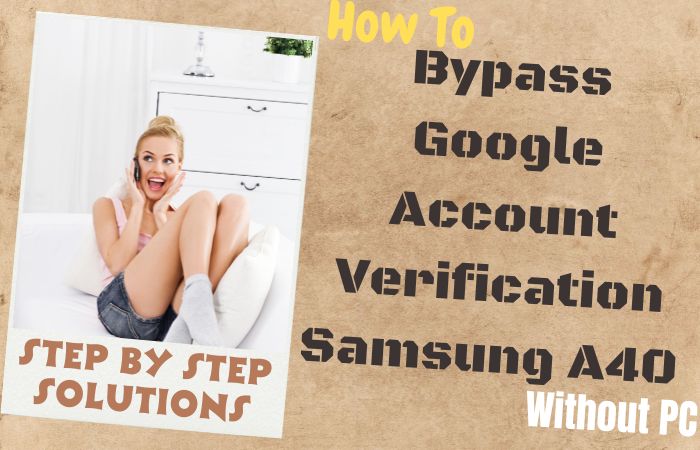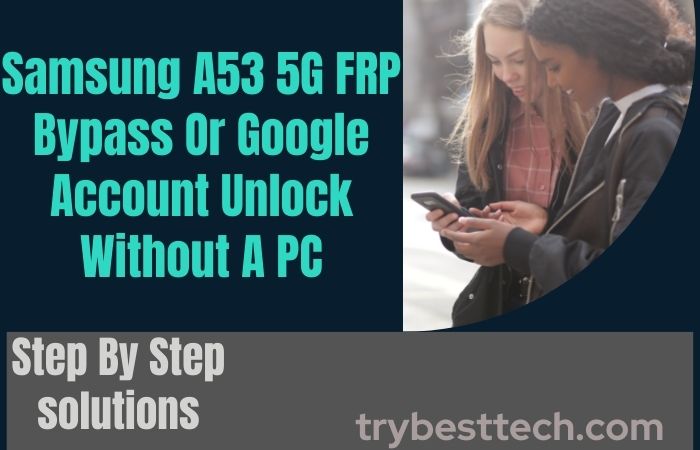You are the proud owner of the Samsung A8s phone but suddenly it is unusable due to FRP lock. Now you are worried about how to bypass Google verification on Samsung A8s without a PC. Discover the savvy maneuver to sidestep Google Verification hassle-free. Our ingenious guide unveils an array of inventive methods tailored for Samsung A8s users seeking to regain access swiftly.
With ingenious techniques and user-friendly instructions, liberate your device effortlessly. No technical jargon, just clear, concise steps to empower you to regain control over your device sans PC dependency.
Explore this ingenious solution designed to circumvent Google Verification seamlessly, ensuring you’re back in command of your Samsung A8s swiftly and securely. Say farewell to frustrations, and hello to uninterrupted device access.
What is the Google Verification?
Google Verification acts as a protective shield, verifying the legitimacy of individuals accessing Google services across devices. It acts as a barrier against illicit entry, often necessitating confirmation of identity via diverse methods such as passwords, biometrics, or recovery channels.
This procedure prioritizes safeguarding user data and privacy, preventing potential infringements or unauthorized activities.
Fundamentally, it represents an indispensable barricade in the digital sphere, ensuring tranquility and assurance regarding the security of your Google account and its related amenities.
What Causes Google Verification
Google verification is triggered by security protocols to authenticate user identity and ensure secure access to Google services. Factors prompting verification include login from new devices or locations, suspicious activity detection, or password reset requests.
It acts as a safeguard against unauthorized access, enhancing account protection. By verifying identity through various methods like passwords, biometrics, or recovery options, Google fortifies user data privacy and thwarts potential breaches.
Understanding the necessity of verification helps users appreciate its role in maintaining digital security and trustworthiness.
Read More: How to Bypass FRP On Samsung Galaxy M21s Without PC/SIM Card
Bypass Google Verification on Samsung A8s Without PC: New Trick

Requirements to Unlock/Bypass FRP Lock
- Keep the phone charged by at least 80% to complete the bypass Google account lock on the Samsung A8s phone working on time.
- The success of your bypass Google verification on Samsung A8s without a PC process depends a lot on the internet connection and speed, so try to keep the internet connection and speed good.
- Your mobile data will be lost to complete the bypass Google verification on Samsung A8s. So make sure to backup the necessary data.
- You must download FRP bypass tools or FRP bypass apk to unlock/FRP bypass Samsung A8s without using a PC.
Step-by-Step Instruction:
- Step 1: Bypass Google verification first turn on your device, with the “Let’s go Screen.” Then click consistently Start > Check out some Info to get started > Next > Bring your old data for quicker setup > Next buttons.
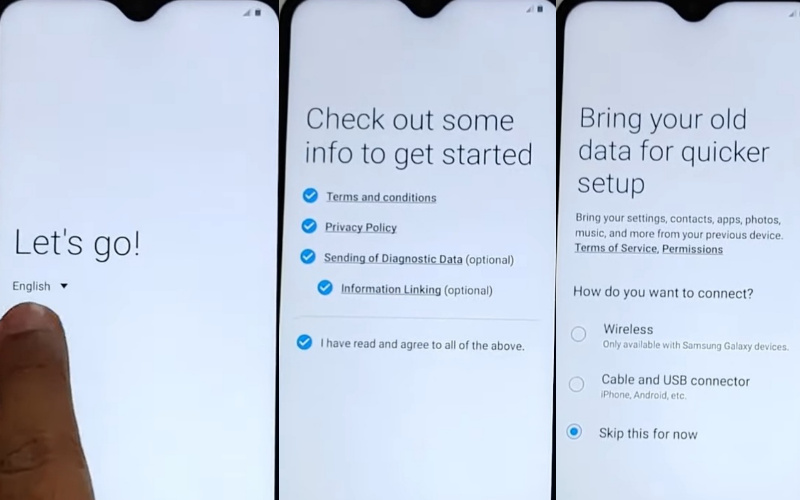
- Step 2: Connect the “Wifi network” on your device, then you will get the “Use my Google account instead” option and click it. Now, find the “Google Verifying your account” option, with lock.
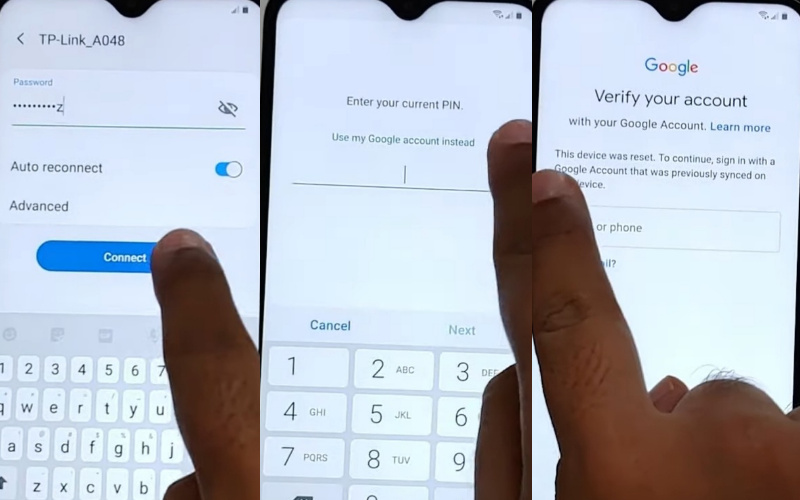
- Step 3: After the above option now click on “Emergency Call” and dial “112.” Open the phone keyboard and click on the “Setting” icon then click Continue Keyboard layout and feedback > Key-tap feedback > Sound and vibration.
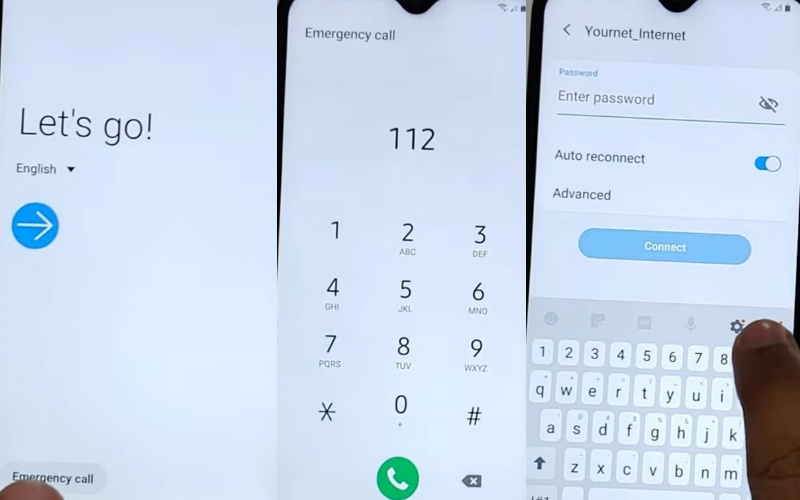
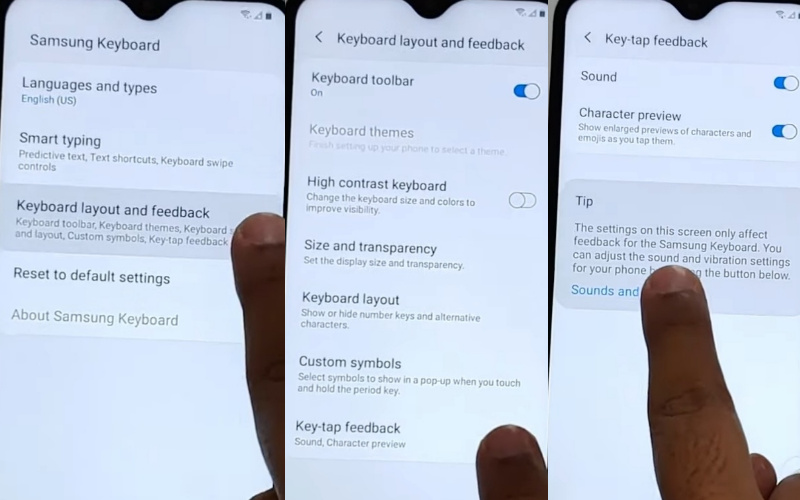
- Step 4: Serially click here Answering and ending call > Answer automatically > Turn on. Click on the two-timing simultaneously, and doing this a few times will crash the “Call settings.” Select “App info” and click on the “Settings” icon.
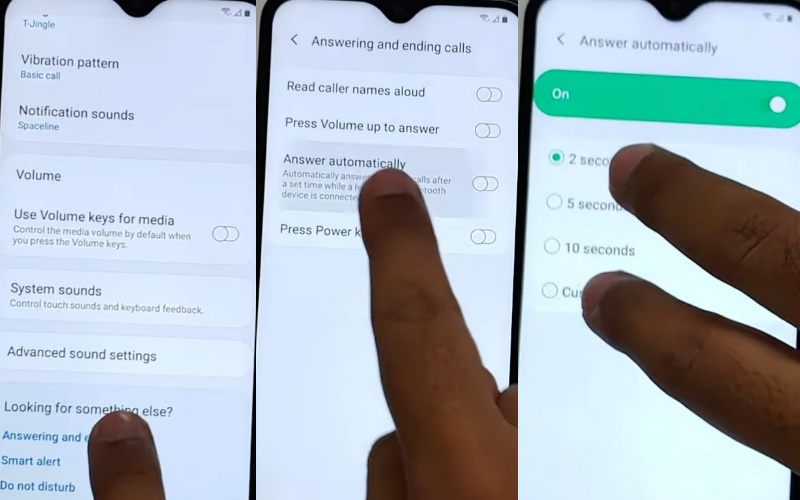
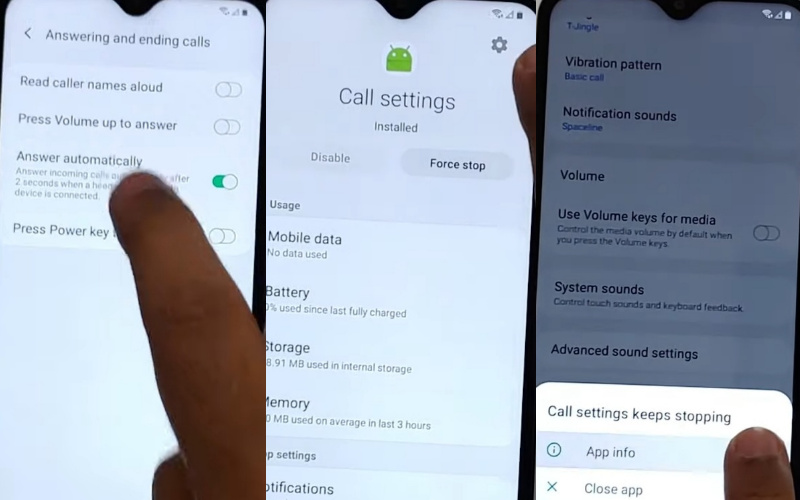
- Step 5: You find the multiple options and click one by one Block number > Recent > Select the Emergency number 112, then click it. Open your phone message by clicking the “Message icon” then tap on the “3 dots” and select the “Add or remove people” option.
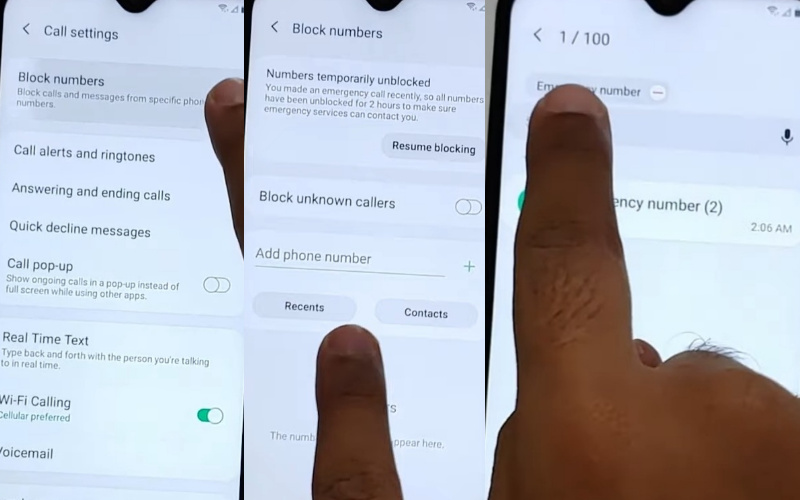
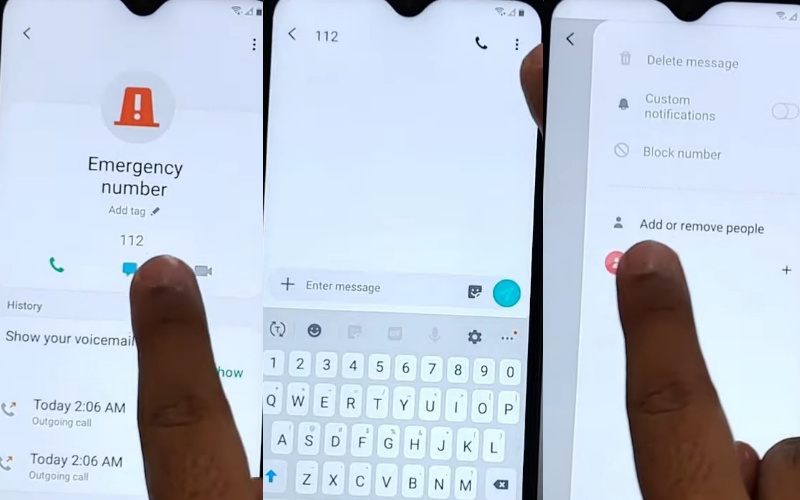
- Step 6: Dial the “11111111 number” added to recipients and fix it. Click on the “Add+” options, then create a contract with “Email.” Select the “Email icon” and tap on the “Email just once” option. After taping you will get the “Welcome to Gmail” option here; click the “Skip” button.
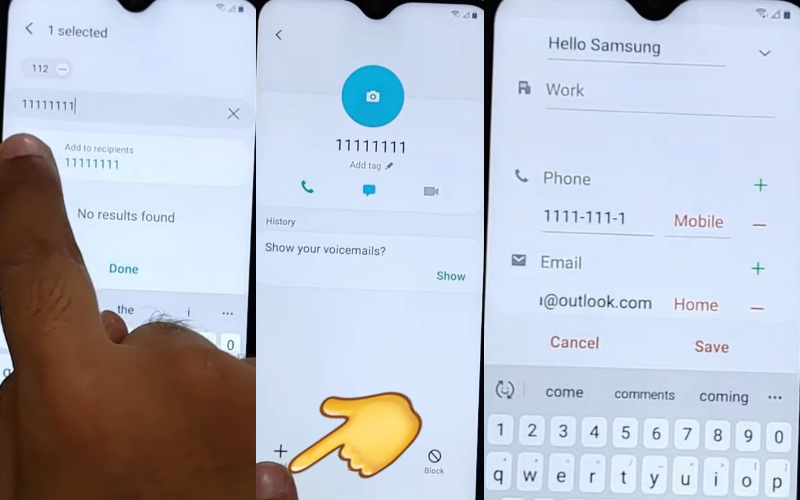
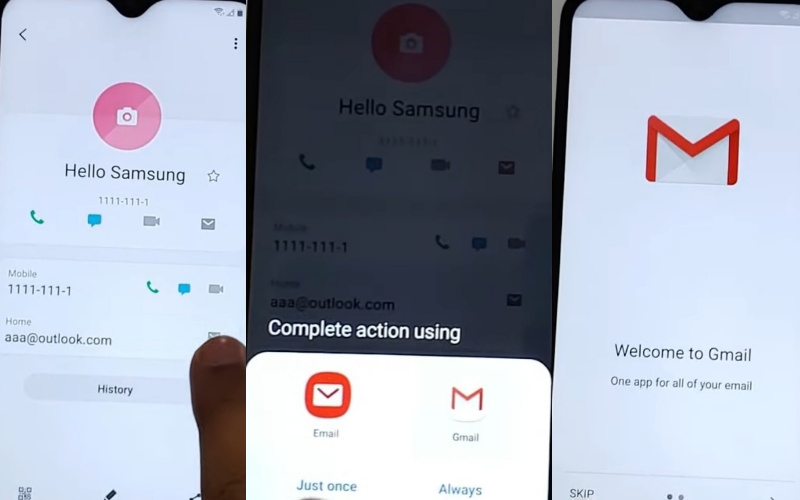
- Step 7: Next, click on the “Add an email address” with the “Exchange and Office 365” option. Give your email address, for this step click serially Manual setup > Exchange > select the client certificate option. See the “Set secure screen lock type” page; click on the “OK” button.
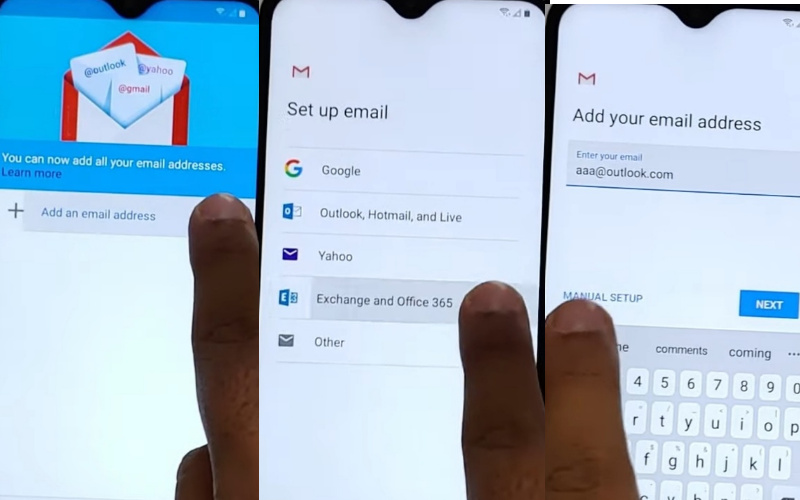
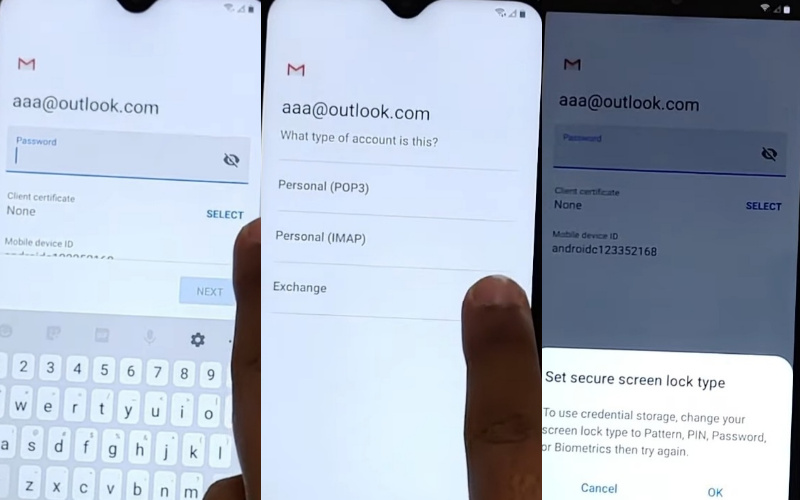
- Step 8: Find the new “Protect your phone” option and click the “Pattern” to set up your pattern lock, then “Restart” the phone. After restarting, you see the “Let’s go” screen and go to the “Lock screen.” Here, draw your new pattern to bypass FRP/Google unlock.
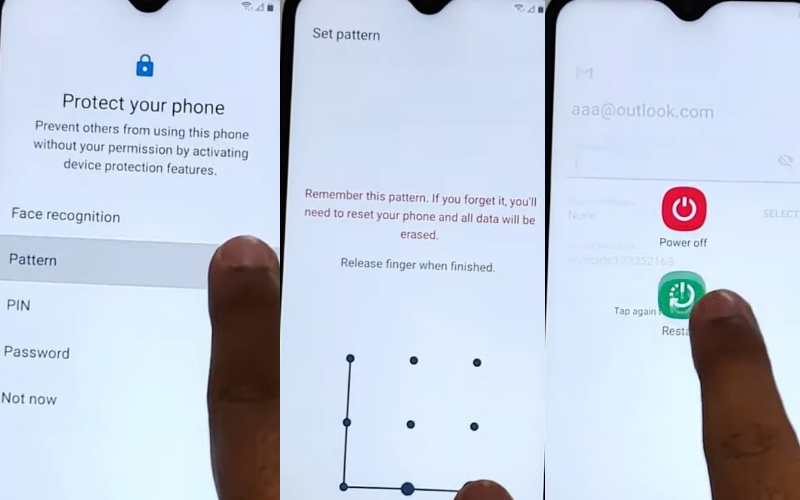
- Step 9: You can see the “Google Sign-in” page here and press the “Skip” button. At the time here, find the “Skip account setup” option and press the “Skip” button. After a while, you will get the “Google Services” option, then click on the “More and Accept” button.
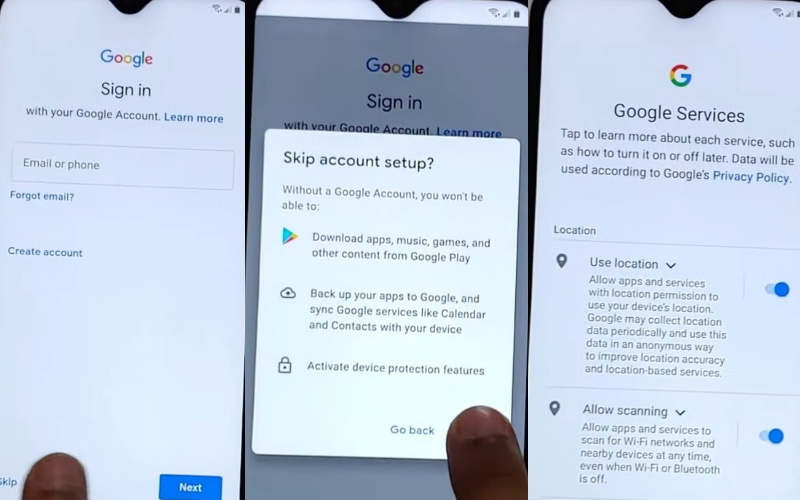
- Step 10: Get the “Review additional apps” option and click the “OK” button. Then you see the “Sign in to your Samsung account” page here; click on the “Skip” button to find the “Skip out on all these” options here; click the “Skip” button.
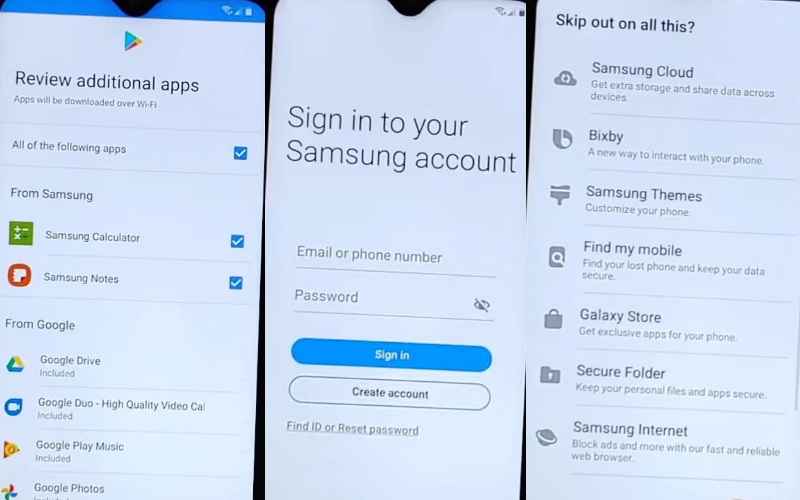
- Step 11: Pleasure moment, you present the last stage and click the “Device Data collection > Next > Personalized Offers > Accept > All done > Finish.“
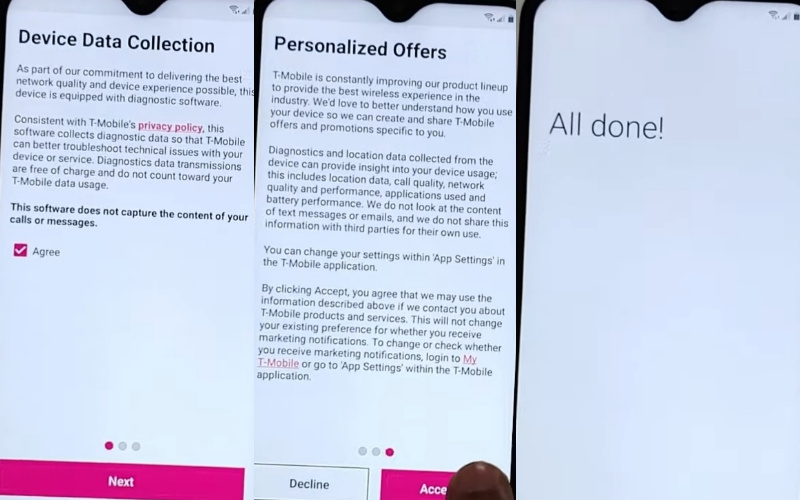
This means your bypass Google verification on Samsung A8s process will be completed successfully.
Additional Easy Solution:
Step 1: Initiate Recovery Mode
- Commence the bypass process by powering off your Samsung A8s.
- Upon shutdown, simultaneously press and hold the Volume Up, Bixby, and Power buttons until the Samsung logo manifests.
- Release the buttons upon sighting the logo, prompting your device to boot into Recovery Mode.
Step 2: Navigate to Factory Reset
- Within Recovery Mode, utilize the Volume buttons to maneuver through the menu options.
- Scroll downward to highlight the “Wipe data/factory reset” option.
- Press the Power button to confirm your selection. Subsequently, affirm your choice by opting for “Yes” on the ensuing screen.
Step 3: Execute Factory Reset
- Exercise patience as your Samsung A8s undertakes the factory reset process.
- Upon completion, a prompt to reboot your device will appear.
- Utilize the Power button to select “Reboot system now.”
Step 4: Conclude Initial Setup
- Your Samsung A8s will undergo a reboot, presenting you with the initial setup screen.
- Adhere to the on-screen prompts to configure your device until you encounter the Google verification step.
Step 5: Bypass Google Verification
- Upon being prompted for Google account verification, tap the text field to summon the keyboard.
- Enter any arbitrary string of characters into the field.
- Long-press the characters to unveil the options menu.
- From the menu, select “Assist” to launch Google Assistant.
Step 6: Access Settings
- Within Google Assistant, input “Settings” into the search bar and tap it.
- This action will initiate the Settings app, effectively bypassing the Google verification screen.
Step 7: Disable Factory Reset Protection (FRP)
- Navigate to the “Accounts” or “Cloud and accounts” section within Settings.
- Select “Add account” and proceed to sign in with any Google account credentials.
- Upon successful sign-in, return to the main Settings menu and locate “Security” or “Lock screen and security.”
- Choose “Secure startup” or “Screen lock type,” then input the credentials for the Google account recently added.
Step 8: Reboot Your Device
- Post FRP disablement, reboot your Samsung A8s.
- Upon reboot, you will have effectively bypassed Google verification without necessitating a PC.
Congratulations! You have effectively bypassed Google verification on your Samsung A8s sans a PC. This method offers a prompt and efficient resolution to regain access to your device, ensuring uninterrupted usage.
Specification of Samsung Galaxy A08s Android 9 Device
- Launch: In December 2018.
- Display: Samsung unveiled the avant-garde Galaxy A8s, boasting a capacious 6.20-inch touchscreen display, boasting a resolution of 1080×2340 pixels and a distinctive 19.5:9 aspect ratio.
- Processor: The device is fortified by an octa-core Qualcomm Snapdragon 710 processor, with 2 cores sprinting at 2.2GHz and 6 cores at 1.7GHz, coupled with a generous 6GB of RAM.
- Battery: Fueling this marvel is a formidable 3400mAh battery, ensuring enduring vitality.
- Camera: Photographic prowess is paramount, with a triumvirate of lenses gracing the rear: a formidable 24-megapixel primary camera (f/1.7 aperture), a discerning 10-megapixel lens (f/2.4 aperture), and a perceptive 5-megapixel lens (f/2.2 aperture).
- Selfie Camera: For self-portraits, a resplendent 24-megapixel front camera (f/2.0 aperture) is poised to capture the essence of the moment.
- Storage: Storage is prodigious, with 128GB of onboard capacity, expandable via microSD.
- Connectivity: Connectivity abounds with Wi-Fi, GPS, NFC, USB Type-C, and dual-active 4G (compatible with Band 40).
- Color: The device exudes sophistication in hues of Black, Blue, and Silver.
- Feature: Embodied within are an array of sensors including an accelerometer, ambient light sensor, compass, gyroscope, and a swift fingerprint sensor. Furthermore, the Galaxy A8s is imbued with the convenience of face unlock technology.
- Price: As of March 10th, 2024, the Samsung Galaxy A8s is priced at Rs. 20,500 in India, a testament to its enduring allure and technological finesse.
Good And Bad Sides of Bypass Google Verification on Samsung A8s Method
Here’s a rephrased version with new words:
Good Side:
- Expedited device entry: Circumventing Google Verification on Samsung A8s sans a PC facilitates prompt device access, conserving time and energy.
- Ease of use: Users can restore device access sans a computer, enhancing convenience for individuals on the move.
- Enhanced accessibility: It furnishes a remedy for individuals lacking PC access or possessing limited tech proficiency.
Bad Side:
- Security Vulnerabilities: Sidestepping Google Verification sans a PC may imperil the device’s security, exposing it to unauthorized breaches.
- Warranty Invalidation: Certain bypass methods could nullify the device’s warranty, potentially leading to future support or maintenance complications.
- Risk of Data Compromise: The bypass process carries the threat of data loss or corruption, potentially resulting in irreplaceable files or information loss.
Conclusion
In conclusion, bypass Google Verification on Samsung A8s sans PC is now within reach. Our guide offers an innovative approach, empowering users to regain control effortlessly. With user-friendly instructions and ingenious methods, bid farewell to frustrating barriers.
Seamlessly navigate through the process, ensuring uninterrupted device access. Embrace this efficient solution and reclaim your Samsung A8s swiftly and securely. Let our creative and informative guide pave the way for a hassle-free experience, leaving behind the complexities of PC dependency.
Say hello to freedom and farewell to Google Verification hurdles on your Samsung A8s.
People Also Ask
Can I bypass Google verification on my Samsung A8s without using a PC?
Absolutely! Our guide provides step-by-step instructions to bypass Google verification on your Samsung A8s without the need for a computer.
What if I’ve forgotten my Google account credentials?
No worries! Our method doesn’t require you to recall your Google account credentials, making it accessible even if you’ve forgotten them.
Will bypassing Google verification void my warranty?
No, bypassing Google verification won’t void your warranty as it doesn’t involve altering the device’s hardware or software.
Can I still access my device’s data after bypassing Google verification?
Yes, bypassing Google verification won’t affect your ability to access data on your Samsung A8s.
How long does the bypassing process take?
The process typically takes just a few minutes, ensuring you regain access to your device swiftly.
Is this method safe for my device?
Absolutely! Our method is safe and doesn’t pose any risk to your Samsung A8s device.