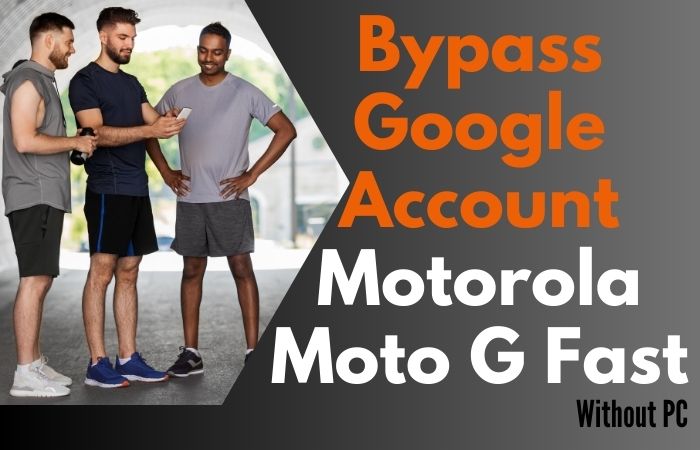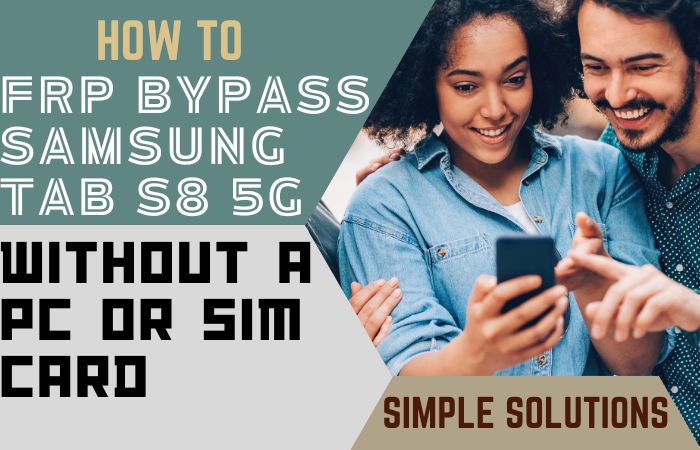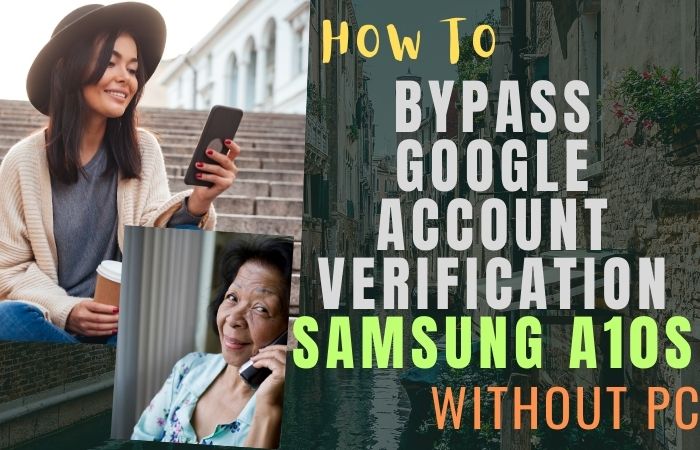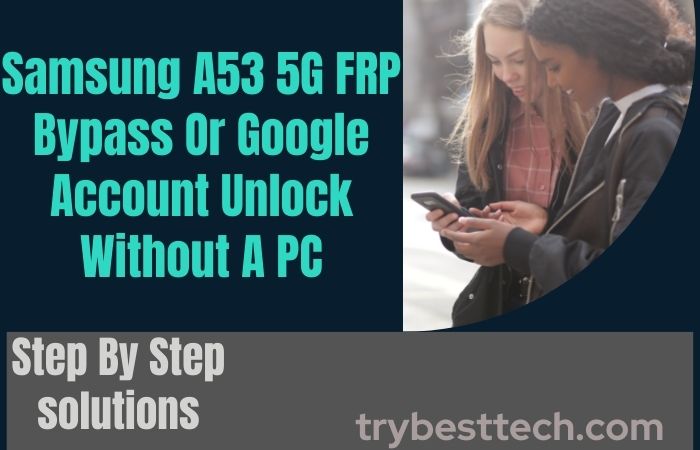Stuck in bypass Google Verification Samsung S24 Plus 5G? Fear not, intrepid tech-tamer! Forget clunky PCs and unlock a secret passage to freedom with this no-sweat workaround.
Just grab your phone, summon your inner MacGyver, and prepare to bypass Google’s watchful gaze like a digital Houdini.
This ain’t your average hack – it’s a symphony of smarts and a dash of digital derring-do, ready to make your S24 Plus pirouette with glee. Let’s dive in!
What is the Google Verification?
Google Verification is a meticulous process designed to confirm the authenticity and legitimacy of individuals or entities accessing various Google services. This multifaceted security measure involves validating user identities through a series of intricate steps, ensuring a robust defense against unauthorized access.
Google Verification is an indispensable facet of online security, utilizing sophisticated measures to authenticate user identities and protect the vast digital landscapes that Google oversees.
Its unobtrusive yet powerful presence exemplifies Google’s commitment to ensuring a safe and reliable online experience for users around the globe.
Read More: Specialty Of Samsung Galaxy S24 AI Series: Amazing invention
Bypass Google Verification Samsung S24 Plus No PC: 2024

Requirements to Unlock/Bypass FRP Lock
- Keep the phone charged by at least 70% or 80% to complete the bypass Google verification on Samsung S24 Plus 5G phones working on time.
- The success of your bypass Google Verification Samsung S24 Plus 5G without the computer method depends a lot on the internet connection and speed, so try to keep the internet connection and speed good.
- Your mobile data will be lost to complete the Samsung S24 Plus 5G phone FRP bypass without a PC. So make sure to backup the necessary data.
- You must download FRP bypass tools or FRP bypass APK to bypass Google account lock Samsung S24 Plus 5G Android 14 phone without a computer.
Step by Step Instruction:
- Step 1: Start carefully with a fresh mind and turn on the Samsung S24 Plus 5G Android 14 device, then see the “Welcome” screen, and click “Start.”
- Step 2: Now find the multiple options here and click continue “For your review>Agree>Permission for Samsung apps and services>More>Agree>Choose a Wi-Fi network>Next>Confirm pattern>Use my Google account instead.”
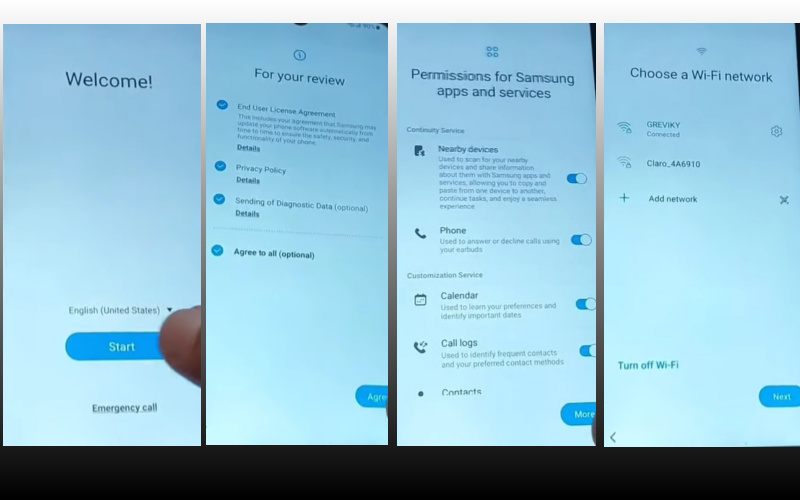
- Step 3: See the “Verify your account” page but it’s locked and press both volume keys to turn on Talkback. Draw the reverse L then click “Welcome to Talkback>Use>While using the app>Use voice command.”
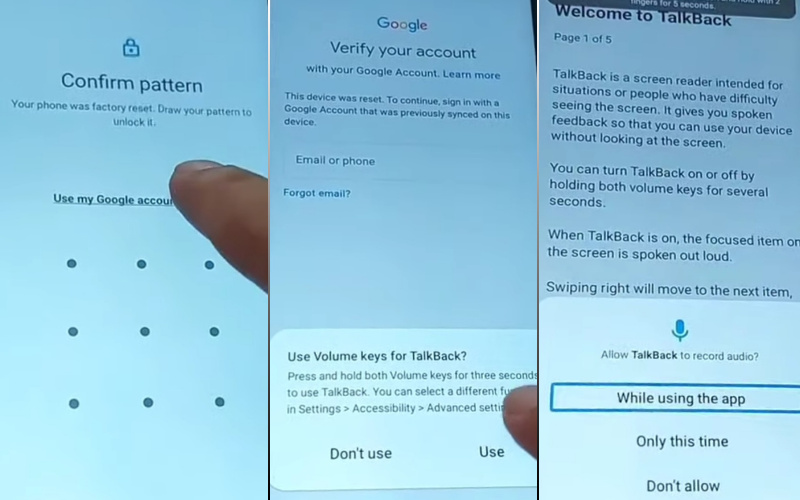
- Step 4: Next, say loudly “Google Assistant” to open “YouTube.” Then turn off Talkback and continue to click “Youtube user icon>Setting>About>YouTube term of service.”
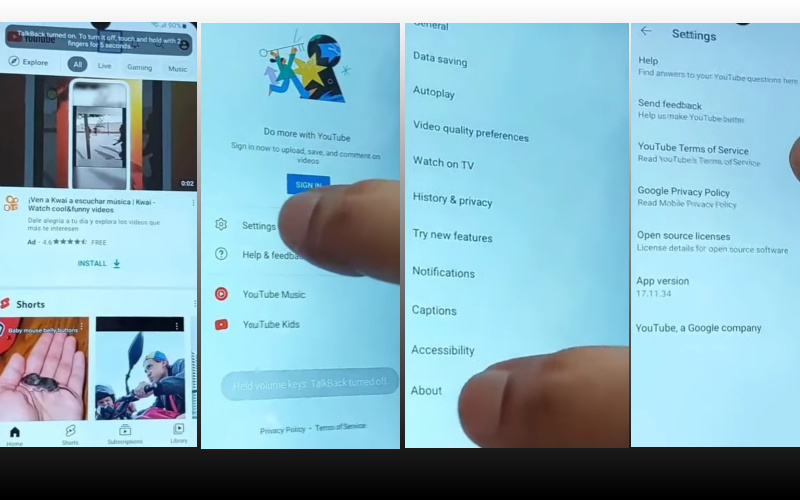
- Step 5: Click step-by-step “Welcome to Chrome>Accept & continue>Turn on sync>No thanks.” Open the Chrome search bar and write “androidtvcell” then open it.
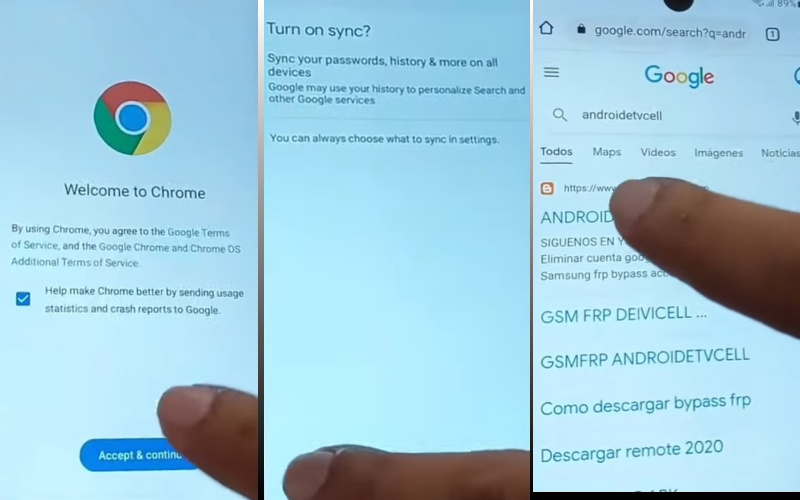
- Step 6: You can see the “GSM,FRP androidtvcell” and open the “Paquete deshabilitador pro” then download the “PackageDisabler.”
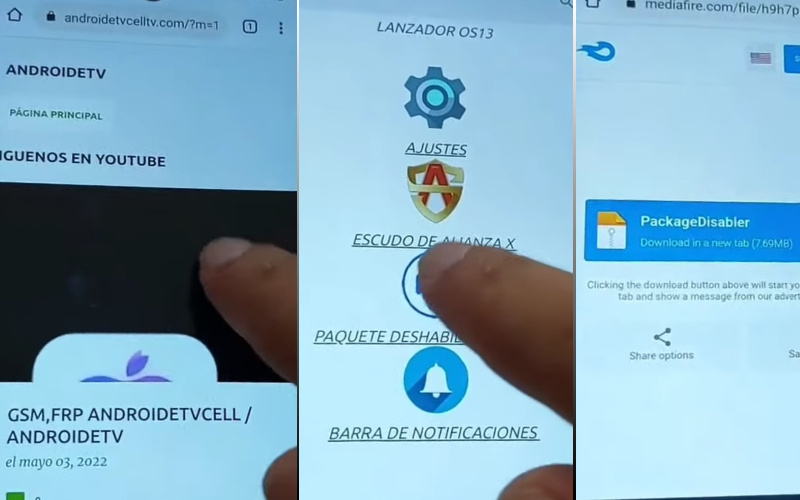
- Step 7: Continue click this step “Lanzador os13>Welcome to the Galaxy Store>Continue>OS13 Launcher, Control center, I OS13 theme>Install.” If you don’t have a Samsung account, create a Samsung account to install the apps.
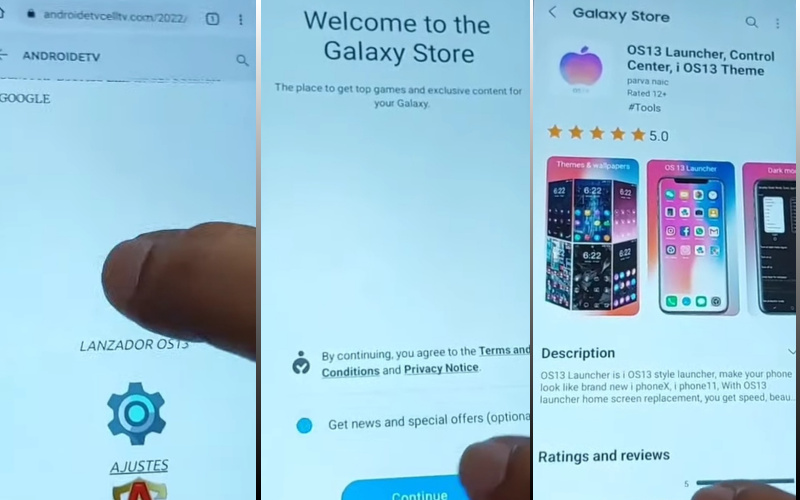
- Step 8: Search the “Files shortcut” app to download it then open the “PackageDisabler.apk” and install it. Try to install it several times then again open the “Files shortcut” app here and install “Package Disabler Pro.”
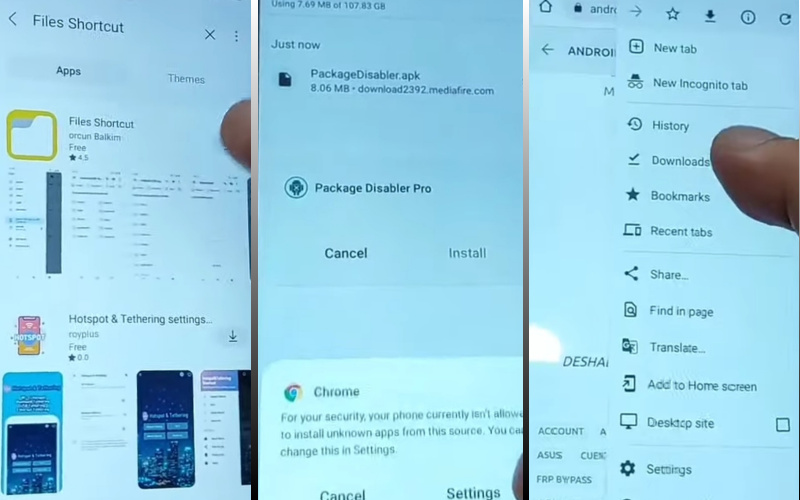
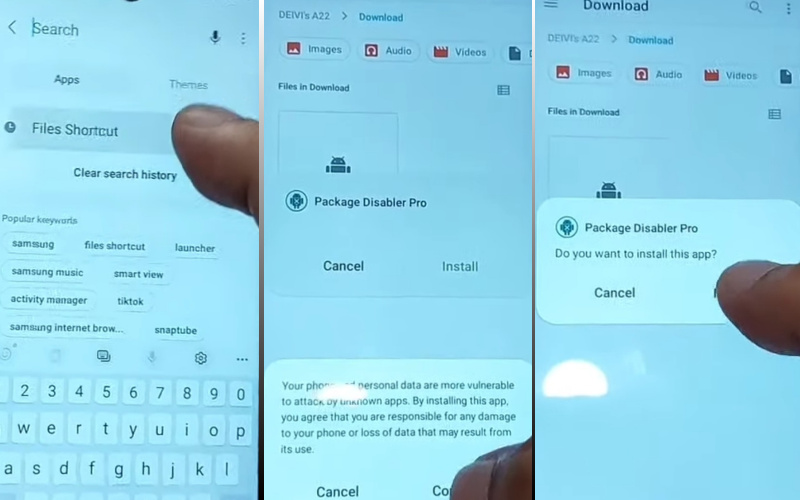
- Step 9: Opening the OS13 Launcher click serially “Enter>Manage app icons>Notification center>Start.”
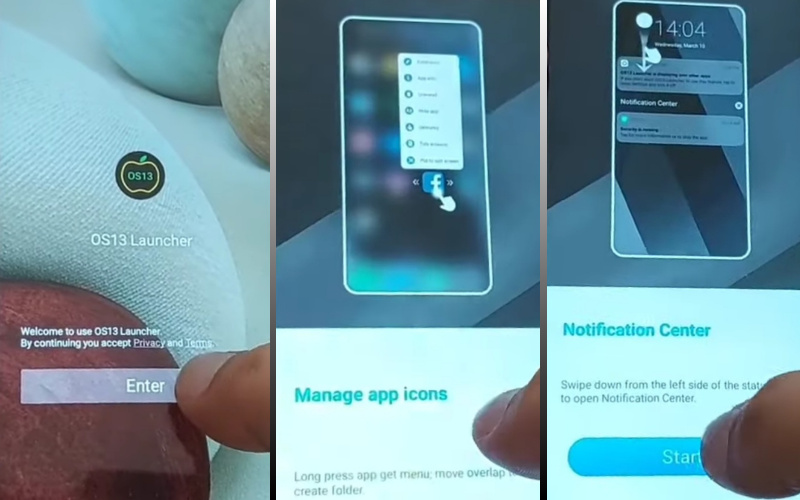
- Step 10: Go to the “Phone setting” option and press continue “Privacy>Permission Manager>Files and Media>Show System.”
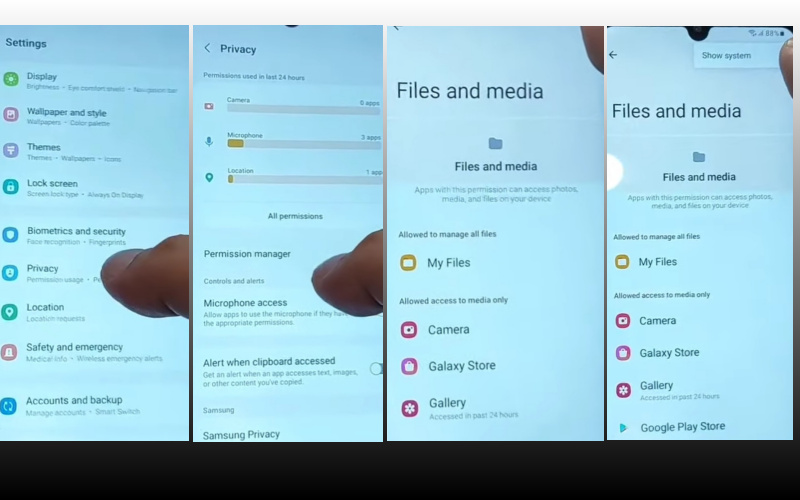
- Step 11: Follow instructions serially “Package Disabler Pro>Allow management of all files>Allow.”
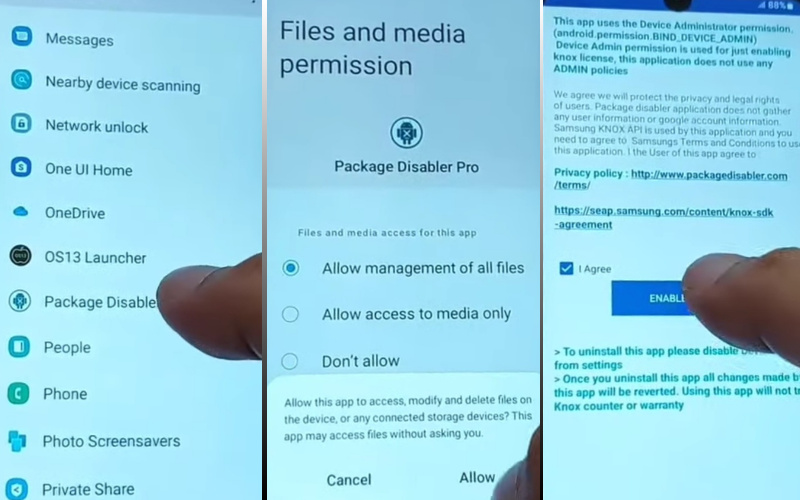
- Step 12: Stop the “Wi-Fi” then go to the “Package Disabler pro>I agree>Enable Admin>Activate>Know license activation>Agree>Retry.”
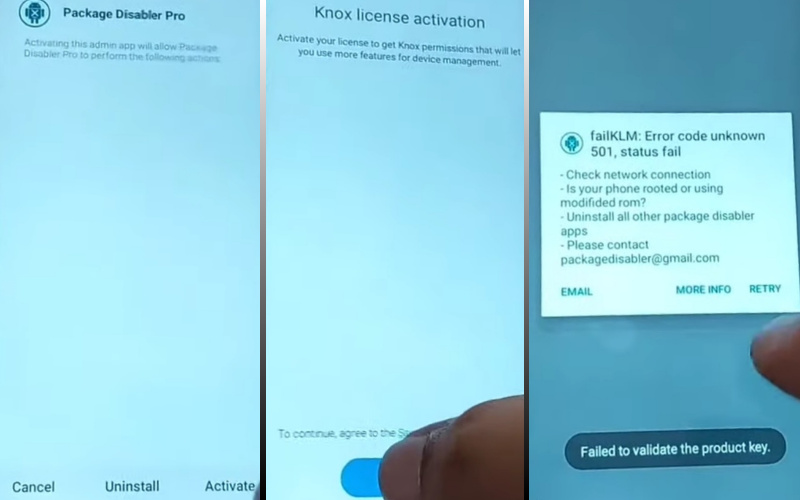
- Step 13: Stay near the final stage and click here “Package Disabler Pro” apps search and select the “Android setup wizard>Samsung setup wizard>Clear data>Samsung setup wizard>Always.”
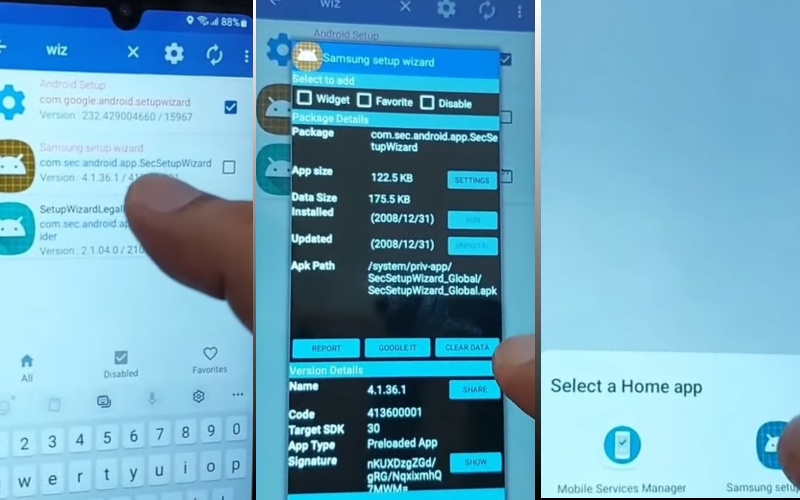
- Step 14: Complete the final step and click continue “Restore your data from Samsung Cloud>Skip>You’re all set up>Finish.”
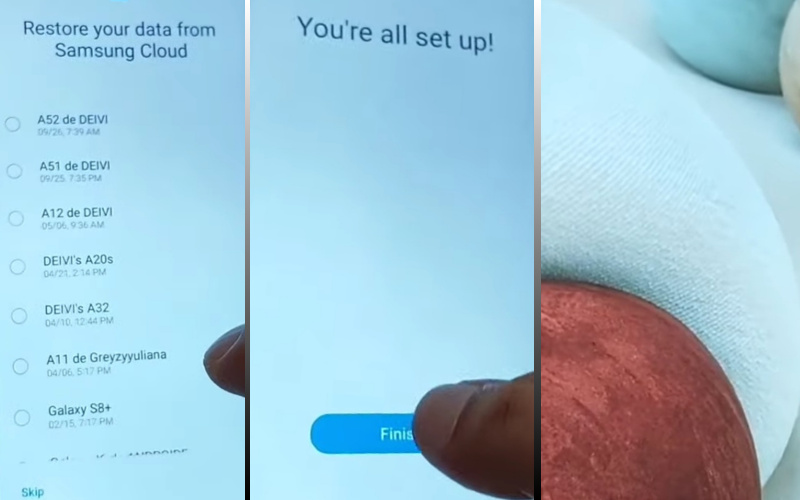
That means you Bypass Google Verification Samsung S24 Plus 5G without a PC process easily completed successfully.
Additional Easy Solution:
Remember that sinking feeling when you get a new phone, set it up like a technological dream, and then BAM! You’re stuck in Google Verification purgatory, yearning for the sweet embrace of your apps.
Fear not, intrepid explorer, for I bring tidings of a workaround so slick it’ll make your S24 Plus pirouette with glee. No PC is required, just a dash of ingenuity and a sprinkle of tech-savvy.
- Step 1: Bonjour, TalkBack! Activate your trusty Accessibility Assistant (TalkBack for Samsung) and bask in its text-to-speech glory.
- Step 2: Grab a humble paperclip (or any handy pointy thing) and navigate to the “Wi-Fi Settings” using TalkBack’s voice commands. Remember, patience is a virtue, especially when dealing with paperclip precision.
- Step 3: Once in Wi-Fi, connect to a trusted network. This will be your Trojan Horse, sneaking you past Google’s watchful gaze.
- Step 4: Use TalkBack to navigate to the YouTube app (pre-installed on most S24s). Don’t worry, we’re not here for cat videos (although, who am I to judge?).
- Step 5: Search for a specific video using TalkBack’s voice search. This seemingly harmless act triggers a hidden gem – the ability to access the video’s description and comments!
- Step 6: Within the video description or comments, you’ll find a link to a website – your escape pod from Google Verification.
- Step 7: Tap and hold the link, and then choose “Copy Link” using TalkBack’s context menu.
- Step 8: Return to the main settings menu using TalkBack.
- Step 9: Navigate to “Apps” and then “Chrome” (or your preferred browser).
- Step 10: Paste the copied link into the browser’s address bar using TalkBack’s long press-and-paste function. Brace yourself for the sweet taste of freedom!
- Step 11: Voila! The website opens, bypassing Google Verification like a digital Houdini.
- Step 12: Now you can download and install any APKs your heart desires, effectively breaking free from the shackles of the Google overlord.
Congratulations! You have successfully bypassed Google Verification on your Samsung S24 Plus without relying on a PC.
This unique and innovative method not only ensures a seamless unlocking process but also highlights the versatility of your device’s accessibility features. Enjoy your liberated Samsung S24 Plus!
Specification of Samsung Galaxy S24+ 5G Android 14 Device
The Samsung Galaxy S24 and Galaxy S24+ share identical SIM and software specifications with the Galaxy S24 Ultra, ensuring a seamless user experience across the trio.
Distinguishing themselves through display dimensions, the Galaxy S24 boasts a vibrant 6.2-inch full-HD+ screen, while its counterpart, the S24+, offers a slightly larger 6.7-inch display.
Both feature Dynamic AMOLED 2X screens, providing a variable refresh rate from 1Hz to 120Hz with Vision Booster support. The Galaxy S24+ stands out with its utilization of the Qualcomm Snapdragon 8 Gen 3 Mobile Platform in select regions, while the Indian variants showcase the Exynos 2400 SoC.
Additionally, the S24+ offers a 12GB RAM option. Optics on the S24+ include a triple rear camera setup, featuring a 50-megapixel wide camera with OIS, a 12-megapixel ultra-wide angle camera, and a 10-megapixel telephoto camera with 3x optical zoom.
The front sports a 12-megapixel selfie sensor. Storage options are generous, reaching up to 512GB on both the Galaxy S24 and S24+. Connectivity options encompass 5G, 4G LTE, Wi-Fi 6E, Bluetooth 5.3, Wi-Fi Direct, and a USB Type-C port.
Noteworthy features include an IP68-rated dust- and water-resistant build, Samsung Knox security, and support for Knox Vault. The Galaxy S24+ houses a robust 4,900mAh battery with 45W wired charging, Fast Wireless Charging 2.0, and Wireless PowerShare for reverse wireless charging.
Slim and lightweight, it measures 75.9×158.5×7.7mm and weighs 197 grams. Samsung Galaxy S24 Plus starting price is 12GB + 256GB $ 999, 12GB + 512GB $ 1,119.
Great Invention AI Magic For Samsung Galaxy S24+
Samsung’s AI integration takes center stage with the Galaxy S24 series, introducing innovative features. Live Translate facilitates real-time voice and text translations in phone calls, while Chat Assist serves as an intuitive chatbot.
Android Auto automatically summarizes messages and suggests relevant replies. The AI-backed Keyboard offers real-time translations in 13 languages, and Note Assist in Samsung Notes provides AI-generated summaries.
Transcript Assist translates recordings, and the Google-powered Circle to Search feature enhances search results on the Galaxy S24 phones. This series marks Samsung’s strategic embrace of advancing AI techniques for enriched smartphone experiences.
Final Word
Culminating our expedition through the labyrinth of Samsung S24 Plus Google Verification, we emerge triumphant, having charted an unconventional course sans the tethering to a PC. This avant-garde approach not only circumvents the traditional intricacies but also ensures a streamlined and liberating experience for users.
In conclusion, revel in the newfound autonomy of your Samsung S24 Plus, unshackled from the constraints of Google Verification, as you savor the victory of this ingenious and resourceful bypass method.
May your device now serve as a testament to the fusion of innovation and simplicity, standing as a beacon in the realm of mobile freedom.
People Also Ask
Can I circumvent Google Verification on Samsung S24 Plus without a computer?
Absolutely, you can navigate the Google Verification process on your Samsung S24 Plus sans a computer. Follow our intuitive steps to effortlessly bypass this security hurdle.
What’s the quickest way to bypass Google Verification on my Samsung S24 Plus?
Swiftly bypassing Google Verification on your Samsung S24 Plus involves a series of strategic maneuvers. Our guide simplifies the process for a hassle-free experience.
Are there alternative methods to bypass Google Verification without a PC for the Samsung S24 Plus
Indeed, our resourceful guide explores unconventional avenues, steering you away from a PC-dependent approach to bypass Google Verification on your Samsung S24 Plus.
Can I bypass Google Verification on Samsung S24 Plus without compromising security?
Our method prioritizes security, ensuring that bypassing Google Verification on your Samsung S24 Plus doesn’t compromise the integrity of your device.
Is it possible to bypass Google Verification on Samsung S24 Plus without technical expertise?
Absolutely! Our user-friendly guide breaks down the process into simple, understandable steps, making it accessible even for those without technical prowess.
Can I use third-party tools to bypass Google Verification on Samsung S24 Plus without a PC?
We advise against using third-party tools. Our guide relies on safe and verified methods, eliminating the need for potentially risky external applications.
Is the bypass process reversible if I encounter issues on my Samsung S24 Plus?
Yes, our guide outlines a reversible process, allowing you to backtrack if unexpected issues arise during the Google Verification bypass on your Samsung S24 Plus.
How frequently does Google update its Verification process, and will it affect my bypass method?
Google occasionally updates its Verification process, but our guide remains adaptable, ensuring compatibility with the latest changes to guarantee a successful bypass on your Samsung S24 Plus.