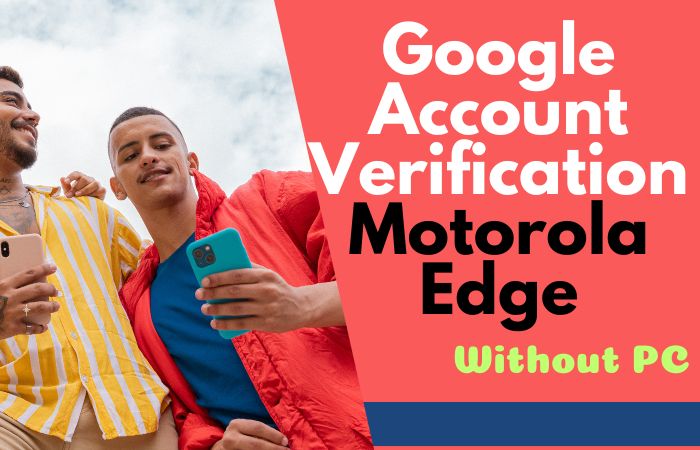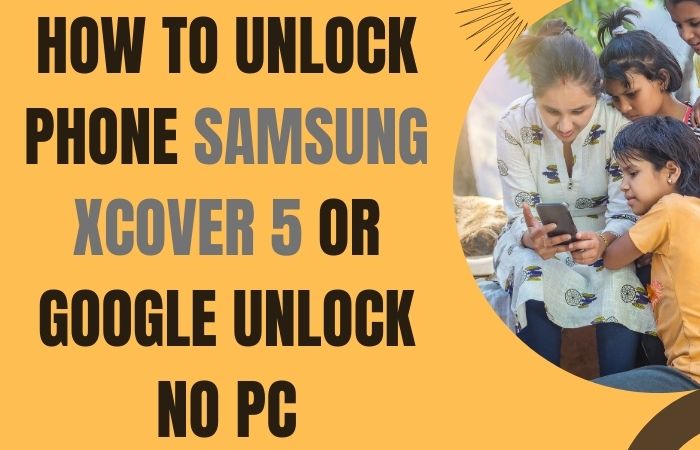Are you facing the frustrating issue of being locked out of your Samsung A10s due to Google account verification? Don’t worry, we’ve got you covered! In this guide, we will walk you through the process of bypass Google Account Verification Samsung A10s without the need for a PC. Whether you forgot your Google account credentials or bought a second-hand device with a locked Google account, we have the solution for you.
Google account verification is a security feature implemented by Samsung to protect your device from unauthorized access. While this feature is designed to keep your personal information safe, it can become a hassle when you lock yourself out of your device. Fortunately, there are methods available to bypass Google Account Verification Samsung A10s process without the need for a computer.
We understand the frustration and urgency of regaining access to your device, so we have compiled a comprehensive and user-friendly guide to help you through the process. Our aim is to provide you with clear instructions and tips to bypass Google account verification Samsung A10s without the need for a PC.
In the upcoming sections, we will guide you through two different methods to bypass Google account verification Samsung A10s without using a PC. These methods involve using certain settings and utilizing the built-in accessibility features of your device. We will provide step-by-step instructions along with helpful tips to ensure a smooth and successful bypass.
So, without further ado, let’s dive into the methods and bypass Google account verification Samsung A10s without the need for a PC. Rest assured, you’ll soon regain access to your device and be able to enjoy its full functionality once again!
Note:
- Keep the phone charged by at least 80% to complete the bypass Google account lock on Android phones working on time.
- The success of your bypass Google account verification Samsung A10s without PC method depends a lot on the internet connection and speed, so try to keep the internet connection and speed good.
- Your mobile data will be lost to complete the bypass Google account verification Samsung A10s without a PC. So make sure to backup the necessary data.
- You must download FRP bypass tools or FRP bypass apk to the bypass Google account verification Samsung A10s without a PC.
What is the FRP Lock
FRP (Factory Reset Protection) lock is a security feature introduced by Google for Android devices running on Android 5.1 Lollipop and above. It is designed to protect your device and personal data in case it gets lost, stolen, or accessed by someone without your authorization.
The FRP lock activates when you perform a factory reset on your Android device. Once activated, it requires you to enter the Google account credentials that were previously associated with the device before it can be set up again. This ensures that even if someone resets your device, they won’t be able to use it without your Google account information.
The primary purpose of FRP lock is to prevent unauthorized access to your device and safeguard your personal data, including contacts, photos, and other sensitive information. It acts as an extra layer of security, making it difficult for thieves or unauthorized users to use a stolen or lost device.
When FRP lock is enabled, it requires you to enter the Google account email address and password that were previously used on the device. This verification process ensures that only the rightful owner can access and use the device after a factory reset. It helps to discourage theft and unauthorized usage by making the device less valuable to potential thieves.
While FRP lock provides significant security benefits, it can also pose challenges for individuals who forget their Google account credentials or purchase a second-hand device with an activated FRP lock. In such cases, bypassing the FRP lock can be a complex and tricky process that may require specific steps or tools to regain access to the device.
The FRP lock is a security feature implemented by Google to protect your Android device and personal data. It acts as a deterrent against theft and unauthorized usage, ensuring that only the rightful owner can access the device after a factory reset. While it can be inconvenient at times, it serves an important purpose in safeguarding your privacy and data security.
How to Bypass Google Account Verification Samsung A10s Without PC
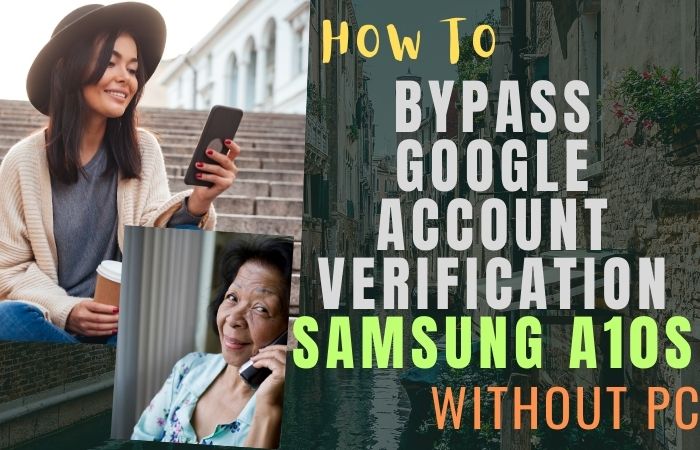
Here’s a step-by-step guide on how to bypass Google Account Verification Samsung A10s without using a PC:
Step 1: Start the Setup Wizard
- Turn on your Samsung A10s and follow the initial setup instructions until you reach the “Google Account Verification” screen.
Step 2: Connect to Wi-Fi
- Connect your device to a Wi-Fi network. Make sure you have a stable and active internet connection throughout the process.
Step 3: Begin the bypass process
- On the Google Account Verification screen, tap on the “Email or phone” field to open the keyboard.
- Long-press the “@” key until a popup menu appears.
Step 4: Access Google Keyboard Settings
- From the popup menu, select “Google Keyboard Settings.”
Step 5: Open Keyboard Settings
- In the Google Keyboard Settings, tap on the three-dot menu icon at the top-right corner of the screen.
- Select “Help & Feedback” from the dropdown menu.
Step 6: Access the YouTube app
- In the Help & Feedback section, tap on the “Search” icon represented by a magnifying glass.
- Type “Settings” in the search bar and look for the “Settings” suggestion that has the gear icon.
- Tap on the suggested “Settings” option.
Step 7: Access Apps
- Inside the Settings menu, scroll down and tap on the “Apps” or “Applications” option.
Step 8: Find Google Play Services
- In the Apps section, look for “Google Play Services” and tap on it.
- Tap on the “Disable” button, and then confirm the action by selecting “Disable app” in the prompt that appears.
Step 9: Return to Setup Wizard
- Press the back button multiple times to exit the Settings menu and return to the initial setup screen.
Step 10: Complete the setup process
- Follow the remaining setup instructions, and you should now be able to proceed without encountering the Google Account Verification screen.
- Continue with the setup process until you reach the device’s home screen.
Congratulations! You have successfully bypass Google account verification Samsung A10s without using a PC. You can now use your device freely.
Method 2: Using a Pangu FRP Bypass APK
If you’re looking for a way to bypass Google Account Verification Samsung A10s without using a PC, you’ve come to the right place. In this guide, we will walk you through the process of bypassing the FRP (Factory Reset Protection) lock on your device using the Pangu FRP Bypass APK. This method is effective and doesn’t require a computer. Let’s get started!
Step 1: Preparation
Before we begin, make sure you have a stable internet connection and an alternate Android device or an OTG (On-The-Go) cable.
Step 2: Download Pangu FRP Bypass APK
On your alternate Android device, open a web browser and search for “Pangu FRP Bypass APK.” Look for a trusted source to download the APK file. Once you find a reliable source, download the APK file to your device.
Step 3: Transfer the APK to your Samsung A10s
After downloading the Pangu FRP Bypass APK, transfer the file to your Samsung A10s. You can use a microSD card or a USB OTG cable to transfer the file.
Step 4: Install and Open the Pangu FRP Bypass APK
On your Samsung A10s, go to the file manager and locate the Pangu FRP Bypass APK file you transferred. Tap on the APK file to begin the installation process. If prompted, enable the “Unknown Sources” option to allow installation from third-party sources. Once the installation is complete, open the Pangu FRP Bypass app.
Step 5: Bypass Google Account Verification
When you open the Pangu FRP Bypass app, you will see a screen asking you to enter a Google Account. Tap on the three dots or the “Menu” button on the top right corner of the screen, and select “Browser Sign-In.”
Step 6: Sign in with Google Account
On the browser sign-in page, enter your valid Google Account credentials, such as your Gmail address and password. Once you’ve entered the details, sign in to your Google Account.
Step 7: Restart your Samsung A10s
After signing in, the Pangu FRP Bypass app will redirect you to the Settings menu. From there, go to the “Accounts” section and add a new Google Account. Once the account is added, restart your Samsung A10s.
Step 8: Complete the Setup
After restarting, you can set up your Samsung A10s as you normally would. Follow the on-screen instructions to complete the setup process. During this setup, you won’t encounter the FRP lock, as you’ve successfully bypassed it using the Pangu FRP Bypass APK.
Congratulations! You have successfully bypass Google account verification Samsung A10s without using a PC, thanks to the Pangu FRP Bypass APK. Now you can use your device freely without any restrictions.
How to Disable Factory Reset Protection (FRP)
Disabling Factory Reset Protection (FRP) on an Android device is not recommended as it is a security feature designed to protect your device and personal data. However, if you still want to proceed with disabling FRP, please note that the exact steps may vary depending on the device manufacturer and Android version. Here is a general guide:
- Go to the “Settings” menu on your Android device.
- Scroll down and find the “Accounts” or “Users & Accounts” option.
- Look for the Google account associated with FRP.
- Tap on the account and select “Remove” or “Delete account.”
- You may be prompted to enter your device’s security PIN, pattern, or password to confirm the removal.
- After removing the Google account, you can proceed with a factory reset if desired. Keep in mind that a factory reset will erase all data on your device, so make sure to back up any important information beforehand.
It’s important to note that disabling FRP can make your device more vulnerable to unauthorized access and compromises its security features. It is recommended to keep FRP enabled to protect your device and personal data in case of loss or theft.
Specifications of Samsung Galaxy A10s Android 9.0 (Pie)
Specifications:
- Display: 6.2-inch TFT capacitive touchscreen with a resolution of 720 x 1520 pixels
- Processor: Octa-core (4×2.0 GHz Cortex-A53 & 4×1.5 GHz Cortex-A53)
- GPU: PowerVR GE8320
- RAM: 2GB or 3GB
- Storage: 32GB internal storage, expandable up to 512GB via microSD card
- Rear Camera: Dual camera setup – 13 MP, f/1.8, 28mm (wide), AF and 2 MP, f/2.4, depth sensor
- Front Camera: 8 MP, f/2.0
- Operating System: Android 9.0 (Pie)
- Battery: Non-removable Li-Po 4000 mAh battery
- Connectivity: Wi-Fi 802.11 b/g/n, Wi-Fi Direct, hotspot, Bluetooth 5.0, GPS, microUSB 2.0
- Sensors: Fingerprint (rear-mounted), accelerometer, proximity
Price: The Samsung Galaxy A10s is priced at approximately $150 to $180, depending on the region and the retailer.
Note: Prices and specifications may vary over time and in different regions. It is always recommended to check with official sources or retailers for the most accurate and up-to-date information.
Recap
The bypass Google Account Verification Samsung A10s without using a PC is possible with the right tools and methods. While there are various techniques available, one effective approach is using the Pangu FRP Bypass APK. By following the steps outlined in this guide, you can successfully bypass the FRP lock and gain access to your device without the need for a computer. By following the instructions provided and using the Pangu FRP Bypass APK responsibly, you can successfully bypass Google Account Verification Samsung A10s without the need for a PC. Enjoy using your device without any restrictions, and always prioritize security in your digital interactions.
People Also Asked
What is Google Account Verification on Samsung A10s?
Google Account Verification, also known as Factory Reset Protection (FRP), is a security feature designed to protect your device and personal data in case of loss or theft. It requires you to enter the Google Account credentials previously associated with the device after a factory reset.
Why would I need to bypass Google Account Verification on my Samsung A10s without a PC?
There are several scenarios where bypassing Google Account Verification without a PC can be necessary, such as forgetting your Google Account credentials or purchasing a second-hand device with FRP lock enabled.
What is the Pangu FRP Bypass APK?
The Pangu FRP Bypass APK is a tool that helps bypass the FRP lock on Android devices, including the Samsung A10s. It allows you to access your device without entering the previously associated Google Account credentials.
Is the Pangu FRP Bypass APK safe to use?
It’s important to download the Pangu FRP Bypass APK from trusted sources to minimize the risk of malware or other security threats. Exercise caution when downloading files from the internet and ensure you have reputable antivirus software installed on your device.
Will bypassing Google Account Verification remove all data from my Samsung A10s?
No, bypassing Google Account Verification will not remove any data from your device. However, if you choose to perform a factory reset during the process, it will erase all data on your device. Make sure to back up any important information beforehand.
What precautions should I take before bypassing Google Account Verification?
It’s crucial to ensure you have the necessary permissions to bypass FRP on the device. Additionally, back up your important data, make sure your device is charged sufficiently, and proceed with caution while following the instructions.
Can I re-enable Google Account Verification after bypassing it?
Yes, you can re-enable Google Account Verification on your device after bypassing it. To do so, go to the device’s settings, navigate to the Google Accounts section, and add the desired Google Account. This will re-enable FRP lock on your device.