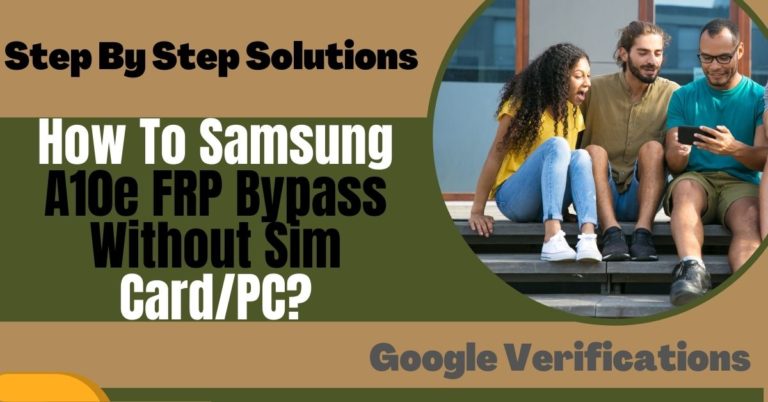Motorola Edge an innovative smartphone designed to bring you cutting-edge technology and a seamless user experience. You’ve just acquired this impressive device or have been enjoying its features for some time, you might encounter a common challenge that occurs when setting up a new phone or after a factory reset – Google account verification. Fear not! we’ll walk you through the simple yet effective methods to achieve Google Account Verification Motorola Edge or unlock phone without the need for a PC.
At times, the Google Account Verification Motorola Edge or unlock phone process can be a bit daunting for users, as it aims to protect your device and data from unauthorized access. However, it’s important to remember that this security measure is in place to safeguard your valuable information and ensure the privacy of your personal data.
We understand that everyone’s situation is unique, and not everyone has access to a personal computer or the technical expertise to carry out complex procedures. We have tailored our methods to be simple, straightforward, regardless. You won’t need to worry about complicated software or extensive knowledge – we’ve got you covered!
So, if you’re ready to unlock the potential of your Motorola Edge and remove the Google account verification without relying on a PC, let’s get started! Embrace the freedom of hassle-free phone access and explore the endless possibilities of your device with our user-friendly methods.
Remember, we’re here to support you every step of the way. Let’s embark on this journey together and empower you to make the most out of your Motorola Edge!
Note:
- Keep the phone charged by at least 60% or 80% to complete the bypass Google account verification on Android phone Motorola Edge devices working on time.
- The success of your Google Account Verification Motorola Edge or unlock phone without the computer method depends a lot on the internet connection and speed, so try to keep the internet connection and speed good.
- Your mobile data will be lost to complete the Google Account Verification Motorola Edge or unlock phone without a PC. So make sure to backup the necessary data.
- You must download FRP bypass tools or FRP bypass apk to Google Account Verification Motorola Edge or unlock phone without a computer.
What is the FRP Lock
FRP lock is a security feature integrated into Android devices since Android 5.1 Lollipop. It was introduced by Google to combat the rising issue of device theft and unauthorized access. The primary function of FRP lock is to ensure that only the original owner of the device can access and use it, even after a factory reset.
You’ve misplaced or lost your beloved smartphone, and you’re worried about someone gaining access to your personal data. With FRP lock enabled, you can rest assured that even if the thief performs a factory reset on your phone, they won’t be able to set it up and access your information without your Google account credentials.
When you initially set up your Android device, you link it to your Google account. The FRP lock binds your device to this Google account. Once activated, it becomes a part of the device’s internal system and activates automatically after a factory reset.
After a factory reset, when you power on your device, it will prompt you to enter the Google account and password that was associated with the device before the reset. This step is to verify that you are the legitimate owner and grant you access to your smartphone. In case you don’t have the correct login credentials, the device remains locked, preventing unauthorized usage.
How to Google Account Verification Motorola Edge or Unlock Phone Without PC
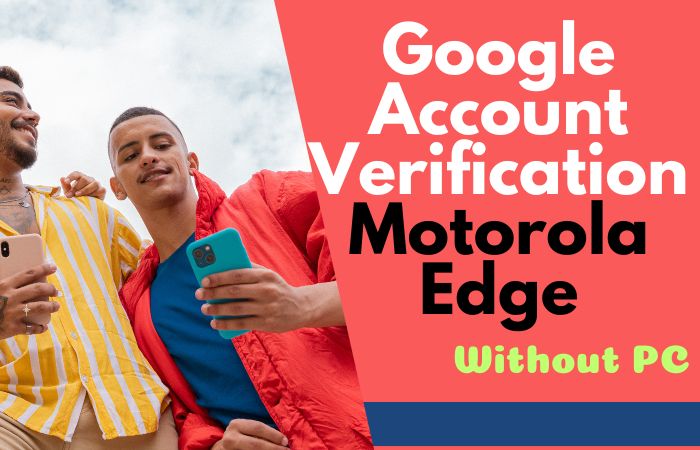
We’ve got you covered step-by-step guide that will take you through the process effortlessly. Whether you’ve forgotten your Google account credentials or have acquired a second-hand device with an existing account lock, these on-screen instructions will empower you to regain full access to your Motorola Edge without the need for a PC.
Step by step instruction:
- Step 1: Power on your Motorola Edge by pressing and holding the Power button.
- Step 2: Follow the on-screen prompts to select your preferred language and region.
- Step 3: Tap “Start” to begin the setup process.
- Step 4: Choose your Wi-Fi network from the list of available networks.
- Step 5: Enter the Wi-Fi password if required then tap “Next” to proceed.
- Step 6: If your Motorola Edge requires a SIM card for activation, insert it now and follow the prompts.
- Step 7: Tap “Skip” if you’re using a Wi-Fi-only device or prefer to activate later.
- Step 8: On the “Verify your account” screen, enter the Google account email address previously associated with your device.
- Step 9: If you’ve forgotten the email, tap “Forgot email?” and follow the instructions to recover it.
- Step 10: If you don’t have access to the email, use the account recovery options or contact Google support.
- Step 11: Enter the password for your Google account and tap “Next.”
- Step 12: If the entered Google account details are correct, the Google Account Verification screen will disappear, and you’ll gain access to your device.
- Step 13: In case the details are incorrect, ensure you’re using the correct Google account associated with the phone.
- Step 14: If you’re still unable to verify the account, follow the on-screen prompts for alternative methods.
- Step 15: You might need to use a different Google account or perform a factory reset with the correct account.
- Step 16: After successfully verifying your Google account, you’ll be directed to the home screen of your Motorola Edge.
- Step 17: Navigate to “Settings” from the app drawer or swipe down the notification panel and tap the gear icon.
- Step 18: Scroll down and select “Security” or “Biometrics and security” depending on your device’s settings layout.
- Step 19: Choose “Screen lock type” or “Screen lock” and enter your current screen lock pattern, PIN, or password if you have one.
- Step 20: Select “None” or “Swipe” as the screen lock type to remove the lock without using a PC.
- Step 21: Confirm your choice when prompted, and your phone will be unlocked without requiring any additional security measures.
Congratulations! You’ve successfully bypassed Google Account Verification Motorola Edge or unlocked your phone without needing a PC. Our instructions are hassle-free and straightforward. Now you can fully enjoy the features and functionalities of your Motorola Edge with ease and confidence.
Addition Easy Solution
Looking for an alternative method to Google Account Verification Motorola Edge or unlock phone without using a PC, VnROM FRP Bypass APK comes to the rescue! In this friendly and informative guide, we’ll walk you through the step-by-step process of using the VnROM FRP Bypass APK to unlock your phone.
- Step 1:Make sure your Motorola Edge is connected to a stable Wi-Fi network.
- Step 2: Go to the “Welcome” screen and follow the initial setup steps until you reach the Google Account Verification (FRP) screen.
- Step 3: Using your device’s browser, visit a trusted source to download the VnROM FRP Bypass APK.
- Step 4: Once downloaded, open the “Downloads” folder or the location where the APK is saved.
- Step 5: If you haven’t installed APKs from sources other than the Play Store before, you need to enable “Unknown Sources” to proceed with the installation.
- Step 6: Go to “Settings” on your Motorola Edge.
- Step 7: Select “Apps & notifications” or “Apps” and then tap “Advanced” or “Special app access.”
- Step 8: Choose “Install unknown apps” or “Unknown apps” (varies based on Android version).
- Step 9: Locate your browser or file manager and toggle “Allow from this source” on.
- Step 10: Navigate to the downloaded VnROM FRP Bypass APK and tap on it.
- Step 11: A prompt will appear, asking you to confirm installation. Tap “Install.”
- Step 12: After the installation is complete, tap “Open” to launch the VnROM FRP Bypass APK.
- Step 13: VnROM FRP Bypass APK will guide you through the process.
- Step 14: Follow the on-screen instructions carefully to bypass the Google Account Verification (FRP) lock.
- Step 15: The steps may vary depending on your device’s Android version and security patches.
- Step 16: Once the bypass process is complete, your Motorola Edge will be unlocked without the need for a PC.
- Step 17: If your device had an additional screen lock, such as a PIN, pattern, or password, you may need to reset it after bypassing FRP.
- Step 18: Go to “Settings,” then “Security” or “Biometrics and security,” and choose “Screen lock.”
- Step 19: Set a new screen lock to secure your device.
Congratulations! You’ve successfully bypassed Google Account Verification Motorola Edge or unlock phone without using a PC, thanks to the VnROM FRP Bypass APK. Enjoy the full functionality of your Motorola Edge without any restrictions!
Pros and Cons of Google Account Verification Motorola Edge or Unlock Phone Without PC:
Pros:
- Convenience: Unlocking your Motorola Edge without using a PC offers convenience and flexibility, as you can do it directly on the device without the need for additional equipment.
- Time-saving: By bypassing Google Account Verification without a PC, you can save time and quickly regain access to your device, especially if you’re in a hurry.
- Cost-effective: Using methods like VnROM FRP Bypass APK can save you the cost of visiting a service center or paying for professional unlocking services.
- User-friendly: With user-friendly tools like VnROM FRP Bypass APK, the process of unlocking your Motorola Edge becomes accessible to a broader range of users.
- Learning Opportunity: Successfully bypassing Google Account Verification without a PC can be a rewarding learning experience, as you gain insights into the workings of your device’s security features.
- Flexibility with Device Ownership: Unlocking your own Motorola Edge allows you to customize and use the device freely without being restricted by Google Account Verification.
Cons:
- Security Risks: Using third-party tools like VnROM FRP Bypass APK carries inherent security risks, as it involves downloading and installing applications from unofficial sources.
- Voided Warranty: Unlocking your Motorola Edge with unofficial methods may void the warranty, leaving you ineligible for manufacturer support and repairs.
- Potential Data Loss: There is a risk of data loss during the unlocking process, especially if precautions are not taken to back up essential data before attempting the procedure.
- Compatibility Issues: Some unlocking methods, like VnROM FRP Bypass APK, may not be compatible with the latest Android versions or devices with the most recent security patches.
- Legal and Ethical Concerns: Attempting to unlock a device without proper ownership or authorization is illegal and unethical, leading to potential legal consequences.
- Limited Functionality: Bypassing Google Account Verification without a PC may result in limited functionality or restricted access to certain features on the device.
- Unsupported Updates: Unofficial unlocking methods may not be compatible with future Android updates, leading to issues with system stability and performance.
- Malware and Viruses: Downloading APKs from unreliable sources poses the risk of malware and viruses, potentially compromising the security of your device and data.
- Incomplete Unlocking: Some unlocking methods may not fully remove Google Account Verification, leading to persistent prompts or restrictions on the device.
- Loss of Security Benefits: Bypassing Google Account Verification removes an essential layer of security, potentially exposing the device to unauthorized access and data breaches.
Recap
Finally, navigating Google Account Verification Motorola Edge or unlock phone without a PC is an achievable task with the right methods and tools. This creative guide has provided two ways to tackle this challenge, including using the VnROM FRP Bypass APK Sim crad process.
Google Account Verification Motorola Edge or unlock phone process should not be done hastily. Take the time to recover or reset your Google account credentials if you’ve forgotten them, and consider backing up your data to avoid any unintended data loss during the unlocking process.
In this ever-changing digital landscape, technology offers us both convenience and challenges. By understanding and applying the knowledge from this guide, you can confidently navigate Google Account Verification and unlock your Motorola Edge, empowering yourself with control over your device.
People Also Ask
What is Google Account Verification on Motorola Edge?
Google Account Verification is a security feature implemented by Google to protect your device and personal data. After a factory reset, the device requires you to enter the Google account and password previously associated with it to ensure only the rightful owner can access the phone.
Can I bypass Google Account Verification without a PC?
Yes, it is possible to bypass Google Account Verification on Motorola Edge without using a PC. There are various methods and tools available, such as using the VnROM FRP Bypass APK or other similar applications.
Can I use VnROM FRP Bypass APK on other Android devices?
VnROM FRP Bypass APK is primarily designed for Motorola devices, including the Motorola Edge. While it may work on some other Android models, it’s essential to check for compatibility before attempting to use it on non-Motorola devices.
Can VnROM FRP Bypass APK bypass all versions of Google Account Verification?
VnROM FRP Bypass APK is designed to work with specific Android versions. It may not be compatible with the latest Android versions or devices with the most recent security patches. Always check for updates and ensure compatibility before using the APK.
What if I forget my Google account credentials?
If you forget your Google account details, it can be challenging to bypass Google Account Verification. It’s crucial to recover or reset your Google account password before attempting any unlocking methods.
Can I use VnROM FRP Bypass APK without an internet connection?
VnROM FRP Bypass APK requires an internet connection to verify your Google account details and complete the bypass process successfully.
Is bypassing Google Account Verification legal?
Bypassing Google Account Verification on a device that you own or have explicit permission to unlock is generally legal. However, attempting to bypass the security measures on a stolen or unauthorized device is illegal and unethical. Always ensure you have the right to unlock the device before proceeding.