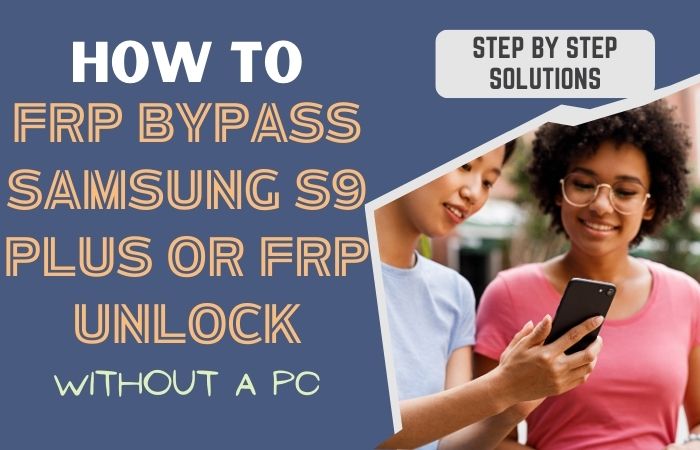The full name of FRP is Factory Reset Protection. All mobiles above the Android 5.1 Lollipop version are available on all mobiles, but this feature has already been activated.
So when we reset our mobile, this feature is activated in our mobile soon after. Every phone company offers this feature on all Android phones.
So FRP acts as a kind of protection on our mobile when we reset our mobile; soon after, this feature is activated on our mobile. Now we will discuss how to Samsung A10e FRP bypass without SIM card/PC.
What is an FRP (Factory Reset Protection) Lock?
FRP is a system that allows you to reset a forgotten or locked system. The FRP will pop up with the message, “This device was reset. Sign in with a Google Account previously synced on this device to continue.
Anyway, Factory Reset Protection (FRP) is a built-in security feature designed by Google for smartphones and tablets running Android 5.1 and later to restrict other people from using your smartphone or tablet. If they forcefully perform a factory reset on the phone.
Read Also: How to Samsung A01 FRP Bypass Without Sim Card/PC?
Samsung A10e FRP Bypass Without SIM Card/PC 2023
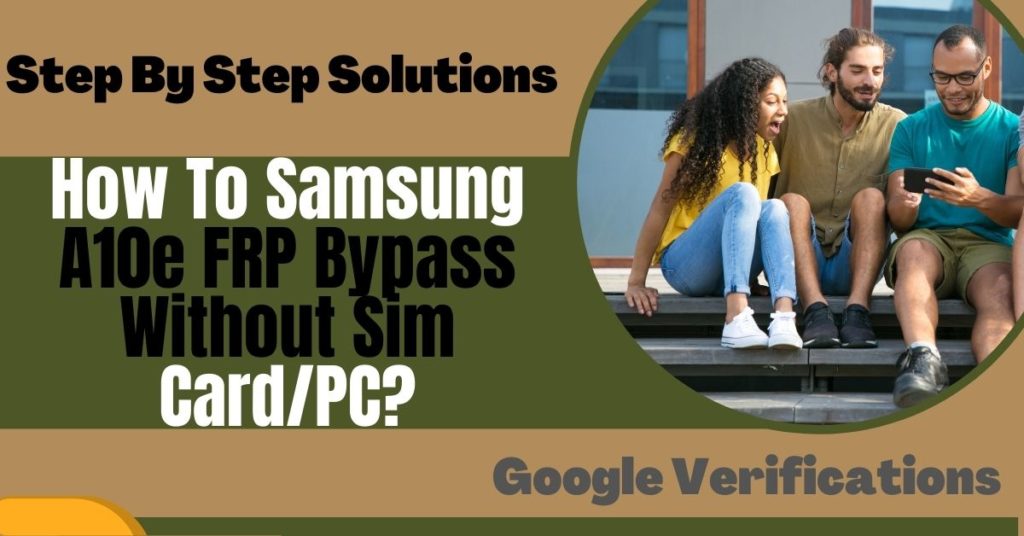
Samsung Galaxy A10e, you can efficiently complete the task by going through a few steps. I shared a Samsung A10e FRP bypass without SIM card process. Samsung A10e is the best device at present. High configuration is included in this mobile.
Therefore, carefully follow the Samsung A10e FRP bypass without SIM Card procedure to resolve your issue. For instance, if your device has an issue with the Google Account Verification screen, you can uncover every available method to Samsung A10e FRP bypass without SIM card. So I immediately left and went to work.
- Step 1: Turn on your device, and you can see “Let’s go Screen.” Then click consistently Start > Check out some Info to get started > Next > Bring your old data for quicker setup > Next buttons.
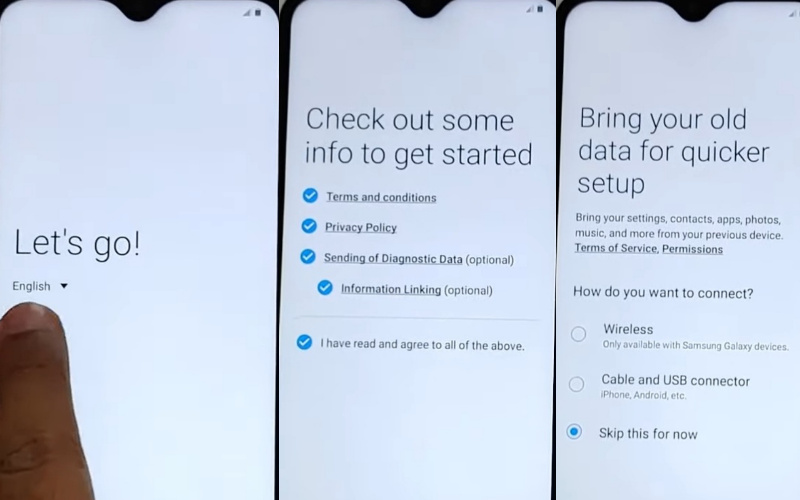
- Step 2: Connect your “Wifi network.” You will see the “Use my Google account instead” option and click it. Now, find the “Google Verifying your account” option; here is locked.
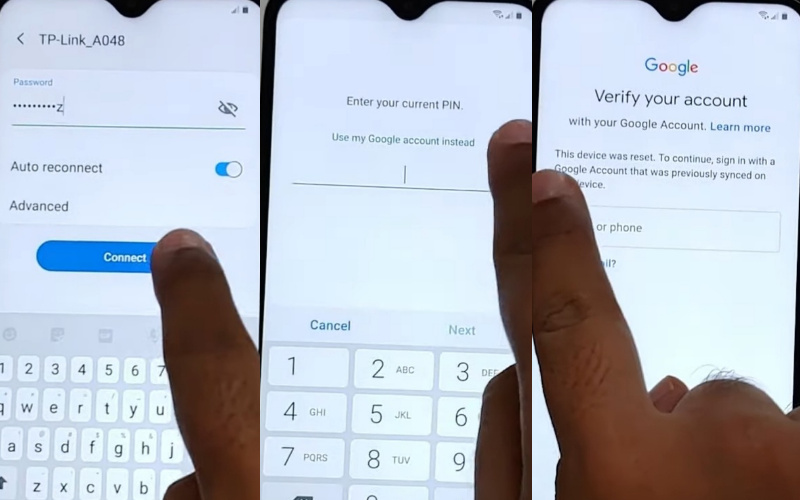
- Step 3: Click on the “Emergency Call” and dial the “112” word after ending it. Open the keyboard and click on the “Setting” icon. Go to the Keyboard layout and feedback > Key-tap feedback > Sound and vibration.
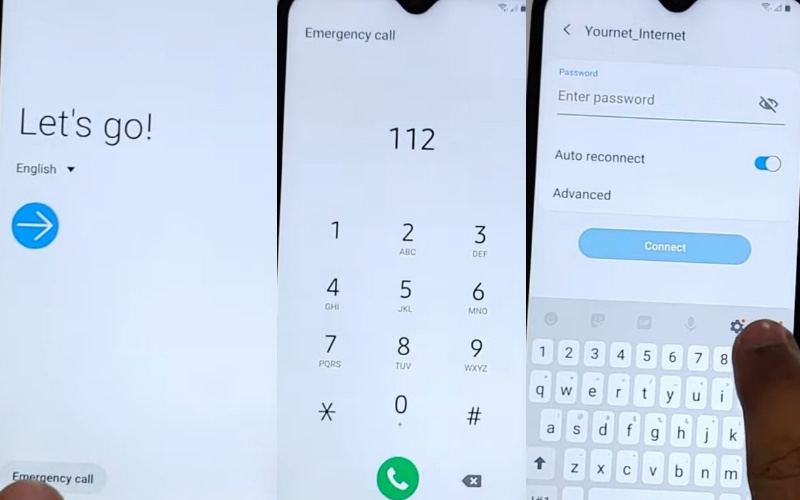
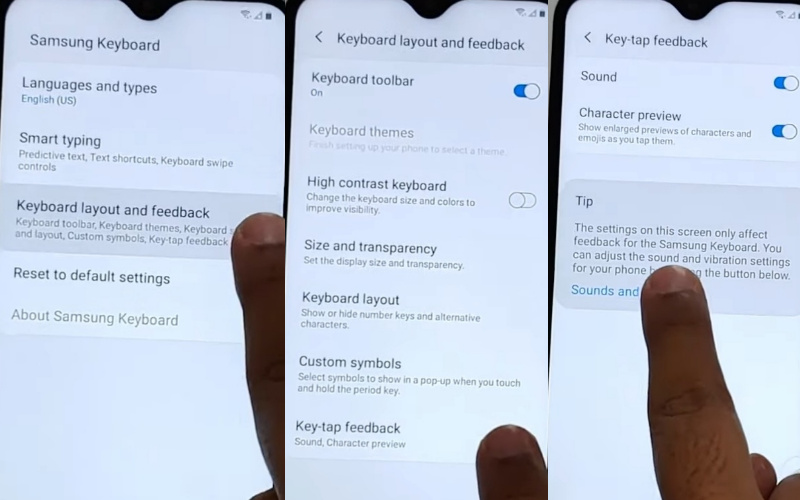
- Step 4: Select the Answering and ending call > Answer automatically > Turn on. Click on the two-timing simultaneously, and doing this a few times will crash the “Call settings.” Select “App info” and click on the “Settings” icon.
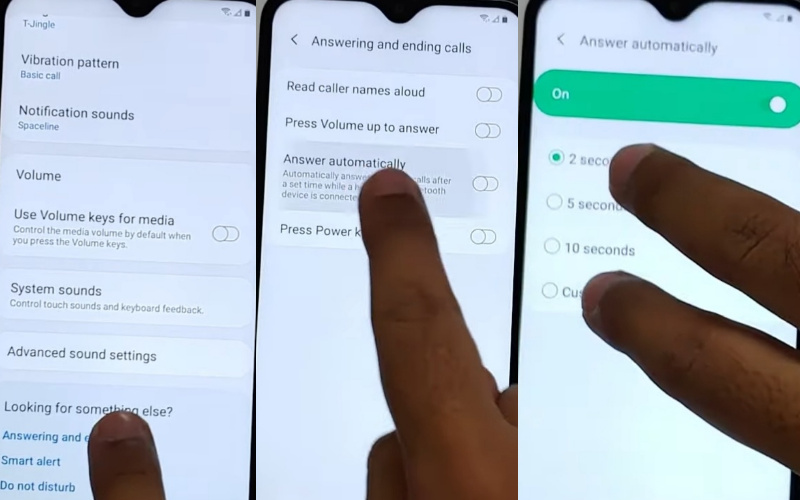
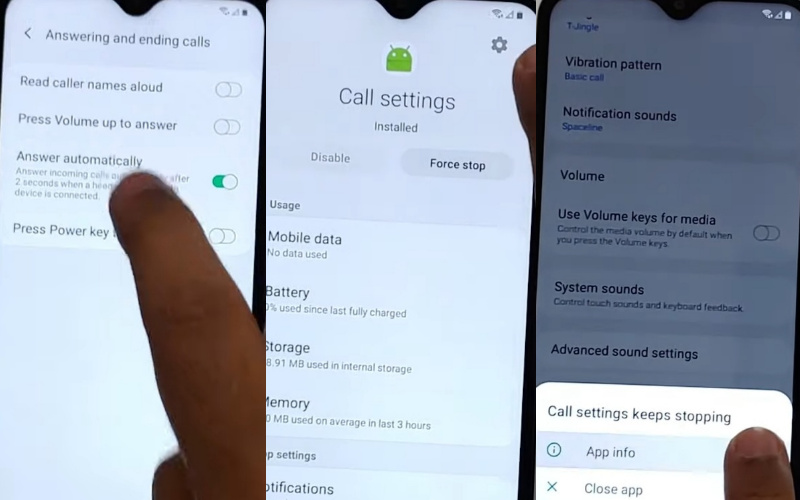
- Step 5: We can see the Block number > Recent > Select the Emergency number 112, then click it. Click on the “Message icon” to open your phone message. Now tap on the “3 dots” and select the “Add or remove people” option.
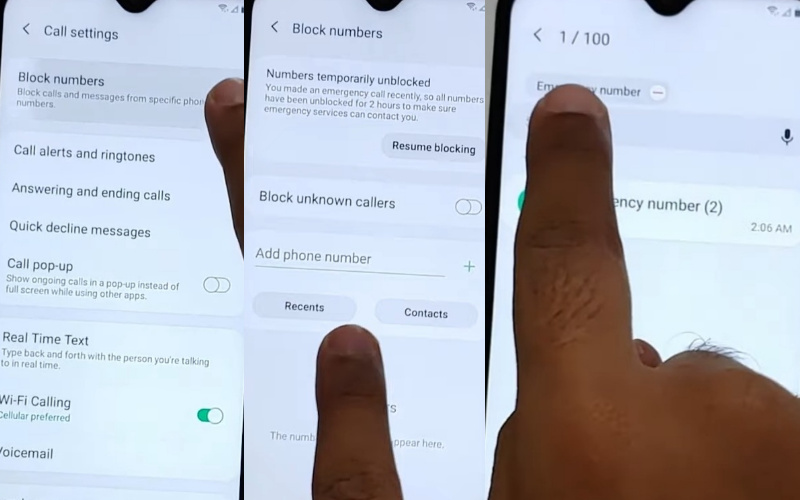
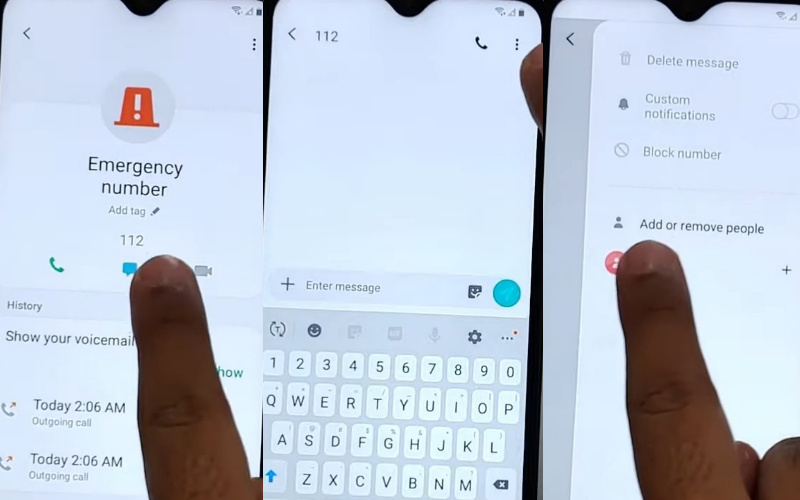
- Step 6: Enter the “11111111 number” added to recipients and fix it. Click on the “Add+” options, then create a contract with “Email.” Now select the “Email icon” and tap on the “Email just once” option. You will get the “Welcome to Gmail” option here; click the “Skip” button.
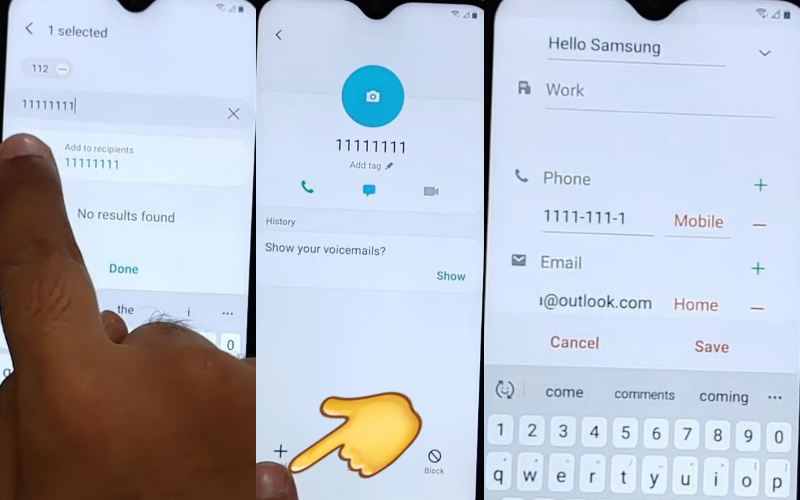
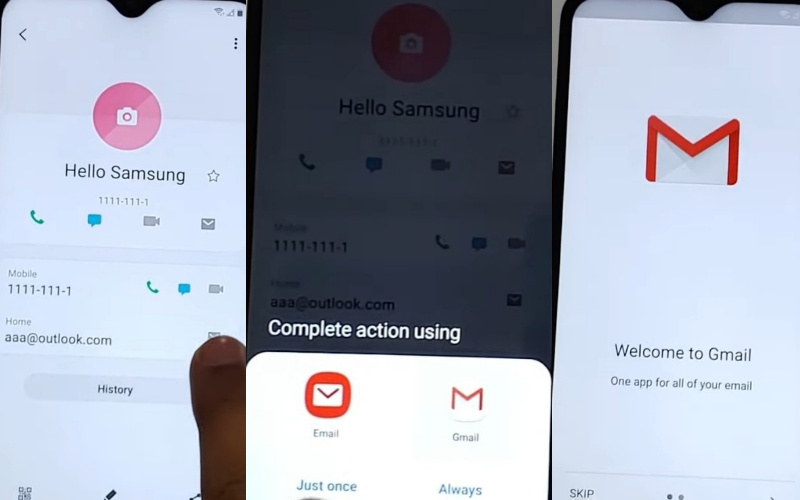
- Step 7: Next, click on the “Add an email address” button here, find the “Exchange and Office 365″ option, and click it. Now give your email address, click Manual setup > Exchange > select the client certificate option. See the “Set secure screen lock type” page; click on the “OK” button.
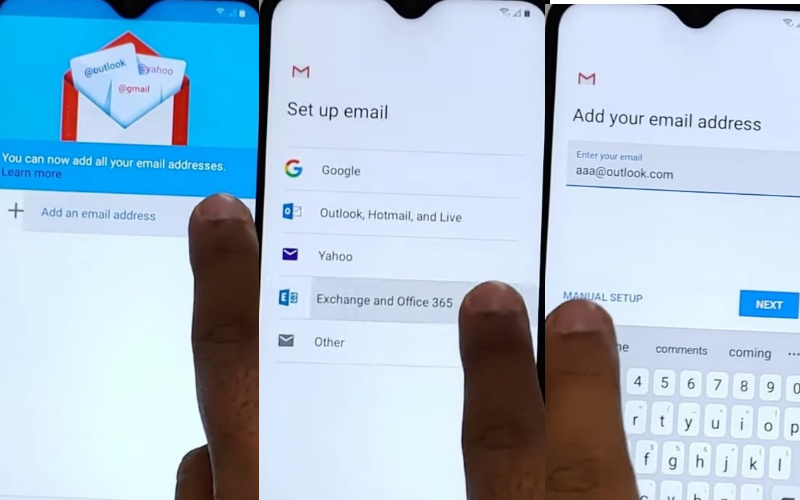
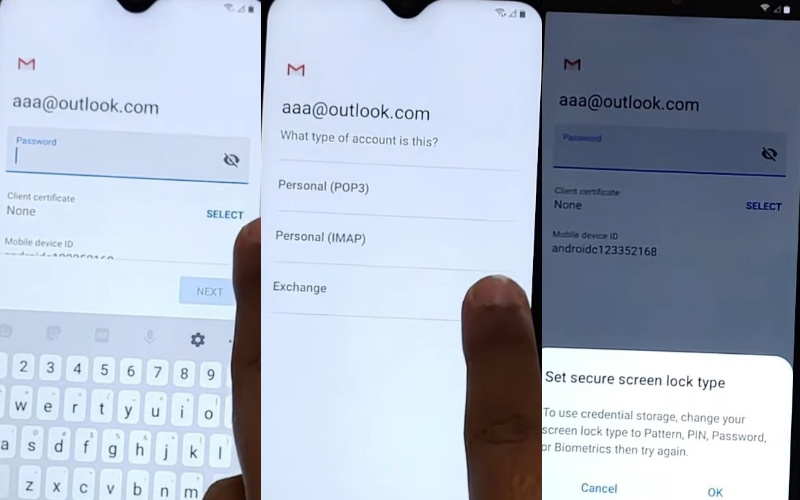
- Step 8: Find the “Protect your phone” option and click the “Pattern” to set up your pattern lock, then “Restart” the phone. After restarting, you see the “Let’s go” screen and go to the “Lock screen.” Here, draw your new pattern to bypass FRP/Google unlock.
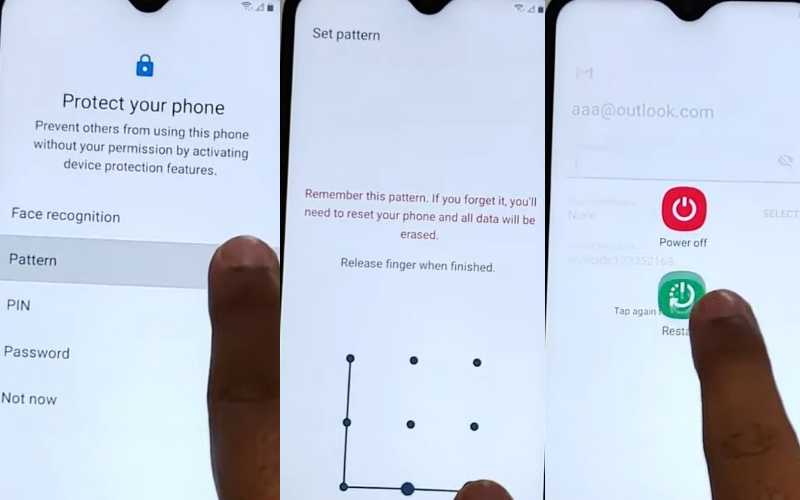
- Step 9: You can see the “Google Sign-in” page here and press the “Skip” button. At the time here, find the “Skip account setup” option and press the “Skip” button. After a while, you will get the “Google Services” option, then click on the “More and Accept” button.
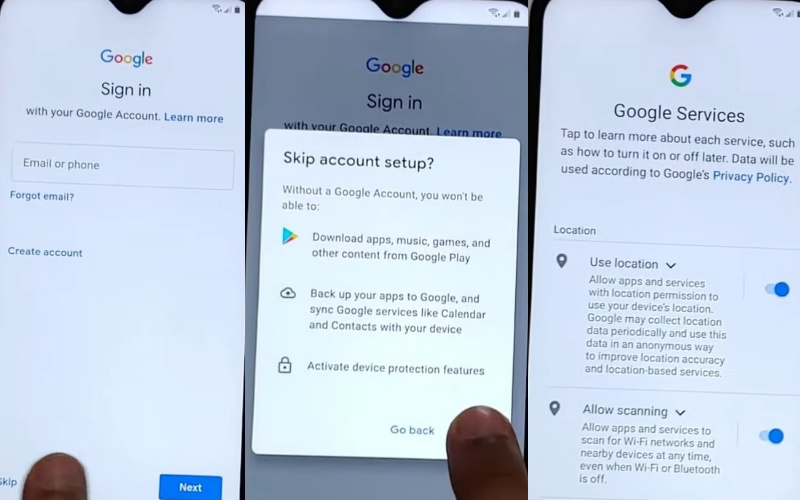
- Step 10: Get the “Review additional apps” option and click the “OK” button. Then you see the “Sign in to your Samsung account” page here; click on the “Skip” button to find the “Skip out on all these” options here; click the “Skip” button.
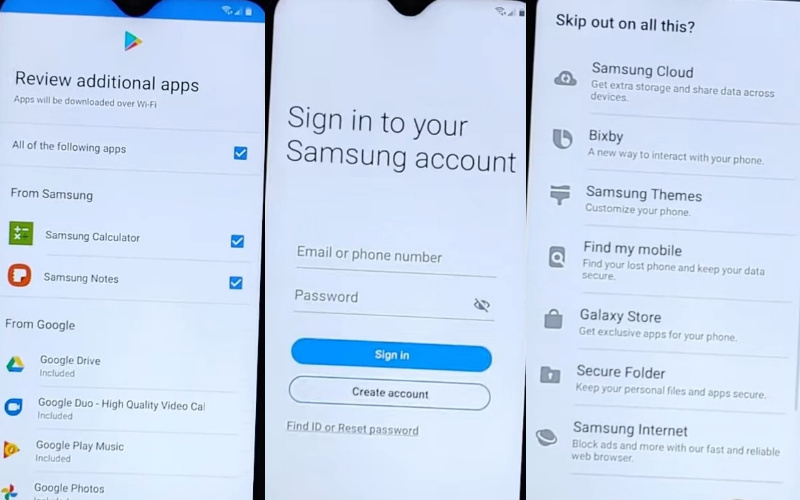
- Step 11: At the last moment, consistently press the Device Data collection > Next > Personalized Offers > Accept button. Finally, you will find “All done” options and click the “Finish” button.
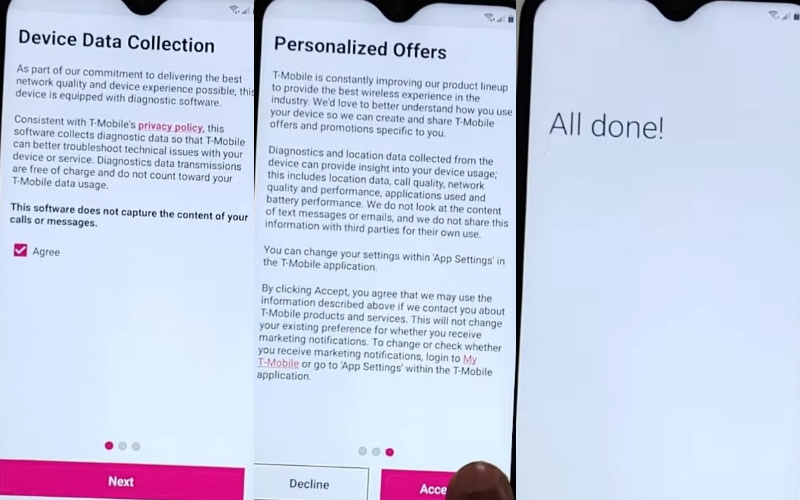
This means Your Samsung A10e FRP bypass without SIM card process will be completed.
Best Way Samsung A10e FRP Bypass Android 11: New Method
Unlocking your Samsung A10e FRP bypass Android 11 is simpler than you might think. Follow these straightforward steps for a hassle-free bypass:
- Step 1: Ensure your Samsung A10e is charged and has a stable internet connection.
- Step 2: Explore various FRP bypass methods tailored for Samsung A10e devices on Android 11.
- Step 3: Obtain the necessary tools and files for the bypass process from reputable sources.
- Step 4: Tap “Build number” in Settings > About phone > Software information seven times to unlock Developer options.
- Step 5: In Developer options, toggle on “OEM unlocking” to allow bootloader access.
- Step 6: Use a USB cable to connect your Samsung A10e to a computer with USB debugging enabled.
- Step 7: Follow the specific instructions provided by your chosen FRP bypass method, whether it involves installing APKs or running commands.
- Step 8: Pay close attention to on-screen prompts and commands, following each step carefully.
- Step 9: Once the bypass is initiated, follow through with the instructions until the process is complete.
- Step 10: After completion, confirm that the FRP lock has been bypassed successfully.
By following these steps diligently, you can quickly bypass the FRP lock on your Samsung A10e running Android 11, granting you full access to your device without any restrictions. Unlock the potential of your device and enjoy uninterrupted usage with ease!
Samsung FRP Bypass Tool for PC Free Download
Unlocking your Samsung device from the FRP (Factory Reset Protection) lock can be achieved with the Samsung FRP Bypass Tool for PC, and the best part? It’s available for free download! Here’s how to get started:
- Research Trusted Sources: Begin by researching reputable websites that offer the Samsung FRP Bypass Tool for PC. Stick to reliable sources to ensure safety and authenticity.
- Navigate to Download Page: Once you’ve found a trustworthy website, navigate to the download page for the Samsung FRP Bypass Tool. Look for a direct download link to avoid any unnecessary steps.
- Check Compatibility: Before downloading, ensure that the tool is compatible with your PC’s operating system. Additionally, confirm compatibility with Samsung devices, including your specific model.
- Initiate Download: Click on the download button provided on the website to start downloading the Samsung FRP Bypass Tool. Be patient as the download progresses, depending on your internet speed.
- Scan for Security: After the download completes, scan the downloaded file using your PC’s antivirus software to ensure it’s free from any malware or viruses.
- Extract (if Necessary): If the downloaded file is in a compressed format, such as ZIP, use extraction software to extract its contents. This will reveal the tool’s executable file and any accompanying resources.
- Install (if Required): Some FRP bypass tools may require installation on your PC. If prompted, follow the on-screen instructions to install the tool properly.
- Launch the Tool: Once installed or extracted, launch the Samsung FRP Bypass Tool by double-clicking its executable file. The tool’s interface should appear on your screen, ready for use.
- Connect Your Samsung Device: Use a USB cable to connect your Samsung device to your PC. Ensure that USB debugging is enabled on your device to establish a successful connection.
- Follow Tool Instructions: Follow the on-screen instructions provided by the Samsung FRP Bypass Tool to initiate the bypass process. This may involve clicking buttons or selecting options within the tool’s interface.
By following these steps, you can easily download the Samsung FRP Bypass Tool for PC and unlock your Samsung device from the FRP lock hassle-free. Enjoy the freedom to access your device without any restrictions!
Free FRP Bypass Samsung
here’s a crafted response with on-screen instructions:
- Step 1: Research credible free FRP bypass methods suitable for Samsung devices.
- Step 2: Confirm compatibility with your specific Samsung model and Android version.
- Step 3: Enable USB debugging on your Samsung device through Settings.
- Step 4: Connect your Samsung device to a computer using a USB cable.
- Step 5: Follow the on-screen instructions provided by the chosen FRP bypass method.
- Step 6: Execute each instruction carefully and precisely.
- Step 7: Once completed, verify the successful FRP bypass on your Samsung device.
- Step 8: Exercise caution to avoid scams and prioritize safety throughout the process.
Which Samsung A10e FRP Unlock Tool is Best
When it comes to unlocking the FRP (Factory Reset Protection) on your Samsung A10e, selecting the best tool is crucial for a seamless and secure process. Among the myriad options available, several stand out for their reliability and effectiveness:
- GSM Flasher ADB Bypass FRP Tool: This lightweight yet powerful tool utilizes ADB (Android Debug Bridge) to bypass FRP on Samsung A10e, providing a straightforward solution for users.
- iMyFone LockWiper for Android: Renowned for its user-friendly interface and high success rate, LockWiper offers a hassle-free solution to bypass FRP on Samsung A10e.
- Dr.Fone – Screen Unlock (Android): This versatile tool not only unlocks FRP but also provides additional features like screen lock removal and data backup, ensuring comprehensive device management.
- Samsung FRP Helper: Specifically designed for Samsung devices, this tool specializes in FRP removal, offering a tailored solution for unlocking the Samsung A10e.
- Octopus FRP Tool: With support for a wide range of Samsung models, Octopus FRP Tool is a reliable choice for bypassing FRP on the Samsung A10e with ease.
Ultimately, the best Samsung A10e FRP unlock tool depends on your specific requirements and preferences. Consider factors such as ease of use, success rate, and additional features when selecting the tool that best suits your needs.
Recap
I hope you found the solution to your Samsung A10e FRP Bypass Without SIM card/PC problem here. Here is a step-by-step solution to the problem using just one process.
Also, images are used to solve problems. Completing the process with careful attention will give you the desired success. If there is a problem to understand then email me.
People Also Asked
How To Disable Factory Reset Protection?
The first time disable the FRP lock feature from your Samsung Galaxy A10e then; you need to delete the Gmail Account from the smartphone Settings. Now below process completely to disable the FRP (Factory Reset Protection) successfully: go to the settings menu=>> Accounts=>> select the Gmail ID =>> remove account =>> that’s it.
What Is The Best FRP Bypass Tool?
There are different types of FRP tools. These are used to store Google accounts and information. Below are the names of the top 10 best FRP unlocking tools.
- Samsung Reactivation Lock
- Pangu FRP Bypass APK
- Tenorshare 4uKey for Android
- D&G Password Unlocker
- GSM Flasher ADB Bypass FRP Tool
- FRP Bypass APK
- All-In-One FRP Tools
- Huawei FRP Tool
- Odin
- Advanced Android Box
How Can I Remove The FRP Lock?
The simple way to remove an FRP lock. Many general unlocking tools, and there are also some Tenorshare 4uKey tools. Most important for FRP is unlocking and efficiently recovering the forgotten PINs, patterns, and passwords.
How To Remove FRP Manually?
Please follow some of the steps to deactivate or remove the FRP manually.
- setting option
- Navigate and open an account
- Go to the Google
- Give your any Google account
- Press the menu bar in the upper right
- Click FRP remove option
How Do I Remove A Google Account From My Samsung A10e?
Unlock your Device and go to the Setting Menu > From the Account Option > Remove Google Account > Done!
How To Factory Reset My Samsung A10e?
Turn Off Device> Press the Power & Volume Up buttons together > then select the Wipe Data/Factory Reset by volume down > Confirm Power button > YES > Tap on the Power Button.
How Do I Turn My Samsung A10e Without The Screen?
Tap and hold the Power-up button until SAMSUNG A10e shuts down by itself. Again press and hold the Power + Volume Down button together to shut it down.
How To Samsung A10e FRP Bypass Without SIM?
- Connect wifi
- Click on the Chrome browser, then download the FRP Bypass APK and Apex launcher.
- Install applications after logging into your Gmail account.
- Restart the phone.
How Do I Remove Factory Reset Protection With Developer Mode?
Follow the process first settings Menu > About Device > “Build Number” more than 4/5 times > back to the settings > Developer option > Enable OEM Unlock > Done!
How Does FRP Work On Android Phones?
FRP (Factory Reset Protection) is automatically activated in all Android devices during the Google account setup process. Once FRP is enabled on your Android device, someone wants to reset the machine using the backup & reset feature in the settings app.
After system would require the Device’s security PIN to protect the owner’s data and files. However, if the Device decides to Samsung A10e FRP Bypass Without SIM card forcefully, the FRP lock will be set in with the notification. This Device was reset to continue with a Google Account that was previously synced on this device.