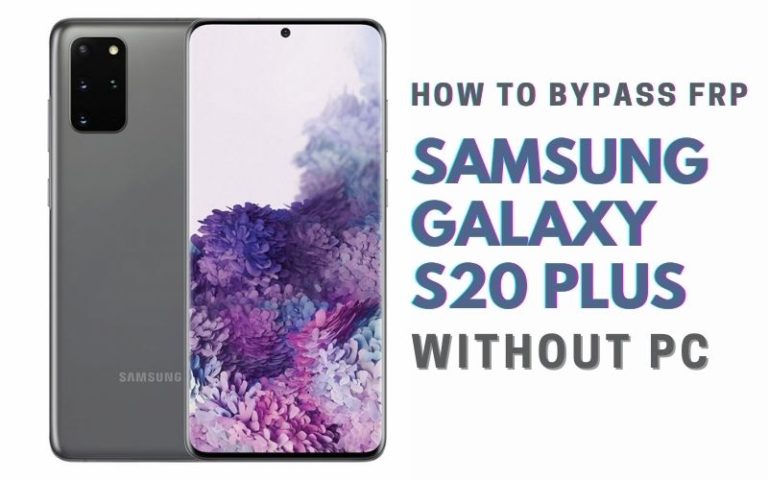You are in despair about how to bypass Google verification Samsung Galaxy F34 5G without the assistance of a personal computer demands a unique approach. Fear not, for this guide serves as your compass through the digital labyrinth, unveiling an alternative method to bypass Google Verification on the Galaxy F34 5G.
In a world where digital constraints can be formidable, this unconventional technique promises to be both effective and user-friendly. Join us as we delve into the nuances of liberating your device, providing insights that navigate the complexities of Google Verification without the reliance on a PC.
Let’s embark on this journey together, where ingenuity meets technology in the pursuit of digital emancipation.
Read More: How To Unlock Or Bypass FRP Samsung Galaxy A05 Without PC
What is the FRP Bypass?
FRP Bypass, or Factory Reset Protection Bypass, is a strategic workaround designed for Android devices to navigate the stringent security measures implemented after a factory reset. This method enables users to regain access to their devices, particularly when faced with the formidable barrier of a forgotten Google account login.
In essence, FRP Bypass involves cleverly circumventing the Factory Reset Protection feature, which typically requires users to verify their Google account credentials after a device reset. By employing various techniques or tools, users can navigate this security checkpoint, allowing them to reclaim control of their Android device without the original Google account details.
How to Bypass Google Verification Samsung Galaxy F34 5G Without PC

Requirements to Unlock/Bypass FRP Lock
- Keep the phone charged by at least 70% or 80% to complete the bypass Google verification on the Samsung Galaxy F34 5G phone working on time.
- The success of your bypass Google verification Samsung Galaxy F34 5G without the computer method depends a lot on the internet connection and speed, so try to keep the internet connection and speed good.
- Your mobile data will be lost to complete the bypass FRP of a Samsung Galaxy F34 5G without a PC. So make sure to backup the necessary data.
- You must download FRP bypass tools or FRP bypass APK to unlock phone or FRP bypass Samsung F34 5G without a computer.
Step-by-Step Instruction:
- Step 1: First turn on your Samsung Galaxy F34 5G device to start the procedure, then go to the “Welcome” page and click on “Start” there.
- Step 2: For the initial setup step-by-step click “For your review>Next>Copy apps & data>Don’t copy>Confirm Pattern>Use my Google account instead.”
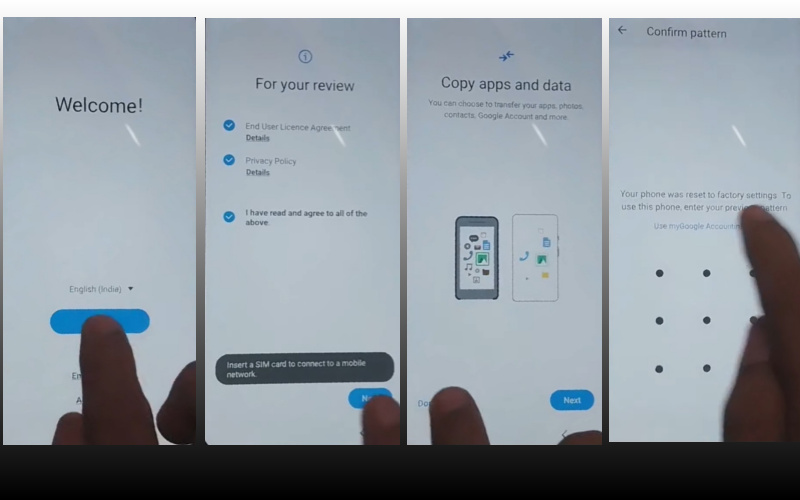
- Step 3: Go back to “WiFi network” sharing options, and click “Settings icon>QR code>Nearby share>Need help sharing.”
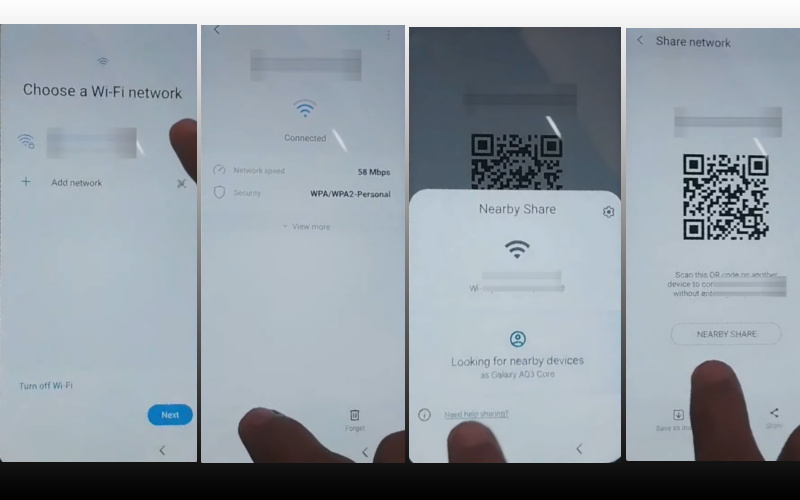
- Step 4: Now click the “3 dots” icon in the top right corner with the “Share Article” option and then press the “Power key” 2 times.
- Step 5: Go to the “Google Go” browser and click the “Use without a Google account” option.
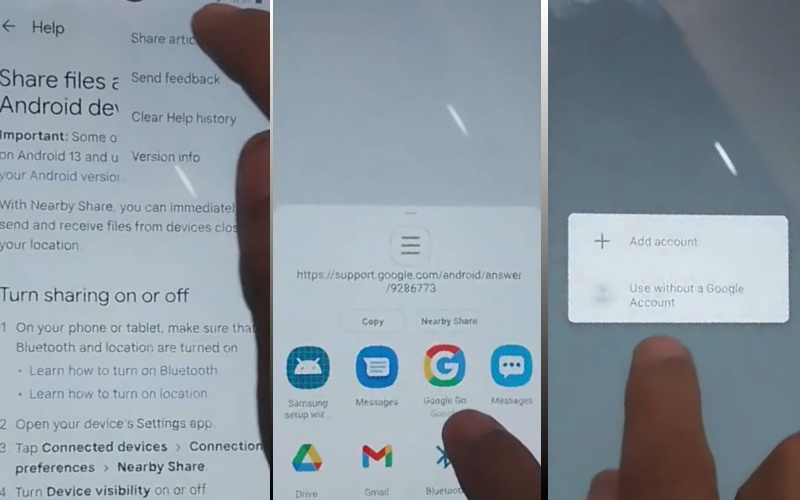
- Step 6: Choose the “English” language from the language menu then see the “Welcome to Google Go” option and click “Done.” Type Google search bar “addRom.com” and then open it.
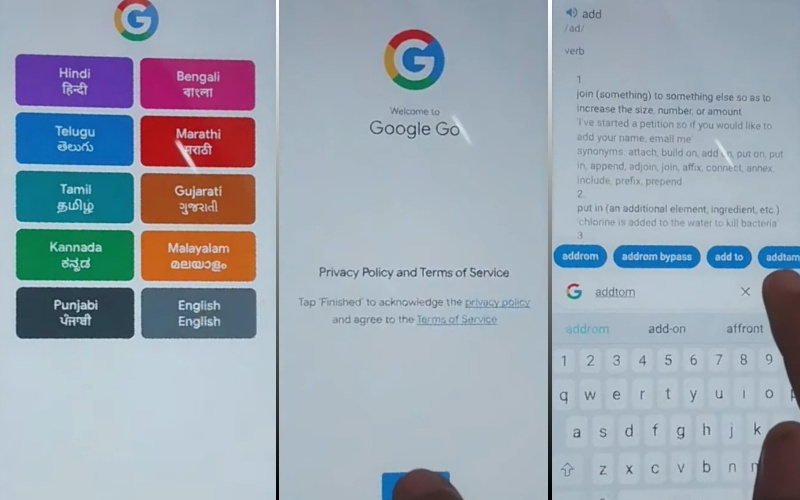
- Step 7: Get the “Screen smart lock” option to set up your “PIN.” You may need to try more than 6/8 times until you reach the “Keep your device unlocked while it’s on you” option then click “Skip.”
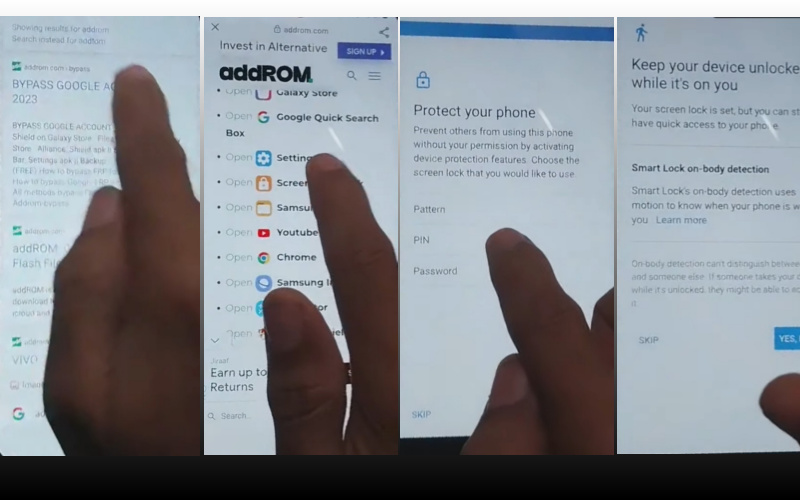
- Step 8: Again click the “Welcome>Start>For your review>Next>Copy apps & data>Don’t copy.”
- Step 9: Now ensure the password and click the “Verify PIN” page, give your “Password” then click “Continue.”
- Step 10: Keep clicking carefully as you near the final stage “Google Sign in>Skip>Skip account setup>Skip>Google service>More & accept.”
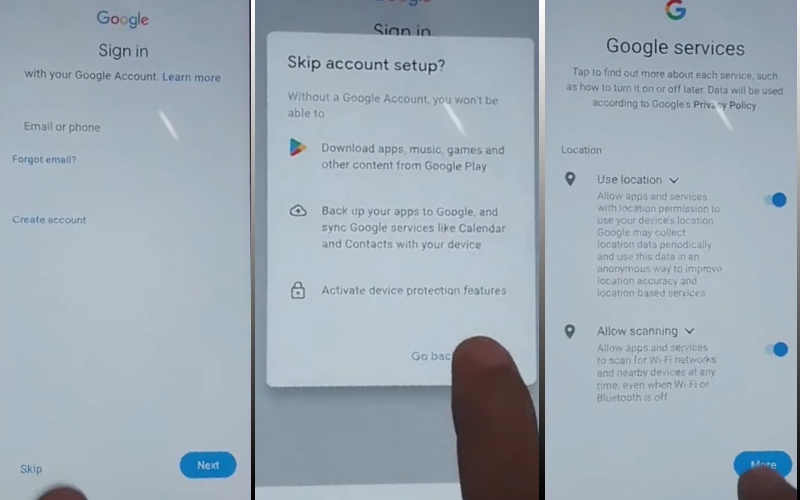
- Step 11: We have reached the desired goal and click step by step “Samsung account>Skip>Phone optimization>Next>You’re all set up>Finish.”
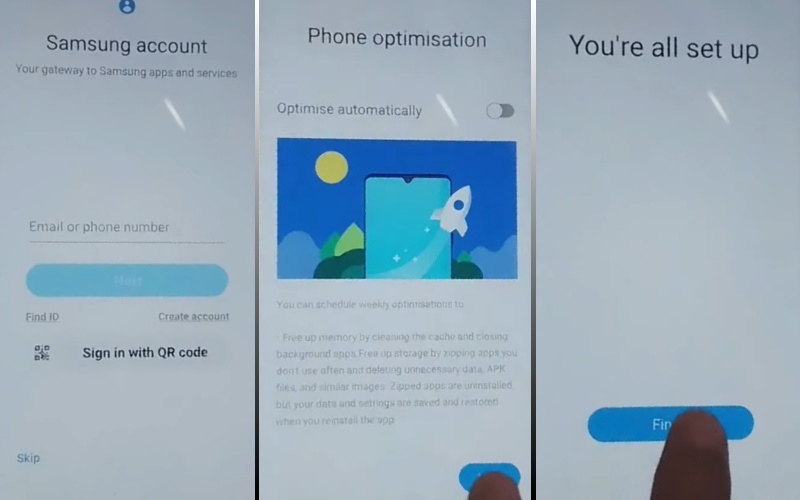
That means you bypass Google verification Samsung Galaxy F34 5G without the PC process being completed successfully.
Additional Easy Solutions:
In this journey, we’ll navigate the digital landscape, offering on-screen instructions to empower you through the process of bypassing Google Verification.
- Step 1: Start by powering on your Samsung Galaxy F34 5G and connecting to a stable Wi-Fi network. This ensures a smooth progression through the verification process.
- Step 2: Navigate through the setup until you encounter the Google Verification screen. Here, we embark on the journey to bypass this digital checkpoint without the need for a PC.
- Step 3: Swipe down from the top of the screen to access the notification panel. Tap on “Accessibility” and proceed to “Vision.”
- Step 4: Activate Talkback by tapping it once. Confirm the prompt, then draw an “L” on the screen to open the Global Context Menu.
- Step 5: In the Global Context Menu, double-tap on “Talkback Settings.” Within the Talkback Settings, tap on “Help & Feedback.”
- Step 6: In the Help section, type “Voice” in the search bar, and select the “Get started with Voice Access” option.
- Step 7: Launch a YouTube video through the provided link in the tutorial. Once the video is playing, tap on the clock icon at the top.
- Step 8: This will redirect you to the clock app; from there, access the YouTube app by tapping on the app icon in the notification bar.
- Step 9: Go to “Settings” in the YouTube app and choose “Google Sign-In & Security.” Add your Google account, and once added, return to the setup screen.
- Step 10: Complete the setup process, and your Samsung Galaxy F34 5G is now bypassed from Google Verification without the need for a PC.
Congratulations on navigating the intricate process of bypassing Google Verification on your Samsung Galaxy F34 5G. This method provides an alternative route, ensuring that your device is liberated and ready for use without the conventional reliance on a personal computer.
Specification of Samsung Galaxy F34 5G Android 13 Device
The Samsung Galaxy F34 5G, a symphony of innovation, graced the mobile arena on August 7, 2023. Its 6.46-inch touchscreen display, adorned with a 120 Hz refresh rate and a resolution of 2340×1080 pixels, invites users into a visual escapade. The display, fortified with Gorilla Glass 5, assures durability without compromising elegance.
Powered by an octa-core Samsung Exynos 1280 processor and accompanied by 6GB or 8GB of RAM, this device embodies seamless performance. The Android 13 operating system orchestrates a digital ballet, while a formidable 6000mAh non-removable battery ensures enduring vitality.
Photographic excellence defines the Galaxy F34 5G, featuring a triple rear camera setup – a 50-megapixel primary lens, an 8-megapixel companion, and a 2-megapixel addition. Selfies shine with a 13-megapixel front sensor.
Storage space is vast with 128GB inbuilt, expandable to 1000GB via a microSD card. This dual-SIM marvel, measuring 161.70 x 77.20 x 8.80mm and weighing 208.00 grams, emerges in Electric Black and Mystic Green hues.
Connectivity options abound, including Wi-Fi, GPS, Bluetooth v5.30, NFC, and USB Type-C with active 4G on both SIM cards. The ensemble of sensors – accelerometer, ambient light sensor, compass/magnetometer, gyroscope, proximity sensor, and fingerprint sensor – ensures a seamless and secure user experience.
As of December 11, 2023, the Samsung Galaxy F34 5G beckons Indian enthusiasts with a starting price of USD 219$ (Approx).
Recap
In the tapestry of liberating your Samsung Galaxy F34 5G from the clutches of Google Verification without tethering to a PC, we’ve navigated the intricacies with finesse. This guide stands as a testament to the art of digital emancipation, offering an alternative route through the complex terrain of Google Verification.
May your device now operate freely, unburdened by digital constraints, and may this guide remain a beacon for those seeking an unconventional path in the ever-evolving landscape of device liberation. Happy navigating!
People Also Ask
Is it possible to bypass FRP lock on Samsung?
Yes, it is possible to bypass the FRP (Factory Reset Protection) lock on Samsung devices. However, it’s important to note that FRP bypass methods can vary, and caution should be exercised to ensure that the process is done responsibly and legally.
Is there an app to bypass Google verification?
Various third-party apps claim to bypass Google verification, but their effectiveness can be inconsistent, and some may pose security risks. It’s recommended to use reputable methods and tools, and always approach FRP bypass responsibly, respecting privacy and legal boundaries.
What is Samsung FRP unlock?
Samsung FRP unlock, or Factory Reset Protection unlock, refers to the process of circumventing the security feature implemented by Samsung on its devices. This feature requires the user to verify their Google account credentials after a factory reset. FRP unlock methods aim to bypass or disable this verification, allowing users to regain access to their Samsung device without the original Google account credentials.
How to hard reset Samsung A34?
To hard reset a Samsung A34, follow these steps:
- Power off the device.
- Press and hold the volume up button along with the power button.
- Release the buttons when the Samsung logo appears.
- Use the volume buttons to navigate to the “Wipe data/factory reset” option.
- Confirm the selection with the power button.
- Navigate to “Yes” and confirm.
- After the process is complete, select “Reboot system now.”
Please note that a hard reset erases all user data, so ensure you have a backup before proceeding.