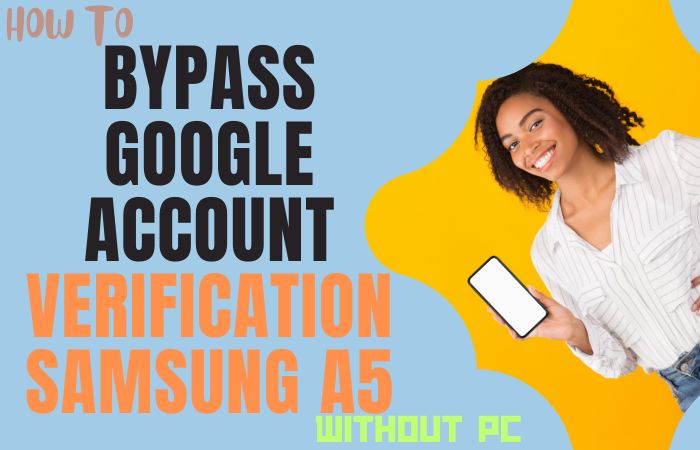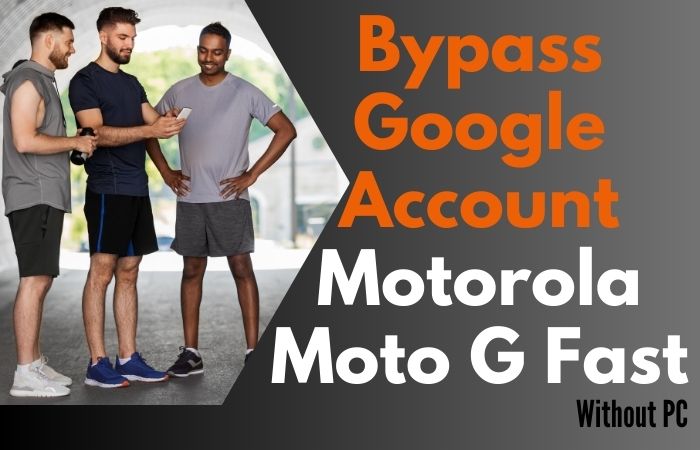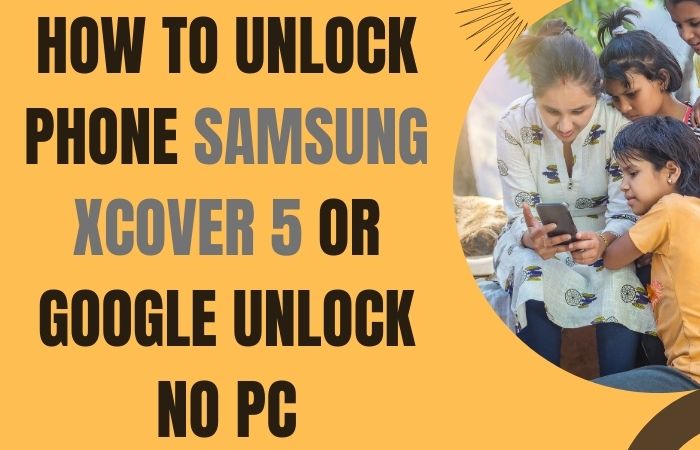Unshackling your unlock or bypass FRP Samsung Galaxy A05 without tethering to a computer unfolds as a navigational feat rather than a technical endeavor. This guide artfully unravels the intricacies, providing an effortless blueprint for circumventing FRP on the Samsung Galaxy A05. Absent the conventional reliance on a PC, this method optimizes simplicity, ensuring that liberating your device is an accessible feat for all.
Immerse yourself in this user-friendly journey towards unlocking or bypassing FRP on your Samsung Galaxy A05, transcending the need for intricate technical prowess. Your newfound mobile freedom awaits!
Read More:How To Unlock Or FRP Bypass Samsung Galaxy F54 5G Without PC
What is the FRP Lock?
The FRP (Factory Reset Protection) lock, a fortification inherent in contemporary Android devices, serves as a digital guardian, safeguarding user data in the event of a device reset. Acting as a digital custodian, FRP requires authentication of the previously associated Google account before granting access to the device.
This security measure precludes unauthorized access, assuring users that their data remains shielded even if the device undergoes a factory reset. In essence, FRP is the digital gatekeeper, ensuring that only rightful custodians can traverse the realms of their Android devices, adding an extra layer of protection to our digital lives.
Unlock or Bypass FRP Samsung Galaxy A05 Without PC: New Easy Method

Requirements to Unlock/Bypass FRP Lock
- Keep the phone charged by at least 60% or 80% to complete the bypass Google verification on the Samsung Galaxy A05 phone working on time.
- The success of your unlock or bypass FRP Samsung Galaxy A05 without the computer method depends a lot on the internet connection and speed, so try to keep the internet connection and speed good.
- Your mobile data will be lost to complete the bypass FRP of a Samsung Galaxy A05 without a PC. So make sure to backup the necessary data.
- You must download FRP bypass tools or FRP bypass APK to unlock phone or FRP bypass Samsung A05 without a computer.
Step-by-Step Instruction:
- Step 1: First turn on the Samsung Galaxy A05 device, then go to the “Welcome” page and click on “Start” there.
- Step 2: Step-by-step clicking through the steps for initial setup “For your review>Next>Copy apps & data>Don’t copy>Confirm Pattern>Use my Google account instead.”

- Step 3: Go back again to “WiFi network” sharing options, and click “Settings icon>QR code>Nearby share>Need help sharing.”

- Step 4: Get on the “3 dots” icon in the top right corner with the “Share Article” option and then press the “Power key” 2 times.
- Step 5: Open the “Google Go” browser and click the “Use without a Google account” option.

- Step 6: Set up the “English” language from the language menu then see the “Welcome to Google Go” option and click “Done.”
- Step 7: Now here write the Google search bar “addRom.com” and then open it.

- Step 8: Find the “Screen smart lock” option to set up your “PIN.” You may need to try more than 6/8 times until you reach the “Keep your device unlocked while it’s on you” option then click “Skip.”

- Step 9: Now go back again to “Welcome>Start>For your review>Next>Copy apps & data>Don’t copy.”
- Step 10: Ensure the password and click the “Verify PIN” page, give your “Password” then click “Continue.”
- Step 11: Continue clicking here “Google Sign in>Skip>Skip account setup>Skip>Google service>More & accept.”

- Step 12: The last step and click step by step “Samsung account>Skip>Phone optimization>Next>You’re all set up>Finish.”

That means you unlock or bypass FRP Samsung Galaxy A05 without the PC process being completed successfully.
Another Easy Solutions:
The journey to liberate your Samsung Galaxy A05 from FRP without the tether of a PC may seem like a daunting task, but fear not we’ve crafted a step-by-step guide to make the process a breeze. Unlocking or bypassing FRP on your Samsung Galaxy A05 has never been more straightforward.
- Step 1: Before delving into the intricacies of FRP liberation, ensure that your Samsung Galaxy A05 is sufficiently charged.
- Step 2: Unlock your device and head to the Settings menu. This serves as the starting point for our FRP liberation journey.
- Step 3: Within the Settings menu, locate and tap on “Biometrics and Security.” This serves as the gateway to the security settings of your Samsung Galaxy A05.
- Step 4: Under the “Biometrics and Security” section, select “Screen Lock Type.” This option allows you to modify your device’s security settings.
- Step 5: Opt for a secure screen lock method, such as a PIN, pattern, or password. This step is crucial as it prepares your device for the impending FRP liberation process.
- Step 6: Activate the “Lock Screen Password” feature to fortify the security of your Samsung Galaxy A05.
- Step 7: Navigate back to the main Settings menu, setting the stage for the next crucial step.
- Step 8: In the Settings menu, find and tap on “Accounts and Backup.” This section houses essential settings for managing your device’s accounts.
- Step 9: Under “Accounts and Backup,” select “Accounts.” Here, you’ll find a list of accounts associated with your Samsung Galaxy A05.
- Step 10: Locate the Google account linked to your device and proceed to remove it. This is a pivotal step in the FRP liberation process.
- Step 11: Confirm the removal of the Google account from your Samsung Galaxy A05. This action is crucial for bypassing FRP without the need for a PC.
- Step 12: Once the Google account is successfully removed, reboot your Samsung Galaxy A05 to finalize the FRP liberation process.
Congratulations! You have successfully liberated your Samsung Galaxy A05 from FRP without the need for a PC. Enjoy the newfound freedom of an unlocked Samsung Galaxy A05, liberated from FRP constraints.
Specification of Samsung Galaxy A05 Android 13 Smartphone
Introducing the Samsung Galaxy A05, a technological marvel unveiled on the 15th of October 2023. This sleek mobile masterpiece boasts an expansive 6.70-inch touchscreen display, flaunting a resolution of 1600×720 pixels (HD+), rendering visuals with breathtaking clarity.
Underneath its elegant exterior, the Samsung Galaxy A05 houses the formidable octa-core MediaTek Helio G85 processor, ensuring a potent performance. With memory configurations of 4GB and 6GB of RAM, this device navigates the digital realm with unmatched efficiency. Running on the cutting-edge Android 13, augmented by the One UI 5.1 interface, the user experience is elevated to unprecedented heights.
Fueling this technological prowess is a robust 5000mAh non-removable battery, promising enduring vitality to accompany your daily endeavors. Capture life’s moments in vivid detail with the dual-camera setup on the rear, comprising a 50-megapixel primary lens and a 2-megapixel companion. The front camera, a singular 8-megapixel sensor, stands ready to immortalize your selfies.
Storage dilemmas are vanquished with 64GB or 128GB of inbuilt storage, expandable via a microSD card. This dual-SIM marvel is elegantly crafted, measuring 168.80 x 78.20 x 8.80mm and weighing a mere 195.00 grams. Dressed in sophisticated Black and Silver hues, it’s not just a device; it’s a style statement.
Connectivity is seamless with Wi-Fi 802.11 a/b/g/n/ac, GPS, Bluetooth v5.30, and the versatile USB Type-C. The Samsung Galaxy A05 is equipped with an array of sensors including an accelerometer, ambient light sensor, proximity sensor, and a fingerprint sensor for enhanced security.
As of the 10th of December 2023, this technological marvel can be yours starting at an enticing price of USD 139$ in the vibrant markets of the USA. The Samsung Galaxy A05 beckons, inviting you to experience the epitome of mobile innovation.
Final Word
In culmination, this guide unfurls as a beacon of simplicity and efficacy, unveiling a seamless strategy to emancipate your Samsung Galaxy A05 from FRP without tethering to a PC. The unorthodox method proffered here, bereft of convoluted technical jargon, establishes a paradigm where liberation is within arm’s reach for all users.
As you conclude this journey towards unlocking or bypassing FRP on your Samsung Galaxy A05, revel in the empowerment bestowed by a newfound mobile autonomy, unshackled from the intricacies of traditional methodologies. Your device, now unburdened, stands testament to the triumph of accessibility and user-centric solutions in the realm of FRP liberation.
People Also Ask
How to remove Google account from Samsung phone after factory reset?
After a factory reset, removing a Google account from a Samsung phone involves navigating to “Settings,” selecting “Accounts,” then choosing “Google,” and finally tapping on the account you wish to remove. Confirm the removal, and your Google account will be successfully disassociated from the device.
Is it possible to bypass FRP lock on Samsung?
Bypassing the FRP (Factory Reset Protection) lock on Samsung devices can be challenging due to security measures. However, there are methods available, such as following specific steps during the initial device setup or using third-party tools. Caution is advised, and it’s crucial to ensure compliance with legal and ethical standards.
What is Samsung FRP unlock?
Samsung FRP unlock refers to the process of circumventing the Factory Reset Protection on Samsung devices. This security feature requires users to verify their Google account after a factory reset. FRP unlock methods aim to bypass this verification, allowing users access to their devices without the original Google account credentials.
Is there an app to bypass Google verification?
Several third-party apps claim to bypass Google verification, but their efficacy and legitimacy vary. It’s essential to exercise caution when considering such apps, as they may pose security risks or violate terms of service. Always opt for reputable sources and methods, and be aware of potential legal and ethical implications.
What is Google FRP Lock?
Google FRP (Factory Reset Protection) lock is a security feature implemented on Android devices, including smartphones and tablets. This feature activates when a device undergoes a factory reset, requiring the user to verify their previously associated Google account credentials during the setup process. The purpose of FRP is to deter unauthorized access to the device by ensuring that only the rightful owner can use it, enhancing the security of personal data and preventing theft or unauthorized use of the device.
Can I get an unlock code from Samsung?
Yes, Samsung provides unlock codes for eligible devices. You can request an unlock code from Samsung if your device meets the necessary criteria, such as completing the required contract period with your carrier.
What is the 8-digit unlock code for Samsung?
The 8-digit unlock code for Samsung devices is unique to each device and is typically provided by the carrier or network service provider upon request. You can contact your carrier’s customer support to obtain the specific unlock code for your Samsung device.
Can I unlock my Samsung phone with IMEI number?
Yes, it is possible to unlock a Samsung phone using its IMEI (International Mobile Equipment Identity) number. Mobile carriers or third-party unlocking services often use the IMEI to generate an unlock code for your device. Ensure that you follow the appropriate procedures and meet the necessary requirements for unlocking.
What is the default PIN for Samsung A5?
The default PIN for a Samsung A5 can vary, but typically, it is set to a generic code such as “0000” or “1234” by default. If you have changed the PIN and forgot it, you might need to use alternative methods like your Google account credentials or perform a factory reset, keeping in mind that it erases all data on the device.