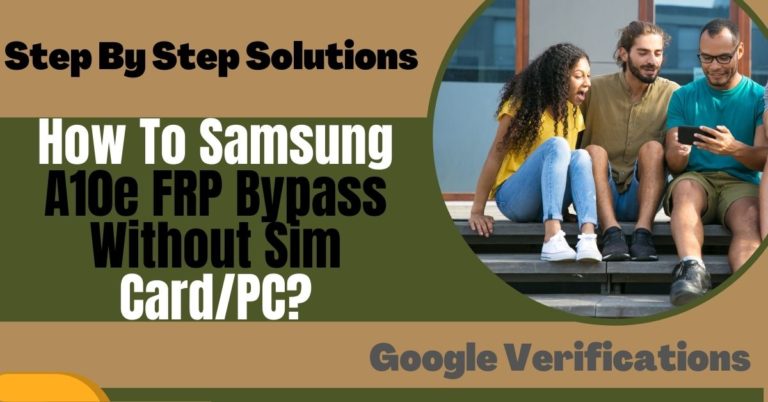The Xiaomi Redmi 7 Mi is one of the most widely used devices regarding features and security. Like Android, the security system has been strengthened here. The Xiaomi Redmi 7 FRP Lock is automatically activated when you set up a Google and Mi account on the device.
Do you know about the Remove Google Account or Xiaomi Redmi 7 FRP Lock? If you don’t know then this article is for you. Initially, FRP and Mi account Xiaomi Redmi 7 acted as the security system. Once it is turned on, it is banned from use after a factory data reset.
If you need to use the device later, then you need to log in to the previous Mi and Google accounts. We will discuss the How To Remove Google Account or Xiaomi Redmi 7 FRP Lock.
What is the FRP Lock
The full name of FRP is Factory Reset Protection. FRP is a system that allows you to reset a forgotten or locked system. For example, the FRP will pop up with the message, “This device was reset.”
Sametime, sign in with a Google account previously synced on this device. Anyway, Factory Reset Protection (FRP) is a built-in security feature designed by Google for smartphones and tablets running Android 5.1.
And later, restrict other people from using your smartphone or tablet if they forcefully perform a factory reset on the phone. So factory reset protection acts as a kind of protection on our smartphones.
Xiaomi Redmi 7 Mi Specification
Xiaomi Redmi 7 smartphone is 6.26 inches, 97.8 cm2 (~81.5% screen-to-body ratio), and has an IPS LCD and glass front corning gorilla glass 5. The Xiaomi Redmi 7 screen resolution is 720 x 1520 pixels, with a 19:9 ratio (~269 PPI density).
Xiaomi Redmi 7 smartphone photography Is the best. Have a Single-camera configuration (12MP+2MP) on the rear and a Selfie Single (8MP) HDR camera.
This device packs 64GB/3GB 64GB/4GB internal memory and further microSDXC (dedicated SIM slot). The Xiaomi Redmi 7 smartphone is powered by an Octa-core (4X1.8 GHz Kryo-250 gold & 4X1.8 GHz Kryo-250 Silver) processor.
The Chipset is Qualcomm SDM632 Snapdragon 632 (14 nm). The battery is 4000 mAh non-removable charging system fuels this device. The phone runs Android 9.0 Pie, upgradable to Android 10 and MIUI 12.
How to Disable Factory Reset Protection
It is important to know how to disable factory reset protection before your Xiaomi Redmi 7 Mi account FRP bypass and removes the file. Follow the steps to disable the FRP lock. To complete the process, you must delete the Gmail account on your Xiaomi Redmi 7. Carefully follow the procedure below to disable the FRP lock. Go to the Settings option =>> Account =>> Gmail id =>> Delete Account =>> that’s ok.
Note:
- There is a possibility of deleting essential data from your phone while the process is completed, so I request you back up all the data.
- Be sure to try to keep your phone charged at 100%
Also Read: How To Samsung Galaxy M42-5G FRP Bypass And Unlock Sim And Bluetooth Free?
How To Remove/Bypass Google Account or Xiaomi Redmi 7 FRP Lock

Follow the How To Best Way Remove Google Account or Xiaomi Redmi 7 FRP Lock below to remove and FRP the Xiaomi Redmi 7 account at this stage. The work has been done through only ten steps. Then let the friends concentrate on the work without exaggerating.
- Step 1: First, turn on your “Xiaomi Redmi 7” mi device and click on the “Activate This Device” option; your account is “Locked” here. Now click on the “WiFi” option and connect to the WiFi.
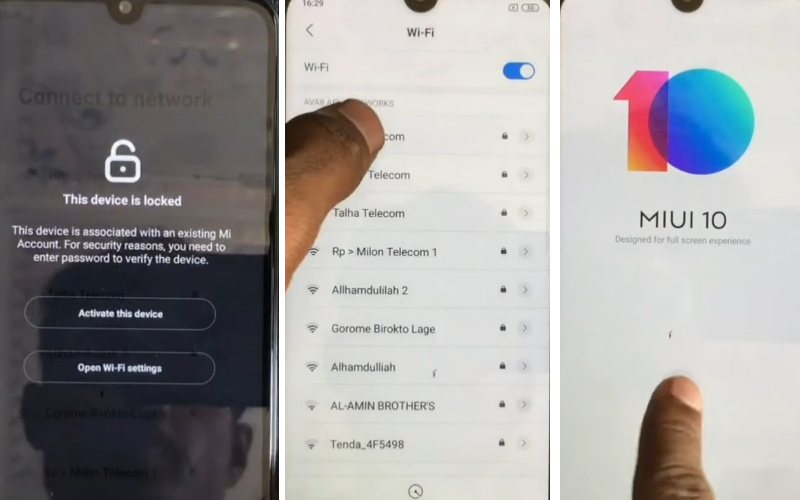
- Step 2: Go to the “Home Screen” and click the “Arrow Icon“. Find the Choose Your Region =>> Bangladesh =>> Connect To Network =>> Arrow Icon =>> Terms and Conditions =>> Arrow Icon =>> Skip This Step.
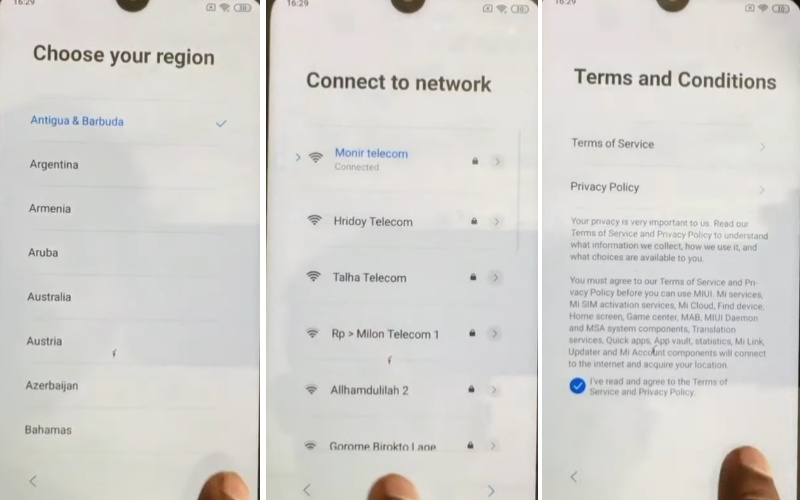
- Step 3: See the “Insert SIM Card” options and press “Arrow Icon“. Also, find the “Copy Apps & Data” option; click “Next.” Get the “Lock Screen” here; click on the “Use Google Account Instead” option.
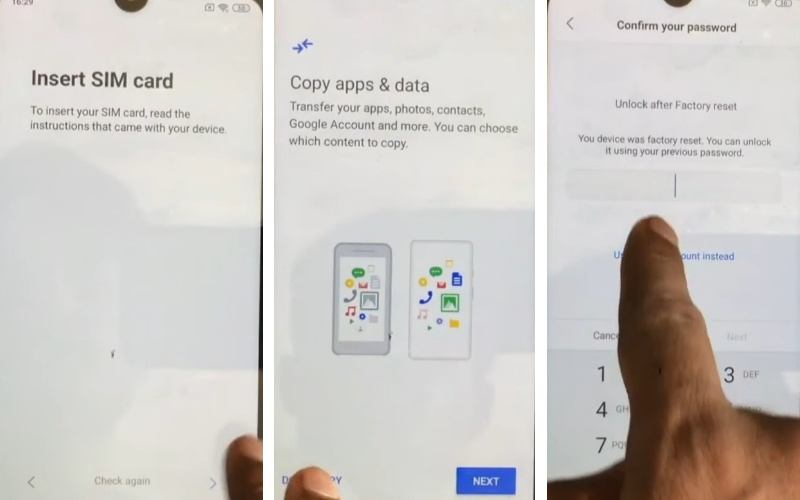
- Step 4: Some moments here, find the “Verifying Your Account” page, which is “Locked.” Back to the “WiFi Network” page and click “Forget Network” with the “Skip” button. Click constantly Terms and Conditions =>> Skip This Step =>> Insert SIM Card.
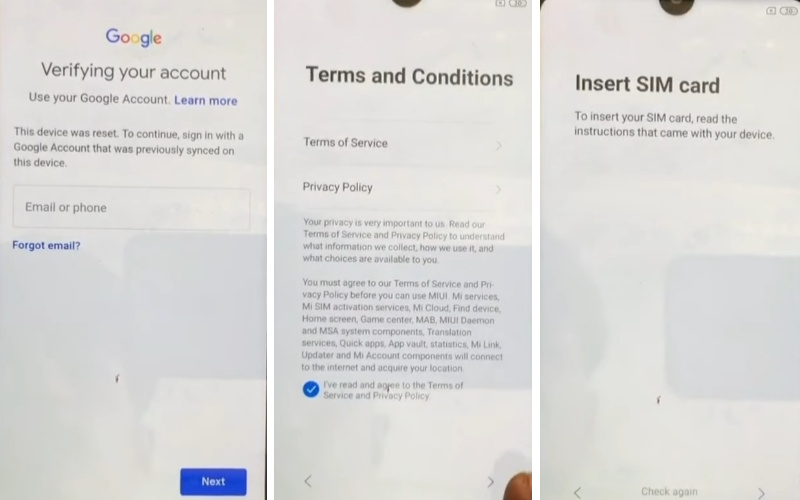
- Step 5: You will find the “Google Services” display and press the “More And Accept” button. You will get the “Set Password” option and draw your pattern by pressing the “Got it” button. See your “Additional Settings” page; tap the “Arrow Icon.”
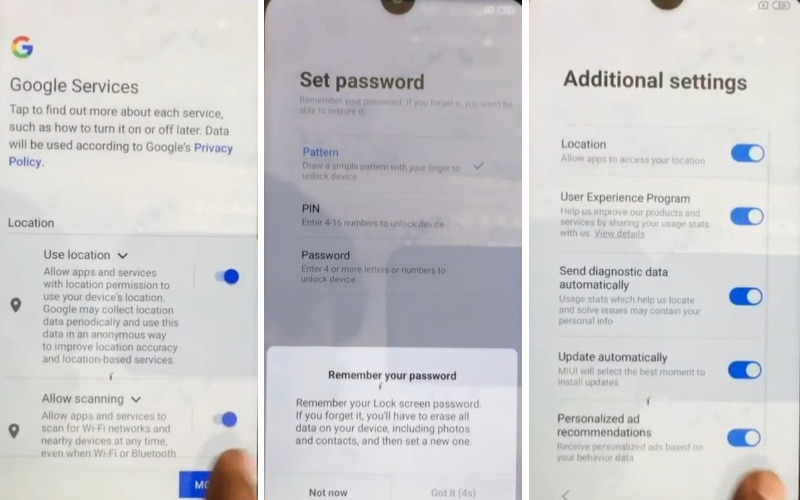
- Step 6: The “Choose A Theme” option will find and click the “Arrow Icon.” After seeing the “Setup Complete” option, click the “Arrow Icon“. After following the constantly Not Signed In =>> Set Up Phone =>> Arrow Icon =>> Choose Language =>> Arrow Icon.
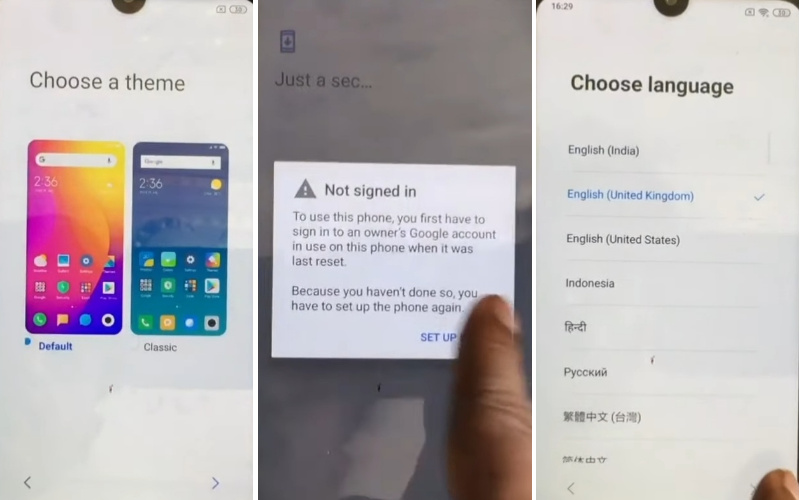
- Step 7: Connect your wifi connection and again find the Choose Your Region =>> Arrow Icon =>> Terms And Conditions =>> Arrow Icon =>> Insert SIM Card =>> Arrow Ion =>> Copy Apps & Data =>> Next.
- Step 8: Draw your pattern, see the “Bring Your Data From” option, and tap on the “Don,t Copy.” At this moment gets the “Google Sign-In” page and click the “Skip” button.
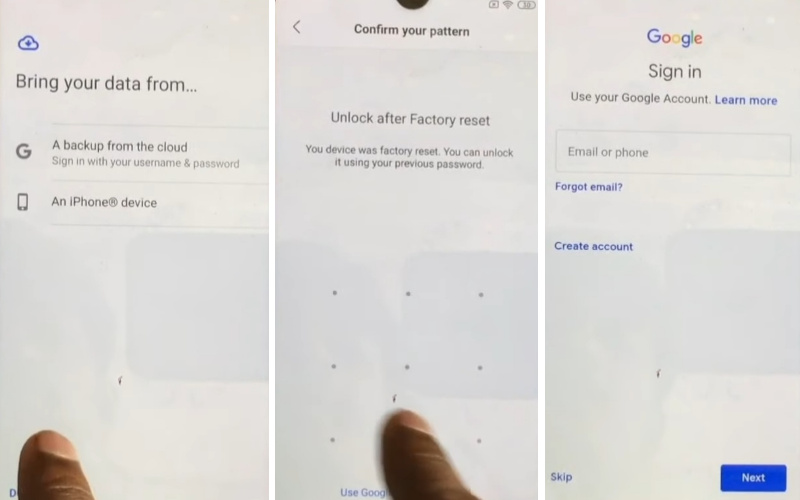
- Step 9: Come to your “Skip Account Setup” page and click the “Skip” button. The “Google service” page and the “More & Accept” button will be found. Finally, catch the “Sign In To Your Mi Account” option and press the “Skip” button.
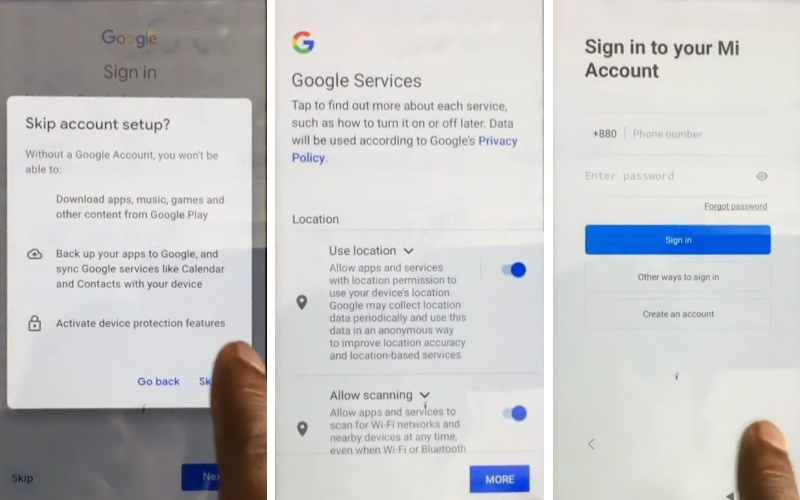
- Step 10: Now follow constantly Don,t Use MI Cloud =>> Skip =>> Additional Settings =>> Choose A Theme =>> Setup Complete. This means your Remove Google Account or Xiaomi Redmi 7 FRP Lock will be completed successfully.
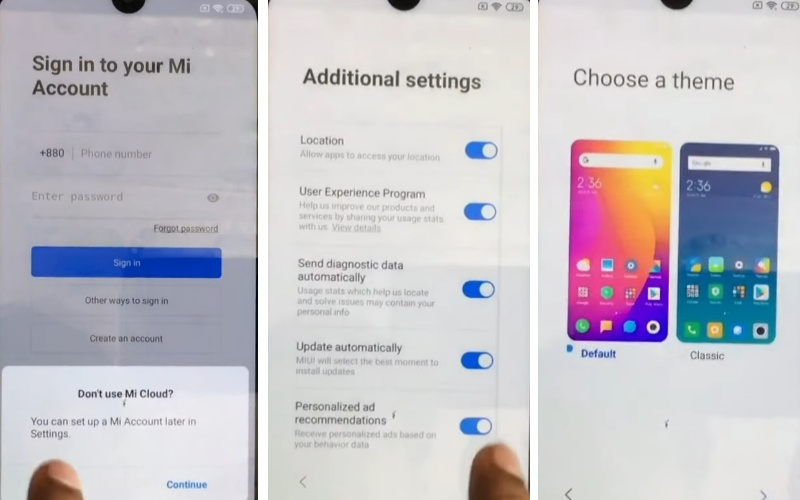
Xiaomi Redmi 7 Mi Account Remove Unlock File
Various files are available for Xiaomi Redmi 7 Mi Account Remove Unlock file MIUI 12.5 free. A simple file is given without any password.
- File Name: Redmi 7 Unlock File.Zip [Password = BYPASSFRPFILES.COM]
- File Size: 10 MB
- Type: Zip
Final Touch
Do the work patiently and attentively for Remove Google Account or Xiaomi Redmi 7 FRP Lock. I hope you have solved your problem from the above discussion. Then if there is any problem, let us know by mail.
Take the help of the picture above to get the whole thing done. Download the necessary files and apps and keep the mobile charge 80% to 100% for the Remove Google Account or Xiaomi Redmi 7 FRP Lock.