Do you know How To Samsung M42-5G FRP Bypass Or Unlock Google Account? What and why is used? This article is for you if you don’t know about this. I hope that by reading this, you will understand FRP and how to solve the Samsung M42-5G FRP Bypass Or Unlock Google Account
Many want to know what FRP is, why it works, how to turn it off, how to bypass it without SIM and Bluetooth, Samsung M42-5G FRP Bypass Or Unlock Google Account, etc. I hope you find the answers to all your questions by reading this article.
However, Samsung M42-5G FRP Bypass Or Unlock Google Account are discussed in detail below.
What is the FRP Lock
The full name of FRP is Factory Reset Protection. FRP is a system that allows you to reset a forgotten or locked system. For example, the FRP will pop up with the message, “This device was reset.
To continue, sign in with a Google Account that was previously synced on this device. Anyway, Factory Reset Protection (FRP) is a built-in security feature designed by Google for smartphones and tablets running Android 5.1.
And later, restrict other people from using your smartphone or tablet if they forcefully perform a factory reset on the phone. So factory reset protection acts as a kind of protection on our smartphones.
Samsung Galaxy M42-5G Specification:
Samsung Galaxy M42-5G smartphone is 6.6 inches, 105.2 cm2 (~84.3% screen-to-body ratio), and has a Super AMOLED display. And screen resolution of 720 x 1600 pixels, a 20:9 ratio (~266 PPI density).
Samsung Galaxy M42-5G smartphone photography Is the best at present time. Have a Quad-camera configuration (48MP+8MP+5MP+5MP) on the rear and a single selfie (20MP) HDR camera.
This device packs 128GB/8GB 128GB/6GB internal memory and further microSDXC (a shared SIM slot). The Samsung Galaxy M42-5G smartphone is powered by an Octa-core (2X2.2 GHz Kryo-570 & 6X1.8 GHz Kryo-570) processor.
The Chipset is Qualcomm SM7225 Snapdragon 750G 5G (8 nm). The battery is 5000 mAh non-removable, and a 15W Fast charging system fuels this device. The phone runs Android 11, One UI 3.1.
Read Also: How To FRP Bypass/Unlock Samsung F52-5G PC Or Sim Card Free
How To Samsung M42-5G FRP Bypass Or Unlock Google Account

There are a few steps to go through to make the process easier. Hopefully, by reading this article, you will be able to complete the Samsung Galaxy M42-5G FRP Bypass And Unlock Without Sim And Bluetooth Android 11 One UI 3.1 and Google Verifications 2022 process. Then we go on to the main work.
- Step 1: “Turn ON” your Samsung M42-5G smartphone and go to the “Welcome Screen” then click consistently Start > A few legal items to review > Next > Choose a Wifi network > Next buttons.
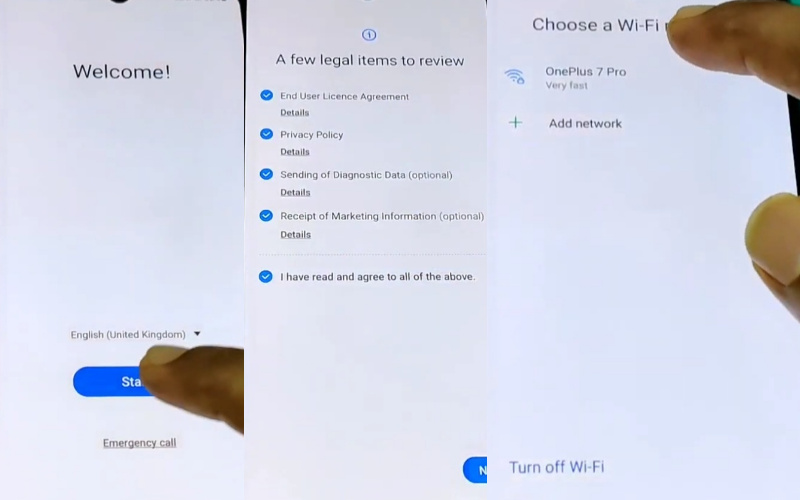
- Step 2: Now, see the “Use my Google account instead” option and click it. The “Google Verifying your account” option; here is locked and go to the “Google Chrome” option.
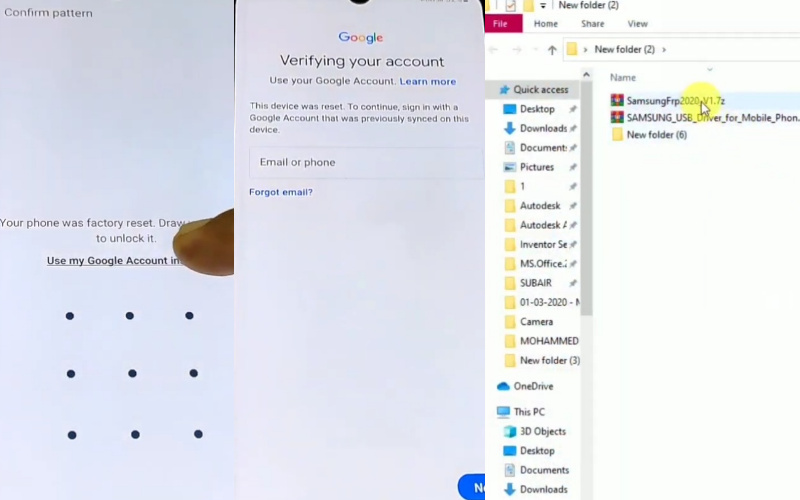
- Step 3: Download the “Samsungfrp2020 V.1 7Z” and “Samsung USB Driver” for the smartphone. Please disable “Windows Defender and Antivirus” if you have an “ON.”
- Step 4: Connect your smartphone to the “PC.” Follow the Bypass FRP > OK > Easy Firmware > View.

- Step 5:This time, find the “Welcome to Chrome” option and tap on the “Accept & continue.” Now press Browse faster Use less data > Next > Turn on sync > No Thanks button.
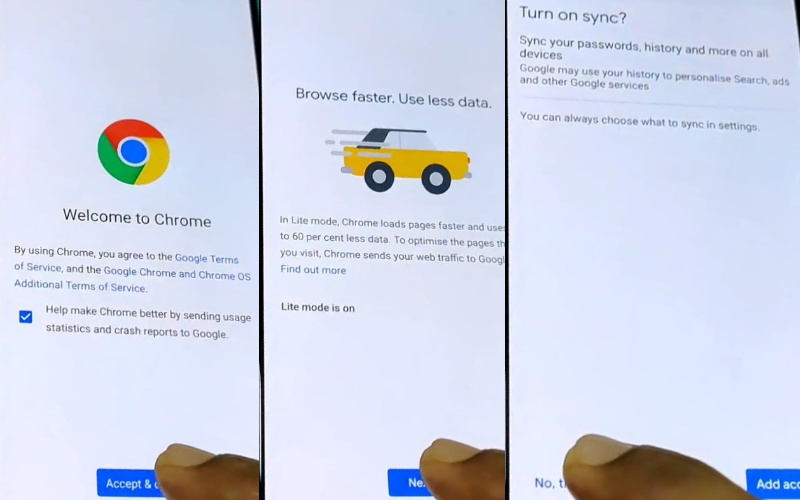
- Step 6: The common option is “YouTube with Terms of Service” here; you will find “frpfile.com/bypass.” Open the “Settings app,” and then see the “Settings” options.
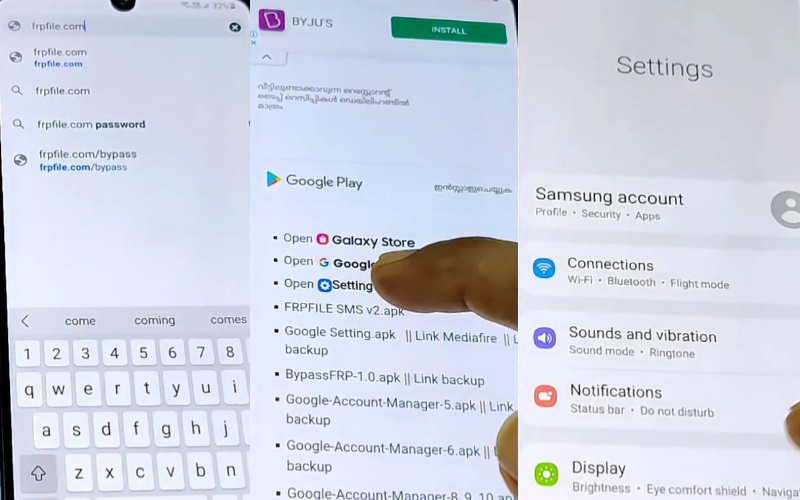
- Step 7: Choose the “Account & Backup,” then click the “Bring data from old device” button. Click on the “Download Smart Switch” option and “Download” it.
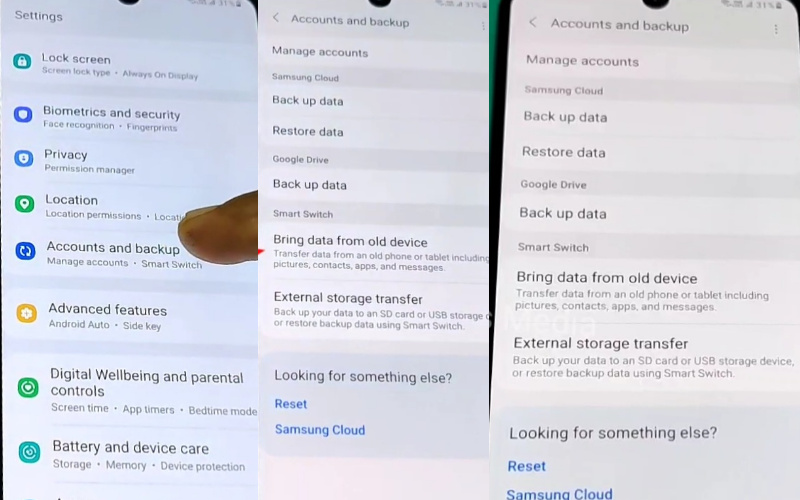
- Step 8: Now get the “Another phone” and sign in with any google account on this device. Go to the “Play Store” and “Download” the “Samsung smart switch.”
- Step 9: Go to the “Bring data from old device” option on the first phone and click it. You will find the Welcome to Smart Switch > Agree > Allow > Transfer your data options.
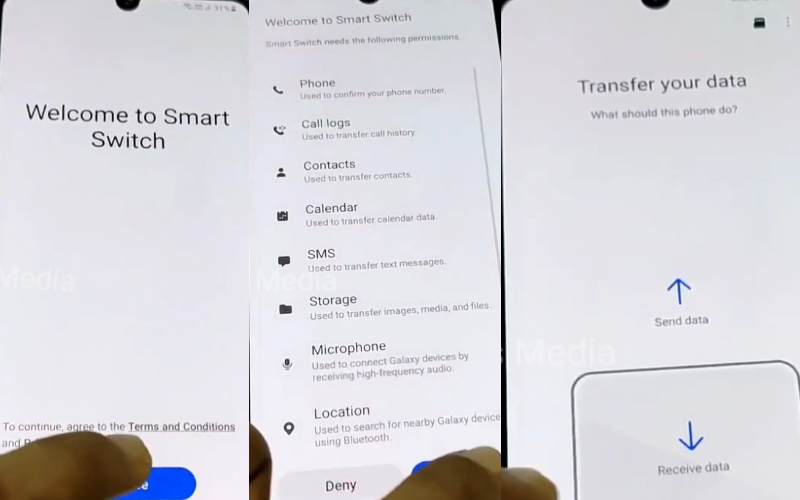
- Step 10: Go to another phone and constantly click Welcome to Smart Switch > Agree> Allow > Allow Smart Switch to access this device’s location > While using the app > Allow Smart Switch to record audio> While using the app options.
- Step 11: Next moment, you will follow the Allow Smart Switch to access your contracts > Allow > Allow Smart Switch to make and manage phone calls > Allow> Allow Smart Switch to access your calendar > Allow > Allow Smart Switch to access your phone call logs > Allow options.
- Step 12: After accessing the Allow Smart Switch to access photos, media, and files on your device > Allow > Allow Smart Switch to send and view SMS messages > Allow options.
- Step 13: The “Permission needed” option will find here; click “Settings.” The next step sees the “Install unknown apps” option and turns on the “Allow from this source” button, then click “Accepts.”
- Step 14: Back to the “Transfer your data” option here, and click on the “Let’s go” button. Find the “Get connected” option on your 2nd phone. Go to the 1st phone, “Transfer your data,” and click on the “Down Arrow.” Same time go to another phone and click the “USB” icon. The same function follows the 1st phone and uses the “type c otg and data cable.”
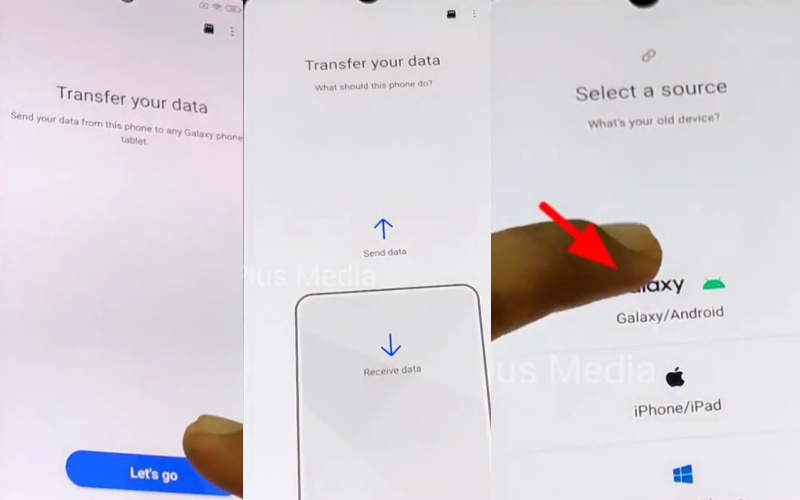
- Step 15: Click the “Allow” option on the 1st phone, then go to the 2nd phone and tap on the “file transfer/Android auto” option. Select the “Account and Settings” option and click on the “Transfer” button. Then you will see the “Copying your accounts” option.
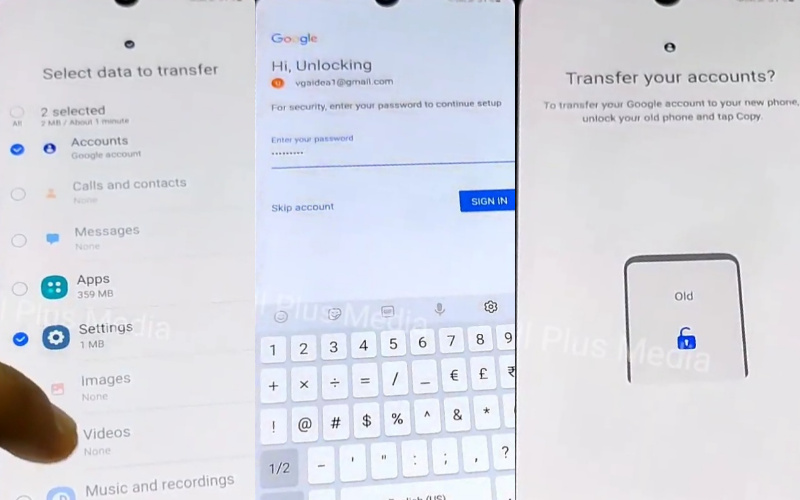
- Step 16: After entering the “Google Account” with the “Password,” you signed in to this phone. Remove the “Data Cable” only after transferring the data. Again back to the “Home Screen” and find the “Account added” options here; click “Next.” Then click on the Copy apps and data > Don’t copy > Next.
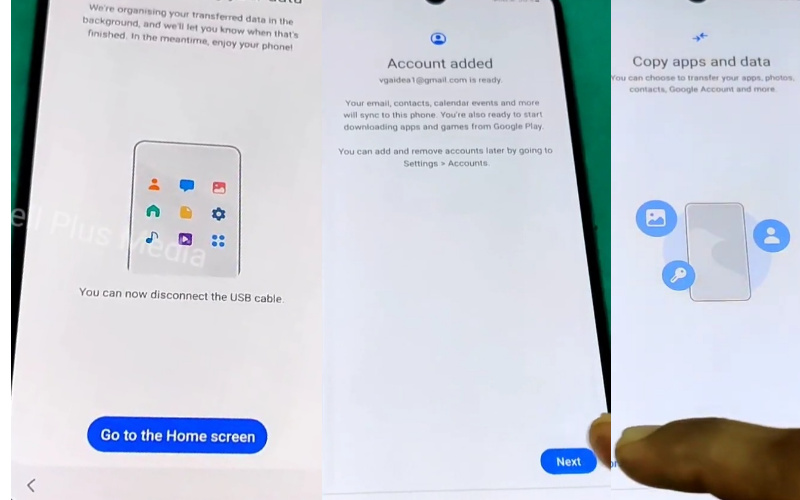
- Step 17:Follow and press Restore data from an old phone > Don’t restore > Google Services > More and accept > Protect your phone > Skip > Skip protecting your phone > Skip anyway > Next button.
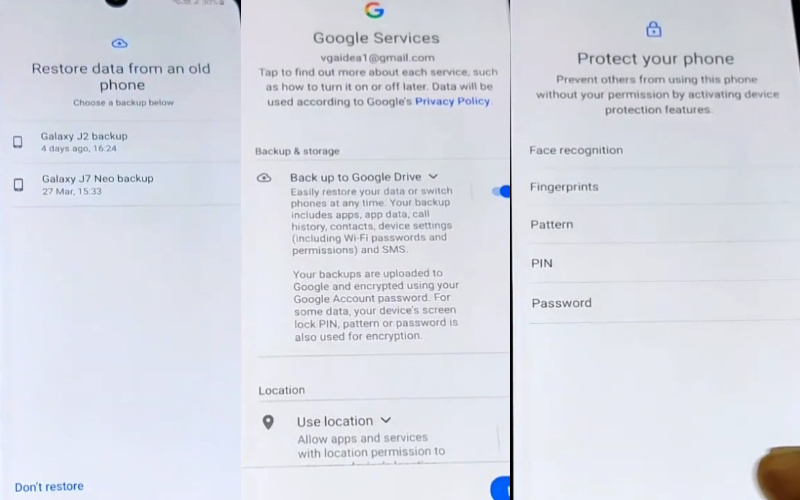
- Step 18: Finally find the Review additional apps > OK > Get recommended apps > Next.
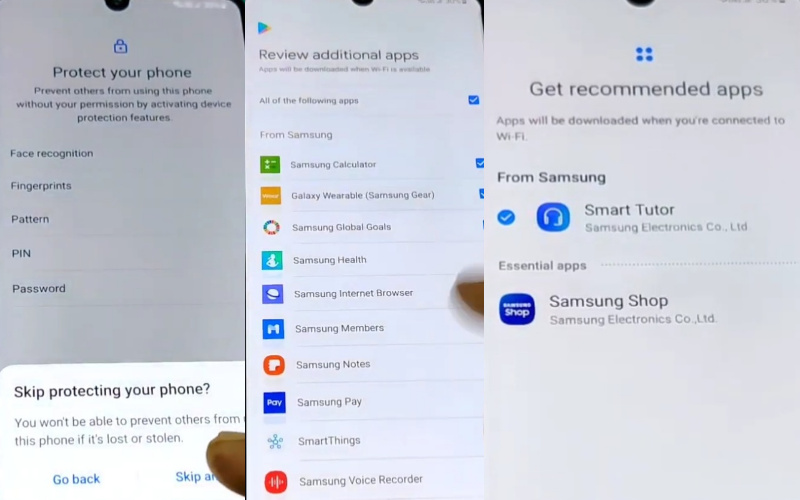
- Step 19: Last moment you see the Samsung account > Skip > Skip out on all this > Skip > You’re all set up > Finish > Done. Your How To Samsung M42-5G FRP Bypass Or Unlock Google Account will be completed successfully.
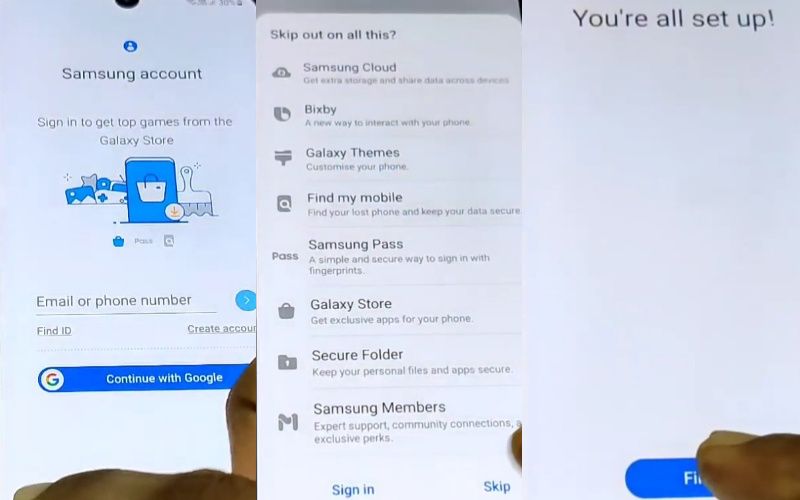
FAQ(Frequently Ask Questions) For Samsung Galaxy M42-5G
How To Disable Factory Reset Protection?
The first time disables the FRP lock feature from your Samsung Galaxy M42-5G then; you need to delete the Gmail Account from the smartphone Settings. Now below process completely to disable the FRP (Factory Reset Protection) successfully: go to the settings menu=>> Accounts=>> select the Gmail id =>> remove account =>> that’s it.
What Is The Best FRP Bypass Tool?
Various FRP Bypass tools are used for FRP bypass. Below are some of the best FRP bypass tools. Ten of them were named.
- Samsung Reactivation Lock
- Pangu FRP Bypass APK
- Tenorshare 4uKey for Android
- GSM Flasher ADB Bypass FRP Tool
- FRP Bypass APK
- D&G password unlocker
- FRP unlocker app
- FRP Hijacker
- Advance Android Box
- Bypass FRP Online
How Can I Remove The FRP Lock?
The simple way to remove an FRP lock. Many general unlocking tools and there are also some Tenorshare 4uKey tools. Most important for FRP is unlocking and efficiently recovering forgotten PINs, patterns, and passwords.
How To Remove FRP Manually?
Follow some of the steps to deactivate or remove the FRP manually.
- setting option
- Navigate and open an account
- Go to the Google
- Give your any Google account
- Press the menu bar in the upper right
- Click FRP remove option
How Do I Remove A Google Account From Samsung Galaxy M42-5G?
Unlock your device and go to the Setting Menu > From the Account Option > Remove Google Account > Done!
How To Factory Reset Samsung Galaxy M42-5G?
Turn Off the device> Press the Power & Volume Up buttons together > then select the Wipe Data/Factory Reset by volume down > Confirm Power button > YES > Tap on the Power Button.
How Do I Turn Samsung Galaxy M42-5G Without The Screen?
Tap and hold the Power-up button until Samsung Galaxy M42-5G shuts down by itself. Then, hold the Power + Volume Down buttons together to shut it down.
How To Samsung Galaxy M42-5G FRP Bypass Without SIM?
- Connect wifi
- Click on the Chrome browser, and download the FRP Bypass APK and Apex launcher.
- Install applications after login into your Gmail account.
- Restart the phone.
How Do I Remove Factory Reset Protection With Developer Mode?
Follow the process first settings Menu > About Device > “Build Number” more than 4/5 times > back to the settings > Developer option > Enable OEM Unlock > Done!.
How Does FRP Work On Android Phones?
FRP (Factory Reset Protection) automatically activates all Android devices during the Google account setup process. Once FRP is enabled on your Android device, someone wants to reset the machine using the backup & reset feature in the settings app.
After system would require the device’s security PIN to protect the owner’s data and files. However, if the device decides to Samsung Galaxy M42-5G FRP Bypass And Unlock Without Sim And Bluetooth, the FRP lock will be set in with the notification.
This device was reset-To continue-sign in with Google Account that was previously synced on this device.
Final Touch
Friends, I hope you can solve this problem by using this method. Follow the How To Samsung M42-5G FRP Bypass Or Unlock Google Account process with patience, and you will achieve ultimate success. Also, from this article, you can learn more about FRP.
See the instructions in the picture to make the whole task more manageable. Another important thing is that after installing apps and files on your device, your must restart. Then you will get the desired result. Then you can contact us if you have trouble understanding.






