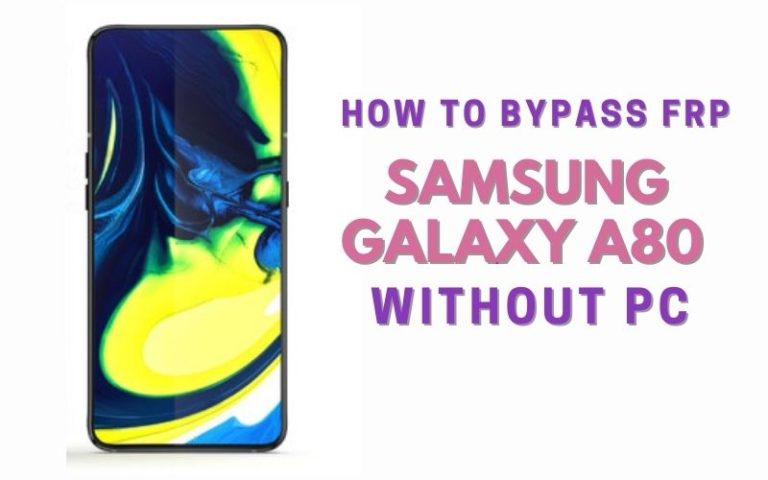Welcome to our FRP bypass Samsung M10 or Google account unlock without a PC method. If you own a Samsung M10, you may have encountered the Factory Reset Protection (FRP) feature, which is designed to protect your phone from unauthorized access. However, if you forget your Google account login details, you may get locked out of your device, and this can be frustrating.
In this guide, we will show you how to FRP bypass Samsung M10 or Google account unlock without using a PC. We will walk you through the process step-by-step, using easy-to-follow instructions, and with no technical expertise required.
Whether you have forgotten your Google account login details or you have bought a Samsung M10, and the previous owner did not remove their Google account, this guide will help you unlock your device and regain access to your phone.
So, if you’re ready to learn how to FRP bypass Samsung M10 or Google account unlock without using a PC, let’s get started!
Note:
- Keep the phone charged by at least 60% to complete the bypass Google account lock on Android phones working on time.
- The success of your FRP bypass Samsung M10 or Google account unlock without using a PC process depends a lot on the internet connection and speed, so try to keep the internet connection and speed good.
- Your mobile data will be lost to complete the FRP bypass Samsung M10 or Google account unlock without using a PC. So make sure to backup the necessary data.
- You must download FRP bypass tools or FRP bypass apk to FRP bypass Samsung M10 or Google account unlock without using a computer.
What is the FRP Lock
FRP stands for Factory Reset Protection, and it is a security feature that was introduced by Google to protect Android devices from unauthorized access. The FRP lock is a feature automatically enabled on Android devices running Android 5.1 or higher versions. It’s designed to prevent anyone from resetting a device that is registered with a Google account.
If someone tries to reset a device that has the FRP lock enabled, they will be prompted to enter the Google account login details that were previously used on the device. This is essential because it prevents unauthorized access to your device, even if it is lost or stolen.
It also helps to prevent data theft by making it difficult for anyone to reset your device and access your personal information. However, the FRP lock can also be a nuisance for those who forget their Google account login details. In such cases, the FRP lock can prevent you from using the device, and you may need to find a way to bypass it.
The FRP lock is a significant security feature that guards Android devices against unauthorized access and data theft overall. While some users may find it annoying, it is essential to have it turned on to protect your device and private information.
How to Disable Factory Reset Protection (FRP)
To disable FRP, you can do so by following the steps below:
- Go to the Settings app on your Android device.
- Scroll down and select “Accounts”.
- Tap on “Google”.
- Select the Google account that you want to remove FRP protection.
- Tap on the three dots in the top right corner and select “Remove account”.
- You will be prompted to confirm your decision. Tap “Remove account” again to proceed.
- Once you have removed the Google account, the FRP protection will be disabled on your device.
It is significant to know that disabling FRP can expose your device to theft of data and unauthorized access. Make sure to take additional security measures, like creating a strong password and turning on two-factor authentication, if you choose to disable FRP.
How to FRP Bypass Samsung M10 or Google Account Unlock no PC
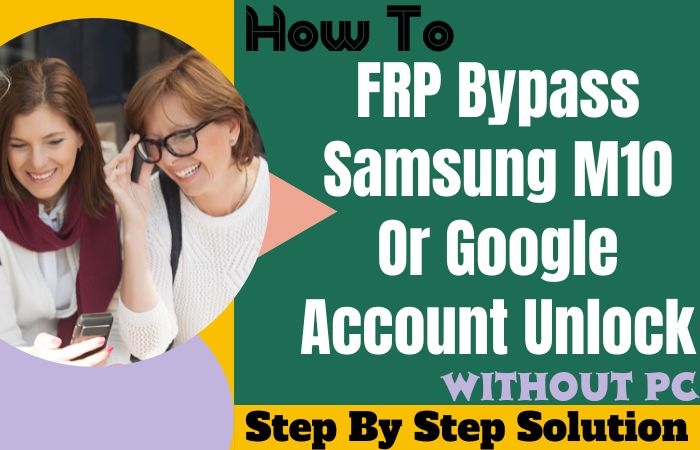
Suppose you own a Samsung M10 and have forgotten your Google account login details, or you have bought a second-hand device that is still registered to a previous owner, you may find yourself locked out of your phone. In such cases, you may need to bypass the Factory Reset Protection (FRP) feature to unlock your device and regain access to your phone. Here will show you how to FRP bypass Samsung M10 or Google account unlock without using a PC.
Method 1: Using a SIM Card
- Step 1: Turn on your Samsung M10 and connect it to a Wi-Fi network.
- Step 2: On the Google Account Verification screen, tap the “Emergency Call” option.
- Step 3: Dial “112” or “911” and make a call.
- Step 4: While the call is being connected, quickly tap on the “Add call” button.
- Step 5: Dial any random number and tap on the green call button.
- Step 6: While the second call is being connected, tap on the “End call” button.
- Step 7: Tap the “Phone” icon on the Google Account Verification screen.
- Step 8: Type in ” ##4636## ” to open the “Testing” screen.
- Step 9: Tap on “Usage statistics”.
- Step 10: Tap on the back button to return to the “Testing” screen.
- Step 11: Tap on “Back” again to return to the Google Account Verification screen.
- Step 12: Tap on “Next” to proceed.
- Step 13: Tap on “No thanks” when prompted to set up a Samsung account.
- Step 14: Your Samsung M10 will now be unlocked, and you will be able to access your phone.
Finally, you can see here FRP bypass Samsung M10 or Google account unlock without using a PC is complete successfully. These methods are straightforward and easy to follow, and you should be able to unlock your device and regain access to your phone in no time.
Method 2: Using Pangu FRP Bypass APK
Here, we will show you how to FRP bypass Samsung M10 or Google account unlock using the Pangu FRP Bypass APK.
- Step 1: On your Samsung M10, go to the “Settings” app and select “Biometrics and security”.
- Step 2: Scroll down and select “Other security settings”.
- Step 3: Tap on “Device Administrators” and select “Find My Device”.
- Step 4: Tap on “Deactivate” to disable “Find My Device”.
- Step 5: Go back to “Settings” and select “Apps”.
- Step 6: Scroll down and select “Google Play Services”.
- Step 7: Tap on “Disable” and confirm by selecting “OK”.
- Step 8: Download the Pangu FRP Bypass APK from a trusted source and install it on your Samsung M10.
- Step 9: After installing the Pangu FRP Bypass APK, open the app.
- Step 10: Tap on the “Three dots” icon at the top right corner of the screen and select “Browser Sign-in”.
- Step 11: Sign in with your Google account credentials, which you had previously used on the locked Samsung M10.
- Step 12: After signing in, the Pangu FRP Bypass APK will redirect you to the “Settings” app.
- Step 13: In the “Settings” app, go to “Biometrics and security” and select “Other security settings”.
- Step 14: Tap on “Device Administrators” and select “Find My Device”.
- Step 15: Tap on “Activate” to enable “Find My Device”.
- Step 16: Go back to “Settings” and select “Apps”.
- Step 17: Scroll down and select “Google Play Services”.
- Step 18: Tap on “Enable” and confirm by selecting “OK”.
- Step 19: Your Samsung M10 is now successfully FRP bypass Samsung M10 or Google account unlock using the Pangu FRP Bypass APK.
The Pangu FRP Bypass APK is a reliable and straightforward tool to bypass the FRP lock or Google account verification on your Samsung M10. Just follow the above steps carefully and regain access to your phone without any hassle.
Specifications of Samsung Galaxy M10 Android 8.1
Specifications:
- Display: 6.22-inch IPS LCD, 720 x 1520 pixels
- Processor: Octa-core Exynos 7870
- RAM: 2GB or 3GB
- Storage: 16GB or 32GB (expandable up to 512GB with microSD)
- Rear Camera: 13MP + 5MP dual camera
- Front Camera: 5MP
- Battery: 3,400mAh
- Operating System: Android 8.1 Oreo (upgradable to Android 9.0 Pie)
- Connectivity: Wi-Fi, Bluetooth 4.2, GPS, microUSB 2.0
- Dimensions: 155.6 x 75.6 x 7.7 mm
- Weight: 163 g
Price:
The Samsung Galaxy M10 is currently priced at around $130 to $150, depending on the storage and RAM configuration.
Conclusion
Finally, you see how to FRP bypass Samsung M10 or Google account unlock without using a computer. Here provided two methods to bypass FRP on Samsung M10 without a PC. Both methods are straightforward and reliable, but it is important to note that FRP bypass or Goggle account unlock is not a recommended practice as it compromises the security of your device.
Frequently Asked Questions (FAQs):
What is FRP on Samsung M10?
FRP stands for Factory Reset Protection, which is a security feature on Android devices, including Samsung M10, that prevents unauthorized access after a factory reset.
How do I know if my Samsung M10 has FRP enabled?
If you have set up a Google account on your Samsung M10, FRP is automatically enabled.
What happens if I forget my Google account credentials and get locked out of my Samsung M10?
You won’t be able to access your Samsung M10 until you enter the correct Google account details that were previously synced with your device.
Can I bypass FRP on Samsung M10 without a PC?
Yes, you can bypass FRP on Samsung M10 without a PC using either the combination firmware method or the Pangu FRP Bypass APK method.
Will I lose any data on my Samsung M10 if I bypass FRP?
Bypassing FRP will not delete any data on your Samsung M10, but it will erase all data if you perform a factory reset after bypassing FRP.
Do I need a SIM card in my Samsung M10 to bypass FRP?
No, you don’t need a SIM card in your Samsung M10 to bypass FRP.