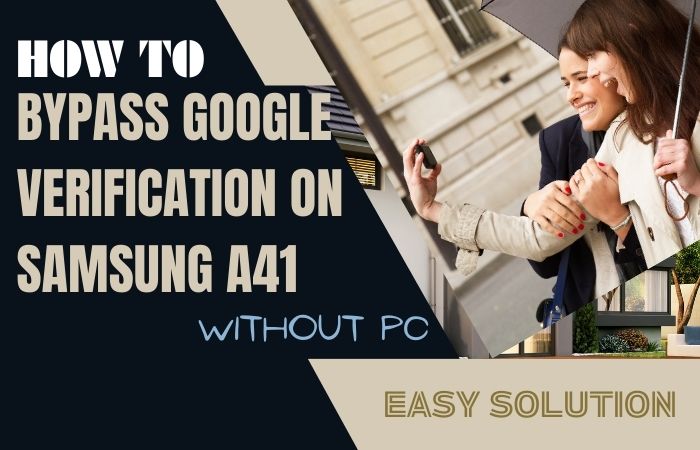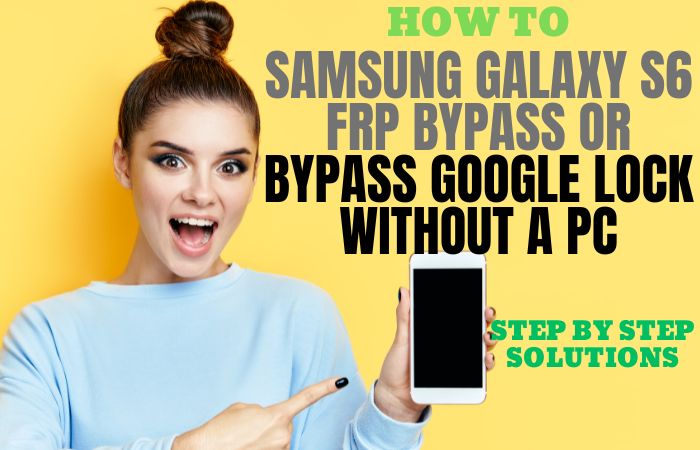Welcome to this comprehensive guide on how to FRP Bypass Samsung M02s Or Google Unlock without using a PC. If you find yourself locked out of your Samsung M02s device due to the Factory Reset Protection (FRP) feature or are unable to access your Google account, this article is here to help you regain control of your phone effortlessly.
Factory Reset Protection is a security measure implemented by Samsung and Google to protect the personal information stored on Android devices. It is designed to prevent unauthorized access to a device after it has been reset to factory settings. While FRP is a valuable security feature, it can be frustrating if you forget your Google account credentials or purchase a second-hand device with a locked account.
Fortunately, there are methods available to FRP Bypass Samsung M02s Or Google Unlock without the need for a computer. These methods leverage the built-in features and accessibility settings of your device to restore access to your smartphone quickly and conveniently.
In this guide, we will walk you through step-by-step instructions to perform the FRP bypass or Google account unlock process. We will explore various methods that have proven to be successful for many users, ensuring that you can choose the one that suits your preferences and requirements best.
Now, without further ado, let’s delve into the methods that will assist you in bypassing FRP on your Samsung M02s or unlocking your Google account without relying on a PC. Rest assured, by following the instructions provided, you’ll be able to regain access to your device and resume using it normally in no time.
Note:
- Keep the phone charged by at least 70% to complete the bypass Google account lock on Android phones working on time.
- The success of your FRP Bypass Samsung M02s Or Google Unlock without PC Google account verification Samsung A40 methods process depends a lot on the internet connection and speed, so try to keep the internet connection and speed good.
- Your mobile data will be lost to complete the FRP Bypass Samsung M02s Or Google Unlock without PC. So make sure to backup the necessary data.
- You must download FRP bypass tools or FRP bypass apk to FRP Bypass Samsung M02s Or Google Unlock without PC.
What is the FRP Lock
FRP (Factory Reset Protection) lock is a security feature that was introduced by Google in 2015 as a part of Android 5.0 Lollipop. The primary purpose of FRP lock is to prevent unauthorized access to your device in case it gets lost or stolen.
When you enable FRP lock on your Android device, it will require you to enter your Google account credentials after a factory reset. This means that even if someone resets your device to its factory settings, they won’t be able to use it without knowing your Google account credentials.
FRP lock is a useful security feature, but it can be a nuisance if you forget your Google account credentials or if you buy a used device with FRP lock enabled. In such cases, you will need to bypass FRP lock to gain access to your device.
There are several ways to bypass FRP lock, but it’s important to note that most of them are not officially supported by Google. Some popular methods include using an FRP bypass tool or flashing a custom ROM.
Finally, FRP lock is a useful security feature that helps protect your personal data on your Android device. However, it can be a hassle if you forget your Google account credentials or if you buy a used device with FRP lock enabled.
How to FRP Bypass Samsung M02s or Google Unlock Without PC

There are several methods you can try to FRP bypass Samsung M02s Or Google Unlock without a PC. One such method involves using the Emergency Call feature to access the Testing menu and then resetting the device to factory settings. Overall, with the right instructions and some patience, it’s possible to FRP Bypass Samsung M02s Or Google Unlock without a PC.
Method 1:
Step 1: Initial Setup
- Turn on your Samsung M02s and go through the initial setup process until you reach the Google Account Verification screen.
- Connect your device to a stable Wi-Fi network during this process.
Step 2: Bypassing FRP
- On the Google Account Verification screen, enter any random combination of characters into the email and password fields.
- Long-press the characters you entered, and a menu with options will appear.
- Tap on the “Assist” option, which will open the Google search page.
- In the Google search bar, type “Settings” and tap on the search icon.
- Tap on the “Settings” link that appears in the search results. This will take you to the device’s settings menu.
Step 3: Developer Options
- In the Settings menu, scroll down and find the “About phone” option.
- Tap on “Software information” and locate the “Build number.”
- Tap on the “Build number” seven times to enable Developer options.
- You will see a message stating that “You are now a developer.”
Step 4: Enabling OEM Unlocking
- Go back to the main Settings menu and scroll down to find the newly enabled “Developer options.”
- Tap on “Developer options” and locate the “OEM unlocking” option.
- Enable “OEM unlocking” by toggling the switch to the right.
- You may be asked to enter your device’s PIN or pattern lock for verification.
Step 5: Factory Reset
- Once you have enabled OEM unlocking, go back to the main Settings menu.
- Scroll down and find the “General management” option.
- Tap on “Reset” and then select “Factory data reset.”
- Confirm the reset process by tapping on “Reset” again.
- Wait for the device to reset and reboot.
Step 6: Final Setup
- After the device restarts, go through the initial setup process.
- When you reach the Google Account Verification screen again, enter the Google account credentials that were previously locked.
- Complete the setup process, and once you’re on the home screen, you have successfully bypassed FRP on your Samsung M02s without using a PC.
By following the steps outlined in this guide, you can FRP Bypass Samsung M02s Or Google Unlock and regain access to your device without needing a PC.
Method 2:
Here’s a step-by-step guide on how to FRP bypass Samsung M02s or unlock Google without using a PC:
- Step 1: Frist, power on your Samsung M02s device and complete the initial setup process until you reach the “Verify your account” screen.
- Step 2: On the verification screen, enter any random PIN or pattern several times until you see the “Forgot Pattern” or “Forgot PIN” option.
- Step 3: Then tap on the “Forgot Pattern” or “Forgot PIN” option. You may be prompted to enter the Google account credentials associated with the device. However, our aim is to bypass this step without a PC.
- Step 4: Look for and tap on the “Emergency Call” option. This will bring up the dialer interface.
- Step 5: In the dialer, type ##4636## to access the Testing menu.
- Step 6: From the Testing menu, select “Phone Information” or a similar option.
- Step 7: Scroll down and find the “Run Ping Test” or “Wi-Fi Information” option.
- Step 8: Tap on the “Turn on Wi-Fi” or “Add Network” option.
- Step 9: In the Wi-Fi settings, enter any random text in the Network Name (SSID) field.
- Step 10: Long-press the random text you just entered and select the “Share” option from the contextual menu.
- Step 11: Choose any messaging or email app from the Share menu. This will open the app and allow you to compose a message.
- Step 12: In the message composition screen, type any text and long-press it to reveal the options menu.
- Step 13: From the options menu, select “Web search” or “Assist.” This will open a Google search page.
- Step 14: In the Google search bar, type “Settings” and tap on the search icon.
- Step 15: Select the “Settings” search result, which will open the device settings.
- Step 16: In the device settings, scroll down and locate the “Backup & Reset” or “System” option.
- Step 17: Tap on “Backup & Reset” or “System” and select “Factory data reset” or “Reset.”
- Step 18: Confirm the factory reset and wait for the process to complete.
Congratulations! You have successfully FRP Bypass Samsung M02s Or Google Unlock without using a PC. You can now set up your device as a new user and enjoy full access to its features.
How to Disable Factory Reset Protection (FRP)
To disable Factory Reset Protection (FRP) on your device, you can follow these steps:
- Turn on your device and go through the initial setup process until you reach the Google Account Verification screen.
- Connect your device to a stable Wi-Fi network. Make sure you have the password available if required.
- On the Google Account Verification screen, enter the Google account email address and password that was previously associated with the device. If you don’t remember the login credentials, you can try recovering your Google account or contacting Google support for assistance.
- After entering the Google account information, the device will attempt to verify the account. Once the verification process starts, quickly tap on the back button or the home button to exit the setup process.
- You will be prompted with a warning message stating that exiting the setup will cancel the account verification. Confirm by selecting “Yes” or “OK” to proceed.
- Continue with the device setup process, including language selection, Wi-Fi setup, and other necessary configurations. You can skip any optional steps that are not required.
- Once the setup is complete, go to the device’s Settings menu.
- Scroll down and locate the “Accounts” or “Users & Accounts” section, depending on your device’s firmware version.
- In the accounts menu, select the Google account that was previously associated with the device.
- Within the account settings, look for the option to remove or delete the account. The wording may vary depending on your device. Tap on it and confirm the removal of the account.
- After removing the Google account, the Factory Reset Protection (FRP) will be disabled on your device.
Specifications Samsung Galaxy M02s Android 10 Samsung One UI
Specifications:
- Display: 6.5-inch PLS IPS LCD capacitive touchscreen with a resolution of 720 x 1600 pixels
- Processor: Qualcomm Snapdragon 450 octa-core processor
- RAM: 3GB/4GB
- Storage: 32GB/64GB, expandable up to 1TB with a microSD card (dedicated slot)
- Operating System: Android 10 with Samsung’s One UI
- Rear Camera: Triple camera setup – 13MP primary camera, 2MP depth sensor, and 2MP macro lens
- Front Camera: 5MP selfie camera
- Battery: 5,000mAh non-removable battery
- Connectivity: Dual SIM, 4G LTE, Wi-Fi 802.11 b/g/n, Bluetooth 5.0, GPS, FM radio, USB Type-C
- Other Features: Face unlock, rear-mounted fingerprint sensor, 3.5mm headphone jack
Price (Estimated):
The Samsung Galaxy M02s is priced at approximately $130 for the 3GB RAM + 32GB storage variant.
The 4GB RAM + 64GB storage variant is priced at around $150.
Note: The prices mentioned are estimated and may vary depending on the region, retailer, and any promotional offers or discounts available at the time of purchase. It’s always recommended to check with authorized retailers or Samsung’s official website for the most accurate and up-to-date pricing information.
Final Touch
In conclusion, navigating the world of smartphone security can sometimes be challenging, especially when faced with the FRP (Factory Reset Protection) feature. However, when it comes to FRP Bypass Samsung M02s Or Google Unlock without a PC, there are a few methods you can explore. While FRP Bypass Samsung M02s Or Google Unlock without a PC can be a helpful solution, it’s essential to remember the importance of device security. FRP is designed to protect your device and personal data from unauthorized access. It’s crucial to exercise caution, stay informed, and prioritize device security to safeguard your personal data and ensure a seamless user experience.
People Also Asked
What is FRP bypass on Samsung M02s?
FRP bypass refers to the process of bypassing the Factory Reset Protection feature on Samsung M02s to gain access to the device without using a PC.
Can I bypass FRP on Samsung M02s without a PC?
Yes, it is possible to bypass FRP on Samsung M02s without a PC by using alternative methods such as leveraging accessibility features or utilizing a SIM card.
How does TalkBack help in FRP bypass on Samsung M02s?
TalkBack is an accessibility feature on Samsung devices that can be used to navigate through the settings and disable FRP by following specific patterns and gestures.
What is the SIM card method for FRP bypass on Samsung M02s?
The SIM card method involves inserting a SIM card with a PIN code to access the emergency dialer and enter specific codes that allow you to disable FRP.
Can FRP bypass methods vary based on the firmware version of Samsung M02s?
Yes, FRP bypass methods can vary based on the firmware and software version of the device. It’s recommended to research and find the most suitable method for your specific device model and version.
Can FRP bypass methods become ineffective with software updates?
Yes, software updates may introduce changes that render certain FRP bypass methods ineffective. It’s important to stay informed about the latest security features and updates from Samsung to ensure you have up-to-date knowledge.
Is it possible to completely remove FRP from Samsung M02s?
Completely removing FRP from Samsung M02s is not recommended, as it is a security feature designed to protect your device and personal data. Disabling FRP temporarily may be possible, but it’s not advisable to remove it entirely.