Are you the proud owner of a Samsung J4 smartphone and find yourself locked out of your device due to a forgotten Google account? Fret not! We have the perfect solution for you. In this guide, we will walk you through the process of bypass Google Account Samsung J4 or FRP unlock without the need for a computer. So, let’s get started and regain access to your device without any hassle.
Bypass Google Account Samsung J4 or FRP unlock without a PC might sound like a daunting task, but it’s quite straightforward if you follow the steps correctly. By implementing the methods discussed here, you will be able to regain control of your device and enjoy its features in no time.
In the following sections, we will outline two effective methods to bypass Google Account Samsung J4 or FRP unlock without the need for a PC. These methods have been tested and proven to work on various devices, including the Samsung J4, and have helped many users regain access to their smartphones.
So, whether you recently purchased a second-hand Samsung J4 or simply forgot your Google account details, this guide will provide you with the necessary steps to bypass FRP and regain access to your device. Let’s dive into the methods and get your Samsung J4 unlocked in no time!
Note:
- Keep the phone charged by at least 80% to complete the bypass Google account verification on Android phones working on time.
- The success of your bypass Google Account Samsung J4 or FRP unlock without PC method depends a lot on the internet connection and speed, so try to keep the internet connection and speed good.
- Your mobile data will be lost to complete the bypass Google Account Samsung J4 or FRP unlock without a PC. So make sure to backup the necessary data.
- You must download FRP bypass tools or FRP bypass apk to bypass Google Account Samsung J4 or FRP unlock without a PC.
What is the FRP Lock
FRP (Factory Reset Protection) Lock is a security feature designed by Google for Android devices to protect user data and prevent unauthorized access. Introduced in Android 5.1 Lollipop and later versions, FRP Lock serves as an additional layer of security, making it challenging for thieves or unauthorized users to gain access to a device.
When a user sets up an Android device for the first time, they are required to sign in with their Google account credentials, typically a Gmail address, and password. This Google account becomes linked to the device and acts as a verification method for future logins.
The FRP Lock is activated in two main scenarios: after a factory reset and when the device detects suspicious activity. If someone attempts to perform a factory reset on the device or tries to unlock it without the proper credentials, the FRP Lock will be triggered.
Once the FRP Lock is activated, the device will prompt the user to enter the previously associated Google account credentials before granting access to the device’s functions. This verification step ensures that only the authorized user, who possesses the correct Google account information, can access the device and its data.
The primary goal of FRP Lock is to protect user data and discourage theft. Even if a thief or unauthorized user manages to perform a factory reset on a stolen device, they would still need the original owner’s Google account credentials to bypass the FRP Lock and gain access to the device. This deterrent makes stolen Android devices less valuable and significantly reduces the incentive for theft.
Overall, FRP Lock is a security feature implemented by Google to protect Android devices from unauthorized access and deter theft. By requiring the associated Google account credentials after a factory reset or suspicious activity, FRP Lock helps safeguard user data and ensures that only the rightful owner can access and use the device.
How To Bypass Google Account Samsung J4 Or FRP Unlock No PC
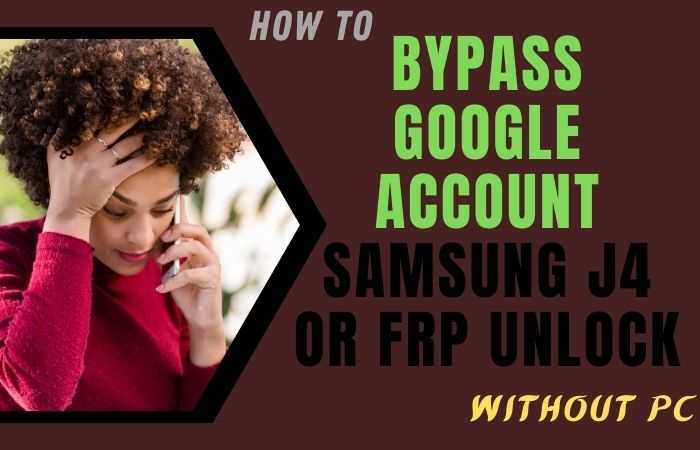
Here’s a step-by-step guide on how to bypass Google Account Samsung J4 or FRP unlock without using a PC:
- Step 1: Begin by turning on your Samsung J4 and connecting it to a stable Wi-Fi network.
- Step 2: On the Google Account verification screen, enter any random combination of characters or numbers into the email field, and then long-press to highlight the text you entered.
- Step 3: A small menu should appear with options such as Cut, Copy, and Share. Tap on the “Share” option.
- Step 4: In the Share menu, select the “Messaging” app or any other messaging app that may appear on your device.
- Step 5: In the messaging app, create a new message and enter any recipient’s phone number.
- Step 6: Once you’ve entered the recipient’s phone number, long-press on it to bring up another menu with various options. Select the “Call” option.
- Step 7: A dialer pad will appear on the screen. Dial any random numbers or characters and then long-press to highlight the text.
- Step 8: Similar to Step 3, a small menu will appear with options. Tap on the “Share” option.
- Step 9: In the Share menu, select the “Contacts” app or any other app related to contacts that may appear on your device.
- Step 10: In the Contacts app, create a new contact and enter any name or details.
- Step 11: Save the contact and then tap on the three-dot menu icon or the settings icon, depending on your device’s interface.
- Step 12: In the contact settings, look for the “Share” option and tap on it.
- Step 13: From the sharing options, select the “Messages” app again.
- Step 14: Now, in the Messages app, choose to create a new message and select the recipient field.
- Step 15: In the recipient field, enter any phone number or email address, and then send the message.
- Step 16: After sending the message, tap on the message to open it, and then tap on any included link.
- Step 17: This should open the link in a web browser. In the browser, search for “bypass FRP Samsung J4” and look for reliable and trusted websites that provide FRP bypass tools or methods.
- Step 18: Follow the instructions provided on the website to download the FRP bypass tool specifically designed for Samsung J4. Make sure to download it from a trusted source.
- Step 19: Once downloaded, install the FRP bypass tool on your device and follow the on-screen instructions to complete the bypass process.
- Step 20: After successfully bypass Google Account Samsung J4 or FRP unlock, you will have access to your Samsung J4 without needing to enter the previous Google account credentials.
Another Method:
Here’s a unique and friendly method with on-screen instructions on how to bypass Google Account Samsung J4 or FRP unlock without using a PC. We will be using the Pangu FRP Bypass APK method.
- Step 1: Make sure your Samsung J4 is charged and connected to a stable Wi-Fi network. You’ll need a working SIM card as well.
- Step 2: On your Samsung J4, open a web browser and search for “Pangu FRP Bypass APK.” Look for a trusted source to download the APK file. Once found, download and install the APK on your device.
- Step 3: After installing the Pangu FRP Bypass APK, follow these on-screen instructions carefully:
- Step 4: On the Welcome screen, select your language and tap “Next.”
- Step 5: Connect to a Wi-Fi network and tap “Next.”
- Step 6: Insert an active SIM card with PIN enabled. You can use a SIM card from any carrier, but it should be active and have a PIN.
- Step 7: On the Verify Your Account screen, tap on the email or phone field to open the keyboard.
- Step 8: Long-press the “@” symbol until a menu appears.
- Step 9: From the menu, select “Google Keyboard Settings.”
- Step 10: On the Google Keyboard Settings screen, tap “About Google Keyboard.”
- Step 11: Tap “Open Source Licenses” to open a browser window.
- Step 12: In the browser, search for “Google Account Manager APK” and download the appropriate version for your Android device.
- Step 13: After downloading, install the Google Account Manager APK.
- Step 14: Go back to the browser and search for “FRP Bypass APK” and download the appropriate version.
- Step 15: Install the FRP Bypass APK.
- Step 16: Open the FRP Bypass app and tap on “Google Account Manager” to expand the options.
- Step 17: In the expanded options, tap on “Storage.”
- Step 18: On the Storage screen, tap “Clear Data” and then tap “OK.”
- Step 19: Go back and tap “Disable” to disable the Google Account Manager.
- Step 20: Return to the FRP Bypass app and tap on “Bypass FRP” to start the bypass process.
- Step 21: Wait for the process to complete, and your device will restart.
- Step 22: Set up your Samsung J4 again by following the on-screen instructions.
- Step 23: Congratulations! You have successfully bypass Google Account Samsung J4 or FRP unlock without using a PC. You can now access your device and use it normally.
How to Disable Factory Reset Protection (FRP)
To disable Factory Reset Protection (FRP) on your Android device, follow the steps below:
- On your Android device, go to the “Settings” menu. You can usually find it in the app drawer or by swiping down from the top of the screen and tapping the gear icon.
- In the Settings menu, scroll down and look for either “Accounts” or “Users & Accounts.” The exact wording may vary depending on your device and Android version.
- Tap on “Accounts” or “Users & Accounts” to access the list of accounts associated with your device. Look for your Google Account and select it.
- Once you’ve selected your Google Account, you’ll be taken to the account settings screen. Here, you’ll find various sync options and account-related settings.
- Scroll through the account settings until you find the option for “Find My Device” or “Device Protection.” This feature is related to FRP, and disabling it will turn off FRP on your device.
- Tap on “Find My Device” or “Device Protection” to access its settings. You should see a toggle switch or a checkbox that allows you to enable or disable the feature. Toggle the switch or uncheck the box to turn off “Find My Device” or “Device Protection” and disable FRP.
- Depending on your device, you may receive a warning or confirmation prompt informing you about the consequences of disabling FRP. Read the information carefully, and if you still wish to proceed, confirm the action.
That’s it! You have now disabled Factory Reset Protection (FRP) on your Android device.
Specifications of Samsung Galaxy J4 Android 8.0 Oreo
- Display: 5.5-inch Super AMOLED capacitive touchscreen with 720 x 1280 pixels resolution
- Processor: Quad-core 1.4 GHz Cortex-A53
- RAM: 2 GB
- Storage: 16 GB (expandable up to 256 GB via microSD card)
- Operating System: Android 8.0 Oreo
- Rear Camera: 13 MP, f/1.9 aperture, autofocus, LED flash
- Front Camera: 5 MP, f/2.2 aperture, LED flash
- Battery: Non-removable Li-Ion 3000 mAh
- Connectivity: Wi-Fi 802.11 b/g/n, Bluetooth 4.2, GPS, NFC (optional), microUSB 2.0
- SIM: Dual SIM (Nano-SIM, dual stand-by)
- Colors: Black, Gold, Orchid Gray, Blue
- Dimensions: 151.7 x 77.2 x 8.1 mm (5.97 x 3.04 x 0.32 in)
- Weight: 175 grams (6.17 oz)
Price (Approximate): The price of the Samsung Galaxy J4 can vary depending on the region, retailer, and any promotional offers. The approximate price range for the Samsung Galaxy J4 was between $120 and $150. Note: The prices may have changed since then, and it’s recommended to check with local retailers or online stores for the most up-to-date pricing information.
Final Word
Finally, the bypass Google Account Samsung J4 or FRP unlock without a PC method is possible with the help of the above method. By following the provided on-screen instructions, you can regain access to your device and use it normally. Remember, it’s essential to respect the privacy and security features implemented on devices to protect user data and prevent unauthorized access.
People Also Asked
Is it possible to bypass the Google account on a Samsung J4 without using a PC?
Yes, it is possible to bypass the Google account on a Samsung J4 without a PC by using methods such as the Pangu FRP Bypass APK.
What is FRP (Factory Reset Protection)?
FRP, or Factory Reset Protection, is a security feature introduced by Google to protect user data in case of device theft or loss. It requires the original Google account credentials to be entered after a factory reset.
Why would I need to bypass the Google account on my Samsung J4?
You may need to bypass the Google account on your Samsung J4 if you forget the account credentials or purchase a used device with a locked Google account.
Can I use any FRP bypass method on my Samsung J4?
The FRP bypass methods can vary depending on the device model and Android version. It’s crucial to research and find the appropriate method specifically for your Samsung J4 model to ensure a successful bypass.
Where can I find the Pangu FRP Bypass APK?
You can search for the Pangu FRP Bypass APK on trusted sources online. It’s important to ensure that you download the APK from a reputable website to avoid any security risks.
What precautions should I take before attempting an FRP bypass?
Before attempting an FRP bypass, ensure that your Samsung J4 is fully charged, connected to a stable Wi-Fi network, and that you have a working SIM card. Additionally, back up any important data as the bypass process may involve a factory reset.
Will bypassing the Google account remove all the data on my Samsung J4?
Bypassing the Google account on your Samsung J4 may involve a factory reset, which will erase all the data on the device. It’s crucial to back up any important data before proceeding.
Can I reverse the FRP bypass process if needed?
Once the FRP bypass is completed, it may not be reversible. It’s important to consider the consequences and ensure you have the necessary information and authorization before proceeding.






