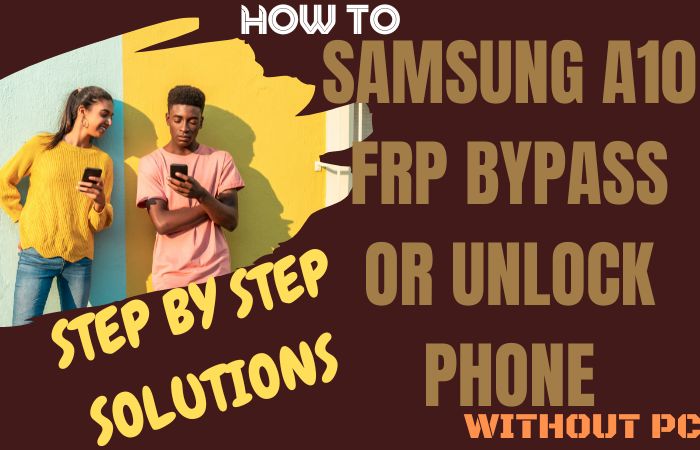The FRP lock is a security feature implemented by Google for mobile device manufacturers, including Motorola, to protect your data and prevent unauthorized access after a factory reset. Our simple guide on how to unlock phone Motorola Moto E5 Plus or FRP bypass without the need for a PC!
In this user-friendly and informative tutorial, we will explore methods to unlock your Motorola Moto E5 Plus and bypass the FRP lock without the use of a computer.
Suddenly you forgot your Google account Gmail and password, purchased a used device with an active FRP lock, or simply wish to switch carriers, our step-by-step instructions will provide you with practical solutions to unlock phone Motorola Moto E5 Plus or FRP bypass.
Get ready to unlock the full potential of your unlock phone Motorola Moto E5 Plus or FRP bypass without the need for a PC. Let’s go into the process and give you the freedom to use your device the way you want!
What is the FRP Lock?
The FRP (Factory Reset Protection) lock, a Google security feature adopted by mobile manufacturers like Motorola, enhances device security. After a factory reset, it mandates the entry of previous Google account credentials, deterring unauthorized access and fortifying against theft.
This robust layer of protection ensures that even if a device is reset, it remains inaccessible without the associated Google username and password, safeguarding sensitive data and thwarting potential misuse.
The FRP lock stands as a pivotal measure in preserving user privacy and the integrity of mobile devices.
Unlock Phone Motorola Moto E5 Plus or FRP Bypass Without PC 2023

Here’s a friendly answer with step-by-step instructions on how to unlock phone Motorola Moto E5 Plus or FRP bypass without using a PC using the Pangu FRP Bypass APK. Follow these on-screen instructions:
Requirements to Unlock/Bypass FRP Lock
- Keep the phone charged by at least 60% or 70% to complete the bypass Google account verification on Motorola Moto E5 Plus Android phones working on time.
- The success of your unlock phone Motorola Moto E5 Plus or FRP bypass without PC method depends a lot on the internet connection and speed, so try to keep the internet connection and speed good.
- Your mobile data will be lost to complete the unlock phone Motorola Moto E5 Plus or FRP bypass without a PC. So make sure to backup the necessary data.
- You must download FRP bypass tools or FRP bypass apk to unlock phone Motorola Moto E5 Plus or FRP bypass without a computer.
Step-by-Step Instruction:
Unlocking your Motorola Moto E5 Plus or bypassing FRP without a PC is straightforward with these 15 steps:
- Step 1: Power up your Moto E5 Plus and complete the initial setup until the Google Account verification screen.
- Step 2: Connect to a stable Wi-Fi network.
- Step 3: On the Google Account verification screen, tap “Emergency Call.”
- Step 4: Dial ##7378423##* to open the service menu.
- Step 5: Tap “Service tests” or “Service info” in the menu.
- Step 6: Locate and tap “Pangu FRP Bypass” or a similar option.
- Step 7: In the Pangu FRP Bypass menu, tap “Setup.”
- Step 8: Follow the on-screen prompts to download Pangu FRP Bypass APK.
- Step 9: If a security prompt appears, tap “Settings” in the prompt.
- Step 10: In settings, toggle on “Unknown sources” to allow app installation from sources other than the Google Play Store.
- Step 11: Return and tap the downloaded APK file to install.
- Step 12: After installation, tap “Open” to launch the Pangu FRP Bypass app.
- Step 13: In the Pangu FRP Bypass app, tap “Bypass” or “Start” to initiate the FRP bypass process.
- Step 14: Wait for the process to complete; this may take a few minutes.
- Step 15: Upon successful bypass, you’ll be directed to the device’s home screen.
Congratulations! You’ve successfully unlocked your Motorola Moto E5 Plus or performed an FRP bypass without using a PC, using the Pangu FRP Bypass APK. Now, set up your device as a new user hassle-free.
Another Easy Solution
To unlock phone Motorola Moto E5 Plus or FRP bypass without a PC, follow these on-screen instructions:
- Step 1: Power on your Moto E5 Plus and navigate through the setup until the Google Account verification screen.
- Step 2: Connect to a stable Wi-Fi network.
- Step 3: Enter an incorrect password/PIN multiple times to reveal the “Forgot Password?” option. Tap it.
- Step 4: Enter the Google account email and password associated with the device.
- Step 5: Long-press the “@” symbol, and select “Google Keyboard Settings.”
- Step 6: In keyboard settings, pick “Text Correction” or “Preferences.”
- Step 7: Locate “Personal Dictionary” and tap it.
- Step 8: Select your language, like “English (US).”
- Step 9: Tap the “+” symbol to add a new word.
- Step 10: Enter any word in the “Type a word” field.
- Step 11: Long-press the entered word, and tap “Share.”
- Step 12: Choose a sharing option (email or messaging).
- Step 13: Select “Add an email address.”
- Step 14: Type a random email, long-press, and tap “Google Assistant.”
- Step 15: In the Google app, type “Settings,” and select it.
- Step 16: Scroll, and pick “Accounts” or “Users & Accounts.”
- Step 17: Tap “Add Account,” and select “Google.”
- Step 18: Follow the prompts to enter new Google account details.
- Step 19: Successfully add the Google account.
- Step 20: Restart your Moto E5 Plus. Congrats! Your phone is unlocked without a computer. Set up with the new Google account.
Congratulations! You have successfully unlock phone Motorola Moto E5 Plus or FRP bypass without using a computer. You can now set up your device with the newly added Google account or proceed with the regular setup process.
Final Touch
The unlock phone Motorola Moto E5 Plus or FRP bypass without using a PC method is an accessible process. By following the on-screen instructions and using methods such as the Pangu FRP Bypass APK, you can regain control of your device and enjoy the freedom to use it as you choose.
The FRP lock serves as a valuable security feature implemented by mobile device manufacturers to protect your data and prevent unauthorized access.
You can successfully bypass the FRP lock and regain access to your Motorola Moto E5 Plus.
People Also Ask
What is the FRP lock on my Motorola Moto E5 Plus?
The FRP lock, or Factory Reset Protection, is a security feature that prevents unauthorized access to your device after a factory reset. It requires you to enter the previously synced Google account credentials to ensure the device’s security and privacy.
Can I unlock my Motorola Moto E5 Plus or bypass the FRP without using a PC?
Yes, it is possible to unlock your Motorola Moto E5 Plus or bypass the FRP without using a PC using methods such as the Pangu FRP Bypass APK.
Is using the Pangu FRP Bypass APK safe for my device?
When used responsibly and with proper authorization, the Pangu FRP Bypass APK is safe. However, always exercise caution when downloading apps from unknown sources.
How do I enable unknown sources on my Motorola Moto E5 Plus?
To enable unknown sources, go to “Settings,” then select “Security.” Look for “Unknown Sources” and toggle it on to allow app installations from sources other than the Google Play Store.
Can I use the Pangu FRP Bypass APK on any Android device?
The Pangu FRP Bypass APK is designed to bypass the FRP lock on certain Android devices, including the Motorola Moto E5 Plus. It may not work on all devices.
Can I use my Motorola Moto E5 Plus on any carrier after unlocking it?
Unlocking your Motorola Moto E5 Plus allows you to use it with compatible SIM cards from different carriers, providing you with more freedom and flexibility.
Is it legal to unlock my Motorola Moto E5 Plus or bypass the FRP without proper authorization?
Unlocking a phone without proper authorization or ownership may be against the law and the terms of service of your device. Ensure you have the necessary permissions or ownership before proceeding.
Can I perform the FRP bypass or unlock process without an internet connection?
It is recommended to have an active internet connection during the FRP bypass or unlock process as it may be required to download necessary files or complete certain steps.
What happens to my data and settings after unlocking or bypassing the FRP on my Motorola Moto E5 Plus?
Unlocking or bypassing the FRP does not erase your data or settings. However, it’s always a good practice to back up your important data before making any changes to your device.
Can I update my Motorola Moto E5 Plus’s software after unlocking or bypassing the FRP?
Yes, you should be able to update your device’s software as usual after unlocking or bypassing the FRP. However, keep in mind that future software updates may introduce new security measures, so it’s essential to