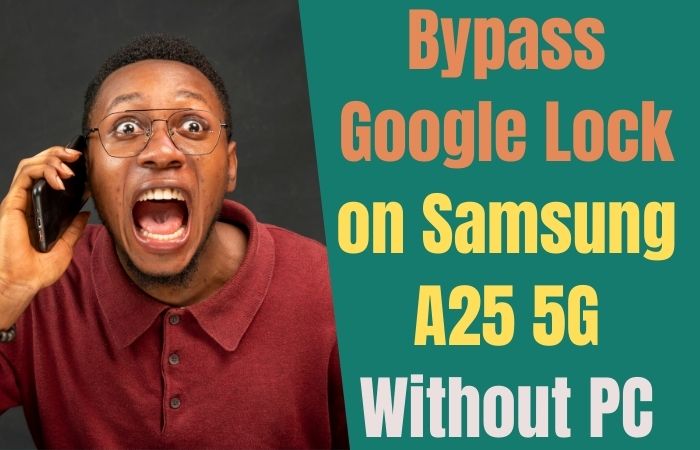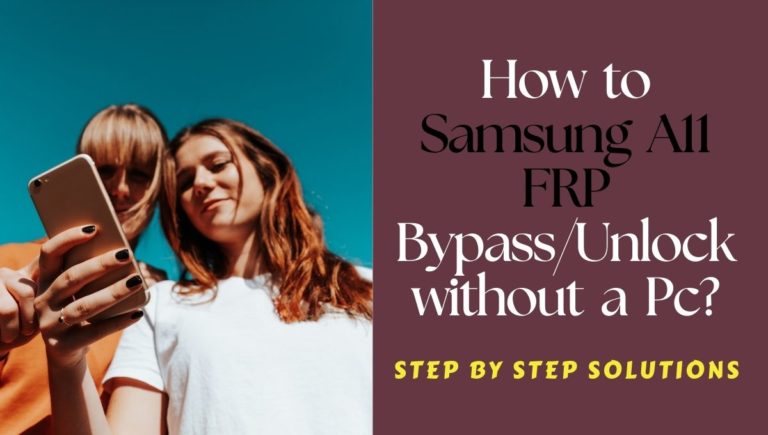You have a Motorola Moto G13 Power device but accidentally locked the phone, and don’t know how to Motorola Moto G13 Power FRP bypass without a PC. If so then you are in the right place. Basically, an FRP (Factory Reset Protection) lock happens due to an accidental reset, stolen or lost mobile. Also, buying an old mobile phone will return to FRP lock status, unless you remember the previous Gmail and password.
In this case, it becomes almost impossible to open the phone. The good news here is that you can solve the Motorola Moto G13 Power FRP Bypass problem yourself without any computer help.
Read More: How To FRP Bypass Motorola Moto Edge 30 Fusion Without PC
What is the FRP Lock?
The full form of FRP is “Factory Reset Protection.” It is characterized as the strong security system of mobile. Which was created by Google for Android phones. FRP lock is provided by default on all current Android devices starting from Android phone version 5.1. All phone companies ensure this security measure at the beginning.
The main purpose of using this lock is to prevent anyone from accessing your phone without your permission. Our important data and images are at risk if stolen or lost. But many times this lock is stuck and needs to be bypassed.
Motorola Moto G13 Power FRP Bypass Without PC: Step-by-Step Solution

You will get various FRP bypass tools or FRP bypasses apk files for FRP bypass. But bypassing with proper tools or apk files is not possible for everyone. Below is the method to bypass Motorola phones using a simple way.
Requirements to Unlock/Bypass FRP Lock
- Keep the phone charged by at least 60% or 80% to complete the bypass Google account verification on the Motorola Moto G13 Power Android phone working on time.
- The success of your Motorola Moto G13 Power FRP bypass without the computer method depends a lot on the internet connection and speed, so try to keep the internet connection and speed good.
- Your mobile data will be lost to complete the Motorola Moto G13 Power Google lock bypass without a PC. So make sure to backup the necessary data.
- You must download FRP bypass tools or FRP bypass apk to Motorola Moto G13 Power FRP bypass without a computer.
Step by Step Instruction:
- Step 1: First, see the “Hello” screen and click the “Start” button. Now a few initial stages click step by step “Connect to mobile network > Skip > Privacy and software update > Accept & continue.”
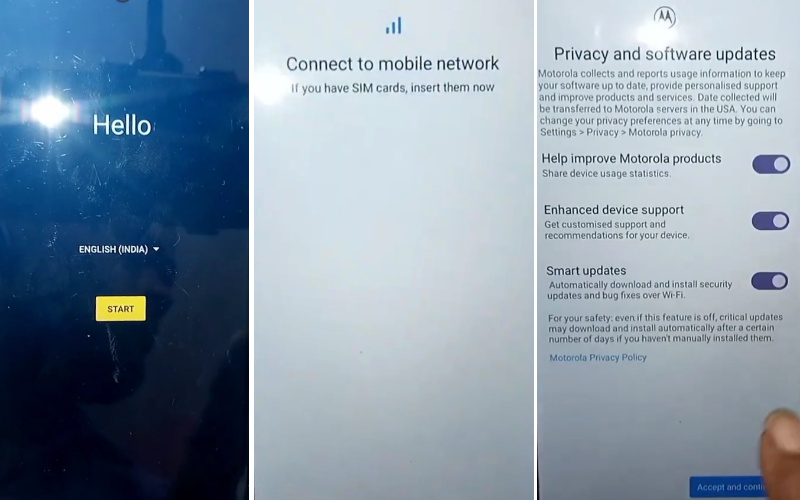
- Step 2: Find the “Copy apps & data” and click “Don’t copy” with the “Pattern lock” screen here click the “Use my Google account instead” option. Next stage find the “Verifying Your Account” page but this page is locked.
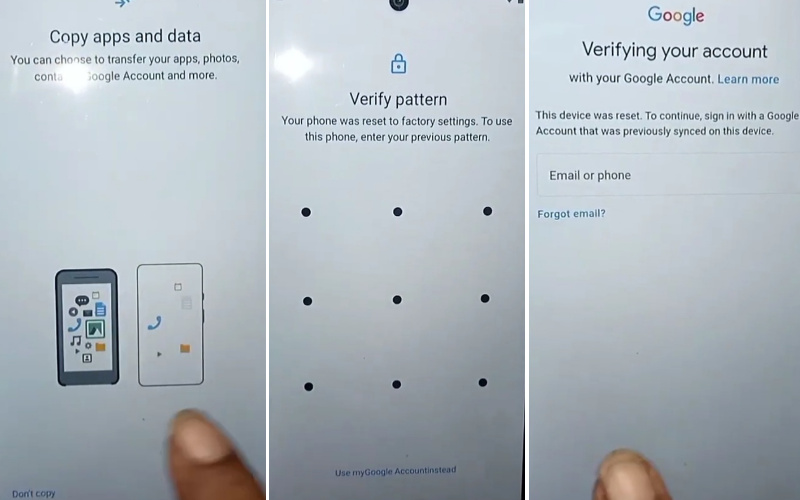
- Step 3: Back to the “Hello” screen again here click the “Emergency call” option and dial 112 until the “Google map direction.”
- Step 4: Click “Google Maps” and search any anything then send it with the message.
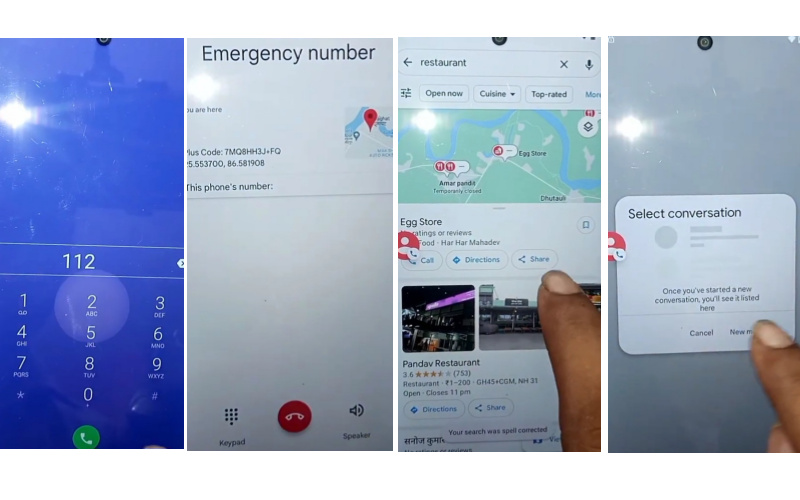
- Step 5: After getting the message remove it and type “www.YouTube.com” then send it again.
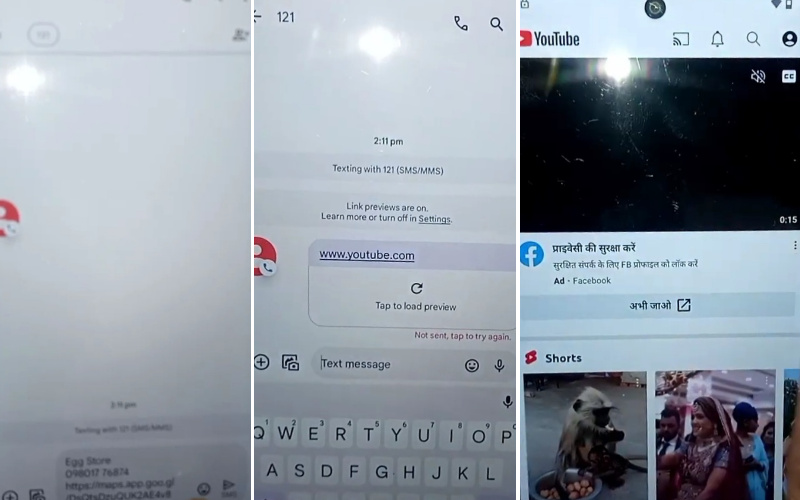
- Step 6: Open “YouTube” then click the “User icon > Settings > About > YouTube terms of service.”
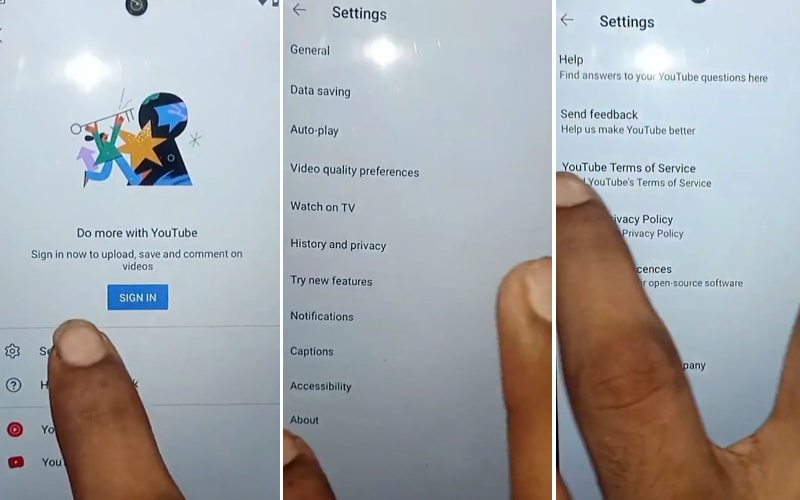
- Step 7: Now find the “Welcome to Chrome > Accept & continue > Turn on sync > No, thanks > Chrome notification makes thanks > No, thanks.”
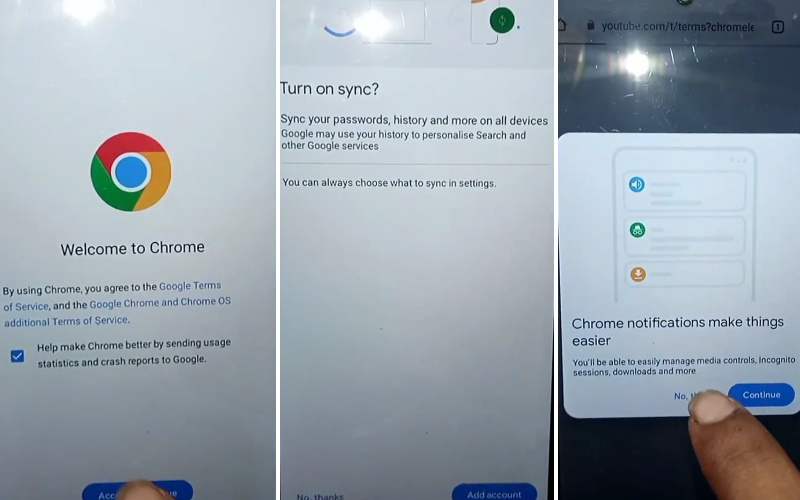
- Step 8: Next search the “MS Mobile Institute” and then click the “FRP Bypass” and “Screen smart lock” options.
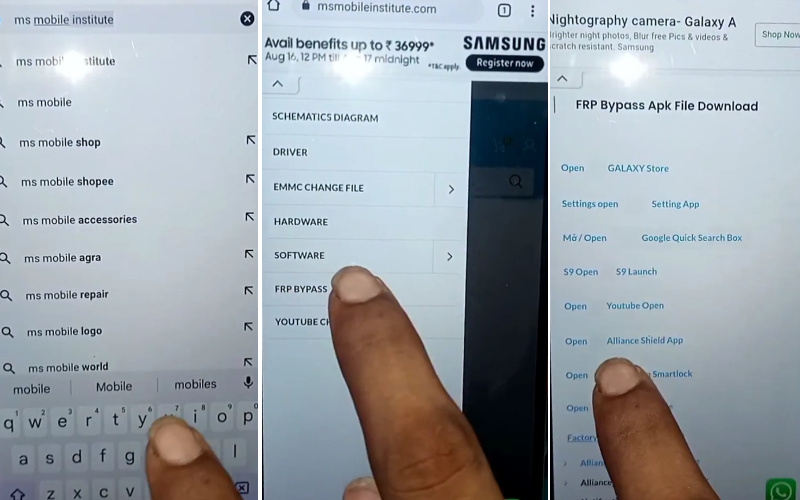
- Step 9: Now draw and set up the “Pettarn lock” until you find the “Keep your device unlocked while it’s on you” then click “Skip.”
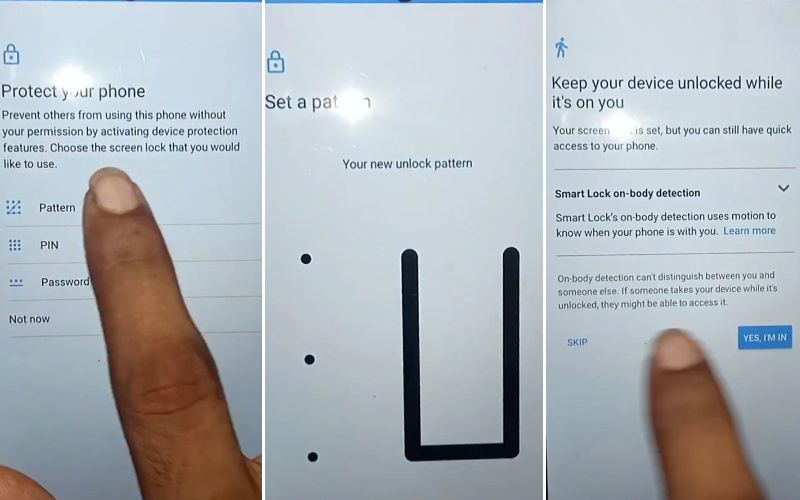
- Step 10: Again back to the “Hello” screen and click serially “Connect to mobile network > Skip > Privacy and software update > Accept & continue > Copy app & data >Don’t copy.”
- Step 11: Sametime find the “Pattern lock” screen here and click the “Use my Google account instead” option. Next stage find the “Verifying your account” page and click “Skip.”
- Step 12: Next stage find the “Google service” page and click “More & Accept > open lock > Set up your fingerprint > More > No, thanks.”
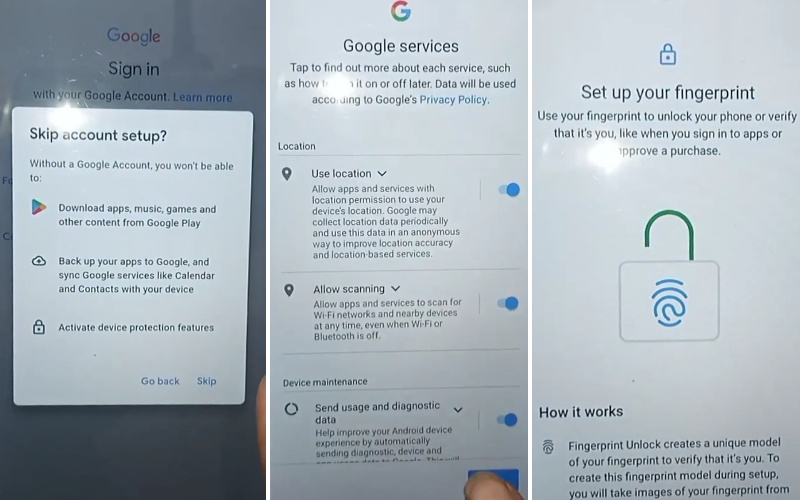
- Step 13: In condition, you can see “Review additional apps > OK > Stay in the know > Not now > Allow notification > Wait, there’s more > Not now.”
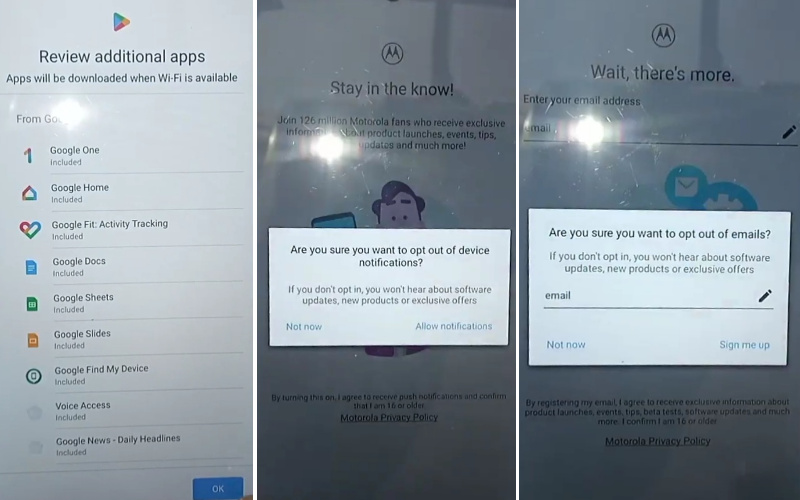
- Step 14: Finally, you can get the “Glance> Next > Choose navigation style > Next > Choose your theme > Next> You’re all set! > Done.”
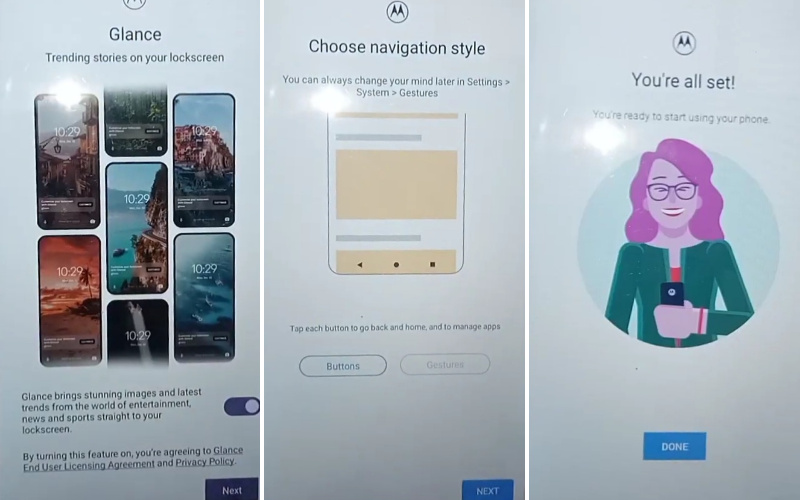
That means your Motorola Moto G13 Power FRP bypass without the PC method will be completed successfully. Now restart the device for more comfortable use.
Specification of Motorola Moto G13 Power Android 13 Device
On the auspicious date of January 24th, 2023, the Moto G13 made its debut, unfurling a visual spectacle through its expansive 6.50-inch touchscreen display adorned with a 90 Hz refresh rate. Displaying pixels at a resolution of 720×1600 in the HD+ realm, the aspect ratio gracefully stretches to 20:9, creating an immersive visual panorama.
Beneath its sleek exterior lies the formidable might of a 2GHz octa-core MediaTek Helio G85 processor. A 4GB RAM accompanies this technological maestro. The Moto G13 dances to the tune of Android 13, flaunting a robust 5000mAh battery.
A triple camera ensemble takes center stage, led by a commanding 50-megapixel primary sensor. Accompanying this luminary are a 2-megapixel macro lens and a 2-megapixel camera. For selfie aficionados, an 8-megapixel front sensor awaits, promising to immortalize moments with clarity.
Storage prowess is not to be underestimated, with the Moto G13 offering 64GB or 128GB of internal storage, expandable up to a staggering 512GB via a microSD card. The device presents itself in dimensions of 162.70 x 74.66 x 8.19mm, weighing a mere 183.45 grams. The color palette of Matte Charcoal, Rose Gold, and Blue Lavender adds a touch of sophistication to its physical manifestation.
Connectivity avenues are diverse, embracing Wi-Fi 802.11 a/b/g/n/ac, GPS, Bluetooth v5.10, NFC, and the versatile USB Type-C. The Moto G13 is equipped with a repertoire of sensors – an accelerometer, ambient light sensor, gyroscope, proximity sensor, and fingerprint sensor.
As of the latest chronicle on December 17th, 2023, the Moto G13 extends its technological allure to India, presenting an entry point at a modest USD 169$.
How to Disable Factory Reset Protection (FRP)
The simple way to deactivate Factory Reset Protection (FRP) on your device, follow these steps carefully:
- Turn on the Motorola Moto G13 Power and go to the “Settings” option.
- Scroll down to find the “Accounts” or “User & Accounts” option then click it.
- You can see where your Google account settings reside and tap on the “Google” option.
- Now this step find the “Remove” or “Manage” option then click it. It also depends on your device’s make and model.
- Finally, follow the on-screen prompts to remove your Google account.
- When removing the Google account, restart your device to use the easily.
Recap
Basically, FRP lock is a security system, which keeps the mobile safe. But suddenly need to bypass it for some reason. The above-mentioned formula shows how to Motorola Moto G13 Power FRP Bypass without a PC. Hope your mobile is now back to an unlocked state and the problem is solved. If you have difficulty understanding the problem, follow the instructions and sequence shown in the picture.