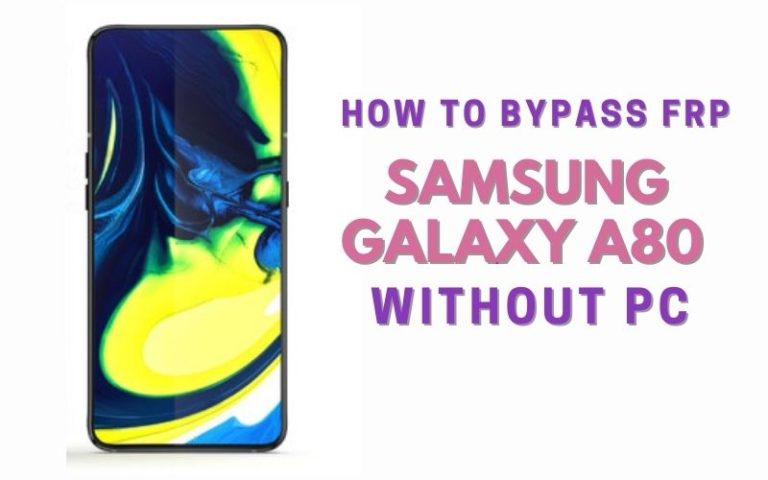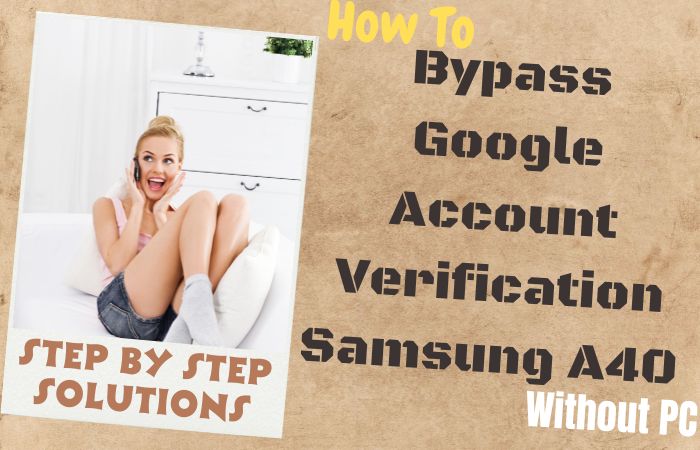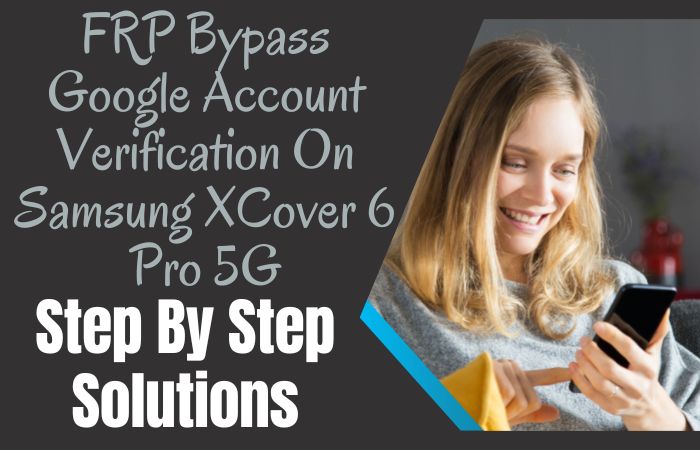Bypass Google account verification Samsung A05s without the need for a computer is an uncomplicated feat. This concise guide illuminates the path to regaining access to your device, providing you with a seamless journey through lesser-known strategies.
Bid farewell to barriers and embrace an effortless method that ensures swift liberation without reliance on a PC. Discover the intricacies of this process and liberate your Samsung A05s with ease.
What is the Google Account Verification?
Google account verification is a prudent protocol orchestrated by Google to authenticate the legitimacy of user identities. This safeguarding mechanism acts as a virtual sentinel, demanding users to corroborate their identity through a sequence of steps, often involving a linked mobile number or email address.
This meticulous process erects an additional bastion of security, thwarting illicit access to confidential information and personal data tethered to a Google account. Essentially, it functions as a digital custodian, fortifying the virtual perimeters and ensuring a cocoon of safety around one’s online domain.
Read More: How To Bypass Google Lock On Samsung Galaxy A24 Without PC
How to Bypass Google Account Verification Samsung A05s Without PC

Requirements to Unlock/Bypass FRP Lock
- Keep the phone charged by at least 70% or 80% to complete the bypass Google verification on the Samsung Galaxy A05s phone working on time.
- The success of your bypass Google account verification Samsung A05s without the computer method depends a lot on the internet connection and speed, so try to keep the internet connection and speed good.
- Your mobile data will be lost to complete the bypass FRP of a Samsung Galaxy A05s without a PC. So make sure to backup the necessary data.
- You must download FRP bypass tools or FRP bypass APK to unlock phone or FRP bypass Samsung A05s without a computer.
Step-by-Step Instructions:
- Step 1: Start the bypass procedure first turn on your Samsung Galaxy A05s device, then go to the “Welcome” page and click on “Start” there.
- Step 2: Get here a few general options and click “For your review>Next>Copy apps & data>Don’t copy>Confirm Pattern>Use my Google account instead.”

- Step 3: Now again back to the “WiFi network” sharing options, and click “Settings icon>QR code>Nearby share>Need help sharing.”

- Step 4: Tap the “3 dots” icon in the top right corner with the “Share Article” option and then press the “Power key” 2/3 times.
- Step 5: For browsing select the “Google Go” browser and click the “Use without a Google account” option.

- Step 6: Select your preferred “English” language from the language menu then see the “Welcome to Google Go” option and click “Done.” Type Google search bar “addRom.com” and then open it.

- Step 7: Scroll down and get the “Screen smart lock” option to set up your “PIN.” You may need to try more than 6/8 times until you reach the “Keep your device unlocked while it’s on you” option then click “Skip.”

- Step 8: Follow again above step “Welcome>Start>For your review>Next>Copy apps & data>Don’t copy.”
- Step 9: You can see the “Verify PIN” page, here give your “Password” then click “Continue.”
- Step 10: Click step by step to finish the main task “Google Sign in>Skip>Skip account setup>Skip>Google service>More & accept.”

- Step 11: Glad you’ve reached the last step and keep clicking “Samsung account>Skip>Phone optimization>Next>You’re all set up>Finish.”

That means you Bypass Google account verification Samsung A05s without the PC process being completed successfully. Now you can easily use the phone without any complications.
Another Easy Solution:
Follow these straightforward steps to swiftly regain access to your device:
- Step 1: Power up your Samsung A05s, and navigate through the initial setup until you reach the configuration wizard screen.
- Step 2: Establish a connection to a Wi-Fi network to ensure a seamless and uninterrupted process. A stable internet connection is pivotal for a trouble-free bypass.
- Step 3: Continue with the setup process until you encounter the Google Account Verification screen, the typical roadblock for many users.
- Step 4: Opt for the “Emergency Call” option, initiating an emergency call prompt.
- Step 5: Dial any emergency number, such as 911, and quickly tap the call icon. Simultaneously, expeditiously tap on the “End Call” button to interrupt the call process.
- Step 6: Navigate to the “Add Call” option on the same screen, leading you to the phone’s dialer.
- Step 7: Within the dialer, locate the “Contacts” icon, proceed to “Call History,” and tap the clock icon to access the phone’s web browser.
- Step 8: Utilize the phone’s web browser to download the FRP Bypass APK from a credible source. Install the application, enabling “Unknown Sources” in the phone’s settings.
- Step 9: Upon successful installation, open the FRP Bypass app, select the option compatible with your device model, and follow the on-screen prompts to complete the bypass process.
- Step 10: Having triumphantly bypassed Google Account Verification, reboot your Samsung A05s. Your device is now fully accessible without any impediments.
Kudos! You’ve navigated the intricacies of bypassing Google Account Verification on your Samsung A05s without the necessity of a PC. Enjoy unrestricted access to your device.
Specification of Samsung Galaxy A05s Android 13 Device
Unveiled on October 15, 2023, the Samsung Galaxy A05s marries cutting-edge technology with aesthetic finesse. Boasting a sprawling 6.70-inch touchscreen display, it renders visuals in a vivid 2400×1080 pixel resolution, elevating the user experience to Full High Definition Plus (FHD+).
At its core, the smartphone is fortified with the formidable octa-core Qualcomm Snapdragon 680 processor, harmonized with 4GB or 6GB of RAM, ensuring seamless multitasking prowess.
Fueling the Galaxy A05s is a robust 5000mAh non-removable battery, complemented by proprietary fast charging for swift replenishment. The photographic prowess unfolds with a triple camera ensemble on the rear—headlined by a 50-megapixel primary lens, flanked by two 2-megapixel companions. On the front, a solo 13-megapixel sensor captures striking selfies.
Running on the dynamic Android 13 adorned with One UI 5.1, the device hosts 128GB of internal storage, expandable via a microSD card. This dual-SIM marvel exhibits dimensions of 168.00 x 77.80 x 8.80mm and a weight of 194.00 grams, showcasing a sleek profile in Black, Light Green, and Light Violet hues.
Connectivity options abound with Wi-Fi 802.11 a/b/g/n/ac and USB Type-C, while a suite of sensors including an accelerometer, ambient light sensor, proximity sensor, and a fingerprint sensor enhances usability. As of December 13, 2023, the Samsung Galaxy A05s is priced at an enticing price of USD 179$ in the USA.
Final Word
In drawing this navigational odyssey to a close, you’ve successfully unraveled the enigma of bypassing Google Account Verification on your Samsung A05s sans the need for a computer. This guide, tailored for simplicity and accessibility, empowers you to liberate your device with finesse.
Bid adieu to constraints and relish the freedom of unimpeded access, marking a triumphant conclusion to the quest for unlocking your Samsung A05s. May your device now serve as a testament to the triumph of knowledge over technological barriers.
People Also Ask
Can you bypass Google verification?
Certainly, bypassing Google verification, also known as Factory Reset Protection (FRP), is possible. It involves strategic steps to navigate through security layers and regain access to your device without compromising its integrity.
Can you bypass FRP lock on Samsung?
Yes, the FRP lock on Samsung devices can be bypassed. However, it’s crucial to follow specific instructions and methods tailored to Samsung’s security protocols. Be mindful of the process to ensure a seamless and secure unlocking experience.
What is Samsung FRP unlock?
Samsung FRP unlock refers to the process of liberating a Samsung device from Factory Reset Protection. This security feature necessitates verification through a Google account to deter unauthorized access after a factory reset. Samsung FRP unlock methods vary, but they generally involve specific steps to circumvent this protection.
What is Google FRP locked?
Google FRP (Factory Reset Protection) lock is a security feature implemented on Android devices, including those manufactured by Samsung. It requires users to verify their Google account credentials after a factory reset, acting as a deterrent against unauthorized usage. A device is considered Google FRP locked until the associated Google account credentials are successfully provided during the setup process. Bypassing this lock involves navigating through security measures while ensuring the device’s safety and integrity.
Is it conceivable to eliminate the Google FRP lock on my device?
Indeed, it is plausible to bypass the Google Factory Reset Protection (FRP) lock; however, caution is paramount. Engaging in this process necessitates a nuanced understanding of your device’s specifics and the potential risks involved. FRP serves as a robust security feature, and circumventing it may void warranties or compromise the integrity of your device.