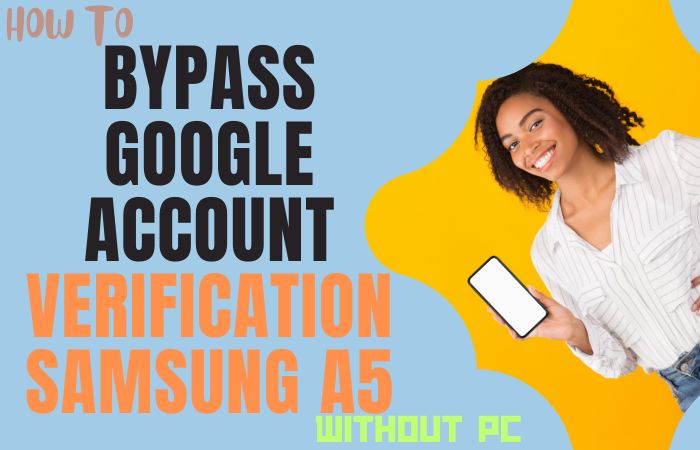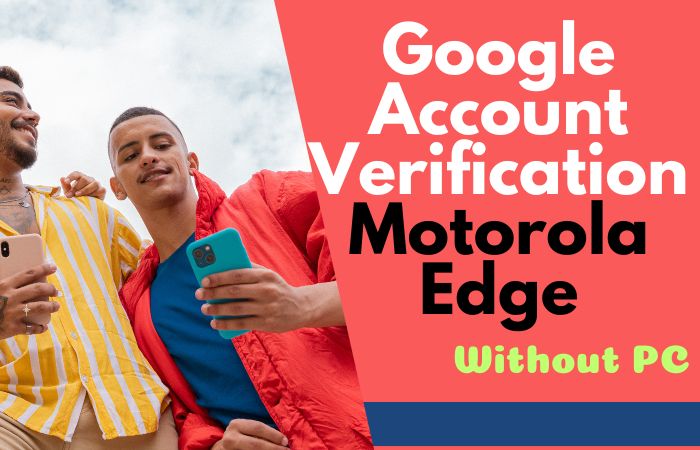Hello and welcome! If you’re looking for a way to Samsung A10 FRP bypass or unlock phone, you’ve come to the right place. The FRP is a security feature on Android devices that prevents unauthorized access after a factory reset. However, it can be frustrating if you forget your Google account credentials and can’t access your phone.
Fortunately, there are several methods you can use to Samsung A10 bypass or unlock phone without a PC. These methods include using a SIM card and Pangu FRP Bypass APK. Each method has its own set of requirements, so it’s important to choose the one that works best for you.
In this article, we’ll walk you through each method step-by-step, so you can successfully unlock your Samsung A10 without a PC. We’ll also provide tips on how to avoid getting locked out of your phone again in the future. So, whether you’re a tech-savvy individual or a beginner, you’ll be able to follow along and unlock your phone in no time.
Without further ado, let’s get started on the Samsung A10 FRP bypass or unlock phone without a PC!
Note:
- Keep the phone charged by at least 80% to complete the bypass Google account lock on Android phones working on time.
- The success of your Samsung A10 FRP bypass or unlock phone without using a PC process depends a lot on the internet connection and speed, so try to keep the internet connection and speed good.
- Your mobile data will be lost to complete the Samsung A10 FRP bypass or unlock phone without using a PC. So make sure to backup the necessary data.
- You must download FRP bypass tools or FRP bypass apk to Samsung A10 FRP bypass or unlock phone without using a PC.
What is the FRP Lock
FRP (Factory Reset Protection) lock is a security feature introduced by Google to safeguard Android devices from unauthorized access after a factory reset. When you perform a factory reset, it erases all the data on the device and restores it to its original state. However, this also creates a security vulnerability as someone can reset the device and gain access to it.
To address this issue, Google introduced the FRP lock feature which requires users to enter their Google account login credentials after a factory reset. The FRP lock is activated when a user signs in to their Google account on a device for the first time. Once enabled, the lock will remain active until the user enters the correct Google account login credentials.
The FRP lock is designed to prevent unauthorized access to your device by someone who doesn’t have your login credentials. It ensures that only the rightful owner can access the device after a factory reset, making it an essential security feature on Android devices.
How to Samsung A10 FRP Bypass or Unlock Phone Without a PC
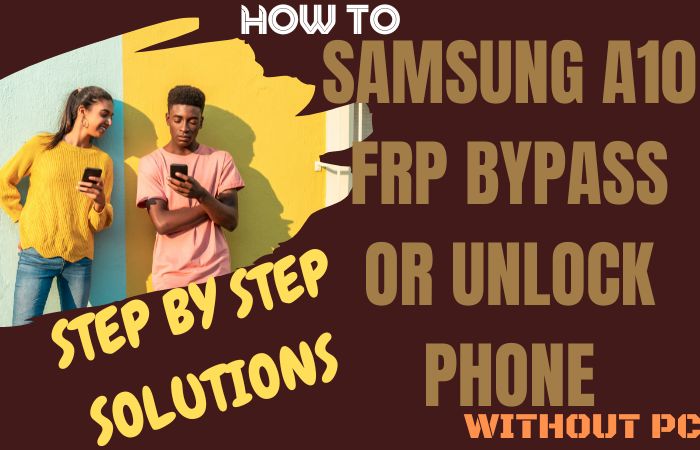
If you are looking for a way to Samsung A10 FRP bypass or unlock phone without a PC, then you’ve come to the right place. In this guide, we will walk you through the steps to unlock your Samsung A10 phone using a SIM card.
Now, coming to the Samsung A10 FRP Bypass or Unlock Phone without a PC, you can do it with the help of a SIM card. Here are the steps:
Method 1: Using a SIM Card
- Step 1: Turn on your Samsung A10 and connect it to a Wi-Fi network.
- Step 2: On the Welcome screen, select your preferred language and tap on the “Start” button.
- Step 3: Connect your Samsung A10 to any available Wi-Fi network and return to the Welcome screen.
- Step 4: Tap on the “Emergency Call” button.
- Step 5: In the Emergency dialer, type “##4636##”. This will open the “Testing” menu.
- Step 6: In the Testing menu, tap on “Phone information”.
- Step 7: Scroll down to the bottom of the page and tap on “Run Ping Test”.
- Step 8: Once the Ping Test is running, tap on “Cancel”.
- Step 9: Now, tap on “Call” and then tap on “New Contact”.
- Step 10: In the New Contact screen, tap on the “Add new field” button.
- Step 11: From the options, select “Name” and in the “Name” field, type “www.google.com”.
- Step 12: Long press on the text you just entered to highlight it, and then tap on “Share”.
- Step 13: Tap on the “Messages” icon and then tap on “Create message”.
- Step 14: In the “To” field, type any random number.
- Step 15: Tap on the arrow icon to send the message.
- Step 16: Now, tap on the “+” icon on the top right corner of the screen to add another recipient.
- Step 17: In the “To” field, type “www.google.com” and then tap on the arrow icon to send the message.
- Step 18: Swipe down from the top of the screen to access the Notification panel, and then tap on the “Settings” icon.
- Step 19: Scroll down to the bottom of the page and tap on “Apps”.
- Step 20: Tap on the three dots on the top right corner of the screen and then tap on “Show system apps”.
- Step 21: Scroll down and tap on “Google Play Services”.
- Step 22: Tap on “Storage” and then tap on “Clear Cache”.
- Step 23: Go back to the “Apps” menu and tap on “Google”.
- Step 24: Tap on “Storage” and then tap on “Clear Data”.
- Step 25: Restart your Samsung A10.
- Step 26: Once your phone restarts, it will take you back to the Welcome screen.
- Step 27: Follow the on-screen instructions to set up your Samsung A10 and you will no longer be prompted to enter the Google account credentials that were previously linked to your phone.
Congratulations! You have successfully bypassed the Samsung A10 FRP without a PC using a SIM card.
Method 2: Using Pangu FRP Bypass APK
If you want to Samsung A10 FRP bypass or unlock phone without a PC, you can use the Pangu FRP Bypass APK. Here are the steps:
- Step 1: Download the Pangu FRP Bypass APK to your PC.
- Step 2: Copy the APK file to a USB flash drive.
- Step 3: Insert the USB flash drive into your Samsung A10.
- Step 4: Turn on your Samsung A10 and connect it to a Wi-Fi network.
- Step 5: On the Welcome screen, select your preferred language and tap on the “Start” button.
- Step 6: Connect your Samsung A10 to any available Wi-Fi network and return to the Welcome screen.
- Step 7: Tap on the “Emergency Call” button.
- Step 8: In the Emergency dialer, type “#########” and then tap on the “Call” button.
- Step 9: This will open the “Test mode” screen. Tap on the “Back” button to return to the Emergency dialer.
- Step 10: In the Emergency dialer, type “*#812#” and then tap on the “Call” button.
- Step 11: This will launch the Pangu FRP Bypass APK installation screen. Tap on “Install”.
- Step 12: Once the installation is complete, tap on “Open”.
- Step 13: In the Pangu FRP Bypass app, tap on “Three dots” on the top right corner of the screen and then tap on “Browser Sign-In”.
- Step 14: Sign in with your Google account credentials and then tap on “Allow”.
- Step 15: Go back to the Pangu FRP Bypass app and tap on “Three dots” on the top right corner of the screen and then tap on “Settings”.
- Step 16: Scroll down and tap on “Backup and reset”.
- Step 17: Tap on “Factory data reset” and then tap on “Reset Phone”.
- Step 18: Wait for the phone to reboot and follow the on-screen instructions to set up your Samsung A10.
Congratulations! You have successfully bypassed the Samsung A10 FRP or unlocked your phone without a PC using the Pangu FRP Bypass APK.
Specification of Samsung Galaxy A10 Android 9.0
Specifications:
- 6.2 inch HD+ Infinity-V Display with a resolution of 720 x 1520 pixels
- Plastic body with a glossy finish
- Single rear camera: 13MP f/1.9 with LED flash, HDR, and panorama features
- Single front camera: 5MP f/2.0 with HDR feature
- Rear-mounted fingerprint sensor
- Available in Black, Blue, and Red color options
- 3.5mm headphone jack
- MicroUSB port for charging and data transfer
Technical Specifications:
- Octa-core Exynos 7884 processor
- 2GB RAM
- 32GB internal storage, expandable up to 512GB via microSD card
- Android 9.0 Pie operating system with Samsung One UI skin
- 3,400 mAh non-removable battery
- Dual SIM capability with dedicated microSD slot
- Bluetooth 5.0, Wi-Fi 802.11 b/g/n, GPS, FM radio, and 4G LTE connectivity
Price Information (as of April 2023):
- Retail price: $139.99 – $179.99
- Available through various carriers and retailers such as Amazon, Best Buy, and Walmart
- Price may vary depending on the carrier and any promotions or discounts available.
How to Disable Factory Reset Protection (FRP)
If you want to disable Factory Reset Protection (FRP) on your Android device, here are the steps you can follow:
- Step 1: Go to the “Settings” app on your Android device.
- Step 2: Scroll down and tap on “Accounts and backup”.
- Step 3: Tap on “Backup and restore”.
- Step 4: Tap on “Factory data reset”.
- Step 5: Tap on the toggle switch next to “Automatic restore” to turn it off.
- Step 6: Tap on “Remove account” to remove any Google accounts associated with the device.
- Step 7: You may be asked to enter your device’s security code or pattern.
- Step 8: Tap on “Reset phone” to complete the process.
Final Touch
If you’re looking to Samsung A10 FRP bypass or unlock phone without a PC, there are a few methods you can try. Using the Pangu FRP Bypass APK or a SIM card can be an effective way to unlock your phone. It’s always a good idea to back up your important data before attempting to bypass FRP and to be cautious of any potential security threats. With the right approach, you can successfully unlock your Samsung A10 and regain access to your device.
Frequently Asked Questions (FAQs):
What is FRP?
FRP stands for Factory Reset Protection, a security feature introduced by Google to prevent unauthorized access to a device after it has been reset to its factory settings.
Why do I need to bypass FRP on my Samsung A10?
You may need to bypass FRP on your Samsung A10 if you’ve forgotten your Google account credentials or if you’ve bought a second-hand phone that’s locked with FRP.
Can I bypass FRP without a PC?
Yes, you can bypass FRP on your Samsung A10 without a PC using methods like the Pangu FRP Bypass APK or a SIM card.
What is the Pangu FRP Bypass APK?
The Pangu FRP Bypass APK is a third-party app that can help you bypass FRP on your Samsung A10.
Can I use any SIM card to bypass FRP on my Samsung A10?
No, you’ll need to use a SIM card from the same carrier that the phone is locked to in order to bypass FRP using this method.
How can I prevent FRP from locking my phone in the future?
To prevent FRP from locking your phone in the future, make sure to keep track of your Google account credentials and avoid resetting your phone unless absolutely necessary.
Can I permanently remove FRP from my Samsung A10?
No, you can’t permanently remove FRP from your Samsung A10. It’s a security feature that’s built into the device to protect your personal information.