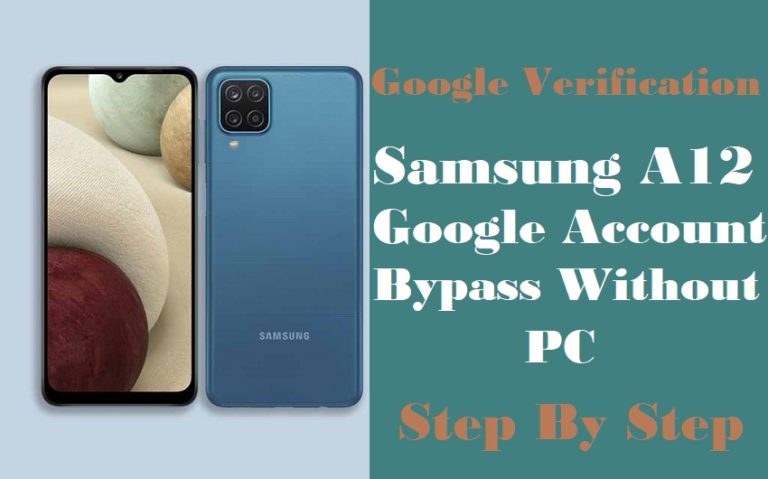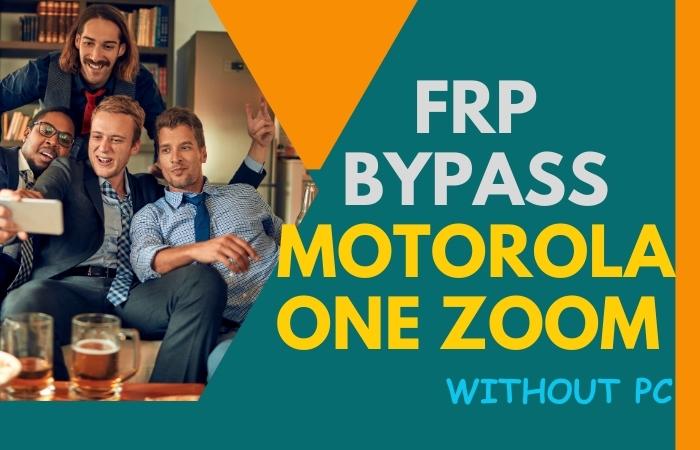Are you struggling to FRP bypass Samsung Tab S8 Ultra or unlock phone without using a PC? Well, you’re in luck because, in this article, we’ll be discussing just that. In today’s digital age, smartphones and tablets have become an integral part of our lives.
With the increasing number of security threats, it’s important to keep your device secure by setting up a Google account to enable the Factory Reset Protection (FRP) feature. This feature prevents unauthorized access to your device after a factory reset.
But what if you forget your Google account credentials, or you purchase a used device that has the FRP feature enabled? Don’t worry, We’ll guide you on how to FRP bypass Samsung Tab S8 Ultra or unlock phone without the need for a PC.
So, grab your Samsung Tab S8 Ultra 5G or any Android device that’s FRP locked, and let’s get started on unlocking it without a PC.
Note:
- Keep the phone charged by at least 80% to complete the bypass Google account lock on Android phones Samsung Tab S8 Ultra 5G working on time.
- The success of the FRP bypass Samsung Tab S8 Ultra or unlock phone process depends a lot on the internet connection and speed, so try to keep the internet connection and speed good.
- Your mobile data will be lost to complete the FRP bypass Samsung Tab S8 Ultra or unlock phone. So make sure to backup the necessary data.
- You must download FRP bypass tools or FRP bypass apk for FRP bypass Samsung Tab S8 Ultra or unlock phone without a PC.
What is the FRP Lock
FRP Lock, also known as Factory Reset Protection, is a security feature introduced by Google to protect Android devices from unauthorized access. This feature works by linking your Google account to your device and requiring you to enter the account credentials before allowing access to the device after a factory reset.
The purpose of FRP Lock is to prevent thieves from resetting a stolen device and accessing sensitive information such as photos, emails, and other personal data. FRP Lock ensures that only the rightful owner of the device can access it, thereby adding an extra layer of security to your device.
While the FRP Lock feature is undoubtedly an important security measure, it can also be a source of frustration for those who forget their Google account credentials or purchase a used device that’s already FRP locked. Luckily, there are methods available to bypass the FRP Lock on most Android devices, which we’ll discuss in-depth in other articles.
Why do you Need FRP Bypass on an Android Phone
FRP Bypass is a method used to bypass the Factory Reset Protection (FRP) feature on Android devices. This feature was introduced by Google to ensure that only the rightful owner of a device can access it after a factory reset, thereby adding an extra layer of security to the device.
There are situations where you may need to bypass the FRP Lock on your Android device. For instance, if you forget your Google account credentials or purchase a used device that’s already FRP locked, you’ll need to bypass the FRP Lock to gain access to your device. Additionally, if you need to perform a factory reset on your device but don’t want to lose your data, you can use the FRP Bypass method to unlock your device without losing any data.
For individuals who want to root their Android handset or install a custom ROM, FRP Bypass is helpful. The FRP Lock may occasionally be activated by these processes, preventing users from accessing their devices. You can get around this lock and access your device by using the FRP Bypass technique.
How to FRP Bypass Samsung Tab S8 Ultra or Unlock Phone no PC

In this guide, we’ll show you how to FRP bypass Samsung Tab S8 Ultra or unlock phone without a PC. By following these simple steps, you can easily regain access to your device and all of its features. So, if you’re stuck in a situation where you’re unable to access your Samsung Tab S8 Ultra or any other Android device, then read on and learn how to FRP Bypass Samsung Tab S8 Ultra or unlock phone without a PC using FRP bypass tools or FRP Bypass APK files.
Methods 1: Using an Emergency Call Feature
- Step 1: Start by turning on your FRP lock Samsung Tab S8 Ultra or phone and connecting it to a Wi-Fi network.
- Step 2: Back to the initial setup screen and tap on the ‘Emergency Call’ button.
- Step 3: Now type ##4636## to access the ‘Testing’ screen.
- Step 4: Here finding the ‘Testing’ screen, select the ‘Phone Information’ option.
- Step 5: Scroll down and find the ‘Run Ping Test’ option. Tap on it and wait for a few seconds until the test is complete.
- Step 6: When your test is complete, tap on the ‘Back’ button and select ‘Usage Statistics.’
- Step 7: Again here scroll down to the bottom of the screen and select the ‘Back’ button to go back to the ‘Testing’ screen.
- Step 8: Now, select ‘Wi-Fi Information’ and then tap on the ‘Configure Wi-Fi’ option.
- Step 9: In the Wi-Fi settings, tap and hold the network you’re connected to and select the ‘Modify Network’ option.
- Step 10: From the ‘Modify Network’ screen, scroll down and select ‘Show Advanced Options.’
- Step 11: Under the ‘Proxy’ section, select ‘Manual.’
- Step 12: In the ‘Proxy hostname’ field, type any random text, and in the ‘Proxy port’ field, type 8080.
- Step 13: Tap on the ‘Save’ button to save the changes.
- Step 14: Now, try to connect to the Wi-Fi network. You’ll get an ‘Authentication Error’ message. Don’t worry; this is normal.
- Step 15: Next here tap on the ‘Try again’ option and select ‘More’ from the top right corner of the screen.
- Step 16: Again back to the ‘Settings’ screen, select ‘Backup and Reset.’
- Step 17: Select ‘Factory data reset’ and then tap on the ‘Reset Device’ option.
- Step 18: Wait for the device to reset and reboot.
- Step 19: Congratulations! You’ve successfully FRP bypassed your Samsung Tab S8 Ultra or phone without a PC.
In summary, FRP Bypass Samsung Tab S8 Ultra or unlock phone without a PC is possible by following the above steps.
Methods 2: Using a Pangu FRP Bypass APK
Here’s a step-by-step guide on how to FRP Bypass Samsung Tab S8 Ultra or unlock phone without a PC using the Pangu FRP Bypass APK:
- Step 1: First, download the Pangu FRP Bypass APK on your Samsung Tab S8 Ultra or phone. You can download it from any trusted third-party source.
- Step 2: Once the APK is downloaded, go to your device’s ‘Settings’ and select ‘Security.’
- Step 3: Enable the ‘Unknown Sources’ option to allow the installation of third-party apps.
- Step 4: Then back to the downloaded APK file and tap on it to install.
- Step 5: Completing the installation, open the Pangu FRP Bypass app.
- Step 6: Now here, select ‘Google Account Manager’ and then select ‘Type Email and Password.’
- Step 7: Tap on the three dots located at the top right corner of the screen and select ‘Browser Sign-in.’
- Step 8: Sign in with your Google account details that were previously synced to your device.
- Step 9: After signing in, go back to the Pangu FRP Bypass app and select ‘Remove FRP Lock.’
- Step 10: Wait for a few minutes until the process is complete.
- Step 11: Complete the above step, and reboot your device.
- Step 12: Congratulations! You’ve successfully FRP bypassed your Samsung Tab S8 Ultra or phone without a PC using the Pangu FRP Bypass APK.
Pros and Cons of FRP Bypass Samsung Tab S8 Ultra or Unlock Phone Methods
Here are some pros and cons of bypassing FRP on your Samsung Tab S8 Ultra or phone without a PC:
Pros:
- No need for a PC: You can bypass FRP on your Samsung Tab S8 Ultra or phone without a PC using a third-party app like Pangu FRP Bypass APK.
- Saves time: Bypassing FRP without a PC is faster than using a PC.
- Free: Using Pangu FRP Bypass APK is a free method to bypass FRP on your Samsung Tab S8 Ultra or phone.
Cons:
- May void your warranty: Bypassing FRP on your Samsung Tab S8 Ultra or phone without a PC may void your device’s warranty.
- Security risks: Using a third-party app like Pangu FRP Bypass APK may pose some security risks to your device.
- Not a permanent solution: Bypassing FRP without a PC is not a permanent solution as the FRP feature may still be enabled on your device.
Specification of Samsung Galaxy Tab S8 Ultra 5G Device
Specifications:
- Display: 14.4 inches, 2800 x 1752 pixels, Super AMOLED
- Processor: Qualcomm Snapdragon 888+ or Exynos 2200
- RAM: 12GB or 16GB
- Storage: 128GB, 256GB, 512GB, or 1TB internal storage, expandable up to 1TB via microSD card
- Rear Camera: Triple camera setup – 13MP main, 5MP ultra-wide, and 5MP macro
- Front Camera: 8MP
- Battery: 12,000mAh with 45W fast charging support
- Operating System: Android 12 with One UI 4.0
- Other features: S Pen support, 5G connectivity, Wi-Fi 6, Bluetooth 5.2, GPS, USB-C, and stereo speakers tuned by AKG
Bottom Line
Finally, the FRP bypass Samsung Tab S8 Ultra or unlock phone without the PC methods successfully completed. It can be a convenient and accessible process with the right methods. With the step-by-step guide provided in this article, you can regain access to your device and enjoy its full functionality once again. Lastly, while it’s tempting to bypass FRP for various reasons, we should always prioritize the security of our devices and personal information. Always remember to keep your devices locked with a secure PIN, password, or pattern, and consider enabling additional security measures like biometric authentication or two-factor authentication to enhance your device’s protection.
Frequently Ask Questions (FAQs):
What is FRP?
FRP stands for Factory Reset Protection, which is a security feature introduced by Google to prevent unauthorized access to a device after a factory reset.
Why do I need to bypass FRP on my Samsung Tab S8 Ultra or phone?
If you’ve forgotten your Google account login credentials and need to access your device after a factory reset, you’ll need to bypass FRP.
Do I need a PC to bypass FRP on my Samsung Tab S8 Ultra?
No, you don’t need a PC. You can use a third-party app like Pangu FRP Bypass APK to bypass FRP on your Samsung Tab S8 Ultra or phone without a PC.
Is it safe to use Pangu FRP Bypass APK?
Yes, Pangu FRP Bypass APK is a safe and trusted app to bypass FRP on your Samsung Tab S8 Ultra or phone. However, be sure to download it from a trusted source to avoid any security risks.
Will bypassing FRP remove all my data from my Samsung Tab S8 Ultra or phone?
No, bypassing FRP won’t remove any data from your device.
Can I bypass FRP without a Google account?
No, you’ll need a Google account to bypass FRP on your Samsung Tab S8 Ultra or phone.
Will bypassing FRP affect my device’s performance?
No, bypassing FRP won’t affect your device’s performance. However, it’s important to note that bypassing FRP may compromise the security of your device.