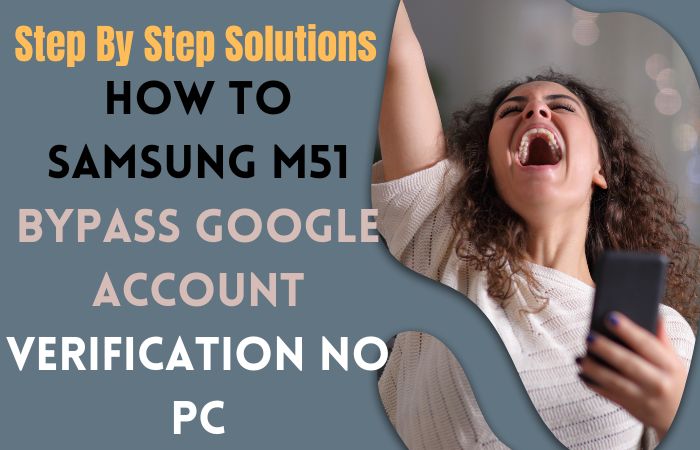In the realm of unlocking smartphones, the Motorola Moto G30 stands as a testament to modern design and technology. Yet, encountering barriers such as Factory Reset Protection (FRP) can leave users searching for innovative solutions. What if there was a method to unlock phone Motorola Moto G30 or FRP bypass without relying on a PC or even a SIM card?
This guide unveils an unconventional technique that employs resourcefulness and precision. By following unlock phone Motorola Moto G30 or FRP bypass unique instructions, you’ll navigate past the restrictions that FRP imposes, granting you access to your device without the need for a computer or a SIM card. This approach underscores the idea that ingenuity and determination can open doors that traditional methods might overlook.
Embark on this journey to unlock your Motorola Moto G30 or bypass FRP without PC and explore an alternate path that empowers you to regain control over your device in a fresh and inventive manner.
Note:
- Keep the phone charged by at least 60% or 80% to complete the bypass Google account verification on Android phone Motorola Moto G30 devices working on time.
- The success of your unlock phone Motorola Moto G30 or FRP bypass without the computer method depends a lot on the internet connection and speed, so try to keep the internet connection and speed good.
- Your mobile data will be lost to complete the unlock phone Motorola Moto G30 or FRP bypass without a PC. So make sure to backup the necessary data.
- You must download FRP bypass tools or FRP bypass apk to unlock phone Motorola Moto G30 or FRP bypass without a computer.
What is the FRP Lock
In the realm of mobile devices, the term “FRP Lock” refers to a formidable digital shield that safeguards your device’s sanctuary. Picture it as a vigilant guardian, ensuring that only the rightful owner holds the key to access their digital realm.
FRP, an acronym for “Factory Reset Protection,” isn’t just a mere feature but a potent armor designed to repel the threat of unauthorized access. Its purpose is profound: to prevent unscrupulous individuals from resetting your device without your consent, thereby securing your private data.
To put it simply, the FRP Lock enforces an additional layer of security. When someone tries to reset the device, the lock demands the original Google account credentials before permitting access. This defense mechanism ensures that even if your device falls into the wrong hands, your personal fortress remains impenetrable.
The FRP Lock is more than just technological wizardry; it’s your digital ally, preserving your privacy and maintaining the integrity of your mobile world.
How to Unlock Phone Motorola Moto G30 or FRP Bypass no PC

Unlock phone Motorola Moto G30 or FRP bypass without a PC can be achieved smoothly with this guide. By following these instructions carefully, you can regain access to your device without the need for a computer or a SIM card.
- Step 1: Begin by turning on your Motorola Moto G30.
- Step 2: Go through the initial setup process until you reach the “Google Account Verification” screen.
- Step 3: Now this time tap on the “Email or phone” field to trigger the keyboard.
- Step 4: Here carefully type the following string: “www.youtube.com” (without the quotes).
- Step 5: Highlight the string you’ve just entered.
- Step 6: From the options that appear, select “Assist” or “Google Assistant.”
- Step 7: This will take you to the Google search page.
- Step 8: In the Google search bar, type “YouTube” and press the search icon.
- Step 9: Select the official YouTube app from the search results.
- Step 10: Open the YouTube app.
- Step 11: Find any video you’d like to watch and start playing it.
- Step 12: Scroll down to the video’s comments section.
- Step 13: Tap on the “Add a public comment” field to open the keyboard.
- Step 14: Long-press the “Comma” button on the keyboard until the “Settings” option appears.
- Step 15: Tap on “Settings” from the keyboard menu.
- Step 16: This will take you to the device’s settings.
- Step 17: In the settings, navigate to “Apps” or “Applications.”
- Step 18: Find and select “Google Play Services.”
- Step 19: Disable Google Play Services by tapping the corresponding button.
- Step 20: After disabling Google Play Services, reboot your Motorola Moto G30.
- Step 21: After the reboot, go through the setup process again.
- Step 22: This time, you won’t be prompted for Google Account Verification, and you’ll have access to your device.
Unlocking your Motorola Moto G30 or performing an FRP bypass without a PC is attainable by following these instructions meticulously.
Additional Easy Solution
I’d be delighted to guide you through the process of unlock phone Motorola Moto G30 or FRP bypass using the AddROM APK method, all without needing a computer. Buckle up, for an adventure into the realm of digital prowess awaits you:
- Step 1: Before we dive in, ensure your device is fully charged and connected to a stable Wi-Fi network.
- Step 2: First, you need to obtain the AddROM APK.
- Step 3: To get it, open your web browser, and in the search bar, type: “AddROM APK download.”
- Step 4: Locate the official source and download the APK to your Moto G30.
- Step 5: Allow unknown source access the “Settings” of your device, and then navigate to “Security.” Step 6: Here, you will find the option “Unknown Sources.”
- Step 6: Give it a gentle tap to grant permission for the AddROM APK to grace your phone.
- Step 7: Now, head to the “Downloads” folder on your Moto G30, where the downloaded APK rests.
- Step 8: Tap it with purpose, and let the installation commence. Be patient, for within moments, the magical essence of AddROM APK shall intertwine with your device’s essence.
- Step 9: Once the AddROM APK is gracefully woven into your device’s fabric, it’s time to initiate the bypass.
- Step 10: Open the app, and you’ll find a path strewn with options.
- Step 11: Opt for “Bypass FRP” or similar wording; the app’s clever design shall guide your choices.
- Step 12: Tap through these settings screens with precision, following the rhythm set by the app.
- Step 13: With the dance of settings complete, you shall be ushered into a new realm.
- Step 14: Your device, once confined by FRP’s grasp, shall now stand before you, liberated and free.
- Step 15: Rejoice, for your Motorola Moto G30, is now unshackled! Before you immerse yourself in the newfound freedom, it’s wise to restart your device. This is akin to a victory lap, solidifying your success.
And there you have it, dear explorer of the digital landscape! A journey completed, a device unlocked, all without the constraints of a computer. The AddROM APK has proven itself as an ally in this conquest.
Pros and Cons of Unlock Phone Motorola Moto G30 Or FRP Bypass Method
Pros:
- Simplicity Personified: This method stands as a symbol of simplicity. It doesn’t require you to be a digital wizard or possess knowledge of mythical scripts. With clear instructions and user-friendly steps, even the technologically hesitant can tread this path.
- No Computer, No Problem: The absence of a computer is both a convenience and a boon. You’re unburdened by the need to find, connect, and navigate through a computer. This approach takes your device’s freedom straight to your palms.
- Quick Liberation: The swiftness of this method is a remarkable trait. In just a few steps, your Moto G30 can shed the FRP chains that bound it. This quick turnaround is particularly useful if time is of the essence.
- Accessible for All: Regardless of your familiarity with tech jargon or hardware, this method extends a hand to all users. It levels the playing field and brings FRP liberation to a wider audience.
- Freedom to Explore: Once your device is unlocked, you regain the freedom to access all features, apps, and settings. You’re no longer hindered by the FRP barrier, allowing you to truly explore your device’s capabilities.
Cons:
- Security Consideration: While the method strives for simplicity, it might inadvertently compromise security. Bypassing FRP could leave your device vulnerable to unauthorized access, potentially affecting your data’s integrity.
- Limited Troubleshooting: In case you encounter issues during the process, the absence of a computer could limit your troubleshooting options. You might find yourself with fewer resources to resolve any unexpected hiccups.
- Dependency on Third-Party Apps: The method relies on the AddROM APK, which is a third-party app. This reliance might raise concerns about the app’s credibility, the potential for malware, or future compatibility with your device’s software updates.
- Voiding Warranty: Depending on your device’s warranty terms and conditions, attempting such bypass methods might void your warranty. This could leave you with limited support options if you encounter problems later on.
- Potential Data Loss: Although this method aims to bypass FRP without data loss, there’s still a small chance that something could go wrong during the process, leading to potential data loss. Backing up your important data is crucial.
How to Disable Factory Reset Protection (FRP)
Here’s a concise yet informative answer on how to disable Factory Reset Protection (FRP):
- Disabling Factory Reset Protection (FRP) involves steps to remove the security barrier that demands your account verification after a factory reset.
- It’s like unlocking a gate to regain full access to your device.
- To do this, go to your device’s settings. Navigate to the ‘Accounts’ or ‘Users’ section.
- From there, find the ‘Google’ account linked to FRP.
- Once located, you’ll have the option to remove or disable this account.
FRP provides an extra layer of security, so ensure you’re certain about removing it. Also, take precautions like backing up data to avoid any mishaps during the process.”
Bottom Line
In the grand tapestry of digital quests, our exploration of the “Unlock Phone Motorola Moto G30 Or FRP Bypass Without PC” method has revealed both the gleaming potentials and cautious considerations. This journey encapsulates the essence of modern innovation, where the AddROM APK gracefully dances with your Moto G30, orchestrating a symphony of liberation. The method’s user-friendly approach holds the hand of every seeker, regardless of their technical background.
The realm of the previously inaccessible beckons, promising newfound freedom to traverse the realm of apps, features, and experiences. In essence, the “Unlock Phone Motorola Moto G30 Or FRP Bypass Without PC” method symbolizes the fusion of ingenuity and empowerment.
People Also Asked
Can I really unlock my Moto G30 without a computer?
Absolutely! The process we’re exploring doesn’t require a computer; it’s designed to be simple and accessible.
What’s FRP and why would I want to bypass it?
FRP, or Factory Reset Protection, is a security feature that prevents unauthorized access after a factory reset. Bypassing helps regain access to your locked device.
Is this method safe for my phone?
Generally, yes. However, always exercise caution and make sure to follow instructions carefully to avoid any issues.
Can I do this even if I’m not tech-savvy?
Absolutely! The steps are designed to be user-friendly, so you don’t need advanced technical skills.
Do I need any special tools or skills?
Nope! Just your Moto G30, an internet connection, and the AddROM APK.
Is AddROM APK a trustworthy app?
While it can be reliable, be cautious and download it from official sources to ensure safety.
Will my data be wiped during the process?
The method attempts to avoid data loss, but it’s still a good idea to back up your data just in case.
Can I reverse the process if I change my mind?
Once the FRP bypass is done, it’s typically permanent. Think carefully before proceeding.
Is an internet connection necessary throughout the process?
Yes, a stable internet connection is required to download the AddROM APK and complete the bypass.
Can I use this method if I forgot my Google account details?
Unfortunately, this method requires some account-related actions, so having your Google account details is necessary.