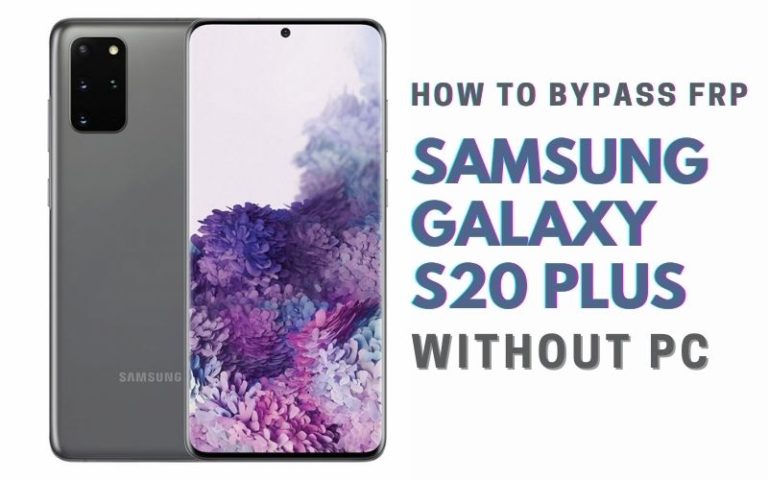Suddenly FRP locked due to an unexpected reset of your Samsung Z Fold 2 phone. But wondering how to FRP bypass Samsung Z Fold 2 or bypass FRP lock without a PC. If so then this article is for you. The Samsung Galaxy Z Fold 2 is an impressive smartphone that boasts a foldable design, powerful hardware, and a plethora of features. Like many other Android devices, it comes with Factory Reset Protection (FRP) that can sometimes cause inconvenience to users.
FRP is a security feature that prevents unauthorized access to a device in case it is lost or stolen. It can also be a hassle when you forget your Google account details or when you buy a second-hand device with a locked FRP. Luckily, you can FRP bypass Samsung Z Fold 2 or bypass FRP lock without using a PC, and in this guide, we will show you how to do it.
So, if you are ready to learn how to FRP bypass Samsung Z Fold 2 or bypass FRP lock without a PC, let’s get started!
Note:
- Keep the phone charged by at least 80% to complete the bypass Google account lock on Android phones Samsung Z Fold 2 working on time.
- The success of your FRP Bypass Samsung Z Fold 2 or bypass FRP lock without using a PC process depends a lot on the internet connection and speed, so try to keep the internet connection and speed good.
- Your mobile data will be lost to complete the FRP Bypass Samsung Z Fold 2 or bypass FRP lock without using a PC. So make sure to backup the necessary data.
- You must download FRP bypass tools or FRP bypass apk to FRP Bypass Samsung Z Fold 2 or bypass FRP lock without using a PC.
What is the FRP Lock
FRP, or Factory Reset Protection, is a security feature that was introduced in Android 5.0 Lollipop and above. It was designed to prevent unauthorized access to a device in case it is lost or stolen. When you set up your Android device for the first time, you are prompted to add a Google account.
If you ever perform a factory reset on the device, you will be required to enter the same Google account information again to confirm that you are the rightful owner of the device. FRP lock is automatically enabled on every Android device that is linked to a Google account.
The main purpose of FRP lock is to protect your personal data from being accessed by someone else, even if they manage to reset your device to its factory settings. This means that if you lose your phone or it gets stolen, the thief won’t be able to wipe your data and use the device without your Google account credentials.
Even while FRP lock is a crucial security feature, it can be annoying if you forget your Google account information or if you buy a used device that has a locked FRP. To access your device in such circumstances, you must get beyond the FRP lock. Here, FRP bypass methods and techniques for getting around the FRP lock on your device come into play.
How to FRP Bypass Samsung Z Fold 2 or Bypass FRP Lock no PC

Now use the Pangu FRP bypass apk to FRP bypass Samsung Z Fold 2 or bypass FRP lock without using a PC. Here, we will guide you step-by-step on how to use the Pangu FRP bypass apk to FRP bypass Samsung Z Fold 2 or bypass FRP lock.
Method 1: Using Pangu FRP Bypass APK
- Step 1: Start first Download the Pangu FRP Bypass APK file from a trusted source and copy it to a USB drive.
- Step 2: In this stage here insert the USB drive into your Samsung Z Fold 2 using an OTG cable.
- Step 3: Go to the “File Manager” app on your device and locate the Pangu FRP Bypass APK file.
- Step 4: Now install the Pangu FRP Bypass APK file on your Samsung Z Fold 2.
- Step 5: Once the installation process is complete, open the Pangu FRP Bypass app.
- Step 6: Tap on the “Settings” option and then scroll down to the “Backup and reset” option.
- Step 7: For the next tap on the “Factory data reset” option and then tap on the “Reset device” option.
- Step 8: Wait for the device to reset and then follow the setup process until you reach the Google account verification screen.
- Step 9: Connect your device to a Wi-Fi network and wait for the verification to fail.
- Step 10: Again tap on the “Try Again” option and then tap on the three dots in the top right corner of the screen.
- Step 11: Select the “Help & Feedback” option and then tap on the “Search” icon at the top of the screen.
- Step 12: Type “Settings” into the search bar and then tap on the “Settings” option that appears.
- Step 13: Now scroll down slowly for the “Backup and reset” option and tap on it.
- Step 14: You see the “Factory data reset” option and then tap on the “Reset device” option.
- Step 15: Wait for the device to reset and then follow the setup process until you reach the Google account verification screen.
- Step 16: Connect your device to a Wi-Fi network and wait for the verification to fail.
- Step 17: In here find the “Try Again” option and then tap on the three dots in the top right corner of the screen.
- Step 18: Again here select the “Help & Feedback” option and then tap on the “Get Started with Voice Access” option.
- Step 19: Tap on the play button to start the video and then tap on the clock icon to access the “Phone” app.
- Step 20: Type “##4636##” into the Phone app and then select the “Usage statistics” option.
- Step 21: Click the back arrow and then tap on the “App info” option.
- Step 22: Smoothly scroll down to the “Google Play Services” option and tap on it.
- Step 23: After tapping on the “Disable app” option.
- Step 24: Now back to the main settings menu and select the “Apps” option.
- Step 25: See below and find the “Google” app and tap on it.
- Step 26: Finally, tap on the “Disable” option and then tap on the “Disable app” option.
Congratulations, you have successfully bypassed the FRP lock on your Samsung Z Fold 2 using the Pangu FRP Bypass APK method!
Method 2: Using Google Keyboard
Here’s another method for FRP Bypass Samsung Z Fold 2 or bypass FRP lock without using a PC:
- Step 1: Follow the initial setup process on your Samsung Z Fold 2 until you reach the Google account verification screen.
- Step 2: Connect your device to a Wi-Fi network and wait for the verification to fail.
- Step 3: Tap on the “Try Again” option and then tap on the three dots in the top right corner of the screen.
- Step 4: Next here select the “Help & Feedback” option and then tap on the “Get Started with Voice Access” option.
- Step 5: Click on the play button to start the video and then tap on the clock icon to access the “Phone” app.
- Step 6: Type “112” into the Phone app and make a call. While the call is ringing, swipe up from the bottom of the screen to access the phone’s settings.
- Step 7: In the settings menu, scroll down and tap on the “About Phone” option, then tap on the “Software Information” option.
- Step 8: End the above step now press on the “Build Number” key several times until you see the message “You are now a developer!”
- Step 9: Return to the main settings menu and select the “Developer options” option.
- Step 10: Go below to the “Input” section and select “Keyboard shortcuts.”
- Step 11: See up tap on the three dots in the top right corner of the screen and select the “Add keyboard shortcut” option.
- Step 12: Again enter a random string of characters, such as “asdfghjkl.”
- Step 13: In the “Select an action” field, type “Google” and select the “Google” option that appears.
- Step 14: Press and hold the string of characters you entered in Step 12 until the “Keyboard settings” screen appears.
- Step 15: Tap on the “i” icon next to the Google keyboard and then select the “App info” option.
- Step 16: Now here find the “Open” option to open the Google Play Store.
- Step 17: Search for and install the “Nova Launcher” app.
- Step 18: Open the Nova Launcher app and then return to the Google account verification screen.
- Step 19: Tap on the “Accessibility” option at the bottom of the screen, then select “Nova Launcher” and turn on the feature.
- Step 20: Once Nova Launcher is turned on, you can easily access the device settings and bypass the FRP lock.
Congratulations, you have successfully bypassed the FRP lock on your Samsung Z Fold 2 without using a PC using the Google Keyboard method!
Pros and Cons of FRP Bypass Samsung Z Fold 2 or Bypass FRP Lock Method
Sure, here are some pros and cons of FRP Bypass Samsung Z Fold 2 or bypass FRP lock without a PC:
Pros:
- FRP Bypass allows you to regain access to your Samsung Z Fold 2 if you forget your Google account login credentials or if the phone is locked due to factory reset protection.
- You can easily perform the FRP Bypass process without the need for a PC, which makes it convenient and accessible for many users.
- The Pangu FRP Bypass APK used in this process is free to download and use, saving you the cost of hiring a professional or purchasing software.
- This method is relatively easy to follow and can be completed within a short amount of time.
Cons:
- Bypassing the FRP lock can be considered a security risk as it allows someone else to gain access to a device that’s not theirs.
- If you’re not careful or don’t follow the steps correctly, you could potentially harm your device and cause it to malfunction or stop working altogether.
- While this method might work for Samsung Z Fold 2, it may not be effective for other Samsung devices, and you might need a different method to bypass the FRP lock on those devices.
- The FRP Bypass process is not officially supported by Samsung, and it may void your device warranty if something goes wrong.
Overall, FRP Bypass can be a useful tool to regain access to your Samsung Z Fold 2, but it should be used with caution and only as a last resort when other options are unavailable.
Bottom Line
In conclusion, FRP bypass Samsung Z Fold 2 or bypass FRP lock without a PC can be a useful solution when you’re locked out of your device due to factory reset protection. The Pangu FRP Bypass APK and Google Keyboard feature is free and easy-to-use that allows you to FRP bypass Samsung Z Fold 2 or bypass FRP lock without the need for a PC. The steps are relatively straightforward, and the process can be completed quickly. Overall, if you find yourself locked out of your Samsung Z Fold 2 due to factory reset protection, FRP bypass can be a helpful tool to regain access to your device. Just be sure to use it responsibly and with caution.
Frequently Ask Questions (FAQs):
What is FRP?
FRP stands for Factory Reset Protection, which is a security feature on Android devices that requires the user to enter their Google account login credentials after a device has been reset to its factory settings.
Why would I need to bypass the FRP lock on my Samsung Z Fold 2?
You might need to bypass the FRP lock if you forget your Google account login credentials or if your device is locked due to factory reset protection.
Can I bypass the FRP lock on my Samsung Z Fold 2 without a PC?
Yes, you can use the Pangu FRP Bypass APK to bypass the FRP lock on your Samsung Z Fold 2 without a PC.
Is FRP Bypass safe?
Bypassing the FRP lock can be considered a security risk as it allows someone else to gain access to a device that’s not theirs. However, if you follow the instructions carefully and use the method responsibly, it can be a helpful tool to regain access to your device.
Will FRP Bypass work on all Samsung devices?
No, FRP Bypass may not be effective on all Samsung devices, and you may need a different method to bypass the FRP lock on those devices.
Is FRP Bypass free?
Yes, the Pangu FRP Bypass APK used in this process is free to download and use.
How long does the FRP Bypass process take?
The FRP Bypass process is relatively quick and can be completed within a short amount of time.
What if I don’t follow the instructions correctly during the FRP Bypass process?
If you don’t follow the instructions carefully, you could potentially harm your device and cause it to malfunction or stop working altogether.
Can I use FRP Bypass to unlock a stolen device?
No, using FRP Bypass to unlock a stolen device is illegal and unethical.
Do I need any special skills or knowledge to perform FRP Bypass?
While FRP Bypass can be performed by anyone with basic technical knowledge, it is important to follow the instructions carefully and use the method responsibly to avoid causing any damage to your device.
Can I use FRP Bypass to remove a Google account from my Samsung Z Fold 2?
No, FRP Bypass cannot be used to remove a Google account from your Samsung Z Fold 2. It is only used to bypass the FRP lock on the device.