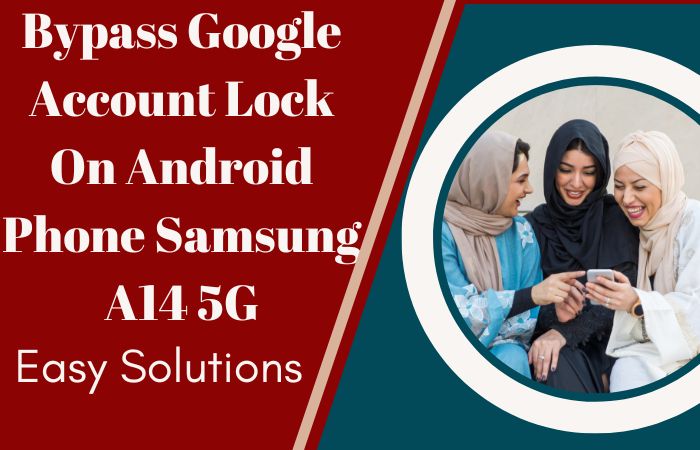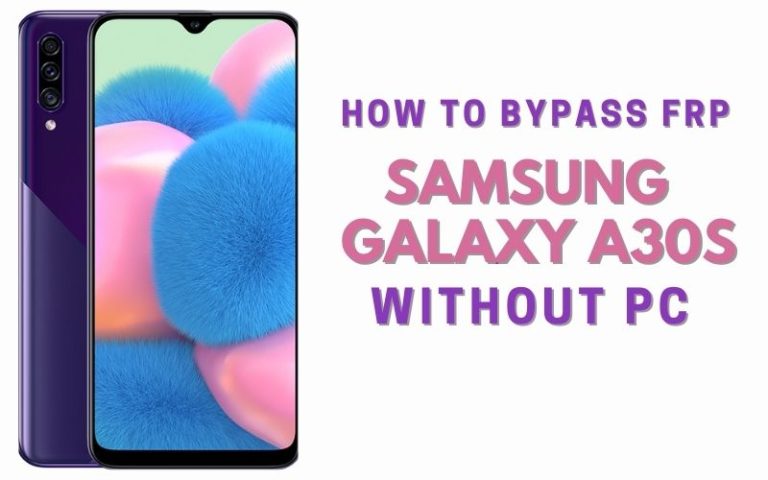Oppo is one of the leading smartphone companies in the world. The Oppo Find n3 flip is an impressive phone among the various series of Oppo. But many times due to carelessness, mistake, or purchase of an old phone one faces an FRP lock problem, which is a source of frustration and frustration for many.
Fear not we are with you and will present an incredible trick to solve the bypass Google verification on Oppo Find N3 Flip that you can easily bypass. The solution is completely free, with no need for a computer, and will be aware of various mobile hacks.
So let’s get rid of bypass frustration forever. But before knowing what FRP lock is? And why this lock is organized in Android Phones?
What is the FRP Lock?
The term FRP lock is more or less familiar to everyone. The full form of FRP is factory reset protection. It is the strong security system of Android phones. Which is a major barrier to theft or unauthorized access. Once this lock is locked it is impossible to open it, trying to open it with a computer or plush makes the lock stronger.
Android version Lollipop It is provided by default in all versions from 5.1 onwards. Different phone companies ensure this lock in their phones.
Basically, this lock protects your data and creates an extra layer of security on your phone.
Why FRP Lock is Organized in Android Phones
FRP lock is organized in Android phones for several significant reasons:
- Anti-Theft Protection: The first and foremost reason is to prevent theft or unauthorized access. The original owner needs the original data after a factory reset, which makes it difficult to sell or recycle a stolen phone.
- Data Security: The phone contains various types of photos, emails, contacts, and personal data, FRP lock prioritizes the security and privacy of these.
- Identity Protection: To unlock the device, the real owner’s Google account data is required. And more accounts and services on the device prevent him from using it. Basically, it works against any fraudulent activity.
- Compliance with Security Standards: This lock enhances the quality of Android phones by keeping them consistent with industry security standards and regulations. Android builds trust among users by ensuring the integrity of the phone ecosystem.
- Remote Management and Tracking: This lock mainly facilitates remote management and tracking through various services like Google’s Find My Device. It provides peace of mind by detecting stolen phones, locking them, erasing data, and providing strong security.
Don’t Miss it: How To Bypass FRP Or Unlock Oppo Reno 10 Pro Plus Without PC
Bypass Google Verification On Oppo Find N3 Flip No PC: New Step-by-Step Solution

Requirements to Bypass FRP/Unlock Device
- Keep the phone charged by at least 60% or 80% to complete the bypass Google verification on Oppo Find N3 Flip devices working on time.
- The success of your bypass FRP or unlock Oppo Find N3 Flip without a PC method depends a lot on the internet connection and speed, so try to keep the internet connection and speed good.
- Your mobile data will be lost to complete the bypass Google lock Oppo Find N3 Flip without a PC. So make sure to backup the necessary data.
- You must download FRP bypass tools or FRP bypass apk to unlock phone Oppo Find N3 Flip without a computer.
Step-by-Step Instruction:
- Step 1: Turn on the Oppo Find N3 Flip device and click the “Start icon” on the “Hello” screen.
- Step 2: Select “language and region”, then click “Continue” to Proceed through “Legal information” by clicking “Next.”
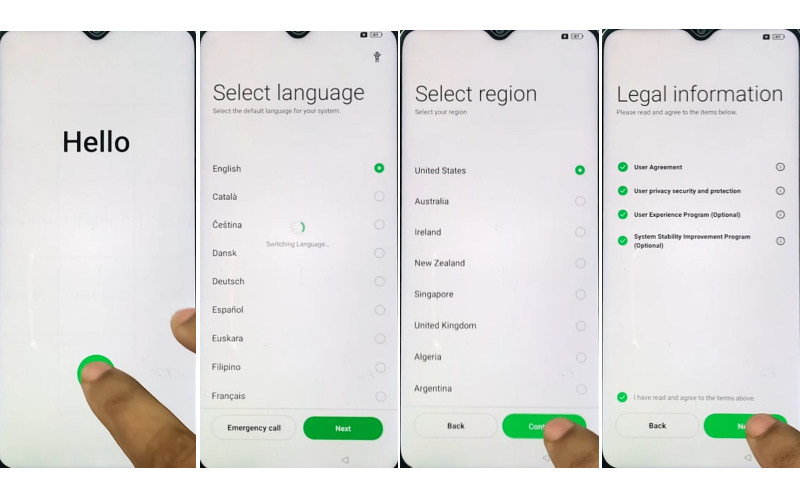
- Step 3: Set up your “WiFi network” with mobile then click “Next” to reach the “Copy apps & data” page and click “Don’t copy.”
- Step 4: Now present the “Pattern lock” page, click “Cancel” and then see the “Google verify your account” page but it’s locked.
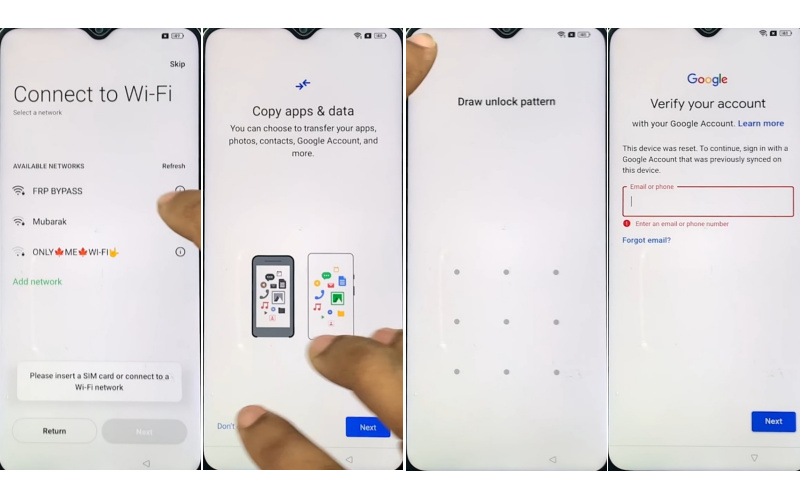
- Step 5: Back to the “Connect Wi-Fi network” page and click “Add network.” Together press the “Volume down and Volume up” buttons to turn on “Talkback.”
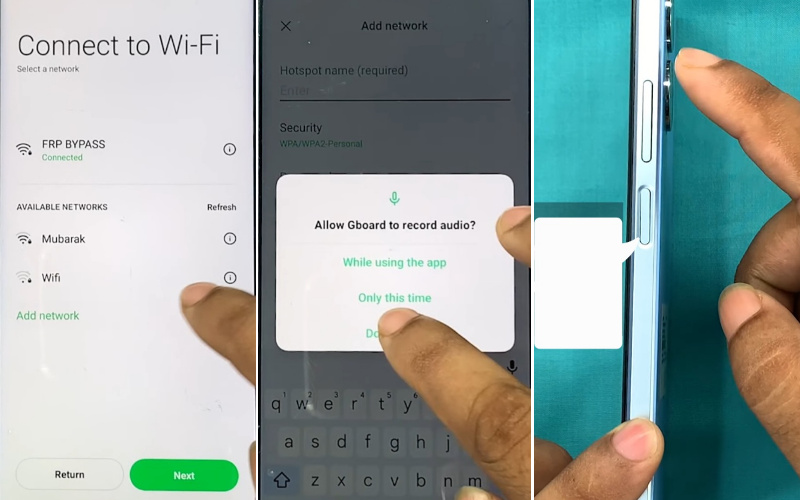
- Step 6: When see the “Turn on TalkBack shortcut data” present here then click the “Turn on” button.
- Step 7: See the “Welcome to TalkBack” page and draw here the “Reverse L” with the “Allow Android accessibility suite to record audio” page and click “While using the app.”
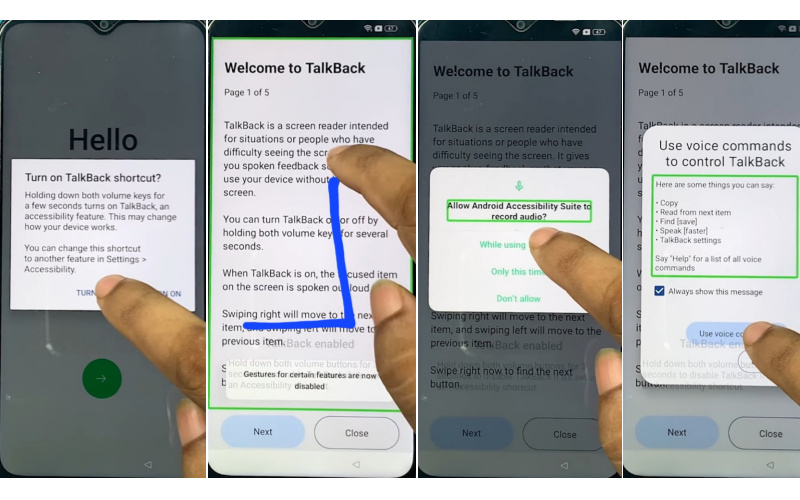
- Step 8: Now “Say Google Assistant” with your voice and YouTube.
- Step 9: After opening YouTube click on the “User icon>Settings>About>YouTube Terms of Service.”
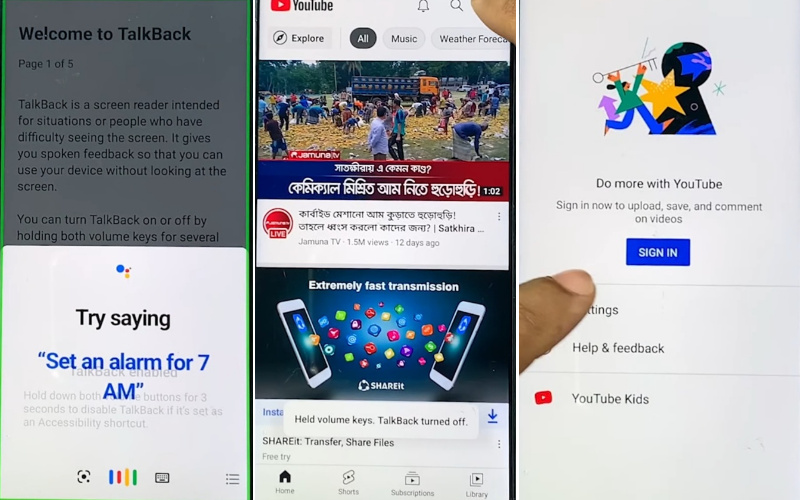
- Step 10: Next, find the “Welcome to Chrome>Accept & continue>Turn on sync>No thanks>Youtube search bar.”
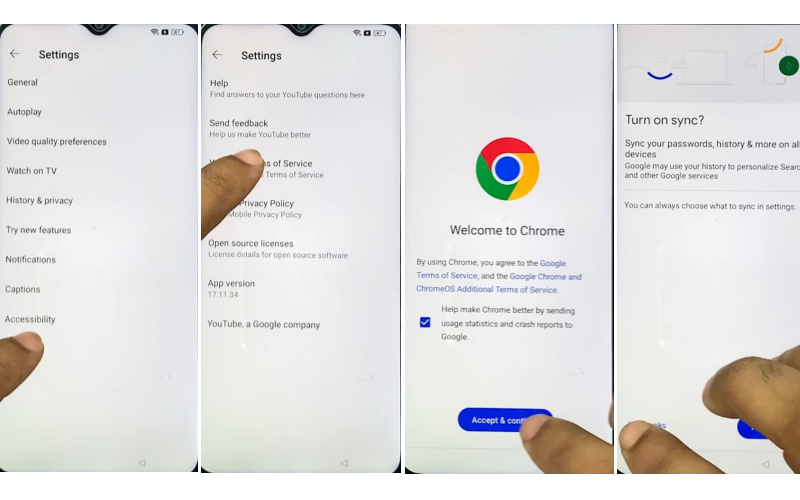
- Step 11: Type “Easy simple solution.com” and open it then go to the “Settings app.”
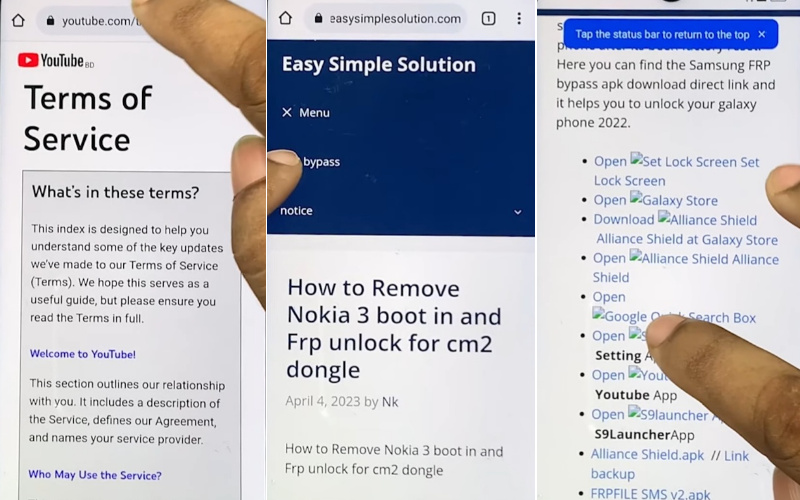
- Step 12: After getting the “Settings app>App>App management>click the three-dot icon>Show system>Android auto.”
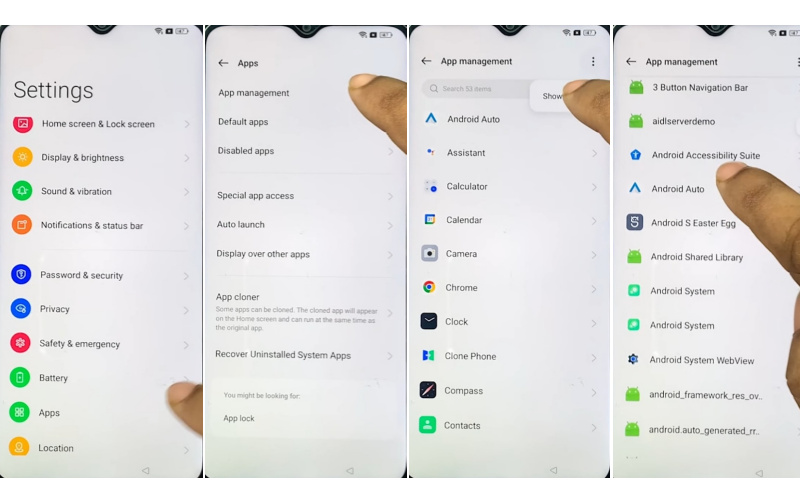
- Step 13: Back to the “Settings>Home screen & Lock screen>Home screen layout.”
- Step 14: Now open the “Clone phone.apk” and then click “Agree and Continue” with “Settings.”
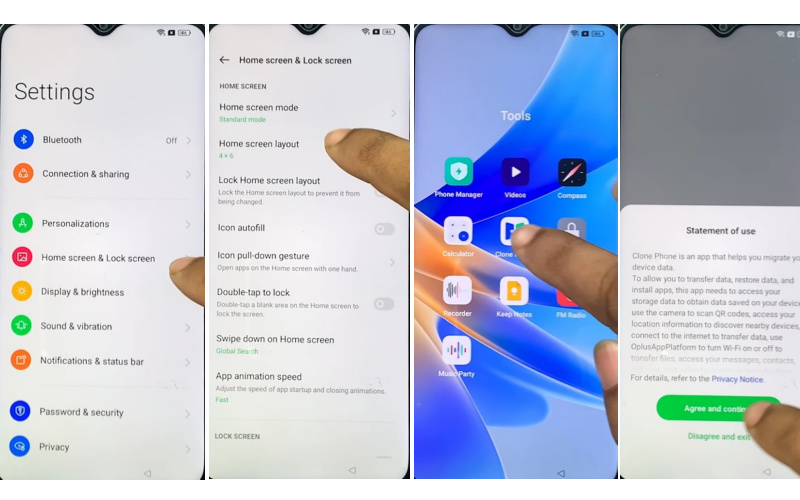
- Step 15: Enable the “Allow system setting modification” and click “Setting.” Do this several times.
- Step 16: Click the “Other Android” option then enter with another mobile to connect your devices.
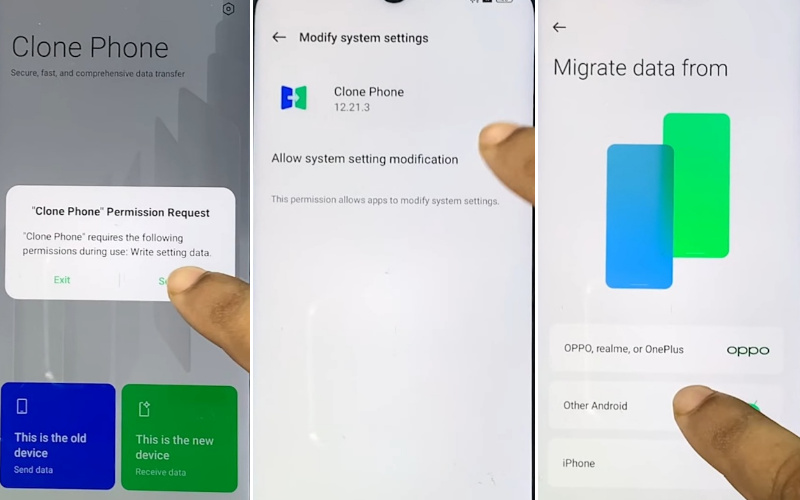
- Step 17: Go to “Other mobile” and open “Clone phone.apk>Agree & continue>Start migration>OK>White using the app>click Allow 5 times.”
- Step 18: Again here find the “Allow clone phone to access this device’s location” page and click “While using the app.”
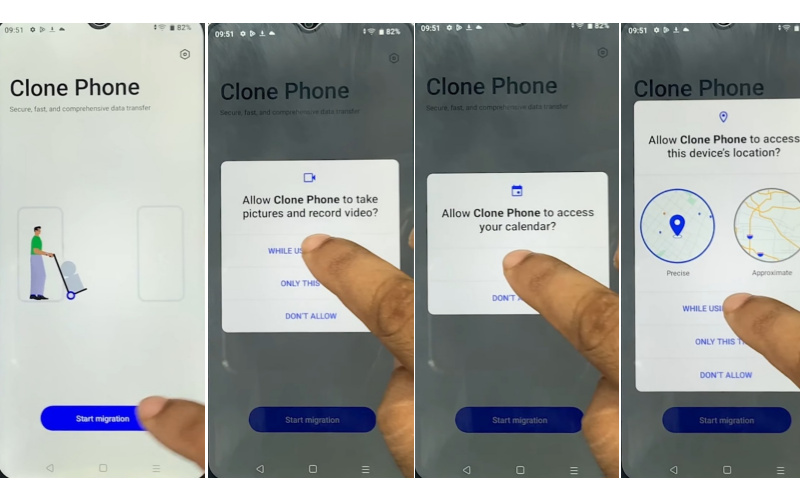
- Step 19: Scan the “QR code” with the Connect Oppo phone to “Share any app.”
- Step 20: After Migration is complete remove the other phone and go to the oppo phone here click “Done.”
- Step 21: At this stage, you see the “Navigation>Buttons>Next>Unlock method>Skip>Recommended>Done.”
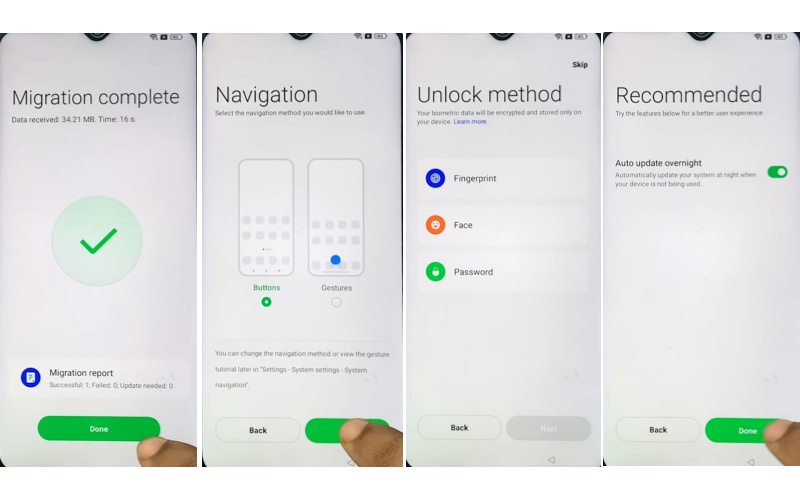
- Step 22: Final steps see the “Welcome” screen here click the “Get started” key then long press the “Power” button to tap “Next” and “Got it.”
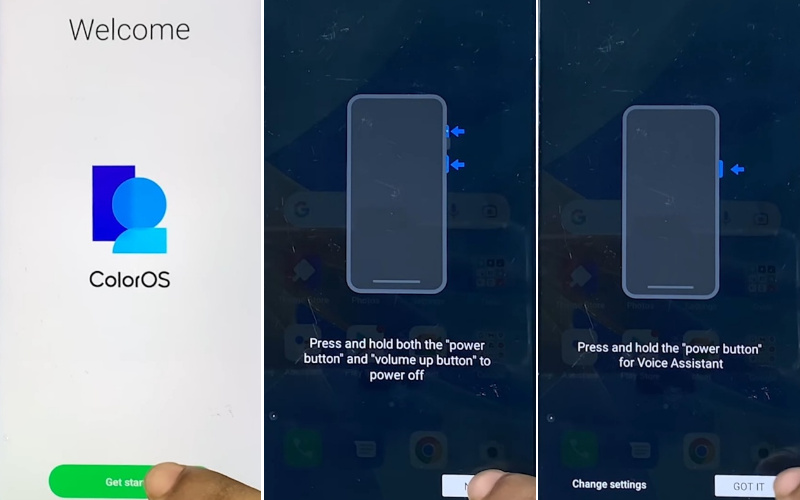
Congrats! Your bypass Google Verification on Oppo Find N3 Flip without a computer method is complete successfully.
Additional Easy Solution:
Facing Google verification issues on your Oppo Find N3 Flip can be frustrating, but worry not! This comprehensive guide will walk you through the process of bypassing Google verification without the need for a PC. By following these simple steps, you’ll regain access to your device hassle-free.
- Step 1: To begin the bypass process, power off your Oppo Find N3 Flip completely then power it back on by pressing and holding the power button.
- Step 2: Now prompted to connect to a Wi-Fi network and ensure you have a stable internet connection to finish the process smoothly.
- Step 3: After connecting a Wi-Fi start the device setup and see the Google verification screen.
- Step 4: Now ask to enter the Google account previously synced with the device.
- Step 5: Instead of entering the account information properly, then tap on the “Forgot Email or Password?” option.
- Step 6: You’ll then be asked to confirm your identity by entering your backup PIN or by using a Google account that has already synchronized.
- Step 7: Choose to verify using a backup PIN as you are not able to access the synced account.
- Step 8: When prompted, enter the backup PIN that you have set up for your device. You’ll be able to get around the Google verification prompt by doing this.
- Step 9: You’ll be able to access the settings and features of your Oppo Find N3 Flip once you’ve managed to get past Google verification.
- Step 10: Now that the device is configured to your liking, you can continue.
- Step 11: Follow the on-screen instructions carefully to finish the process by finding the accounts option, setting up security options, and customizing your device settings.
Congratulations! You’ve successfully bypass Google verification on Oppo Find N3 Flip without the need for a PC. Enjoy using your Oppo Find N3 Flip hassle-free!
Specification of Oppo Find N3 Flip Device Android 13
- Launch: A cutting-edge foldable phone Oppo Find N3 Flip release date September 8, 2023.
- Display: Step into the future with its expansive 6.8-inch AMOLED display boasting a silky-smooth 120Hz refresh rate with a redefined smartphone experience.
- Processor: The MediaTek Dimensity 9200 CPU, a beast that guarantees smooth multitasking and handling of demanding tasks, powers its prowess. It provides engaging online surfing, gaming experiences, and immersive video playback.
- Camera: Its setup triple-camera features a 50MP main sensor, 48MP ultrawide sensor, and 32MP telephoto sensor with 20x digital zoom capability, and video quality even in dimly lit environments.
- Selfie Camera: For crisp selfies and video calls, the 32MP front camera on the cover delivers exceptional photos.
- Battery: Ensuring you stay powered up without interruption it comes 4300mAh battery with 44W fast charging support.
- OS: The Oppo Find N3 Flip is running on Android 13 out of the box, and promises the latest features and enhancements.
- Price: Price is (Approx) $1,397.77 for 256GB 12GB RAM, $1,577.77 for 512GB 12GB RAM Amazon US.
Final Word
Finally, your phone is free by bypass Google Verification on Oppo Find N3 Flip without using the PC, and able to enjoy the full taste of freedom. FRP lock can also happen due to a normal error or the purchase of an old mobile.
So it is a good person’s work to rescue the phone without sinking into despair. Our strategies and guidance are determined to help you achieve success.
Follow the pictorial instructions in the article to implement the plan simply and avoid using this strategy in unethical activities.