If the FRP locks due to mobile reset, flush, or any other problem, then worry about opening the mobile. But in this case, the good news is that you can open and use your mobile by bypassing FRP. Today we will tell you how to FRP bypass or phone unlock Samsung F44 without a PC, another popular phone of the Samsung Galaxy series.
What is the FRP Lock?
The Full Name of “FRP” is Factory Reset Protection. FRP feature is a system that allows you to reset a forgotten or locked system. For example, the “FRP” will pop up with the message, “This device was reset.” Sametime, sign in with a Google account previously synced on this device. Anyway, Factory Reset Protection (FRP) is a built-in security feature designed by Google for smartphones and tablets running Android 5.1.
And later, restrict other people from using your device or tablet if they forcefully perform a factory reset on the phone. So factory reset protection acts as protection on our smartphones.
How to FRP Bypass or Phone Unlock Samsung F44 Without a PC 2023

Although there are various methods to FRP bypass or phone unlock Samsung F44 without pc, it is difficult to find a suitable method. Many people bypass using the FRP bypass tool, FRP bypass apk and phone unlock service. Again it is taken directly with the help of an online solution to Google lock bypass. In this case, you have to pay a certain amount of money. But you can complete the bypass Google account lock on Android given by us for free. No computer is required. Follow the bypass Google account verification given here step by step.
Requirements to Unlock/Bypass FRP Lock
- Keep the phone charged by at least 60% or 80% to complete the bypass Google account verification on the Samsung F44 Android phone working on time.
- The success of your FRP bypass or phone unlock Samsung F44 without the computer method depends a lot on the internet connection and speed, so try to keep the internet connection and speed good.
- Your mobile data will be lost to complete the FRP bypass or phone unlock Samsung F44 without a PC. So make sure to backup the necessary data.
- You must download FRP bypass tools or FRP bypass apk to FRP bypass or phone unlock Samsung F44 without the computer.
Step-By-Step Solution:
- Step 1: First, open your Samsung Galaxy A14 5G smartphone, then go to the “Welcome” screen here; click “Start.” Now see the “For you review” option with “Select Agree to all” and click the “Agree” key. Here, wait for a few seconds, and you can see the “Permission for the Samsung app and services” and click “Agree.”
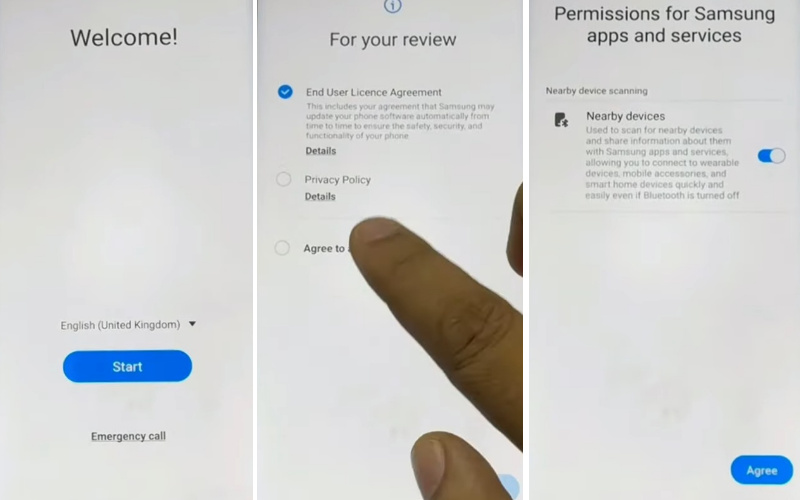
- Step 2: Now connect your “Wifi” connection. Then press “Use my google Account instead.” Go to the “Google Verifying your account” page, but it’s locked.
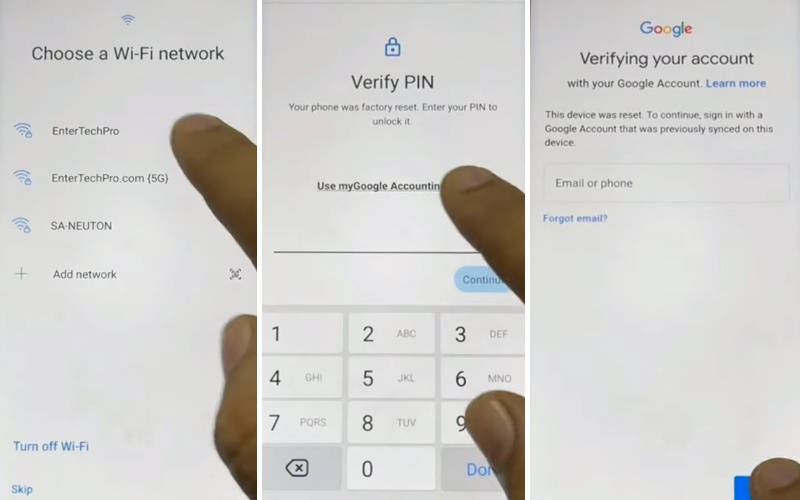
- Step 3: Now, press and hold the three seconds for both the “Volume key” for “TalkBack” and click the “Use” button. Draw the Reverse L after some time, see the “Welcome to TalkBack” page, and click “While using the app.”
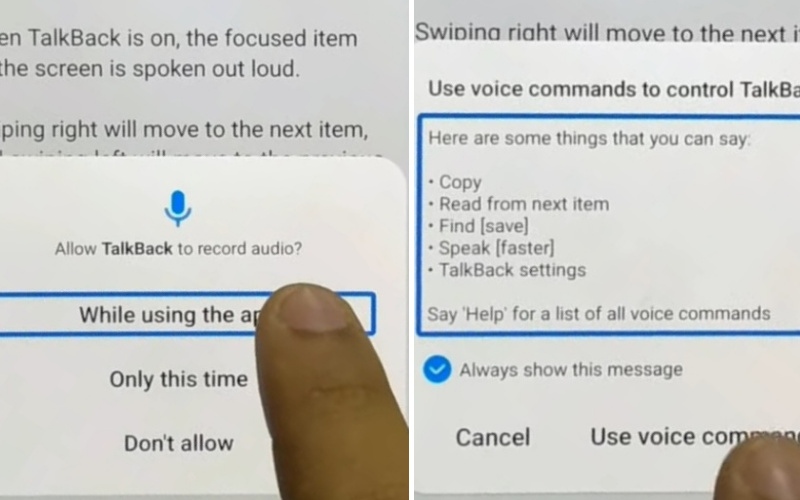
- Step 4: Now find the “Use voice command to control TalkBack” option, and click the “Use voice commands.” Now disable talkback and press both volume keys together. Hold and say “Google Assistant” to open the “YouTube” app.
- Step 5: Then search the “EnterTechPro Samsung FRP bypass without PC 2022” and open it. Now scroll down and click the “Description” to download the “Package disabler pro apk.” see the “Welcome to Chrome” and press the “Accept & Continue” key. Find the “Turn on sync?” option and click the “No Thanks.”
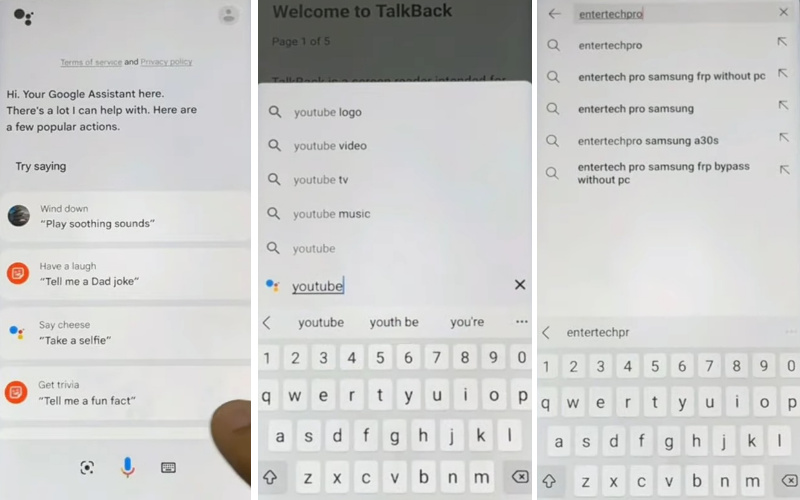
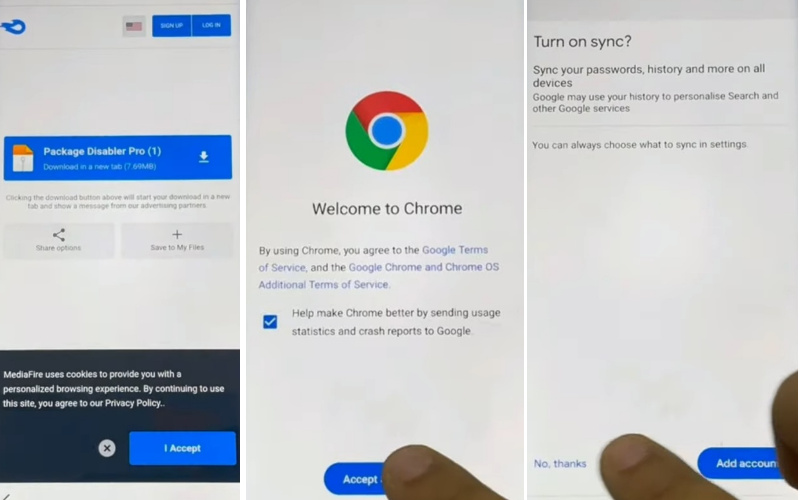
- Step 6: Click step by step to go to the next step. User icon =>> Settings =>> About =>> YouTube terms of service buttons.
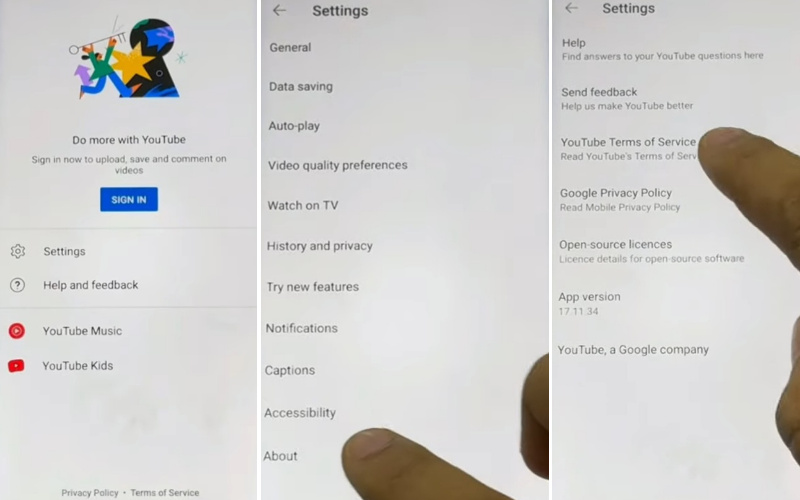
- Step 7: Next, go to the “Samsung Galaxy Store” app with the “Update” and click the “While using the app ” button. Now download and Install the “Xshare app,” “File Shortcut (Galaxy Store),” and “IOS 14 Launcher” apps.
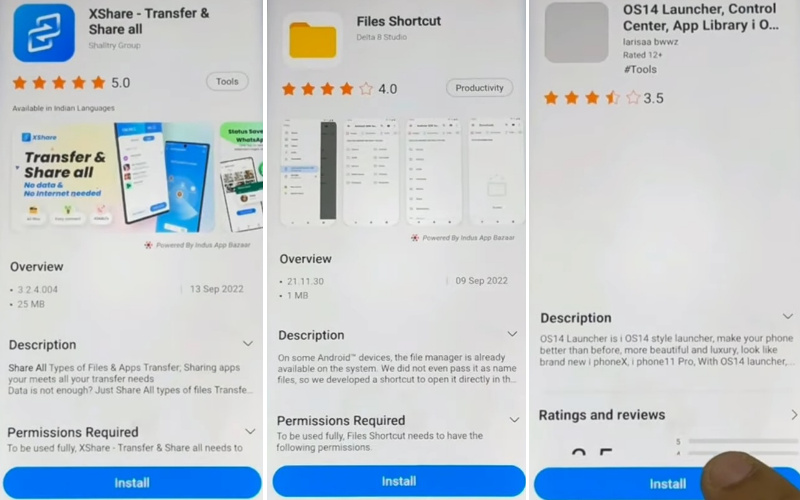
- Step 8: After installing, open the “IOS 14 Launcher” app, then click Enter =>> Manage Desktop =>> App Library =>> Start =>> Storage permission =>> Allow.
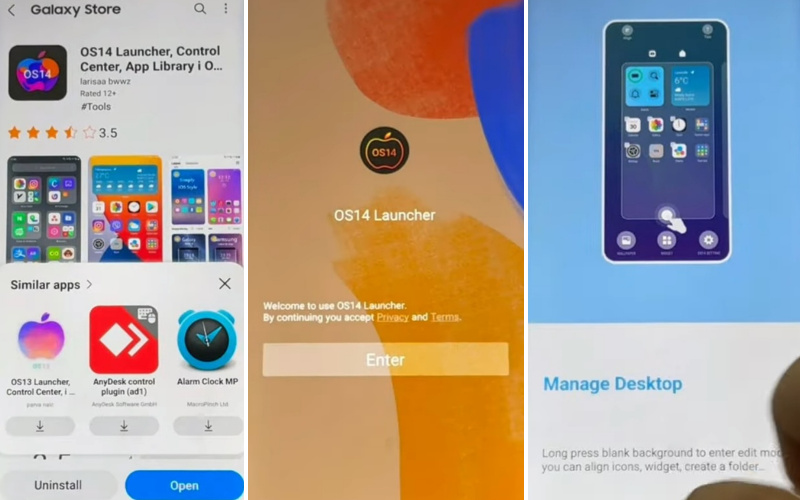
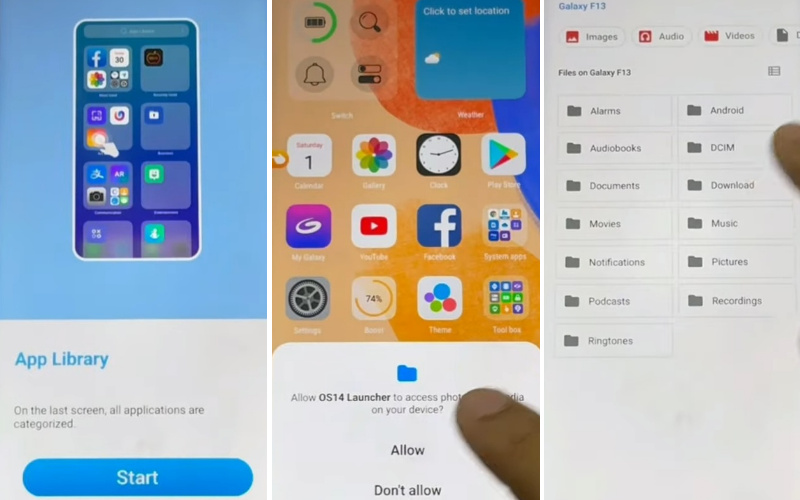
- Step 9: Now go to the Home screen and click File =>> Download =>> Package Disabler pro =>> Install =>> Continue. If it now works, use the Xshare app.
- Step 10: Go to the Xshare app and click Agree and Continue =>> While using the app =>> Receive =>> Permission =>> Allow.
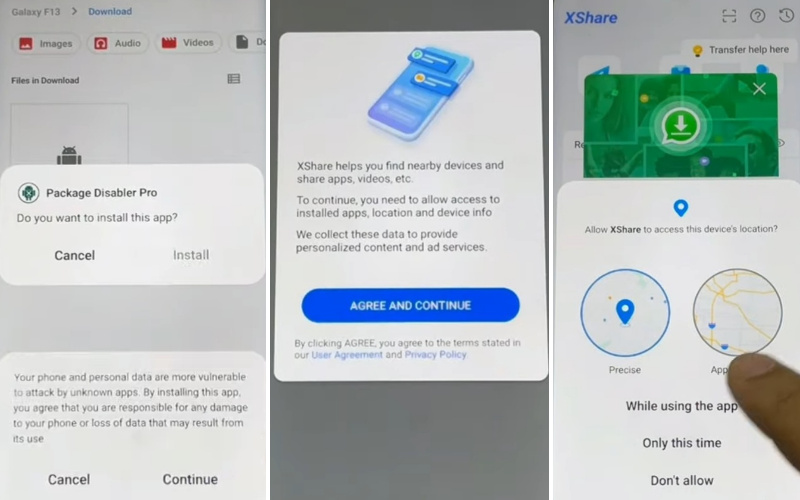
- Step 11: Click the phone Settings =>> Privacy =>> Permission manager =>> File & Media =>> Three dot icon =>> Show System.
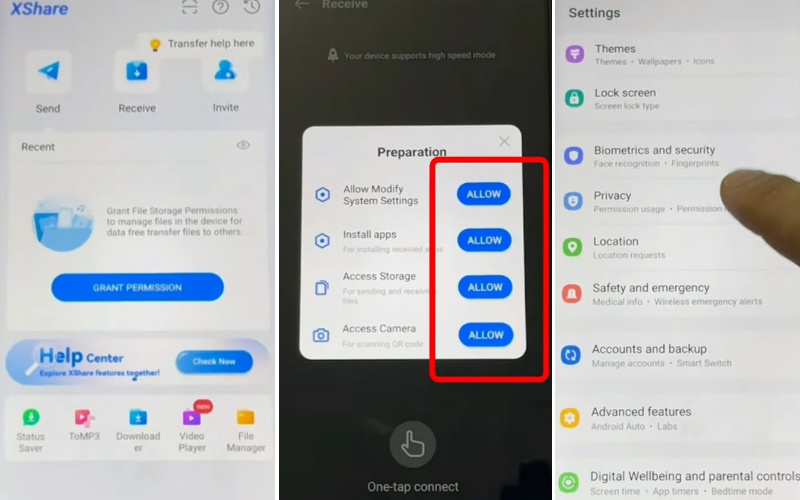
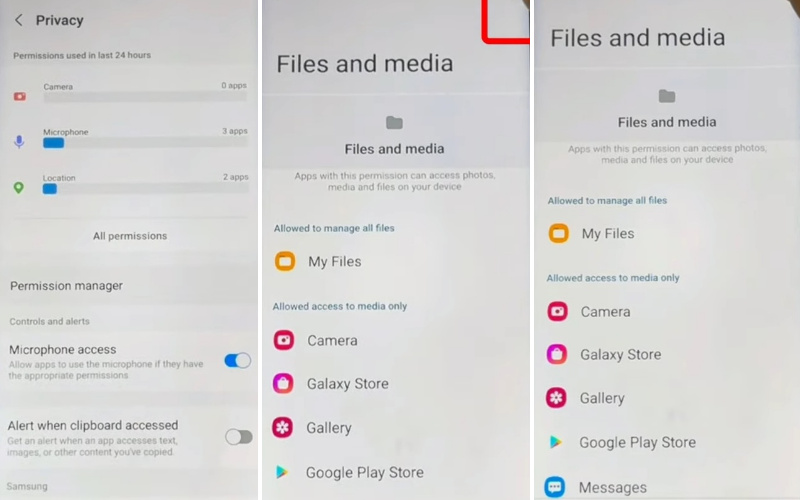
- Step 12: Now click the XShare =>> Allow management of all files =>> Allow.
- Step 13: For camera permission, click See all XShare permission =>> Camera =>> Allow only while using the app.
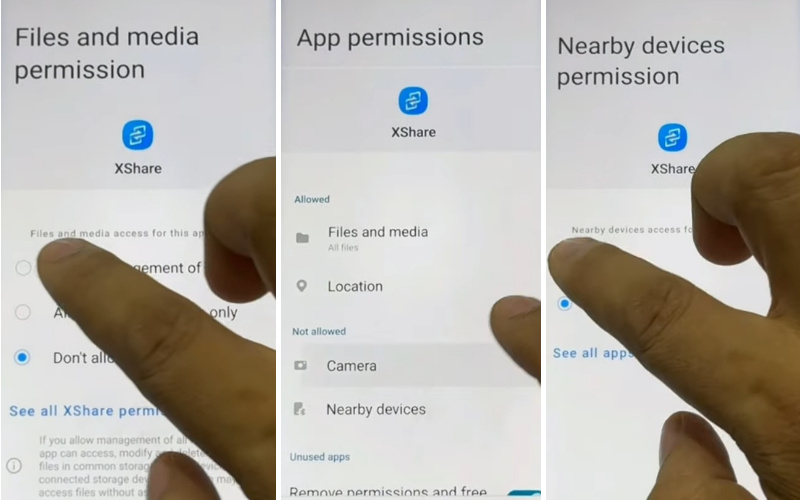
- Step 14: Then see the “Nearby devices” and click the “Allow” button. Back to the home screen and click XShare app ==>> Receives =>> Allow modify system settings =>> Allow =>> Install app =>> Allow. Both allow option click many times.
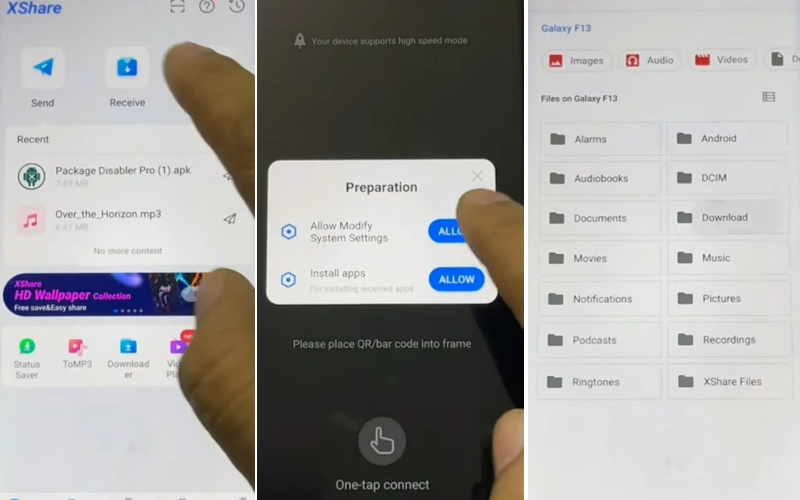
- Step 15: If it does not work, then go back to the “Home Screen” and click again File =>> Download =>> Package Disabler pro =>> Install =>> Continue. Now your successful app is installed.
- Step 16: Now turn off Wifi and remove SIM if in the phone. Again click Settings =>> Privacy =>> Permission manager =>> File & Media =>> Three dot icon =>> Show System =>> Package Disabler pro =>> Allow management of all files =>> Allow.
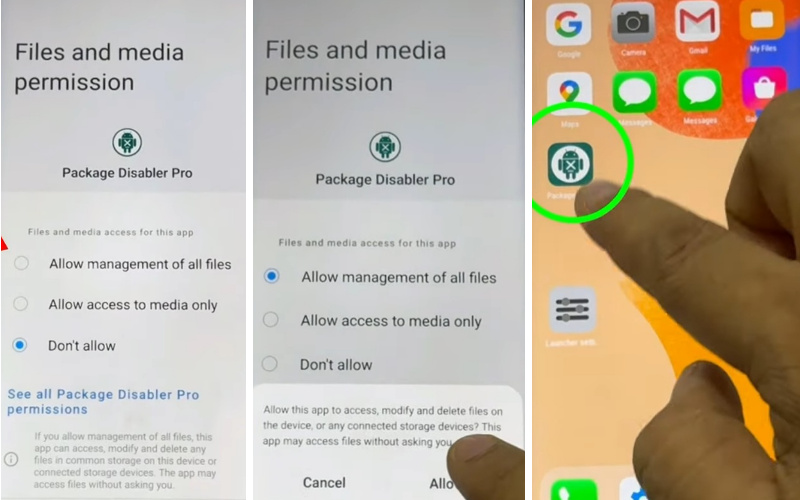
- Step 17: This time, open the “Package Disabler pro.apk” app. Again, connect the wifi connection, then click the “Enable admin” and “Activate” options.
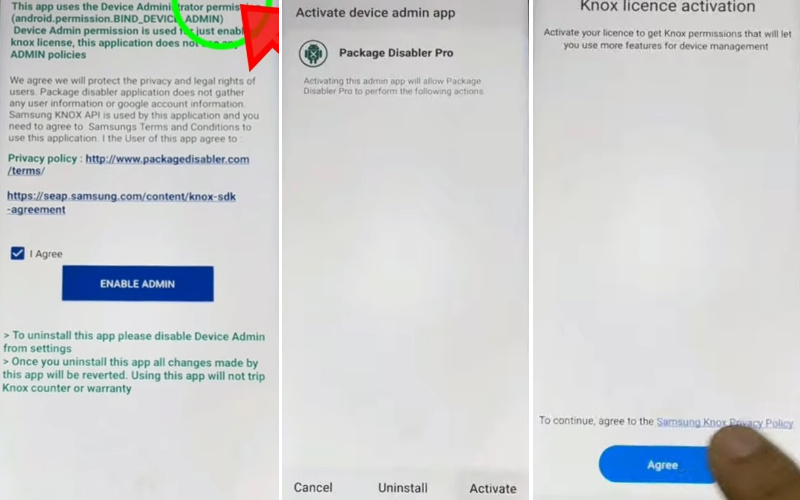
- Step 18: Click sequence Knox license activation =>> Agree =>> Retry. Open the “Android Setup” option, and “Disable” it.
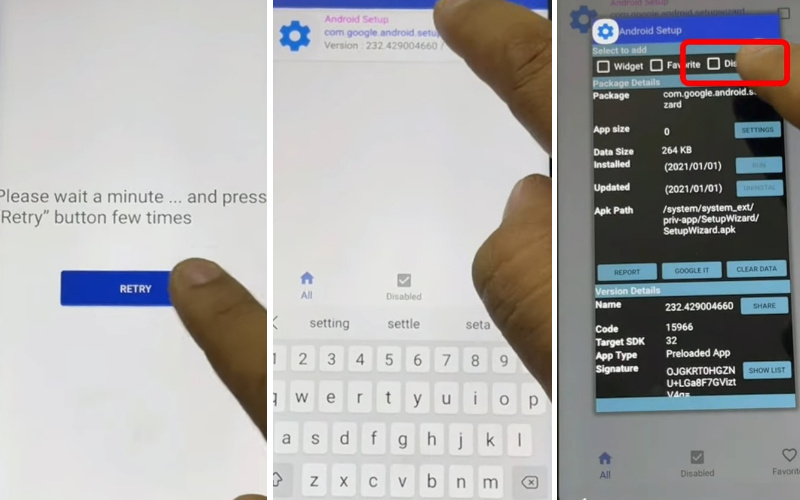
- Step 19: Click the “Samsung setup wizard” option and “Clear Data.” Go to the “Select a Home app” page and click the “Always” key.
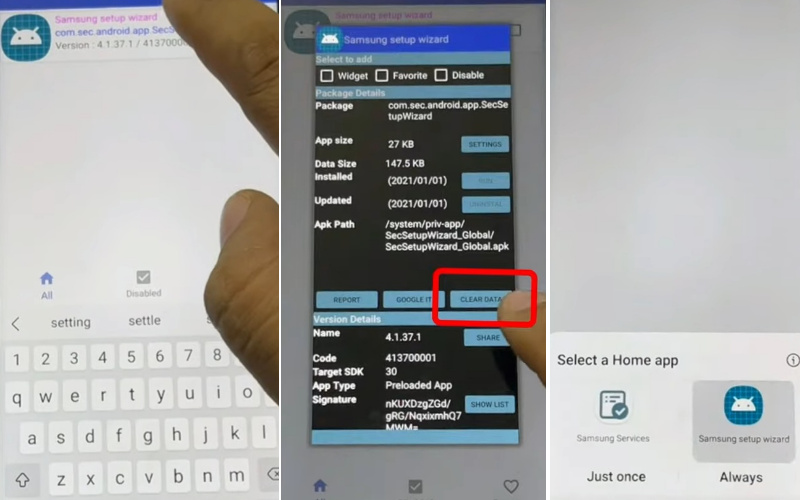
- Step 20: Find the “Get recommended apps” option and click “Next.” Then you will see the “Samsung Account” page here; click “Skip.” Now go to the “Skip out on all this?” option and click the “Skip.” Finally, see the “You’re all set up” option and click “Finish.” That means your FRP Bypass Or Phone Unlock Samsung F44 Without A PC will be completed successfully. After completing the work, Restart the computer.
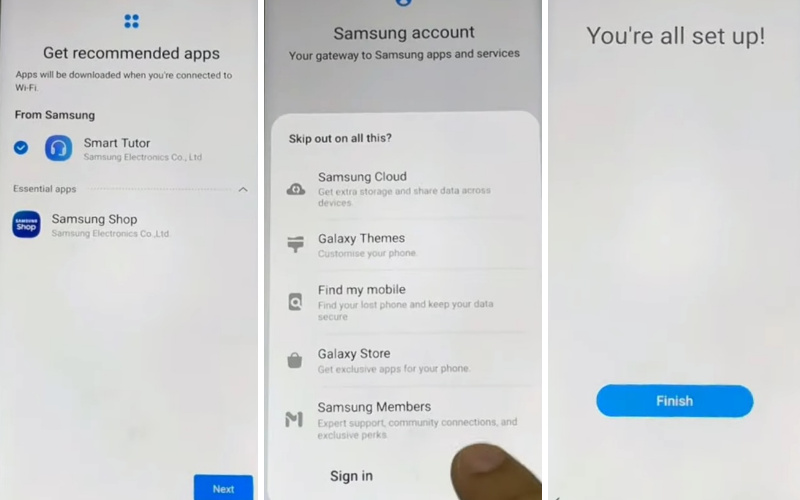
Don’t Miss It
Final Touch
FRP lock is a powerful mobile security system. FRP lock prevents unauthorized access to your mobile. But in many cases, I reset or flush without knowing. As a result, the lock becomes stronger. Then, it is necessary to bypass FRP to unlock the phone. The above discussion shows How To FRP Bypass Or Phone Unlock Samsung F44 Without A PC. I hope that solves your problem. Follow the step-by-step procedure to resolve the issue. Follow the instructions in the images given in the article to understand the procedure quickly. Contact us by mail if you need help understanding this FRP Bypass Or Phone Unlock Samsung F44 Without A PC.
People Also Asked
What Are The Best Free FRP Bypass Tools?
The best free FRP bypass tools include:
- FRP Bypass APK
- Pangu FRP Bypass Tool
- iMyFone LockWiper (Android)
- Samsung FRP Helper
- GSM Flasher FRP Reactivation Lock Remover Pro
How to Factory Reset Samsung Galaxy F44 5G Without Google?
Go to the phone “Settings” option. Now scroll down, then tap on the “General Management” option. Select the “Reset” key and tap on the “Factory Data Reset.” Here select “Reset” again to continue. Now see that your device will start resetting. That’s OK. Restart the device.
How to FRP Bypass Samsung Galaxy F44 5G With a PC?
- First, download and install the “ADB” drivers on your “PC.”
- Now enable USB debugging on your Samsung Galaxy A14 5G by going to Settings > Developer options and enabling “USB” debugging.
- Go to the PC and Install the “FRP bypass tool.”
- Then connect your smartphone to your “PC via a USB” cable.
- Now open the “FRP bypass tool” and follow the on-screen instructions.
- You will see that the tool will begin the bypass Samsung account process. You should be able to access your device in no time.
How to Disable Factory Reset Protection (FRP)?
Open your smartphone, go to the “Settings” menu, and click on the “Accounts” options. Here find the “Google account” option and remove it. Now press the “three-dot” icon in the top right corner, then select “Remove Account” and click it. That’s OK.
How to Remove Samsung Galaxy F44 5G Factory Reset Protection With Developer Mode?
Open your phone, click “Settings“ on your device, and select “About Phone.” See below until you see “Build Number,” and tap it seven or ten times. This will unlock “Developer Mode.” After Developer Mode is unlocked, go back to the “Settings” options and select the “Developer” options. Now Find the “OEM Unlocking” option and enable it. That’s OK. Now, reboot your phone.
How Do You Turn Off The Samsung Galaxy F44 5G Without The Screen?
First, tap together the “Volume Down, Power, and Bixby” buttons. See the device’s right side here; press the “Volume down” and “Power” buttons until the device vibrates. Same time, press and hold the “Bixby” button until the device powers off.
How to Open or Close Your Samsung Galaxy F44 5G Smartphone?
The straightforward way is to press and hold the “Power” button until the display turns on. Then press and hold the “Power” button to the display turns off. That’s it.
How to Bypass Gmail Login Verification?
The best way to bypass Gmail login verification is to use an “Alternate Email Address” to reset the password for the Gmail account. Also, use a “Recovery Phone Number” or “Recovery Email Address” associated with the Gmail account. If it does not work, you can use a “Third-Party Recovery Service” to help you get access to the account.
How do I Reset my Google Password After a Factory Reset?
The simple way follows some steps; you first need to “log into your Google account” using any web browser. Go to the “My Account” page, then select “Sign-in & Security.” Now, you’ll find an option to “Change Password.” Click that, and then follow the instructions to reset your password.






