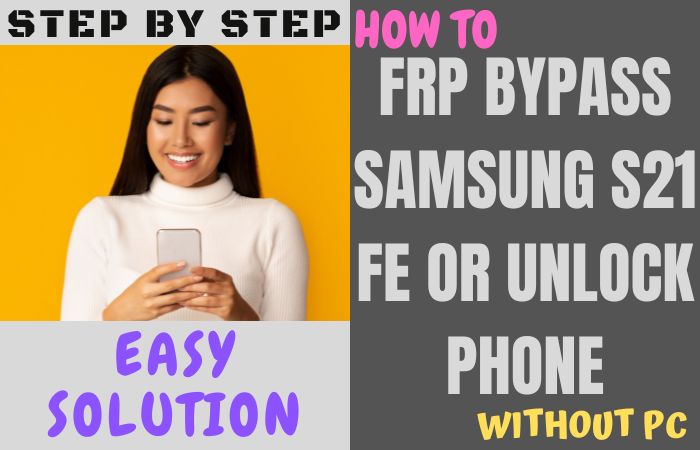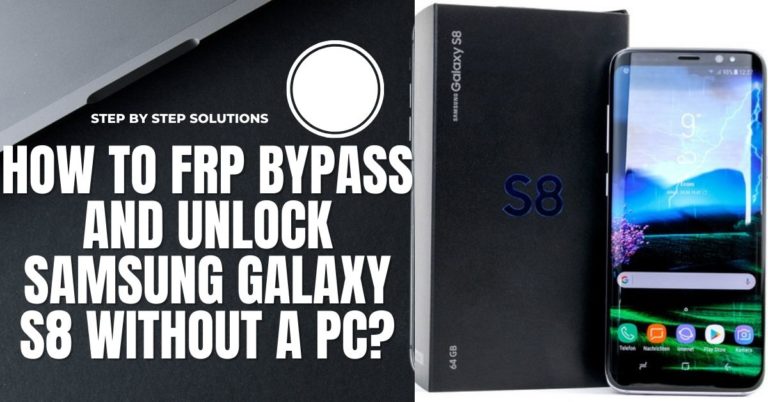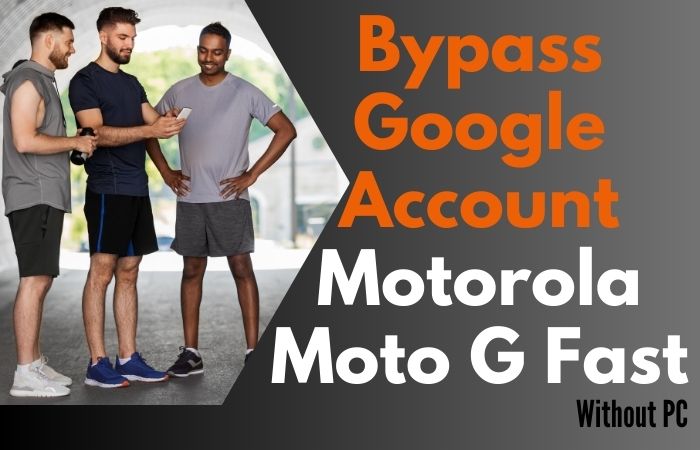Are you looking for a way to FRP bypass Samsung S8 Plus or unlock phone without using a PC? If so, you’re in the right place! FRP is a security feature that was introduced by Google to prevent unauthorized access to a device after it has been reset to factory settings. While this is a great feature for keeping your phone secure, it can also be a headache if you forget your Google account details or buy a second-hand phone that still has FRP enabled.
Luckily, there are a few methods that you can use to FRP bypass Samsung S8 Plus or unlock phone without needing a PC. In this article, we’ll explore these methods and provide you with step-by-step instructions on how to unlock your phone. So, whether you’re a tech-savvy person or a complete beginner, you’ll be able to follow along and get your phone up and running in no time.
We are here to assist you in easily regaining access because we know how frustrating it can be to lock yourself out of your own phone. Learn how to unlock your Samsung S8 Plus by entering the world of FRP bypass.
Note:
- Keep the phone charged by at least 80% to complete the bypass Google account lock on Android phones Samsung S8 Plus working on time.
- The success of FRP bypassing Samsung S8 Plus or unlocking the phone without using a PC process depends a lot on the internet connection and speed, so try to keep the internet connection and speed good.
- Your mobile data will be lost to complete the FRP bypass Samsung S8 Plus or unlock phone without using a PC. So make sure to backup the necessary data.
- You must download FRP bypass tools or FRP bypass apk for the FRP bypass Samsung S8 Plus or unlock phone without using a PC.
What is the FRP Lock
The FRP lock, also known as Factory Reset Protection, is a robust security feature integrated into modern Android devices to safeguard users’ sensitive information and protect against unauthorized access. When a user enables FRP on their phone or tablet, it ensures that if the device undergoes a factory reset or is flashed with new firmware, the device will demand the previously associated Google account credentials before it can be set up and used again.
The primary purpose of FRP lock is to deter theft and unauthorized access to personal data, thus bolstering the overall device security. This ingenious security measure has proven effective in reducing smartphone theft rates significantly.
Once FRP is activated, the device will require the Google account username and password that was last used on the device to access its functionalities. This ensures that even if someone attempts to perform a factory reset or unauthorized firmware installation, they cannot bypass the lock without knowing the correct credentials.
The FRP lock is a potent and vital security feature in modern Android devices. By safeguarding personal data and deterring unauthorized access, it empowers users with peace of mind while navigating the digital landscape.
Why do you Need FRP Bypass
FRP (Factory Reset Protection) bypass is needed when you forget your Google account login credentials, or when you buy a second-hand phone that still has FRP enabled. FRP is a security feature that was introduced by Google to prevent unauthorized access to a device after it has been reset to factory settings.
Without bypassing FRP, you won’t be able to access your phone’s features or data, and you will be locked out of your device. This can be a frustrating experience, especially if you need to use your phone urgently or access important data.
In addition, FRP bypass is also useful for people who want to customize their device or install custom firmware. These modifications often require the device to be rooted or have a custom recovery installed, which may trigger the FRP lock. By bypassing FRP, you can gain access to your device and install any custom firmware or modifications that you want.
How to FRP Bypass Samsung S8 Plus or Unlock Phone Without PC

Bypassing FRP (Factory Reset Protection) on a Samsung S8 Plus or unlocking your phone without a PC can be done using several methods. Here are two methods with on-screen solutions to help you FRP bypass Samsung S8 Plus or unlock phone without using a PC.
Step by step instructions:
Method 1: Using a SIM card
- Step 1:First insert a SIM card into your phone and turn it on.
- Step 2: When you see the Google Account Verification screen, tap on the text field to open the keyboard.
- Step 3: In this stage here press and hold the “@” key until a menu appears.
- Step 4: Now here tap on “Google Keyboard Settings”.
- Step 5: See the “Three-dot menu” here click it and select “Help & feedback”.
- Step 6: Type “Settings” in the search bar and tap on it when it appears.
- Step 7: Again tap on “About Phone” and then tap on “Software Information”.
- Step 8: Here find the “Build Number” and click it seven times to enable Developer Options.
- Step 9: Go back to the main “Settings” menu, and tap on “Developer Options”.
- Step 10: Scroll down and enable “OEM Unlocking” and “USB Debugging”.
- Step 11: Return to the main “Settings” menu, and tap on “Backup & Reset”.
- Step 12: Tap on “Factory Data Reset” and then tap on “Reset Device”.
- Step 13: Your phone will reset and restart.
Methods 2: Using a Pangu FRP Bypass APK
Bypassing FRP (Factory Reset Protection) on a Samsung S8 Plus or unlocking your phone without a PC can be done using the Pangu FRP Bypass APK. Here are the steps with on-screen solutions to help you FRP Bypass Samsung S8 Plus or Unlock Phone without a PC:
- Step 1: Start the first Download the Pangu FRP Bypass APK on your phone or transfer it from your PC.
- Step 2: Once downloaded, go to “Settings” on your Samsung S8 Plus and scroll down to “Lock Screen and Security”.
- Step 3: Click on “Unknown Sources” and enable it. This will allow the installation of third-party apps.
- Step 4: Locate the Pangu FRP Bypass APK on your phone using your file manager.
- Step 5: Install the Pangu FRP Bypass APK on your phone by clicking on the “Install” button.
- Step 6: When your installation is complete, click on the “Open” button.
- Step 7: In the Pangu FRP Bypass app, click on the “Google Account Manager” option.
- Step 8: Next stage here click on the “Try” button and then select the “Browser Sign-In” option.
- Step 9: Enter your Google account username and password.
- Step 10: Once you’ve successfully signed in, go back to the “Settings” menu and click on “Backup and Reset”.
- Step 11: Click on “Factory Data Reset” and then click on “Reset Device”.
- Step 12: Your Samsung S8 Plus will now reboot and the FRP lock will be bypassed.
Finally, you will successfully FRP Bypass Samsung S8 Plus or unlock phone without a PC.
How to Disable Factory Reset Protection (FRP)
One way to disable FRP is by removing the Google account that is associated with the device. To do this, go to the phone “Settings” option on your device, then select “Accounts” or “Cloud and Accounts”. See the here Google account that is associated with the device, then tap on it and select “Remove Account”. This will remove the Google account and disable FRP.
Specification of Samsung Galaxy S8 Plus Android Phone
Specifications:
- Display: 6.2 inches Quad HD+ Super AMOLED screen
- Processor: Octa-core (2.3GHz Quad + 1.7GHz Quad) Qualcomm Snapdragon 835 or Octa-core (2.35GHz Quad + 1.9GHz Quad) Samsung Exynos 8895
- RAM: 4GB
- Storage: 64GB (expandable up to 256GB with microSD card)
- Rear camera: 12-megapixel with Dual Pixel technology and optical image stabilization
- Front camera: 8-megapixel with autofocus
- Battery: 3,500mAh with fast charging and wireless charging capabilities
- Operating System: Android 9.0 Pie (upgradable to Android 10)
Price:
- New Samsung S8 Plus: $599.99
- Refurbished Samsung S8 Plus: $399.99
- Used Samsung S8 Plus: $250 – $350 (depending on condition and storage capacity)
Recap
In conclusion, embarking on the fascinating journey of FRP bypass Samsung S8 Plus or unlock phone without relying on a PC opens up a world of possibilities and autonomy. Throughout this informative guide, we’ve delved into unconventional and lesser-known methods to achieve this feat, ensuring you reclaim full control over your smartphone without compromising valuable data or security. As we bid farewell to this enlightening expedition, may your endeavors to FRP bypass Samsung S8 Plus or unlock phone without a PC be met with triumph and fulfillment. Let your unique approach and creative problem-solving skills unlock the full potential of your device, elevating your user experience to unparalleled heights.
People Also Ask
What is FRP?
FRP stands for Factory Reset Protection. It’s a security feature that was introduced in Android 5.1 to prevent unauthorized access to a device after it has been reset to its factory settings.
What is FRP Bypass?
FRP bypass is a method of disabling the FRP lock on an Android device so that you can regain access to it after a factory reset.
Why would I need to FRP Bypass my Samsung S8 Plus?
You may need to FRP bypass your Samsung S8 Plus if you forgot the Google account credentials used on the phone, or if you bought a second-hand phone that’s locked with FRP.
Can I FRP Bypass my Samsung S8 Plus Without a PC?
Yes, you can FRP bypass your Samsung S8 Plus without a PC using some specific apps or software.
What are Some Apps or Software I can Use to FRP Bypass my Samsung S8 Plus?
Some apps or software you can use to FRP bypass your Samsung S8 Plus without a PC include HushSMS, Shortcut Maker, and Google Account Manager.
Can I Use the HushSMS App to FRP Bypass my Samsung S8 Plus?
Yes, you can use the HushSMS app to FRP bypass your Samsung S8 Plus. The app allows you to send an SMS message to the phone that will trigger the FRP bypass process.
Can I Use Google Account Manager to FRP Bypass my Samsung S8 Plus?
Yes, you can use Google Account Manager to FRP bypass your Samsung S8 Plus by installing an older version of the app that has a vulnerability that allows you to access the phone’s settings.
Should I FRP Bypass my Samsung S8 Plus?
FRP bypassing your Samsung S8 Plus should only be done as a last resort if you can’t access your phone after a factory reset. It’s always best to try and recover your Google account credentials first or contact the original owner if you bought the phone second-hand.