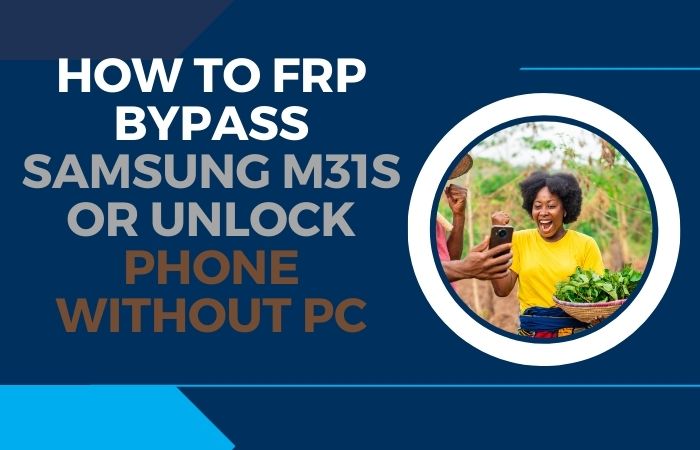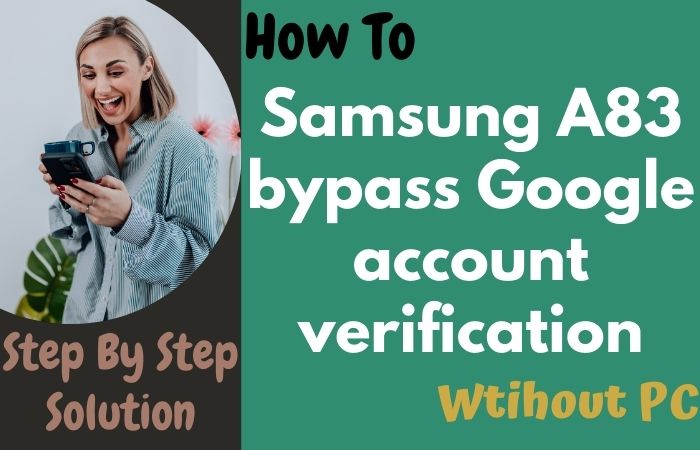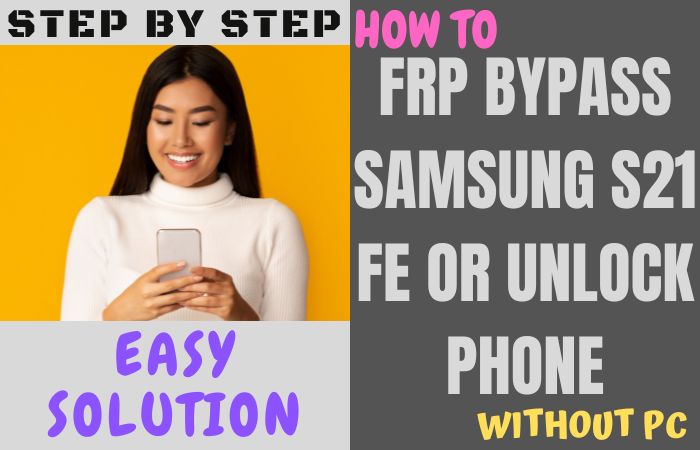Google Pixel 4a is one of the latest smartphones from the search giant, Google. The device comes with a lot of impressive features, including a high-quality camera, fast performance, and a long-lasting battery. In this guide, we’ll show you how to unlock phone or FRP bypass for Google Pixel 4a without the need for a computer.
Factory Reset Protection (FRP) is a security feature that was introduced by Google in Android 5.1 Lollipop to protect users’ data in case of theft or loss of the device. It requires the user to enter their Google account credentials after a factory reset, so only the original owner of the device can access the data on it.
However, if the user has forgotten their Google account credentials or is unable to access their account, they may be unable to bypass the FRP and unlock the phone. In this article, we will go over several methods to unlock phone or FRP bypass for Google pixel 4a without the need for a computer.
Note:
- Don’t turn off your phone when you bypass Google account lock on Android phone work, so make sure to keep enough charge.
- Another important thing is that the better your internet connection and speed, the faster you can complete your bypass Google account verification.
- Keep the necessary data backup of your mobile. Because there is a possibility of data deletion while the FRP lock is working.
- Must download FRP bypass tools or FRP bypass apk for ease of unlock phone or FRP bypass for Google pixel 4a work.
What is the FRP Lock
The Factory Reset Protection (FRP) lock is a security feature on Android devices that is designed to prevent unauthorized access to the device if it is reset to its factory settings without the owner’s permission. This feature was introduced by Google in Android 5.1 Lollipop as a way to protect users’ personal information and data in case their device is lost or stolen.
When the FRP lock is activated, the device will require the owner’s Google account credentials before it can be used after a factory reset. This way, if someone tries to reset the device to its factory settings in an attempt to bypass the lock screen, they will not be able to access the device without the owner’s Google account information.
The FRP lock is useful in protecting users’ personal data, but it can also be a source of frustration if they forget their Google account credentials. In such cases, the user will be locked out of their device and will need to perform an FRP bypass to regain access. It’s important to note that the FRP lock is not a foolproof security measure, and there are various ways to bypass the lock.
However, by enabling the FRP lock, users can add an extra layer of protection to their personal data and information in case their device is lost or stolen.
Unlock Phone or FRP Bypass For Google Pixel 4a No PC 2023

To unlock phone or FRP bypass for Google pixel 4a No PC, you must use the Google Account associated with the device. To do this, enter the Google credentials of the account that was originally used to set up the device. If you don’t remember the credentials, you can reset them using the Google Account Recovery tool.
Here are the steps to bypass the Google Pixel 4a FRP lock using TalkBack:
Method 1: Using the TalkBack
- Step 1: Turn on the phone and tap “Welcome” on the screen.
- Step 2: Enable TalkBack by tapping the screen three times with two fingers.
- Step 3: When the TalkBack tutorial starts, swipe down to the “Help & Feedback” option and double-tap it.
- Step 4: Now, swipe right to the “Get started with Voice Access” option and double-tap it.
- Step 5: Tap “Settings” and then double-tap “Apps”.
- Step 6: Find the “Google Play Store” app, double tap it, and then tap “Storage”.
- Step 7: Tap “Manage Space” and then double-tap “Clear all data”.
- Step 8: Tap “OK” and then go back to the settings menu.
- Step 9: Tap “System” and then double-tap “Advanced”.
- Step 10: Tap “Reset options” and then double-tap “Factory data reset”.
- Step 11: Tap “Reset phone” and then tap “Erase everything”.
- Step 12: Wait for the phone to restart and complete the setup process without signing in with a Google account.
- Step 13: That means your unlock phone or FRP bypass for Google Pixel 4a without using a PC will be completed successfully.
This should bypass the FRP lock and allow you to set up the phone without using a previously linked Google account.
Method 2: Use Google’s Find My Device
If you have a Google account set up on your device, you can use Google’s Find My Device service to unlock it. Here’s how:
- Step 1: Go to the Find My Device website (https://www.google.com/android/find) on a different device.
- Step 2: Log in to your Google account associated with your Pixel 4a.
- Step 3: Locate your phone on the map and select “Lock.”
- Step 4: Enter a new lock screen password, PIN, or pattern, and then select “Lock.”
- Step 5: On your Pixel 4a, you should see the new lock screen credentials. Enter them to unlock your phone.
Method 3: Use the Android Device Manager
Another option is to use the Android Device Manager app to unlock your phone. Here’s how: Log in to your Google account on another device.
- Step 1: Go to the Android Device Manager website.
- Step 2: Locate your Pixel 4a on the map and select “Lock.”
- Step 3: Enter a new lock screen password, PIN, or pattern, and then select “Lock.”
- Step 4: On your Pixel 4a, you should see the new lock screen credentials. Enter them to unlock your phone.
Method 4: Using Google Account
- Step 1: Power off your Google Pixel 4a.
- Step 2: Press and hold the Volume Up and Power buttons at the same time until the phone turns on.
- Step 3: Use the Volume Up and Volume Down buttons to navigate the menu and select “Recovery Mode”.
- Step 4: Select the “Wipe Data/Factory Reset” option and press the Power button to confirm.
- Step 5: Select “Yes” and press the Power button to confirm.
Method 5: Factory Reset your Phone
If the above methods do not work, you can perform a factory reset on your Pixel 4a to bypass the FRP lock. Here’s how:
- Step 1: Power off your Google Pixel 4a.
- Step 2: Press and hold the Volume Up and Power buttons at the same time until the phone turns on.
- Step 3: Use the Volume Up and Volume Down buttons to navigate the menu and select “Recovery Mode”.
- Step 4: Select the “Wipe Data/Factory Reset” option and press the Power button to confirm.
- Step 5: Select “Yes” and press the Power button to confirm.
- Step 6: Your phone will now reset and reboot.
- Step 7: Once your device is rebooted, the FRP lock will be removed.
How to Unlock Phone or FRP Bypass for Google Pixel 4a Using a PC
To bypass the Factory Reset Protection (FRP) on a Google Pixel 4a using a PC, you can try the following steps:
- Step 1: Download and install the latest version of the Google account manager and the Samsung SideSync software on your PC.
- Step 2: Connect your Pixel 4a to your PC using a USB cable.
- Step 3: Open the SideSync software and follow the on-screen instructions to complete the setup process.
- Step 4: Once connected, you should see a pop-up window on your phone asking you to sign in to your Google account.
- Step 5: Enter the login details for the Google account you want to use on the phone.
- Step 6: This means your unlock phone or FRP bypass for Google Pixel 4a using a PC will be completed successfully.
Read More:
- How To FRP Bypass or FRP Unlock Huawei Mate 30 Pro No PC
- How To Unlock Phone Or Google Account Bypass LG G7 No PC
Specifications of Google Pixel 4a Device
Here are the specifications of the Google Pixel 4a:
- Google Pixel 4a release date 2020, August 20.
- Display: 5.81-inch OLED display, 2340 x 1080 pixels resolution.
- Processor: Qualcomm Snapdragon 730G.
- RAM: 6GB.
- Storage: 128GB (non-expandable).
- Rear Camera: 12.2 MP, dual pixel phase detection autofocus, LED flash.
- Front Camera: 8 MP.
- Battery: 3140 mAh, 18W fast charging, Qi wireless charging.
- Operating System: Android 10, upgradable to Android 13
- Connectivity: Wi-Fi 802.11 a/b/g/n/ac, Bluetooth 5.0, GPS, NFC, USB Type.
Conclusion
Here unlock phone or FRP bypass for Google pixel 4a No PC can be a frustrating experience, especially if you forget your Google account login credentials. However, with the steps outlined in this guide, you can easily unlock phone or FRP bypass for Google Pixel 4a without the need for a computer.
It’s important to note that these steps are for educational purposes only and we don’t endorse any illegal activities. If you have any questions or need further assistance, it’s always best to contact us for help. Additionally, it’s also a good idea to regularly back up your device data to prevent any loss of important information in case of a similar situation.
Frequently Ask Questions (FAQ):
What is the default PIN for Pixel 4a?
The default PIN for a Pixel 4a may vary depending on the region and the carrier from which you’ve obtained the device. It’s always recommended to check the documentation provided with your Pixel 4a or to contact your carrier for specific information on the default PIN. To improve device security, users are usually advised to alter the default PIN to a more private and secure one.
How to Disable Factory Reset Protection (FRP)?
- Go to the device’s settings.
- Scroll down and tap on “Google.”
- Tap on “Security.”
- Scroll down to the “Device Protection” section and turn off the “Factory Reset Protection” toggle.
Is it Legal to Bypass FRP on My Google Pixel 4a?
Depending on your jurisdiction and the specific circumstances, bypassing the FRP on your device may or may not be illegal. It’s best to consult a lawyer or legal expert to get a clear understanding of the laws in your area.
Can I Use This Method to Unlock Other Android Devices?
The method outlined in this guide is specifically for the Google Pixel 4a. Other Android devices may have different FRP bypass procedures.
Will Bypassing FRP Void my Warranty?
Yes, bypassing the FRP or unlocking your device without proper authorization will likely void your warranty.
Is There a Risk of Damaging My Device by Bypassing FRP?
There is always a risk of damaging your device when performing any kind of hacking or modification. Bypassing the FRP on your Google Pixel 4a can be especially dangerous if you’re not experienced in these kinds of procedures.
Can I Use This Method if I Don’t Have a Google Account?
No, you need to have a Google account associated with your device in order to bypass the FRP on your Google Pixel 4a.
What are The Best Free FRP Bypass Tools or APK Files?
The best free FRP bypass tools or APK files are those that are reliable, safe, and easy to use. They should be able to bypass the Google Factory Reset Protection (FRP) on any Android device quickly and easily. Some of the most popular FRP bypass tools include FRP Bypass APK, Pangu FRP Bypass, and iMyFone LockWiper (Android). All of these tools offer a free trial, so you can test them out before making a purchase.