Security is an essential and important issue in using the phone. Android phone security system designed by Google is frp lock. Once this lock is set it is almost impossible to open it unless the previous Gmail is known. But the hope is that the phone can be bypassed by breaking this lock. Today I will show how Samsung A83 bypass Google Account Verification without using a computer.
Throughout this guide, we will provide you with detailed, step-by-step instructions to successfully Samsung A83 bypass Google account verification. Here you will learn and be able to regain access to your device, set it up, and start using it without encountering the Google account verification screen.
Now, let’s proceed with the instructions and explore how Samsung A83 bypass Google account verification without the need for a PC.
What is the FRP Lock
Factory Reset Protection Lock is referred to as FRP Lock. It’s running Android 5.0 Lollipop and higher, and Google has introduced it as a security measure. When a device is lost, stolen, or reset to factory settings, FRP Lock protects the user’s private information and prevents unwanted access.
When FRP Lock is enabled on a device, it requires the user to enter the Google account username and password associated with the device after performing a factory reset or when setting up the device for the first time. This security measure ensures that only the rightful owner can access and use the device, adding an extra layer of protection to sensitive data and personal information stored on the device.
How to Samsung A83 Bypass Google Account Verification no PC
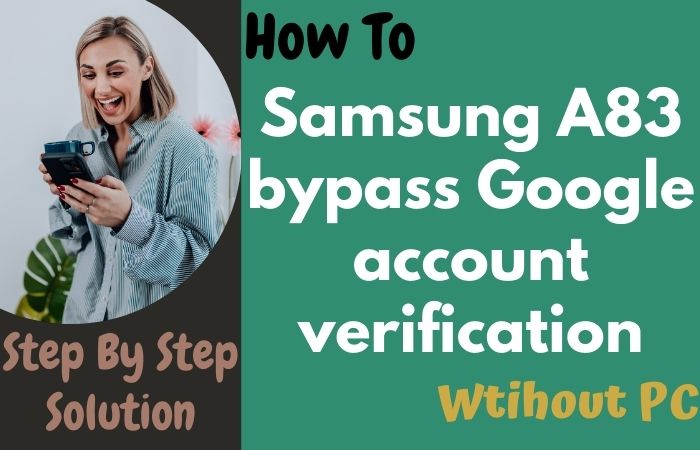
This guide will walk you through the steps to the Samsung A83 bypass Google account verification smartphone. Let’s get started!
Note:
- Keep the phone charged by at least 70% to complete the bypass Google account lock on Samsung A83 Android phones working on time.
- The success of your Samsung A83 bypass Google account verification without a PC process depends a lot on the internet connection and speed, so try to keep the internet connection and speed good.
- Your mobile data will be lost to complete the Samsung A83 bypass Google account verification without the PC method. So make sure to backup the necessary data.
- You must download FRP bypass tools or FRP bypass apk to Samsung A83 bypass Google account verification without a computer.
Method 1: Using a SIM Card
- Step 1: Press and hold the Power button until the device powers on.
- Step 2: Follow the on-screen instructions to set up your device until you reach the Google account verification screen.
- Step 3: Tap on the “Add Network” option and connect to a Wi-Fi network. Make sure the network has a stable internet connection.
- Step 4: Once connected to Wi-Fi, go back to the Google account verification screen.
- Step 5: Tap on the “Next” button to proceed.
- Step 6: Enter an incorrect PIN or pattern.
- Step 7: On the next screen, you will be prompted to enter the PIN or pattern associated with the Google account.
- Step 8: Instead of entering the correct PIN or pattern, deliberately enter an incorrect one multiple times until you see a “Forgot Pattern” or “Forgot PIN” option.
- Step 9: Tap on the “Forgot Pattern” or “Forgot PIN” option.
- Step 10: You will be redirected to a new screen with options to reset your Google account password.
- Step 11: On the password reset screen, you will see a “Verify your account” option.
- Step 12: Tap on it and select the “Use your SIM card” option.
- Step 13: A new screen will appear asking you to enter your mobile number. Enter your mobile number associated with the SIM card inserted into your device.
- Step 14: Tap on the “Next” button.
- Step 15: You will receive an SMS with a verification code on the provided mobile number.
- Step 16: Enter the code in the designated field on the screen and tap on the “Verify” button.
- Step 17: After the verification process, you will be directed to the security settings page. Here, you can set a new PIN or pattern for your device.
- Step 18: Create a new PIN or pattern and confirm it.
- Step 19: Once you’ve set the new PIN or pattern, you will be taken back to the initial setup screen.
- Step 20: Final moment now follow the on-screen instructions to complete the device setup.
Congratulations! You have successfully bypassed the Google account verification process on your Samsung A83 without using a PC. You can now access your device and enjoy all its features.
Method 2: Using Pangu FRP Bypass APK
Pangu FRP Bypass APK has an important role in completing the Samsung A83 bypass Google account verification without a PC, more easily. This guide will provide step-by-step instructions on using the Pangu FRP Bypass APK to Samsung A83 bypass Google account verification. Let’s begin!
Requirements:
- A SIM card with active mobile data
- A USB OTG (On-The-Go) adapter
- A USB flash drive (FAT32 format)
Step-by-Step Instructions:
- Step 1: Using your Samsung A83, open a web browser and search for “Pangu FRP Bypass APK.” Locate a reliable source to download the APK file. Ensure that you download the latest version of the Pangu FRP Bypass APK.
- Step 2: To install an APK file, you need to enable “Unknown Sources” on your Samsung A83.
- Step 3: Go to Settings > Biometrics and Security > Install unknown apps. Select your web browser and enable “Allow from this source.”
- Step 4: Connect the USB flash drive to your Samsung A83 using the USB OTG adapter. Ensure that the APK file is saved on the USB flash drive.
- Step 5: Using the file manager app on your Samsung A83, navigate to the USB flash drive and locate the Pangu FRP Bypass APK file.
- Step 6: Tap on the APK file to begin the installation. Follow the on-screen instructions to complete the installation.
- Step 7: Once the installation is complete, open the Pangu FRP Bypass app.
- Step 8: You may need to grant the necessary permissions for the app to function properly.
- Step 9: On the main screen of the Pangu FRP Bypass app, you will see an option to “Bypass FRP.”
- Step 10: Tap on this option, and the app will begin the bypass process.
- Step 11: The Pangu FRP Bypass app will guide you through the Setup Wizard to bypass the Google account verification.
- Step 12: Follow the on-screen instructions carefully to complete the process.
- Step 13: After successfully bypassing the Google account verification, you will be prompted to set up a new Google account.
- Step 14: Now step by step follow the on-screen instructions to create a new Google account or sign in with an existing one.
- Step 15: Now you will be taken back to the initial setup screen.
- Step 16: Final stage is present here now follow the on-screen instructions to complete the device setup.
Congratulations! You have successfully bypassed the Samsung A83 bypass Google account verification using the Pangu FRP Bypass APK without a PC.
What is the FRP Bypass
The practice of getting beyond the security measures put in place by Google on Android smartphones is known as FRP bypass or Factory Reset Protection bypass. After a factory reset or during initial setup, when FRP is enabled, the user must enter the Google account credentials connected to the device.
FRP is designed to safeguard user privacy and stop illegal access to the device. For customers who are locked out of their devices due to forgotten Google account credentials or after acquiring a used device, FRP bypass methods and tools have been developed.
Bypassing the FRP lock and regaining access to their devices is possible using these techniques. It’s crucial to utilize FRP bypass ethically and only on devices that you own or control, though.
How to Disable Factory Reset Protection (FRP)
- On your device’s home screen, go to the “Settings” menu.
- Scroll down and select “Accounts” or “Users & Accounts,” depending on your device.
- Look for the “Google” account option and tap on it. If you have multiple Google accounts, choose the one associated with FRP.
- In the Google account settings, locate the three-dot menu icon or the “More” option, usually found in the top-right corner of the screen.
- Tap on the menu icon or “More,” and select “Remove account” or “Remove this account” from the drop-down menu. Confirm your choice if prompted.
- A confirmation dialog will appear asking if you want to remove the account. Read the information carefully, as removing the account will also delete associated data, such as contacts and app data, from your device.
- If you’re certain about disabling FRP and removing the account, tap “Remove account” or a similar option.
- Depending on your device, you may need to enter your device’s PIN, pattern, or password for security verification before the account is removed.
- Once the account is successfully removed, FRP will be disabled, and you can perform a factory reset or set up the device without encountering the Google account verification prompt.
Final Word
The Samsung A83 bypass Google account verification without a PC is a useful solution for users who find themselves locked out of their devices. By following the steps outlined in this guide and utilizing the Pangu FRP Bypass apk, you can regain access to your Samsung A83 and start using it again. We hope this guide has provided you with the necessary information and guidance to Samsung A83 bypass Google account verification without a PC. Stay informed, stay safe, and enjoy using your device once again.
People Also Asked
What is Google account verification on Samsung A83?
Google account verification is a security measure that requires you to enter the Google account credentials associated with your Samsung A83 to access the device after a factory reset or during the initial setup.
Why would I need to bypass Google account verification on my Samsung A83?
You may need to bypass Google account verification if you forgot your Google account credentials or purchased a second-hand device that is still linked to the previous owner’s Google account.
Can I bypass Google account verification on the Samsung A83 without a PC?
Yes, you can bypass Google account verification on the Samsung A83 without a PC by using methods such as the Pangu FRP Bypass apk.
Will bypassing Google account verification remove all my data?
Bypassing Google account verification itself does not remove any data from your device. However, performing a factory reset during the bypass process will erase all data on your Samsung A83.
Can I perform a bypass without a SIM card inserted in my Samsung A83?
Yes, bypassing Google account verification can be done without a SIM card inserted in your Samsung A83. The process primarily involves following the necessary steps and using the appropriate tools.
Can I use the same bypass method for other Samsung models?
The bypass methods may vary depending on the model and Android version. While some methods may work across different Samsung models, it’s important to find specific instructions or tools for your Samsung A83.
Can I re-enable Google account verification after bypassing it?
Yes, you can re-enable Google account verification on your Samsung A83 by adding a Google account in the device settings. It is recommended to keep this security feature enabled to protect your device and personal information.
Can I receive software updates on my Samsung A83 after bypassing Google account verification?
Yes, bypassing Google account verification should not affect the device’s ability to receive software updates. However, it’s important to note that modifying the device’s software may have implications for future updates, so proceed with caution.
Can I use a different Google account after bypassing Google account verification on my Samsung A83?
Yes, once you have bypassed Google account verification, you can add a different Google account to your Samsung A83 through the device settings.
How can I protect my Samsung A83 from unauthorized access if I bypass Google account verification?
After bypassing Google account verification, it’s important to take steps to protect your Samsung A83 from unauthorized access. Here are some measures you can take:
- Set up a new Google account: Add a new Google account to your device to ensure that your device remains linked to a Google account for added security.
- Set a strong lock screen password: It’s most important to confirm a strong PIN, pattern, or password to secure your device and prevent unauthorized access.
- Enable device encryption: Encrypting your device’s data adds an extra layer of security and protects your personal information.
- Install a reliable security app: Consider installing a reputable security app from the Google Play Store to safeguard your device against malware and other threats.
- Be cautious of unknown sources: It’s most important for saving to avoid downloading apps or files from unknown sources, as they may contain malicious software that can compromise your device’s security.
- Regularly update your device: Must stay up-to-date with the latest security patches and firmware updates released by Samsung to keep your device protected.






