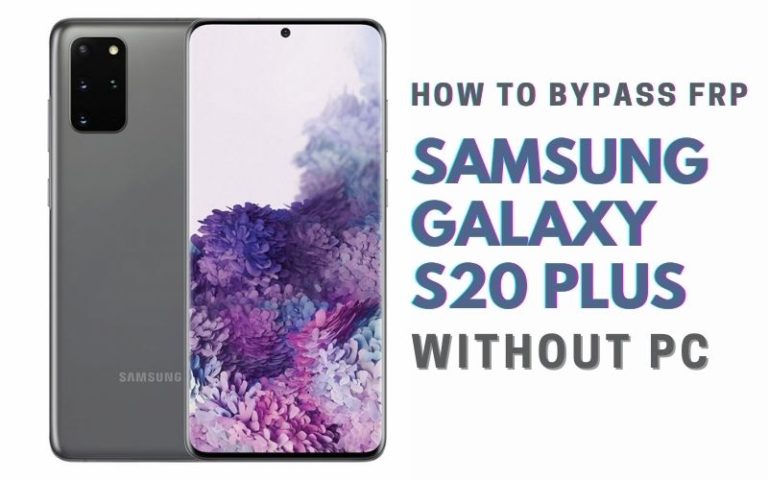Welcome to this comprehensive guide on how to FRP bypass Samsung M31s or unlock phone without using a PC. The FRP (Factory Reset Protection) feature implemented by Samsung adds an extra layer of security to your device, but it can become a hurdle if you forget your Google account credentials after a factory reset. Luckily, with the method described here, you’ll be able to bypass FRP and regain access to your Samsung M31s without the need for a computer.
We understand the frustration that comes with being locked out of your phone, and that’s why we’ve put together this step-by-step guide to help you through the process. Rest assured that this method is safe and does not require any technical expertise. By following the instructions carefully, you’ll be able to overcome the FRP barrier and unlock your Samsung M31s.
Allowing you to regain control of your device and access all its features and functions. So, let’s dive in and learn how to FRP bypass Samsung M31s or unlock phone without a PC, providing you with the freedom to use your device without any limitations.
Note:
- Keep the phone charged by at least 70% to complete the bypass Google account lock on Android phones working on time.
- The success of your FRP bypass Samsung M31s or unlock phone without PC Google account verification Samsung A40 methods process depends a lot on the internet connection and speed, so try to keep the internet connection and speed good.
- Your mobile data will be lost to complete the FRP bypass Samsung M31s or unlock phone without PC. So make sure to backup the necessary data.
- You must download FRP bypass tools or FRP bypass apk to FRP bypass Samsung M31s or unlock phone without PC.
What is the FRP Lock
FRP (Factory Reset Protection) Lock is a security feature implemented by smartphone manufacturers, including Samsung, to protect user data in case of unauthorized access or theft. It was introduced to combat the increasing cases of device theft and unauthorized access to personal information.
When FRP Lock is enabled on a device, it requires the user to sign in with the Google account that was previously synced with the device after a factory reset. This means that even if someone performs a factory reset on the device, they won’t be able to access the device or its data without the original Google account credentials.
The FRP Lock works by associating the device with the user’s Google account. It creates a link between the device’s unique identifier (IMEI) and the Google account, ensuring that only the authorized user can access the device. This security measure helps to protect sensitive information, such as contacts, emails, photos, and other personal data, from falling into the wrong hands.
The FRP Lock is effective in preventing unauthorized access and discouraging theft because even if a thief manages to reset the device, they won’t be able to use it without the original Google account credentials. This feature provides an additional layer of security, making it more challenging for thieves to sell or use stolen devices.
Overall, the FRP Lock is a valuable security feature that helps protect user data and deter unauthorized access to smartphones. It adds an extra layer of protection against theft and ensures that only the rightful owner can access and use the device.
How to FRP Bypass Samsung M31s or Unlock Phone Without PC
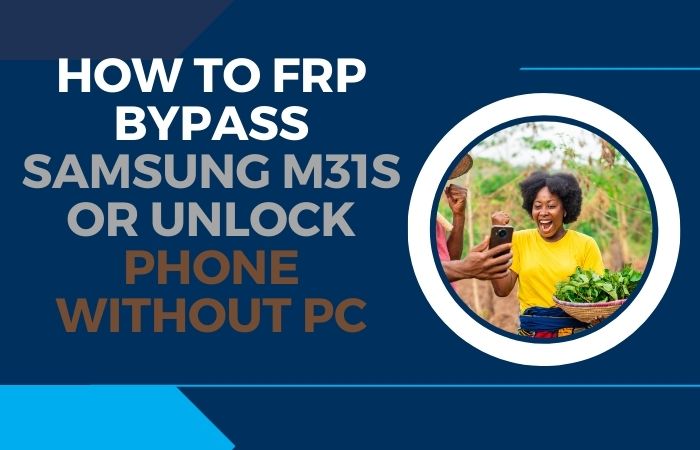
If you find yourself locked out of your Samsung M31s due to the FRP (Factory Reset Protection) feature after a factory reset, don’t worry. In this guide, we’ll provide you with step-by-step instructions on how to FRP bypass Samsung M31s or unlock phone without the need for a PC.
Method 1: Using an Emergency Call Feature
Requirements:
- A stable Wi-Fi connection with internet access.
- Another Android device with a browser installed.
- A compatible SIM card for your Samsung M31s.
Step-by-Step Guide:
Step 1: Power on your Samsung M31s
Turn on your Samsung M31s and proceed through the initial setup until you reach the Google Account Verification screen.
Step 2: Connect to Wi-Fi
Connect your Samsung M31s to a Wi-Fi network that has an active internet connection.
Step 3: Insert SIM card
Insert a compatible SIM card into your Samsung M31s. This is required to access the emergency dialer and initiate the FRP bypass process.
Step 4: Access the emergency dialer
On the Google Account Verification screen, tap on the “Emergency Call” option. This will open the emergency dialer.
Step 5: Dial an emergency number
In the emergency dialer, dial any emergency number such as 112 or 911 and quickly end the call. This will bring up the dialer pad.
Step 6: Open the browser
Tap on the “Add call” button in the dialer and then tap on the three-dot menu located at the top-right corner of the screen. From the menu, select “Browser” to open the browser on your Samsung M31s.
Step 7: Download the FRP Bypass APK
In the browser, search for “FRP Bypass APK” and find a reliable source to download the APK file onto the Samsung M31s. Once the download is complete, navigate to the APK file in the Downloads folder.
Step 8: Install and open the APK
Tap on the downloaded APK file to initiate the installation of the FRP Bypass application. If prompted, enable installation from unknown sources in your device settings. Once installed, open the app.
Step 9: Bypass FRP
Within the FRP Bypass app, tap on the “Bypass FRP” button to begin the FRP bypass process. The app will work to bypass the Google Account Verification screen.
Step 10: Complete the setup
After the FRP bypass process is successful, you will be directed to the home screen of your Samsung M31s. Follow the on-screen instructions to complete the initial device setup.
Congratulations! You have successfully FRP Bypass Samsung M31s or Unlock phone without the need for a PC. Remember to set up a new Google account on your device to ensure security.
Method 2: Using Pangu FRP Bypass APK
If you’ve forgotten your Google account credentials after a factory reset and are locked out of your Samsung M31s, don’t worry. In this guide, we will provide you with step-by-step instructions on how to FRP bypass Samsung M31s or unlock phone without the need for a PC using the Pangu FRP Bypass APK.
Requirements:
- A stable Wi-Fi connection with internet access.
- An alternate Android device with a browser installed.
- A compatible SIM card for your Samsung M31s.
Step-by-Step Guide:
Step 1: Power on your Samsung M31s
Turn on your Samsung M31s and proceed through the initial setup until you reach the Google Account Verification screen.
Step 2: Connect to Wi-Fi
Connect your Samsung M31s to a Wi-Fi network that has an active internet connection.
Step 3: Insert SIM card
Insert a compatible SIM card into your Samsung M31s. This is required to access the emergency dialer and initiate the FRP bypass process.
Step 4: Access the emergency dialer
On the Google Account Verification screen, tap on the “Emergency Call” option. This will open the emergency dialer.
Step 5: Dial an emergency number
In the emergency dialer, dial any emergency number such as 112 or 911 and quickly end the call. This will bring up the dialer pad.
Step 6: Open the browser
Tap on the “Add call” button in the dialer and then tap on the three-dot menu located at the top-right corner of the screen. From the menu, select “Browser” to open the browser on your Samsung M31s.
Step 7: Download Pangu FRP Bypass APK
In the browser, search for “Pangu FRP Bypass APK” and find a reliable source to download the APK file onto the Samsung M31s. Once the download is complete, navigate to the APK file in the Downloads folder.
Step 8: Install and open the APK
Tap on the downloaded APK file to initiate the installation of the Pangu FRP Bypass application. If prompted, enable installation from unknown sources in your device settings. Once installed, open the app.
Step 9: Bypass FRP using Pangu FRP Bypass APK
Within the Pangu FRP Bypass app, you will find instructions on how to proceed with the FRP bypass process specific to your device. Follow the on-screen instructions carefully to bypass the Google Account Verification screen.
Step 10: Complete the setup
After the FRP bypass process is successful, you will be directed to the home screen of your Samsung M31s. Follow the on-screen instructions to complete the initial device setup.
Congratulations! You have successfully FRP Bypass Samsung M31s or Unlock phone without the need for a PC using the Pangu FRP Bypass APK. Remember to set up a new Google account on your device to ensure security.
Specification of Samsung Galaxy M31s Android 10 One UI
- Display: 6.5-inch Super AMOLED display with a resolution of 1080 x 2400 pixels
- Processor: Exynos 9611 octa-core processor
- RAM: 6GB or 8GB
- Storage: 128GB internal storage, expandable up to 512GB via microSD card
- Operating System: Android 10 with Samsung’s One UI
- Rear Camera: Quad-camera setup
- 64MP primary camera with f/1.8 aperture
- 12MP ultra-wide-angle camera with f/2.2 aperture
- 5MP depth sensor with f/2.4 aperture
- 5MP macro camera with f/2.4 aperture
- Front Camera: 32MP selfie camera with f/2.0 aperture
- Battery: 6,000mAh non-removable battery with 25W fast charging support
- Connectivity: Dual SIM, 4G LTE, Wi-Fi 802.11 a/b/g/n/ac, Bluetooth 5.0, USB Type-C
- Other Features: Rear-mounted fingerprint sensor, Face Unlock, 3.5mm headphone jack
- Colors: Mirage Black, Mirage Blue
Price (as of September 2021): Starting from $249
Conclusion
In conclusion, we have provided you with a comprehensive guide on how to FRP bypass Samsung M31s or unlock phone without the need for a PC. By following the step-by-step instructions carefully, you can regain access to your device and overcome the FRP barrier. The FRP Bypass Samsung M31s or Unlock phone without PC process outlined in this guide allows you to navigate through the Google Account Verification screen by utilizing the emergency dialer and installing a trusted FRP bypass application such as Pangu FRP Bypass APK. This method is designed to help you regain control of your Samsung M31s and access all its features and functions without the need for a PC.
People Also Ask
Can I unlock my Samsung M31s without a PC?
Yes, you can bypass FRP and unlock your Samsung M31s without a PC by following the step-by-step instructions mentioned in the guide.
What is the purpose of FRP lock on Samsung devices?
The purpose of FRP (Factory Reset Protection) lock is to protect user data in case of unauthorized access or theft. It requires the user to sign in with the Google account that was previously synced with the device after a factory reset.
Do I need an internet connection to FRP bypass Samsung M31s without a PC?
Yes, you will need a stable Wi-Fi connection with internet access to download the necessary FRP bypass application and complete the bypass process.
Can I use any FRP bypass application to unlock my Samsung M31s?
It is recommended to use trusted FRP bypass applications such as Pangu FRP Bypass APK. Ensure that you download the application from a reliable source.
Will FRP bypass erase all my data on the Samsung M31s?
No, FRP bypassing does not erase data on the device. However, it’s important to note that factory resetting the device will erase all data.
Can I use this method to unlock any Samsung device?
The method mentioned in the guide is specifically for Samsung M31s. While some steps might be similar for other Samsung devices, it is recommended to find device-specific instructions.
Can I still use my Google account after FRP bypasses my Samsung M31s?
Yes, after successfully bypassing FRP on your Samsung M31s, you can set up a new Google account or use your existing Google account for various services and functionalities.
Can I use this FRP bypass method on a stolen or found Samsung M31s?
Using this FRP bypass method on a stolen or found Samsung M31s is illegal and unethical. It is important to use this method responsibly and only on devices you own or have proper authorization to access.