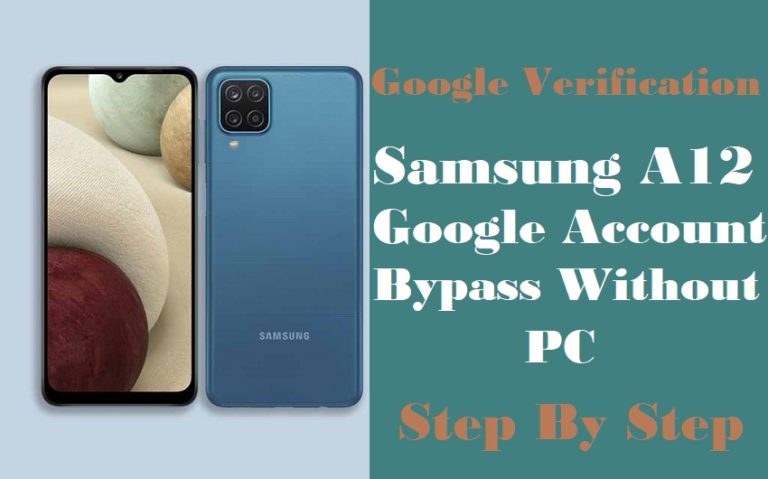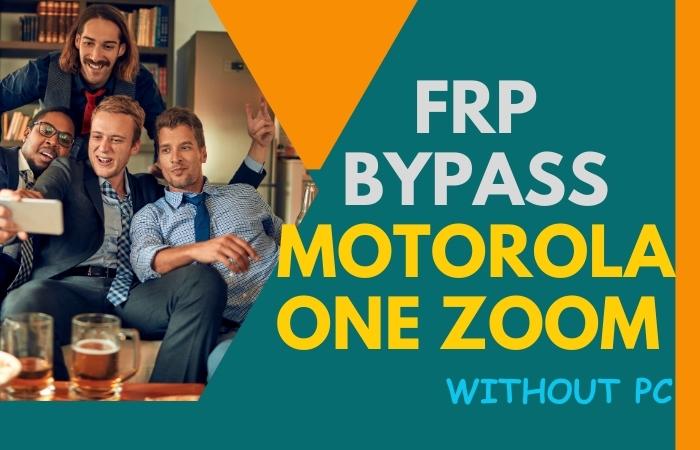The Huawei Mate 9 is a popular smartphone that offers impressive performance and features. However, if you ever find yourself locked out of your device, whether it be due to a forgotten password or a Factory Reset Protection (FRP) lock, it can be frustrating and stressful. Fortunately, there’s a solution to unlock phone or FRP bypass for Huawei Mate 9 without the need for a PC.
The FRP lock is a security feature implemented by Google in Android devices running Android 5.1 Lollipop and higher. This feature was designed to prevent unauthorized access to your device, even if it falls into the wrong hands. However, if you’re the rightful owner of the device and you forget your password, the FRP lock can become a major inconvenience.
In this comprehensive guide, we’ll take you through the steps required to perform an unlock phone or FRP bypass for Huawei Mate 9 without the use of a computer. We’ll provide you with a step-by-step guide that is easy to follow, even if you’re not tech-savvy.
Whether you’re a tech enthusiast or a casual smartphone user, this guide is designed to provide you with all the information you need to perform an unlock phone or FRP bypass for Huawei Mate 9 without the use of a computer. So, sit back, relax, and let’s get started on unlocking your device.
Note:
- Keep the phone charged at least 80% to complete the bypass google account lock on android phones working on time.
- The success of the unlock phone or FRP bypass for Huawei Mate 9 without the need for a PC process depends a lot on the internet connection and speed, so try to keep the internet connection and speed good.
- Your mobile data will be lost to complete the unlock phone or FRP bypass for Huawei Mate 9 without the need for a PC process. So make sure to backup the necessary data.
- Must download FRP bypass tools or FRP bypass apk for the unlock phone or FRP bypass for Huawei Mate 9 without the need for a PC.
What is the FRP Lock
FRP (Factory Reset Protection) lock is a security feature that is built into Android devices running Android 5.1 and above. It is designed to prevent unauthorized access to a device after a factory reset. When the FRP lock is activated, it requires the user to enter the Google account and password that were previously used on the device before the factory reset.
The purpose of FRP lock is to deter phone theft and protect user data. If a device is stolen or lost, the FRP lock prevents someone else from accessing the device without the correct credentials.
While the FRP lock is a helpful security feature, it can be an inconvenience for users who may forget their Google account details or purchase a used device with a locked FRP. In such cases, it is necessary to know how to bypass the FRP lock to access the device.
Why Bypass Google Lock or FRP
Bypassing Google Lock or FRP (Factory Reset Protection) is necessary when you forget your Google account login credentials and cannot access your device. This feature is designed to protect your phone from unauthorized access if it is lost or stolen. However, it can be frustrating if you cannot remember the Google account credentials and you need to use the device urgently.
Bypassing Google Lock or FRP can also be necessary when purchasing a second-hand phone, and the previous owner did not remove their Google account before selling it. This can cause a lot of inconveniences as you cannot access the phone’s full features without the previous owner’s credentials.
In summary, bypassing Google Lock or FRP is crucial in situations where you cannot access your device due to forgotten login credentials or when purchasing a used phone with a Google account already linked to it.
How to Unlock Phone or FRP Bypass for Huawei Mate 9 No PC

If you own a Huawei Mate 9 and find yourself locked out of your device due to a forgotten password or Factory Reset Protection (FRP) lock, there’s no need to worry. With the right tools and methods, you can easily unlock phone or FRP bypass for Huawei Mate 9 without a PC. In this article, we’ll guide you through the steps to unlock your Huawei Mate 9 using the FRP bypass apk or tools.
FRP bypass apk and tools are popular solutions for bypassing the FRP lock on Android devices. These tools allow you to access your device’s settings and remove the FRP lock without the need for a computer. By following the steps outlined in this guide, you’ll be able to unlock your Huawei Mate 9 and regain access to your device in no time.
Method 1:Using a Pangu FRP Bypass APK
- Step 1: Download Pangu FRP Bypass APK First, download the Pangu FRP Bypass APK to your computer or directly to your phone using a web browser.
- Step 2: Install Pangu FRP Bypass APK Next, go to the Downloads folder on your phone and tap on the APK file to install the app. If you receive a warning message about installing apps from unknown sources, go to your phone’s Settings and enable “Install from Unknown Sources”.
- Step 3: Launch Pangu FRP Bypass APK Once the app is installed, open it and grant it the necessary permissions. You should see the Pangu FRP Bypass interface.
- Step 4: Enter your Google account credentials In the Pangu FRP Bypass interface, enter the Google account credentials associated with your phone. If you don’t have access to your Google account, you may need to create a new one.
- Step 5: Bypass FRP lock After entering your credentials, click on the “Bypass FRP” button to begin the process. This will bypass the FRP lock on your Huawei Mate 9.
- Step 6: Set up your phone Once the bypass process is complete, you’ll be able to access your phone without the FRP lock. Set up your phone as you normally would, and you should be able to use your device again.
Congratulations! using the Pangu FRP Bypass APK can be an effective way to unlock phone or FRP bypass for Huawei Mate 9 without a PC.
Method 2: Using a SIM Card
- Step 1: Turn on your Huawei Mate 9 and insert a SIM card that does not belong to the current carrier.
- Step 2: Wait for a few seconds until the phone prompts for a SIM network unlock PIN.
- Step 3: Type in the SIM network unlock PIN you obtained from your carrier. If you do not have a SIM network unlock PIN, you can purchase it from a third-party service.
- Step 4: Once the phone is unlocked, you can access the home screen and the Settings app. Now, you can remove the Google account associated with the device.
- Step 5: Go to the Settings app, scroll down to the “Accounts” section, and tap on “Google”.
- Step 6: Tap on the Google account that you want to remove and select “Remove account”.
- Step 7: Confirm that you want to remove the account by tapping on “Remove account” again.
- Step 8: After you have removed the Google account, you can factory reset your Huawei Mate 9 without the FRP lock being triggered.
- Step 9: To factory reset your Huawei Mate 9, go to the Settings app, scroll down to the “System” section, and tap on “Reset”.
- Step 10: Tap on “Factory data reset” and then tap on “Reset phone”.
- Step 11: Confirm that you want to erase all data on your Huawei Mate 9 by tapping on “Reset phone” again.
- Step 12: Wait for the phone to reset and restart. After it restarts, you can set up your Huawei Mate 9 and use it as a new device.
Congratulations! using a SIM card is a potential solution to unlock phone or FRP bypass for Huawei Mate 9 without using a pc.
How to Unlock Phone or FRP Bypass for Huawei Mate 9 Using a PC
If you’re having trouble unlocking your Huawei Mate 9 phone or bypassing the FRP (Factory Reset Protection) feature, don’t worry. You can use the D&G Password Unlocker software to unlock your phone and bypass the FRP lock. This solution requires a PC to complete the process.
Here is a step-by-step guide on how to use D&G Password Unlocker to unlock your Huawei Mate 9:
- Step 1: Download and install D&G Password Unlocker on your PC. Once the installation is complete, launch the software.
- Step 2: Connect your Huawei Mate 9 phone to your PC using a USB cable. Make sure USB debugging is enabled on your phone. You can enable USB debugging by going to “Settings” > “Developer options” > “USB debugging”.
- Step 3: In the D&G Password Unlocker software, select the “Huawei” tab from the list of supported brands.
- Step 4: Select the correct model of your Huawei Mate 9 phone from the list.
- Step 5: Click on the “Connect” button in the D&G Password Unlocker software. The software will start to communicate with your phone.
- Step 6: Once the software has established a connection with your phone, click on the “Read Password” button in the D&G Password Unlocker software. This will read the password from your phone’s firmware.
- Step 7: After the password has been read, click on the “Unlock” button in the D&G Password Unlocker software. This will unlock your phone and bypass the FRP lock.
- Step 8: Wait for the process to complete. This may take a few minutes.
- Step 9: Once the process is complete, disconnect your phone from your PC and restart it.
Congratulations! You have successfully unlocked your Huawei Mate 9 phone using D&G Password Unlocker. You can now use your phone without any restrictions.
Pros and Cons of Unlock phone or FRP Bypass for Huawei Mate 9 Method
Pros:
- Convenience: Unlocking your Huawei Mate 9 without a PC can be a convenient solution, especially if you don’t have access to a computer.
- Cost-effective: Using free FRP bypass tools like Pangu FRP Bypass APK or Google account verification can be a cost-effective way to unlock your phone.
- Easy to use: Many FRP bypass methods are simple to follow and require no technical expertise.
- No risk of data loss: Unlocking your Huawei Mate 9 without a PC does not involve any data wiping, which means you won’t lose any of your data.
Cons:
- Security risks: Using free FRP bypass tools can expose your device to security risks, including malware and viruses.
- Compatibility issues: Some FRP bypass methods may not work on all Huawei Mate 9 models, which means you might have to try several methods before finding one that works.
- Time-consuming: Some FRP bypass methods can be time-consuming, requiring you to go through several steps before successfully bypassing the FRP lock.
- Legal issues: Bypassing the FRP lock on your Huawei Mate 9 without proper authorization could be a violation of your phone’s warranty or even local laws.
Specifications of Huawei Mate 9 Device
- Display: 5.9-inch IPS LCD, 1080 x 1920 pixels resolution
- Processor: HiSilicon Kirin 960 octa-core (4×2.4 GHz Cortex-A73 & 4×1.8 GHz Cortex-A53)
- RAM: 4GB
- Storage: 64GB, expandable up to 256GB via microSD
- Camera: Dual 20MP + 12MP rear camera, 8MP front camera
- Battery: 4000mAh non-removable battery
Price:
- The Huawei Mate 9 was released in 2016 and is no longer available for purchase directly from the manufacturer.
- However, it can still be found on various online marketplaces and used electronics stores for around $200 to $300, depending on the condition and seller.
People Also Asked
What is a PC Required to Bypass the FRP Lock on Huawei Mate 9?
A PC is required to download and install the necessary software to bypass the FRP lock on Huawei Mate 9.
Can I Bypass the FRP Lock on Huawei Mate 9 Without a PC?
Yes, you can bypass the FRP lock on Huawei Mate 9 without a PC by using the SIM card method or Pangu FRP Bypass APK.
Can I Bypass the FRP Lock on Huawei Mate 9 Without Losing my Data?
No, bypassing the FRP lock on Huawei Mate 9 will erase all the data on the phone. Therefore, it is essential to back up your data before proceeding.
What is FRP on Huawei Mate 9?
FRP (Factory Reset Protection) is a security feature on Huawei Mate 9 that prevents unauthorized access to your phone after a factory reset. It requires you to enter your Google account credentials to verify your identity.
Why Would I need to Bypass FRP on my Huawei Mate 9?
You may need to bypass FRP on your Huawei Mate 9 if you forget your Google account login credentials or if you purchase a second-hand phone that has FRP enabled.
Can I Unlock my Huawei Mate 9 Without a PC?
Yes, you can unlock your Huawei Mate 9 without a PC. There are several methods available, such as using a SIM card or using an APK file.
How do I Bypass FRP on my Huawei Mate 9 Using a SIM Card?
To bypass FRP on your Huawei Mate 9 using a SIM card, you need to insert a SIM card that has been activated on the phone. Then, follow the on-screen instructions to set up the phone and create a new Google account.
How do I Bypass FRP on my Huawei Mate 9 Using an APK File?
To bypass FRP on your Huawei Mate 9 using an APK file, you need to download and install an APK file that can bypass FRP. You can find these files online, but be cautious as some files may contain viruses or malware.
What Should I do if I Forget my Huawei Mate 9’s Password or PIN?
If you forget your Huawei Mate 9’s password or PIN, you can use the Google Find My Device feature to reset it remotely. Alternatively, you can perform a factory reset, but this will erase all data on your phone.
Can I Unlock my Huawei Mate 9 if it is Blacklisted or Reported as Stolen?
No, you cannot unlock your Huawei Mate 9 if it is blacklisted or reported as stolen. It is illegal to unlock a stolen phone and can result in criminal charges.
Conclusion
The unlock phone or FRP bypass for Huawei Mate 9 Using a pc is an essential step to regaining access to your device. While using a PC can be an effective method, it’s not always accessible to everyone. Luckily, there are several other ways to unlock phone or FRP bypass for Huawei Mate 9 without a PC, including using the Pangu FRP Bypass APK or the SIM card method.
Each method has its own pros and cons, so it’s important to choose the one that works best for you. By following the step-by-step instructions provided in this guide, you can unlock your Huawei Mate 9 without a PC and regain access to your device. Always remember to be cautious and follow instructions carefully to ensure the best possible outcome.