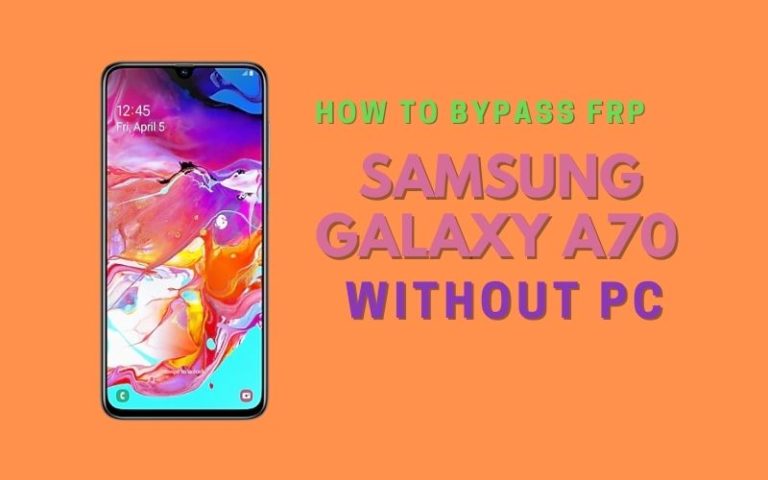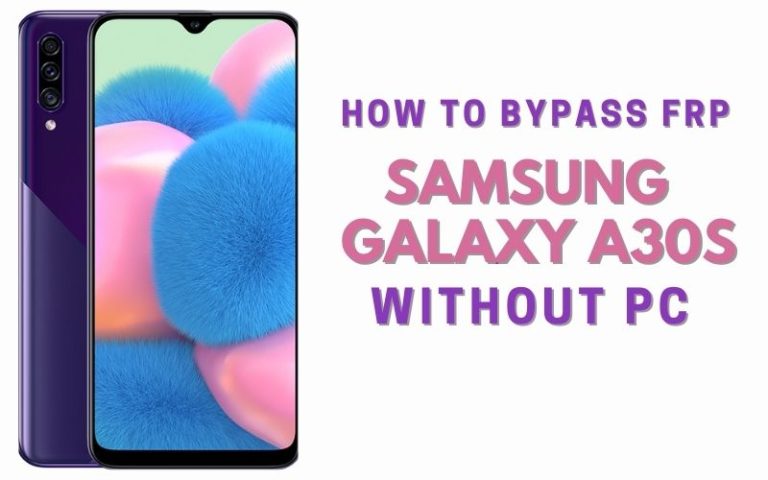FRP is a familiar word in the mobile world. Do you know what FRP is? What is it used for and why? Every smartphone user needs to know about it. The FRP is an important security measure for mobile phones.
It prevents your phone from being used if it is lost or stolen. The full name of FRP is Factory Reset Protection. All mobiles above the Android 5.1 Lollipop version are available, but this feature has already been activated.
So when we reset our mobile, this feature is activated in our mobile soon after. Now we will discuss the how-to FRP bypass Samsung Galaxy S21+ 5g with a Google account without a PC?
What is FRP (Factory Reset Protection) Lock
FRP is a system that allows you to reset a forgotten or locked system. The FRP will pop up with the message, “This device was reset. Sign in with a Google Account previously synced on this device to continue.
Anyway, Factory Reset Protection (FRP) is a built-in security feature designed by Google for smartphones and tablets running Android 5.1 and later to restrict other people from using your smartphone or tablet. If they forcefully perform a factory reset on the phone.
Samsung Galaxy S21+ 5g Specification:
Samsung Galaxy S21+ 5g smartphone 6.7 inches, 107.8 cm2 (~88.3% screen-to-body ratio) Dynamic AMOLED 2X, 120Hz, HDR10+, 1300 nits (Peak) display. And screen resolution of 1080 x 2400 pixels, 20:9 ratio (~394 PPI density) pixels.
Samsung Galaxy S21+ 5g smartphone photography Is the best. Have a Triple-camera configuration (12MP+64MP+12MP) on the rear and a single selfie (10MP) camera. This Device packs 128GB/8GB, 256GB/8GB internal memory, and further microSDXC (No slot).
Samsung Galaxy S21+ 5g smartphone comes powered by an Octa-core (1X2.84 GHz Kryo-680 & 3X2.42 GHz Kryo-680 & 4×1.80 GHz Kryo-680) – USA/China processor, and the Chipset is Exynos 2100(5 nm) International and Qualcomm SM8350 Snapdragon 888 5G (5 nm) – USA/China.
A 4800mAh non-removable battery and a 25W Fast charging system fuel this device. The phone runs Android 11, One UI 3.1.
Read Also: How To Samsung A10e FRP Bypass Without Sim Card/PC?
How To FRP Bypass Samsung Galaxy S21+ 5G Without A PC
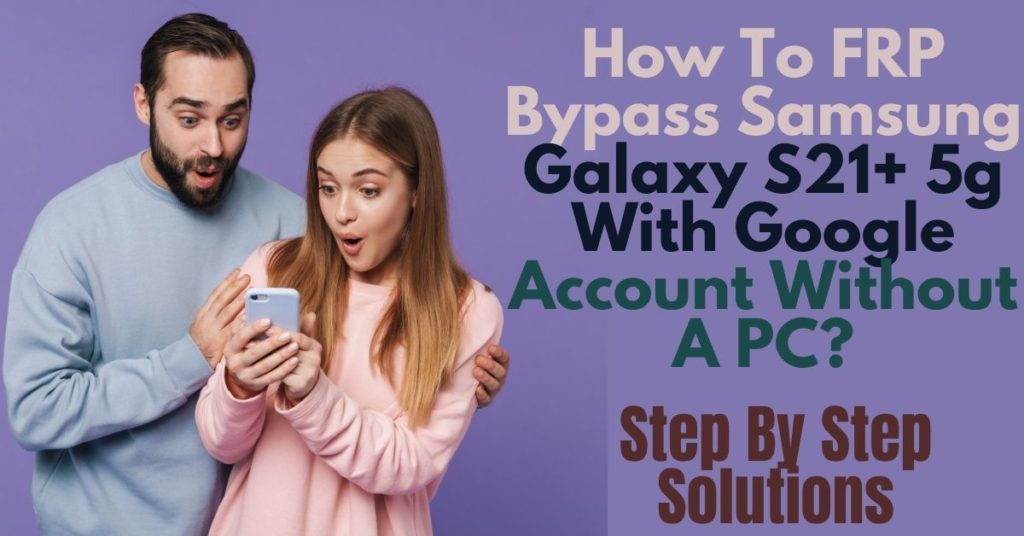
Then how FRP Bypass Samsung Galaxy S21+ 5G Without A PC is done, I will show the whole process through discussion. It is a continuous process and follows step by step. Keep the necessary tools, internet connection, and battery charge sufficient to adopt this method. Also, keep the data in the mobile backup.
- Step 1: ON your smartphone, go to the “Let’s go Screen” then click consistently Start > A few legal items to review > Next > Connect Wifi network > Next buttons.
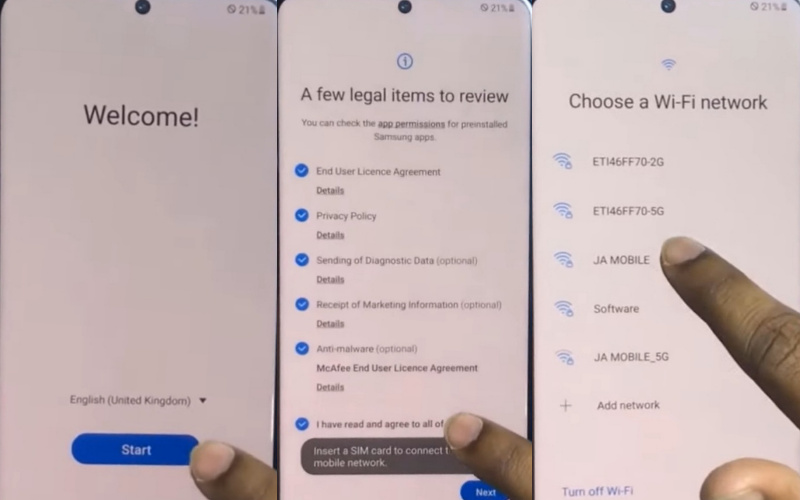
- Step 2: Click the “Use my Google account instead” option. Now, find the “Google Verifying your account” option; here is locked. Press two pingers together on the phone display to open the “TalkBack” option.
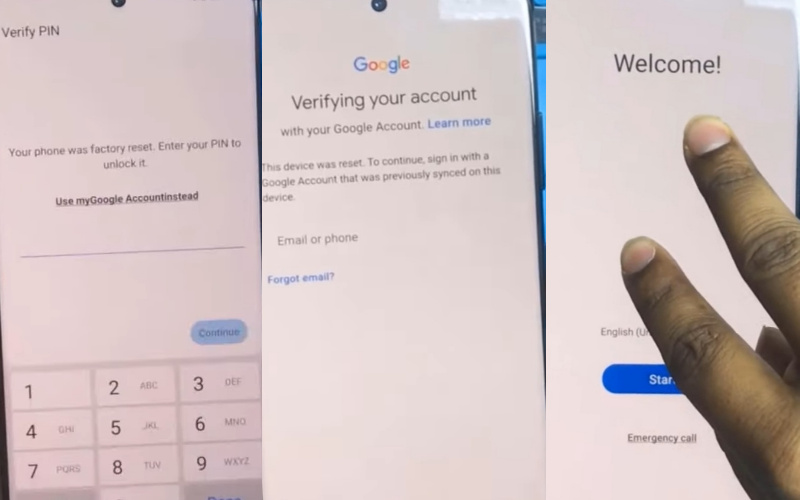
- Step 3: Draw the “Opposite L” and click on the “While using the apps” option. Press the consistently Use voice commands to control TalkBack > Use voice commands > Tap two pingers together for TalkBack Off.
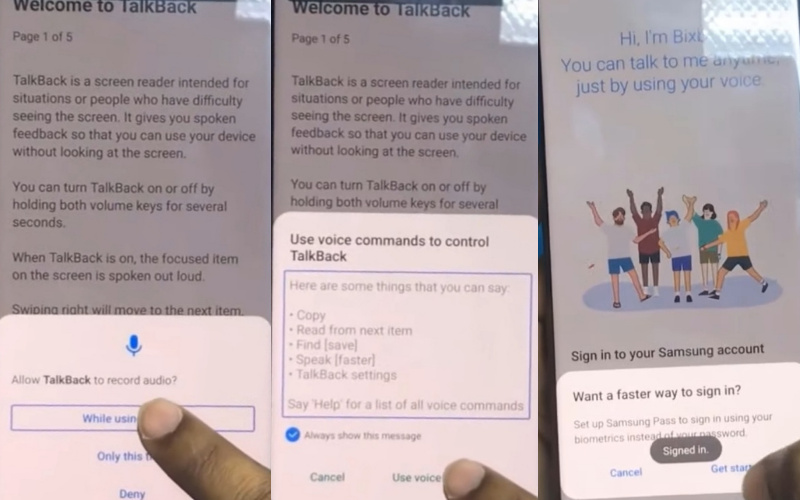
- Step 4: Follow consistently Sign in to your Samsung account > Welcome to your Samsung account > More and Agree > Verifying Code. You can see the “Welcome to Samsung Pass” option here; click on the “Update” button.

- Step 5: Go to the Galaxy Store > Update> Welcome to Samsung Pass > Agree, then click it. Back to the “Voice Command” option and click “Next“. Tap on the Teach me your voice, so I wake up when you say Hi Bixby > Skip > Now you can do more with Bixby > Done options.
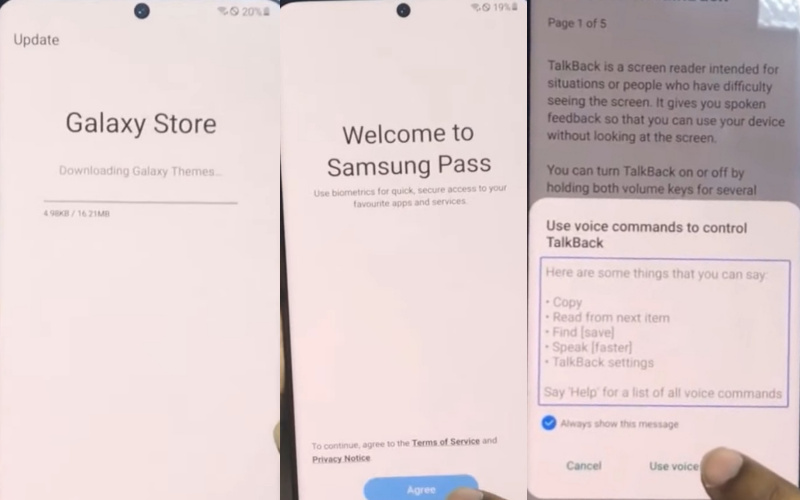
- Step 6: You can see the “Voice icon” and say “Open Google” with “Update.” You will get the “Galaxy Store” and tap on the “Search” option. The “Galaxy S8 Launcher App” option will find here; then “Download and Install“ it.
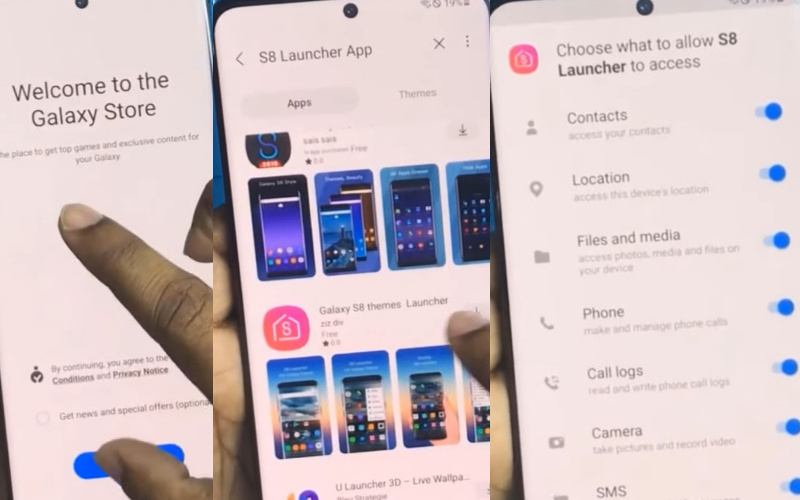
- Step 7: Next, get the “Choose what to allow S8 Launcher to access” option and click “Continue“. Consistently press S8 Launcher > OK > Let’s go >> OK > Apps > Settings option.
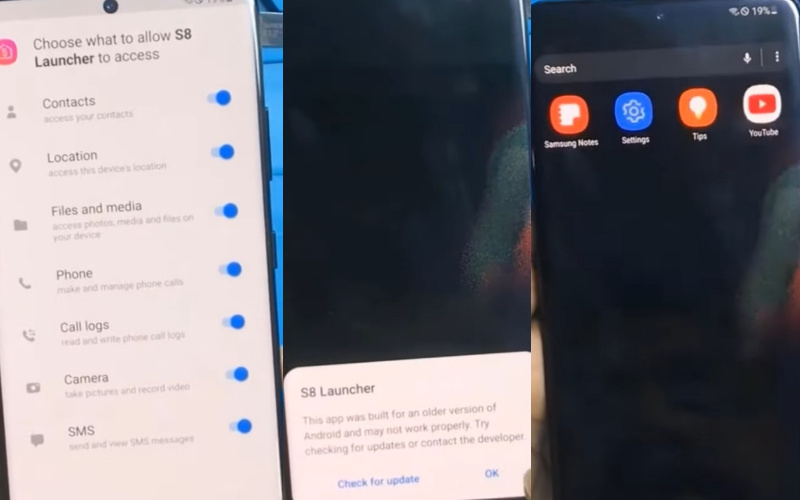
- Step 8: Consistently select and click Accounts and backup > Restore data > Update Samsung Cloud > Update > Samsung Cloud options. Again click on the “Restore data” one 1or two times.
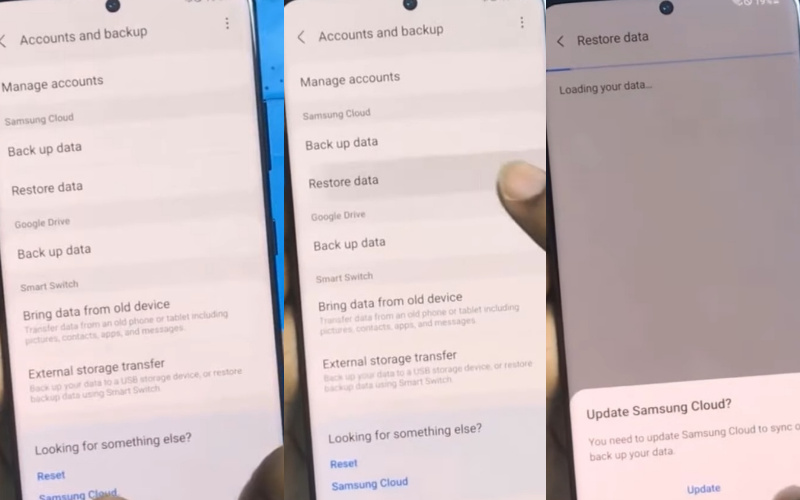
- Step 9: Now find the “Galaxy A9 Pro” option and press the “Apps” button. Same time find the Alliance Shield X > Done > Restore > Install > Done. After a while, you will get the “Up space in Samsung Cloud” option and click on “Later“.
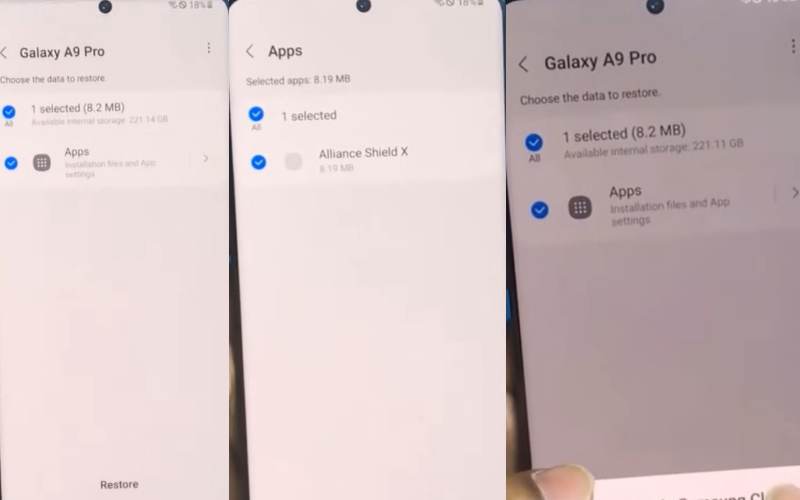
- Step 10: Back to the starting page and open the “Alliance Shield X” apps after giving your “Email and password“. Tan on the consistently “Name your Device > Device Name > Next > Device Setup > Turn on Device Admin > Next > Enable Device Admin > Action > Samsung Knox > Turn on Knox > Next.
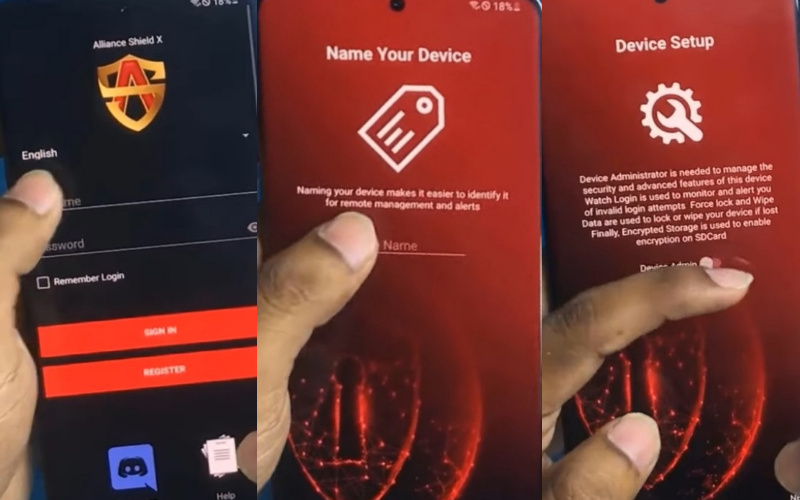
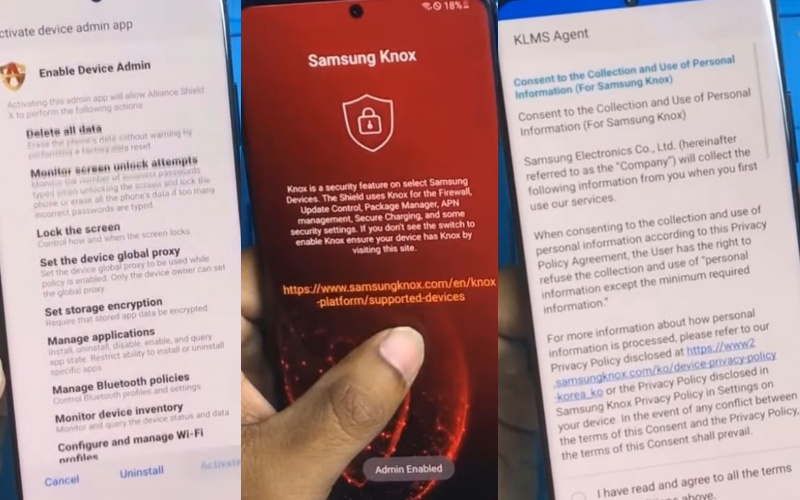
- Step 11: Last moment, see the KLMS Agent > Continue > Samsung Knox > Next > Apps Manager > Service Mode > Activities > Service Mode > Open. Finally, “Samsung ADB” on “ADB FRP” reset any tools. Your FRP bypass Samsung Galaxy S21+ 5g with a Google account without a PC will be completed.
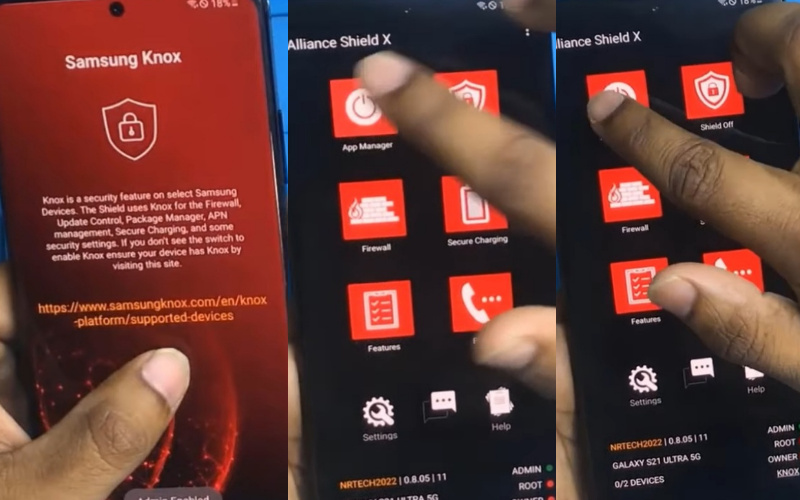
FAQ(Frequently Ask Questions) For Samsung Galaxy S21+ 5g FRP Bypass
How To Disable Factory Reset Protection?
First disables the FRP lock feature from your Samsung Galaxy S21+ 5G then; you need to delete the Gmail Account from the smartphone Settings. Now below process completely to disable the FRP (Factory Reset Protection) successfully: go to the settings menu=>> Accounts=>> select the Gmail id =>> remove account =>> that’s it.
What Is The Best FRP Bypass Tool?
There are different types of FRP tools. These are used to store Google accounts and information. Below are the names of the top 10 best FRP unlocking tools.
- Samsung Reactivation Lock
- Pangu FRP Bypass APK
- Tenorshare 4uKey for Android
- D&G Password Unlocker
- GSM Flasher ADB Bypass FRP Tool
- FRP Bypass APK
- All-In-One FRP Tools
- Huawei FRP Tool
- Odin
- Advanced Android Box
How Can I Remove The FRP Lock?
The simple way to remove an FRP lock. Many general unlocking tools and there are also some Tenorshare 4uKey tools. Most important for FRP is unlocking and efficiently recovering forgotten PINs, patterns, and passwords.
How To Remove FRP Manually?
Please follow some of the steps to deactivate or remove the FRP manually.
- First, go to the setting option
- Navigate and open an account
- Go to the Google
- Give your any Google account
- Press the menu bar in the upper right
- Click FRP remove option
How Do I Remove A Google Account From Samsung Galaxy S21+ 5g?
Unlock your device and go to the Settings menu > From the Account Option > Remove Google Account > Done!
How To Factory Reset Samsung Galaxy S21+ 5g?
Turn Off the device Then Press the Power & Volume Up buttons together > then select the Wipe Data/Factory Reset by volume down > Confirm Power button > YES > Tap on the Power Button.
How Do I Turn Samsung Galaxy S21+ 5g Without The Screen?
Tap and hold the Power-up button until Samsung Galaxy S21+ 5g shuts down by itself. Again press and hold the Power + Volume down buttons together to shut it down.
How To Samsung Galaxy S21+ 5g FRP Bypass Without SIM?
- Connect WiFi
- Click on the Chrome browser, and download the FRP Bypass APK and Apex launcher.
- Install applications after login into your Gmail account.
- Restart the phone.
How Do I Remove Factory Reset Protection With Developer Mode?
Follow the process Settings menu > About Device > “Build Number” more than 4/5 times > back to the settings > Developer option > Enable OEM Unlock > Done!.
How Does FRP Work On Android Phones?
FRP is automatically activated when setting up a Google account on mobile. It is good to say here that once FRP is activated on your mobile if someone tries to open data backup or factory reset by going to the setting option, the phone will be locked more tightly.
In this case, the email used while setting up the Google account must be provided along with the pin. Otherwise, it is impossible to use. However, if the device decides to Samsung Galaxy S21+ 5g FRP Bypass Without Sim Card forcefully, the FRP lock will be set in with the notification.
What Do You Want To Know About The FRP Lock?
- If you want to factory reset the home mobile, you must remember the Google account email and password. Because after resetting it will be required.
- If Gmail and password are not known after reset then FRP is needed.
- Must you know your Google account username after resetting your password? Here new password may take 24 hours to sync with all your registered devices, after verifying your Google account using the new password.
- You will use multiple Google accounts and can’t remember which of them you’re using on the device. So log on to Android Device Manager using each account’s details to check if the device is listed.
- Again you can’t remember the Google account username and password, also send the device to an authorized Android device center. They will use a unique tool for the reopening.
Recap
The above discussion explains how to FRP bypass very quickly. Here are the step-by-step points for ease of understanding. Along with that, to complete the task efficiently, it is explained through the picture which way to go from which tree.
I hope you found the solution to your problem here. Still, if you have a problem understanding then mail us and we will try to solve your problem.