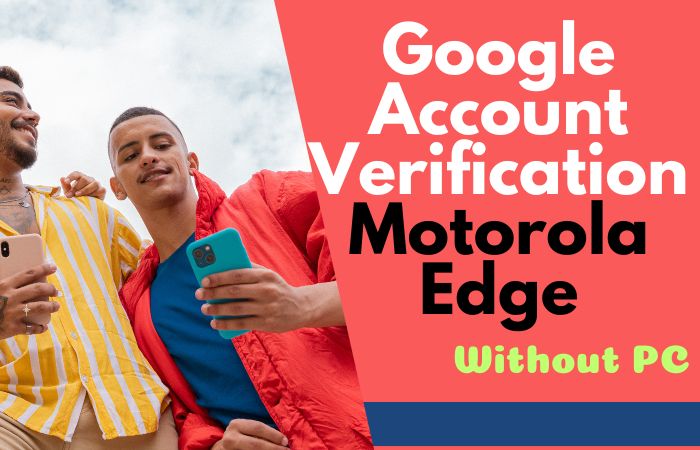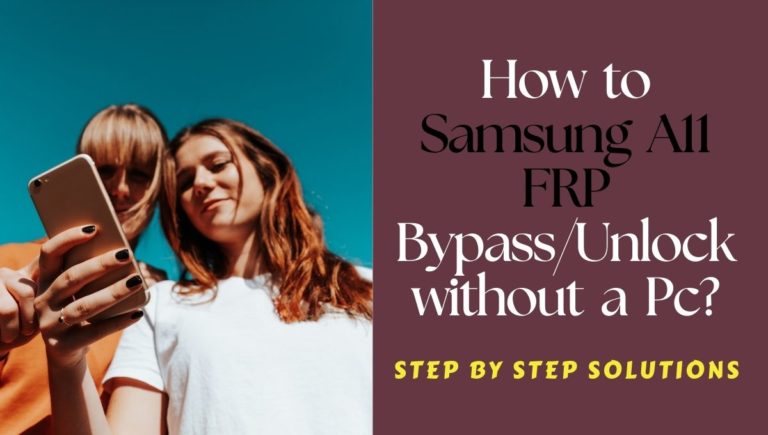The Samsung Z Flip4 is a popular phone with Google’s security and verification process. Unfortunately, some users may need help bypassing this process and unlocking the phone without a computer. Fortunately, it is possible to bypass Google verification on Samsung Z Flip4 without a PC. This can be done by using a few different methods.
This tutorial provides a step-by-step guide on how to bypass Google verification on Samsung Z Flip4 without the use of a PC. This can be done by entering into the device’s recovery mode and performing a factory reset. After the factory reset, the Google account will be removed, leaving the appliance free of Google verification.
Additionally, the Bypass Google Verification On Samsung Z Flip4 No PC outlines the necessary steps to prepare the device before and after the reset. This includes backing up data, setting up the new device, and restoring the backed-up data.
This process does not require a computer and is relatively straightforward. Following these steps should allow users to successfully FRP bypass Google verification on Samsung Z Flip4 without a PC.
Note:
- Ensure a 60% to 80% charge on your mobile to complete the procedure on time.
- A good internet connection and speed is the prerequisite to completing the procedure efficiently. So the internet connection and speed must be good.
- While completing the procedure, there is a possibility that the data on the mobile will be lost, so take a backup of the necessary data.
- Download the necessary Samsung FRP bypass verify apk and FRP bypass tools.
What Is The FRP Lock
The full name of “FRP” is Factory Reset Protection. “FRP” is a system that allows you to reset a forgotten or locked system. For example, the “FRP” will pop up with the message, “This device was reset.”
Sametime, sign in with a Google account previously synced on this device. Anyway, Factory Reset Protection (FRP) is a built-in security feature designed by Google for smartphones and tablets running Android 5.1.
And later, restrict other people from using your device or tablet if they forcefully perform a factory reset on the phone. So factory reset protection acts as protection on our smartphones.
Details of Samsung Galaxy Z Flip4 5G Device
Samsung Galaxy Z flip4 smartphone is 6.7 inches, 101.5 cm2 (~85.4% screen-to-body ratio), and has a Foldable Dynamic AMOLED 2X, 120Hz, HDR10+, 1200 nits (peak). The Samsung Galaxy Z Flip4 screen resolution is 1080 x 2640 Pixels (~426 PPI density). Also, use corning gorilla glass victus+ and aluminum frame.
Samsung Galaxy Z Flip4 smartphone photography is good. Have a Triple-camera configuration (12MP+12MP) on the rear and a single selfie (10MP) camera. This device packs 128GB/8GB, 256GB/8GB,512GB/8GB internal memory, and further microSDXC No.
The Samsung Galaxy Z Flip4 smartphone is powered by an Octa-core (1X3.19 GHz Cortex-X2 & 3×2.75 GHz Cortex-A710 & 4×1.8 GHz Cortex A510). In addition, the Chipset is Qualcomm SM8450 Snapdragon 8+ Gen 1 (4 nm), and the 3700 mAh non-removable charging system fuels this device.
Fast charging 25W wited, 15W wireless 4.5w reverse wireless is provided in this smartphone. The phone runs Android update version 12, upgradable to android 13, One UI 5.
How To Bypass Google Verification On Samsung Z Flip4 5G No PC 2023

Bypassing Google verification on Samsung Z Flip4 without using a PC is possible and relatively easy. Once the user has successfully bypassed the verification, they can use the “Settings” application to factory reset the device and start fresh.
The Bypass Google Verification On Samsung Z Flip4 5G with No PC you can do is FRP bypass tools, Samsung FRP bypass apk without the help of any kind of computer or laptop.
Besides, you can complete the procedure through some phone unlock service or unlock phone online. But in that case, you have to pay money. You can do today’s Bypass Google Verification On Samsung Z Flip4 No PC for free without the help of a computer or laptop.
- Step 1: First, open your Samsung Galaxy Z Flip4 smartphone, then go to the “Welcome” screen here; click “Start.” Now find the “For you review” option and click “Next.” After a few seconds, you will find the “Permission for the Samsung app and services” option and click the “Next” button.
- Step 2: Connect your “WiFi” connection, then press “Use my google account instead.” Now, go to the “Google Verifying your account” page here is locked.
- Step 3: Now, Use the “Side and Volume up” key for “TalkBack” and click the “Use” button. Next, see the “Welcome to TalkBack” page; click “While using the app.” After finding the “Use voice command to control TalkBack” option here, click the “Use voice commands” key.
- Step 4: Now say “Google Assistant” to open the “Bixby” app. Then you will get the “Welcome to your Samsung account” option and click on the “Agree” key. Click continuously Want a faster way to sign in =>> Cancel =>> Samsung Bixby uses these permissions =>> Continue.
- Step 5: After finding “Youtube”, clicks the “User icon” button and then click on the “Settings” option.
- Step 6: Now click continuously one by one About =>> YouTube terms of service =>> Welcome to Chrome =>> Accept & continue.
- Step 7: Here, open “YouTube“, type the search bar “Fixfirmware.com/apk“, and then open it. Next, open the “Galaxy store” here, find “Welcome to the Galaxy Store“, and click the “Continue” button.
- Step 8: Now download and install the “Alliance Shield X” option, then open the apps. After Following and clicking step by step, Welcome to Alliance Shield X =>> Next =>> Permissions =>> Next.
- Step 9: Again, step by step, click Privacy Promise =>> Next =>> Getting Started =>> Got it. Now create your Alliance Shield X account by giving the Gmail.
- Step 10: Go to, and tap on, constantly Name your device =>> Device Setup =>> turn on Device Admin =>> Next =>> Enable device admin =>> Activate.
- Step 11: Turn on the Samsung Knox, then click “Next” and click Knox license activation =>> Agree on =>> Import =>> Finish. In this case, complete the following process in three steps.
- Step 12: For the 1st step, tap on the App manager =>> Android setup =>> Actions =>> Force stop =>> Wipe app data =>> OK.
- Step 13: Then go to the 2nd step and press consistently App manager =>> Samsung setup wizard =>> Actions =>> Force stop =>> Wipe app data =>> OK.
- Step 14: Now go to the 3rd step and press the App manager =>> Google play services =>> Actions =>> Force stop =>> Wipe app data =>> OK.
- Step 15: When completing the above steps, click on Activities =>> com.sec.android.app.SecSetupWizard.SecSetupWizardActvity =>> open.
- Step 16: The last step is present here, and you will find the here Get recommended apps =>> Next =>> Restore your data from Samsung cloud =>> Skip =>> You’re all set up =>> Finish. That means your Bypass Google Verification On Samsung Z Flip4 No PC will be completed successfully.
Don’t Miss It
- How To FRP Bypass Google Account Samsung Z Fold4 With PC
- How To Google Unlock/FRP Bypass Samsung S22+ 5G With No PC
- How To Samsung A10e FRP Bypass Without Sim Card/PC
Frequently Ask Questions (FAQ) For Samsung Galaxy Z Flip4 5G Smartphone
What Are The Best FRP Bypass Tools?
The best FRP bypass tools depend on the specific device you are using and the version of the Android operating system running on it.
- Pangu FRP Bypass APK
- Free Bypass APK for Samsung
- D&G Password Unlocker
- Unlock Junky
- Easy Samsung FRP Tool 2022 for PC
How to Factory Reset Samsung Z Flip4 5G Without Google?
- First, power off the device.
- Now few seconds press and hold the volume up, power, and Bixby buttons simultaneously until the Android system recovery screen appears.
- This time use the volume key to select “Wipe data/factory reset” and then click the power key to ensure.
- Next, choose “Yes – erase all user data” and press the power button to confirm.
- This will reset the device’s factory settings, deleting all user data and settings.
- Last, select the “reboot system now” option and tap on the power button to restart the device. The reset process is now complete.
How to FRP Bypass Samsung Galaxy Z Flip4 With a PC?
- The first step to bypass FRP on your Samsung Galaxy z flip4 is downloading and installing the FRP bypass tool on your PC.
- Once the tool is installed, launch it and then connect your device to the PC via a USB cable.
- Once your device is connected, the tool will detect it, and you’ll be prompted to enter the device PIN.
- Enter the PIN and then select “Bypass FRP” from the options.
- This will begin the FRP bypass process.
- Depending on the device, this process may take a few minutes, so be patient.
- Once the process has finished, your device should be reset, and you can now access it without needing to enter.
How to Disable Factory Reset Protection (FRP)?
Fortunately, it is possible to disable Factory Reset Protection (FRP) on Samsung Galaxy Z Flip4. Here’s how to do it:
- Go to the Settings option on your Samsung Galaxy Z Flip4.
- Scroll down and select the “Security” option.
- Tap the “Screen Lock Type” option.
- Enter your “PIN or Password.”
- Select “None” from the list of available lock types.
- A warning message will appear; select “Yes” to confirm.
- Go to the bottom of the screen, you will see a toggle for “Factory Reset Protection.” Slide it to the left to disable it.
How to Remove Samsung Galaxy Z Flip4 5G Factory Reset Protection With Developer Mode?
Removing Samsung Galaxy z flip4 factory reset protection (FRP) is a process that requires Developer Mode. Developer mode allows you to access features and settings usually unavailable to the general user. To remove the FRP from your device, you’ll need to enable Developer Mode:
- Open the Settings app on your device.
- Now scroll down to the “About phone” section and tap it.
- Scroll down to the “Build number” option and tap it seven times.
- After the seventh tap, you’ll be prompted to find the “You are now a developer” button.
- Then go to the settings app and scroll down to the “Developer options” section.
- Enable the “OEM unlocking” option.
- Reboot your device. That’s OK.
How Do you Turn Off The Samsung Galaxy Z Flip4 5G Without The Screen?
Only 1 or 2 minutes work and press the “Power” button until the mobile “Turns Off.” Again adopt another method and tap on the together “Power & Volume Down” Key to “Shut down.”
How to Open or Close Your Samsung Galaxy Z Flip4 5G Smartphone?
Most people need to be made aware of turning on or off the new phone, but this is an effortless way. First, click the “Power” pivotal “7/8” second to “Open.” Now tap on the “Turn off” critical “8/9” second to “Close.” That’s it.
Final Touch
Bypassing Google verification on your Samsung Z Flip4 with no PC is a great way to protect your device from unauthorized access. It’s a simple, hassle-free process that can be done quickly and easily, allowing you to keep your device secure and free from potential threats.
With the proper steps, you can quickly and easily bypass Google verification on Samsung Z Flip4 5G with no PC, allowing you to enjoy all the features of your device without worrying about unwanted access.
Additionally, it is crucial to ensure that you have a backup of your data before attempting to bypass the Google account verification process. With suitable precautions and knowledge, this process can be a relatively safe and straightforward way to Bypass Google Verification On Samsung Z Flip4 5G No PC.